How to Fix Windows 10 Keyboard Typing Wrong Characters
It is very frustrating when your keyboard types of the wrong character. This could occur because of a problem in software, a language setting, or a problem in hardware. The good news is that there are multiple things you can do to fix this problem.
In this article, we will explore various methods through which you can solve the Windows 10 keyboard typing the wrong characters issue.
How to Fix Windows 10 Keyboard Typing Wrong Characters
If your Windows keyboard is typing the wrong characters, you can apply the following fixes:
Fix 1: Check Keyboard Layout
For each language or location, Microsoft created a unique keyboard layout. The majority of users prefer the English keyboard layouts used in the US and the UK. You may check your keyboard layouts using one of two methods.
1: Press the Windows key + Space to check the current layout you are using for your system.
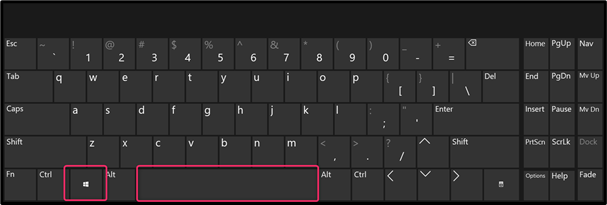
2: You can also click on the keyboard icon on the taskbar to change the keyboard input method.
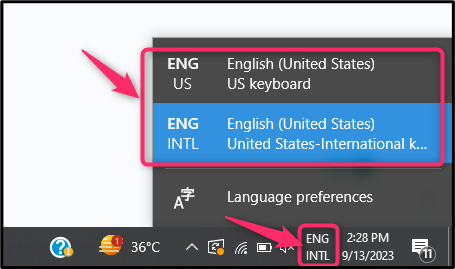
Fix 2: Modify the Registry Key
Registry Editor enables the advanced user and administrators to maintain the registry’s functionality and perform root-level and administrative changes. For this, if you are facing a keyboard issue, you can solve such an issue via setting the keyboard language by modifying the register key using the following steps:
Step 1: Use Windows key + R to run the Run Dialog box and write regedit in a text bar. Then click on the OK button.
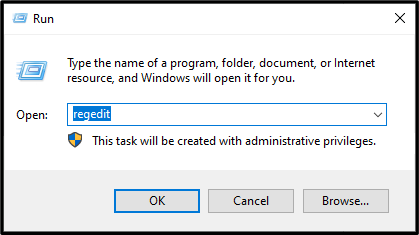
Step 2: After that navigate to the following address and double-click on the file to set the Value of the Key and write the Keyboard identifier key according to your language.
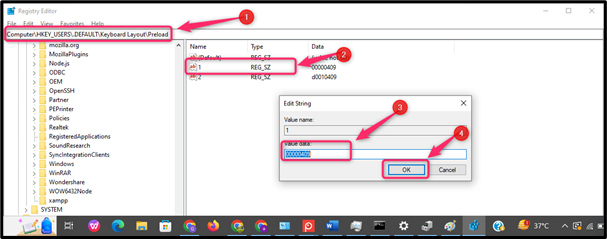
If you need help regarding different keyboard identifiers, follow here.
Fix 3: Update and Reinstall the Driver
Sometimes outdated or incompatible keyboard drivers can lead to problems, and it is better to update or reinstall them to fix the keyboard-related issue. You can update or reinstall the driver on Windows using the following steps:
Step 1: Click on the Start Menu, type Device Manager in the search field, and click on the Open button.
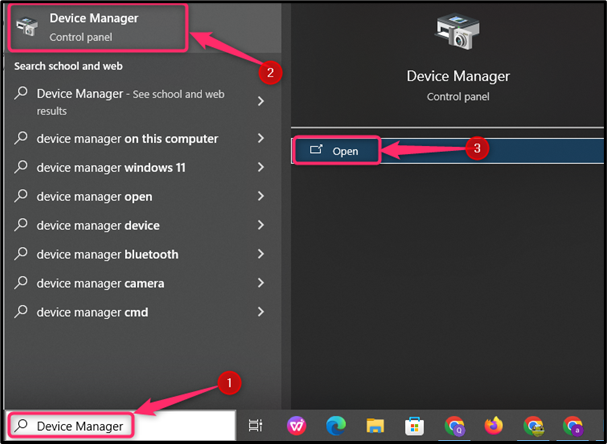
Step 2: At the Task Manager dashboard, perform right-clicking on the keyboard driver, after that, select the button update driver using the context menu.
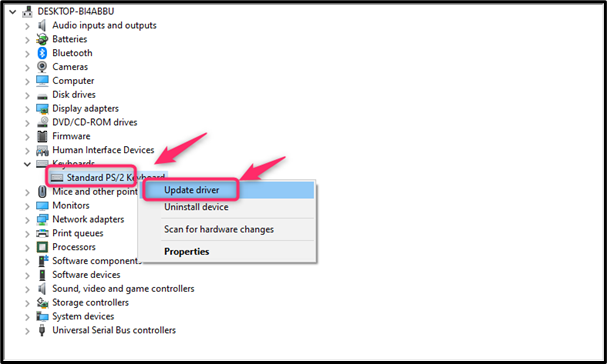
Step 3: If you are still facing the issue after updating the driver, then reinstalling the driver is another way to fix it. You can simply install the driver by right-clicking on the driver option by choosing the Uninstall device button from the context menu. Once you have successfully uninstalled the driver then reboot the system to reinstall the driver.
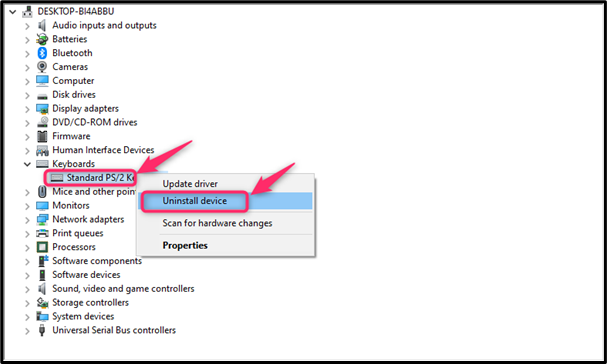
Fix 4: Run the Internet Troubleshooter for the Keyboard
Internet Troubleshooter is a Windows built-in Troubleshooter that enables you to solve any kind of issue that occurs in your Windows operating system. You can also run an Internet Troubleshooter to solve keyboard-related problems. To do this, follow the below steps:
Step 1: Open the Start Menu, type Troubleshoot other problems, and click on the OK button.
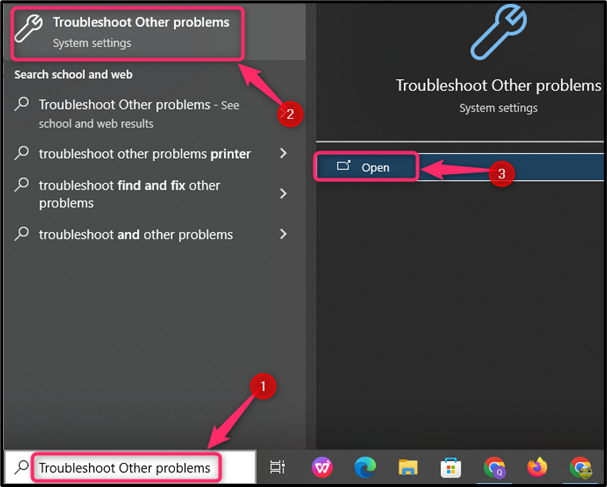
Step 2: After that, select the option Keyboard by scrolling down, and click on the button Run the troubleshooter.
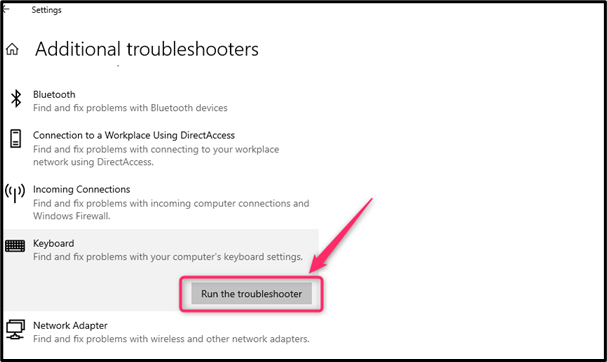
Note: It takes some time to analyse and solve the problem.
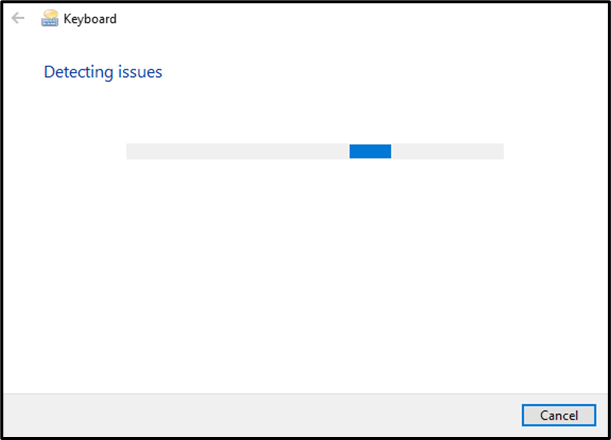
Conclusion
If you are experiencing the keyboard typing the wrong characters on a Windows system, you can fix it by changing the keyboard layout, modifying the registry key, updating or reinstalling the keyboard driver, or running the Internet Troubleshooter. Applying these fixes will help solve the issue related to your keyboard on your Windows system.
Source: linuxhint.com
