How to Show Mounts in Linux
How to Show the Mounts in Linux
To display the mounted drives, you merely need to enter a few commands. Here, we included multiple commands to show the mounts easily.
1. The Mount Command
The “mount” command displays a comprehensive list of the mounts including their mount point, file system type, and mount options.

2. The Df Command
If you want to have a detailed insight into the mounted file systems and disk space that are used by them, use the “df” command.
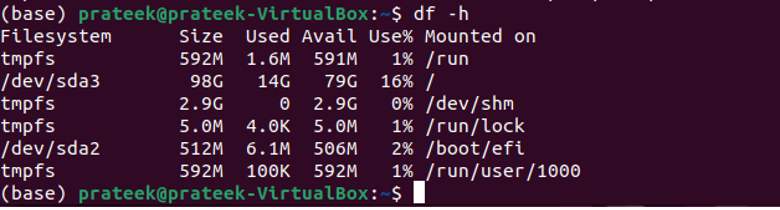
The “-h” option instructs the system to display it in a human-readable format.
3. Read /etc/fstab File
You can view the disk drives and their partitioning information by reading the “/etc/fstab” file.
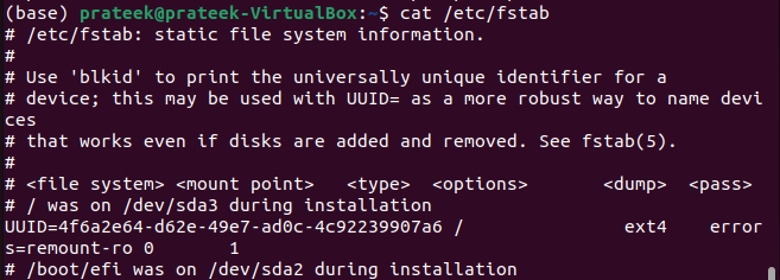
This command, upon execution, presents everything on the command line itself.
4. The Findmnt Command
The “findmnt” command is an advanced version of the mount command as it provides a more detailed output. Further, it also shows the mounts in a tree-like structure with their file type and mount options.
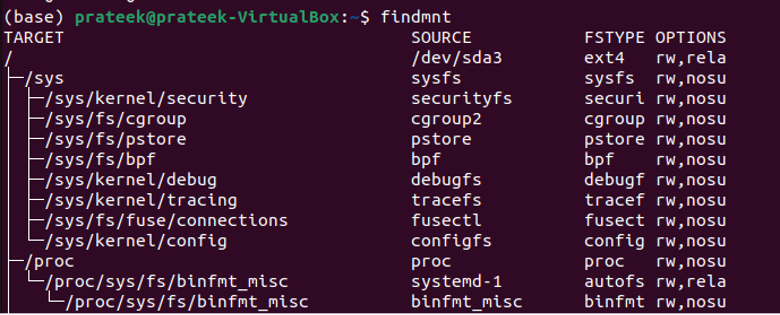
Conclusion
Linux has a sturdy file management system, and listing the mounts is fundamental for most users. You can accomplish it using different commands according to the use cases. Thus, this blog includes four methods of showing the mounts in Linux: the mount, df, and findmnt commands, and the “/etc/fstab” file.
Source: linuxhint.com
