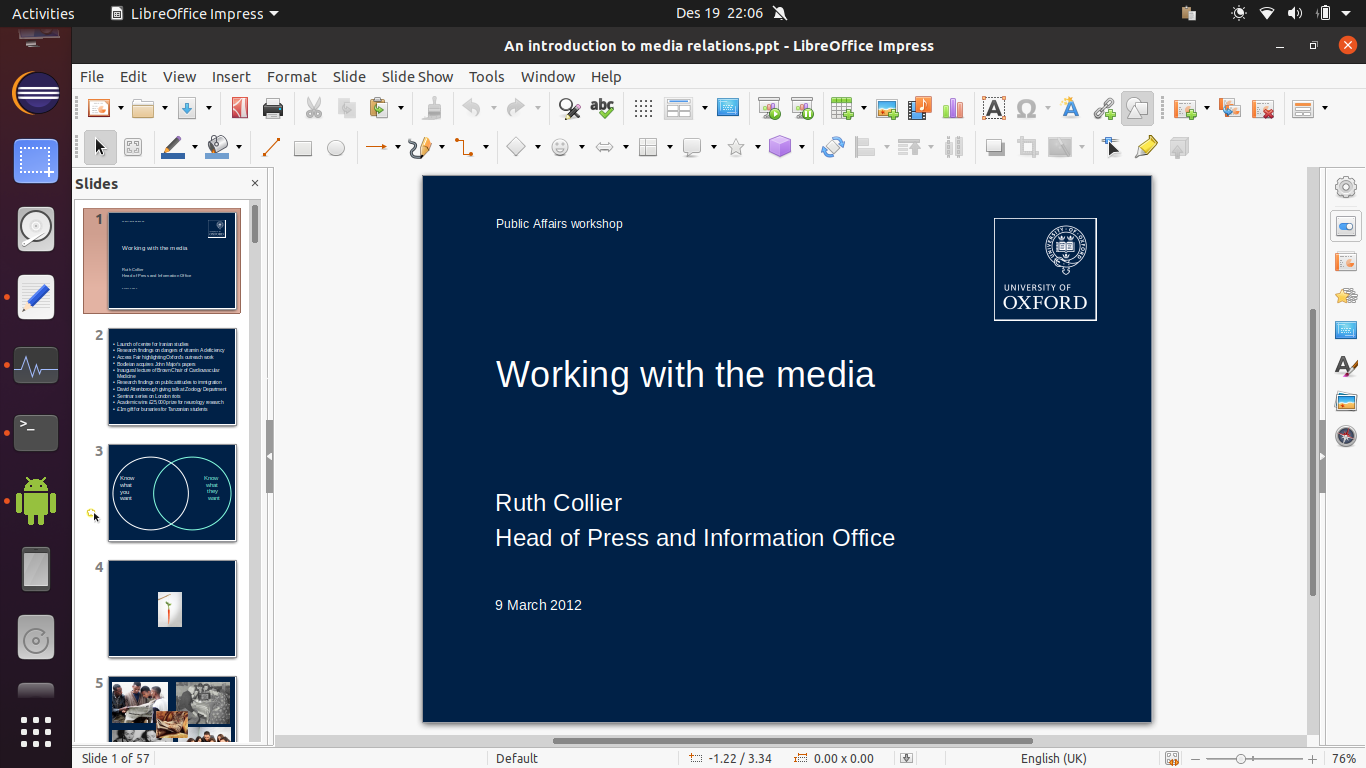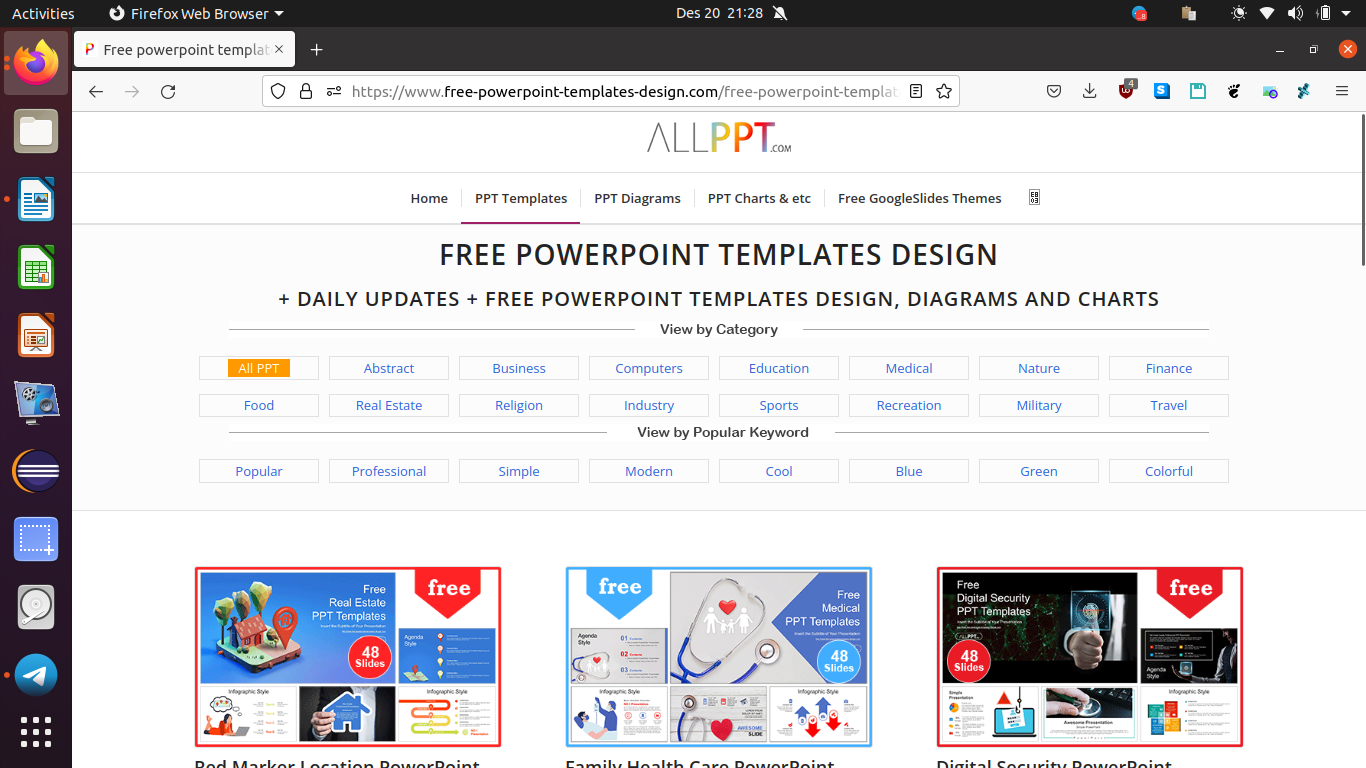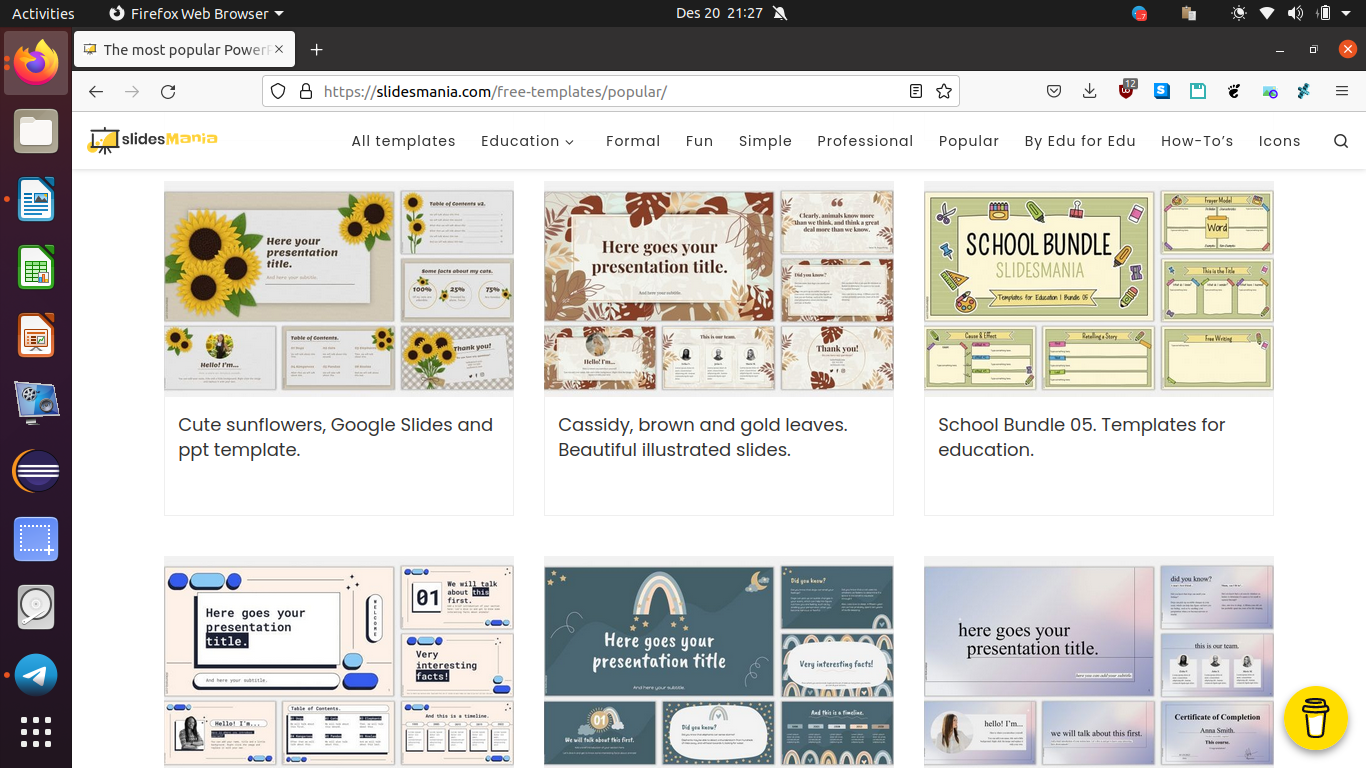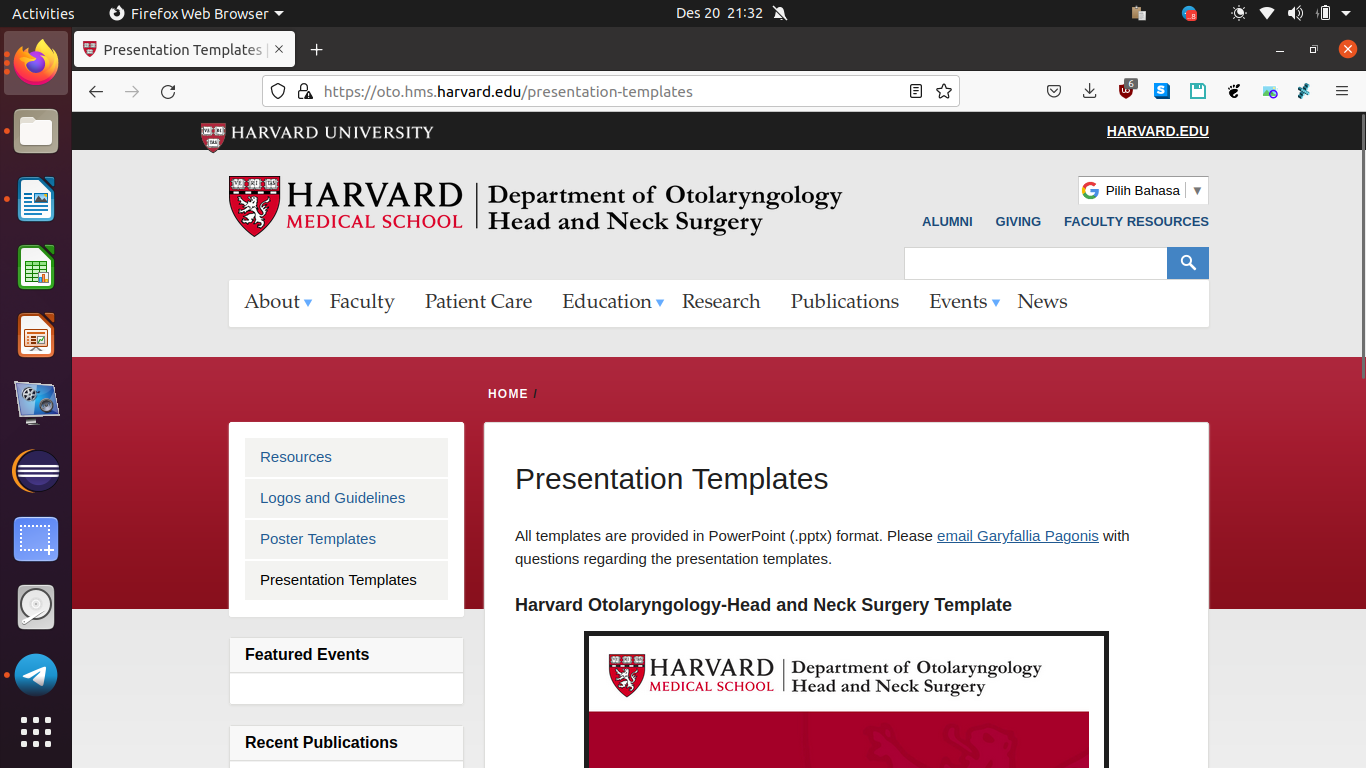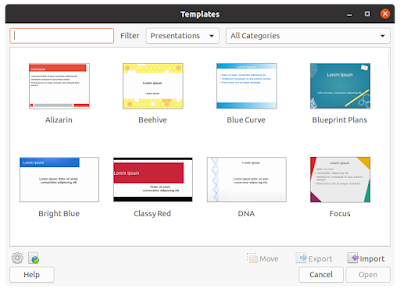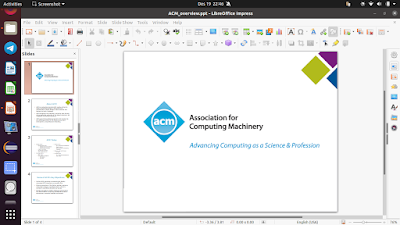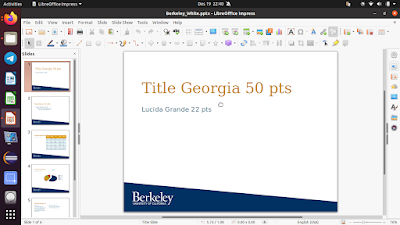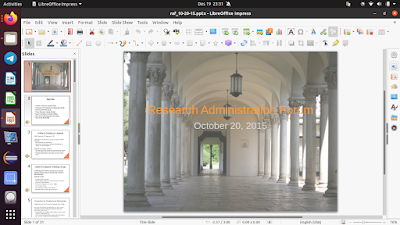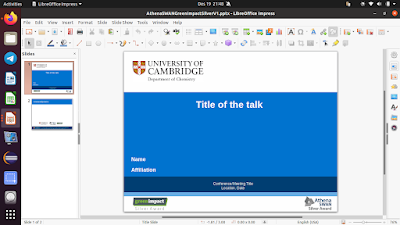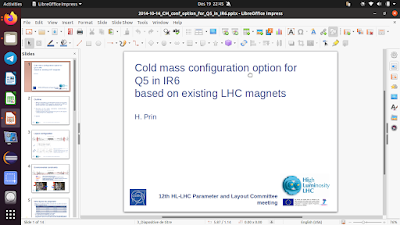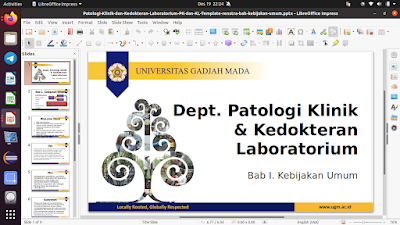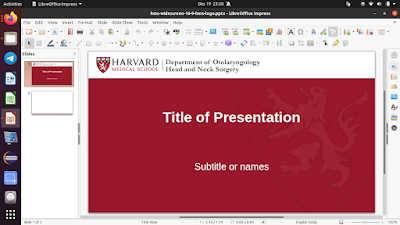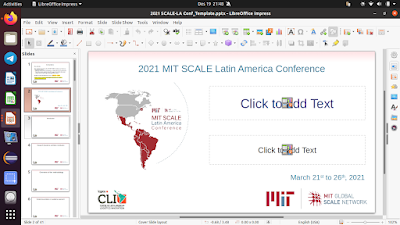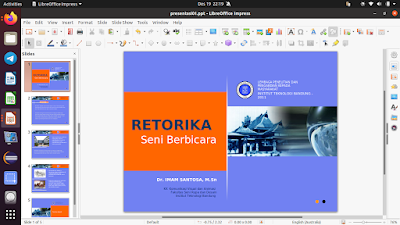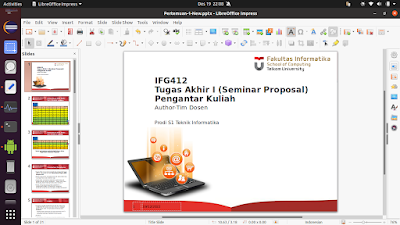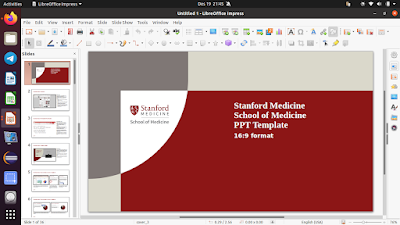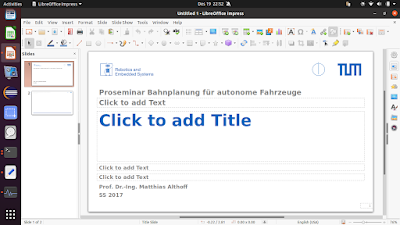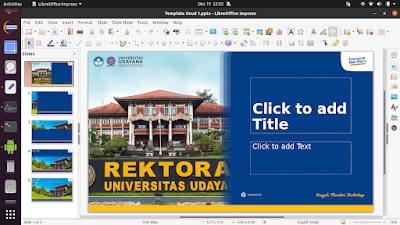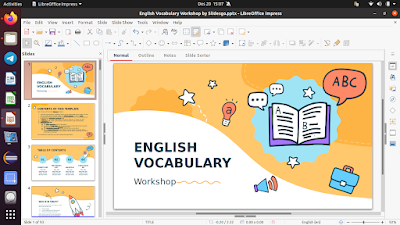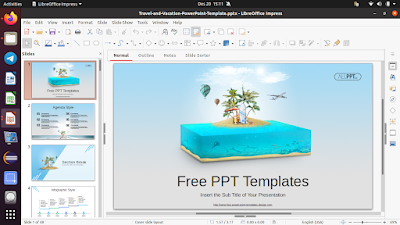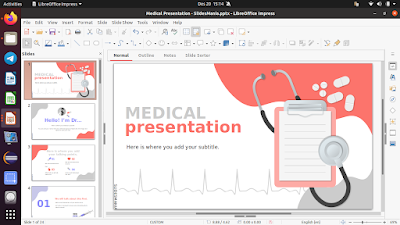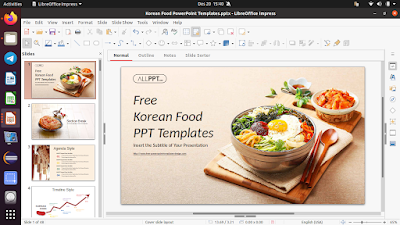How To Import and Use Microsoft PowerPoint Templates on LibreOffice Impress
This tutorial will help you importing and using Microsoft PowerPoint templates on LibreOffice Impress. This way, you can immediately create beautiful presentations you really need and want just instantly. From this article, you can download a lot of both academic and general purpose templates including those from Oxford, Harvard, and MIT available for free on the net in PowerPoint PPTX format to later import, save, and convert them to Impress ODP format if you wish. Now let's practice!
(University of Oxford presentation template can be opened, imported, used, very well with LibreOffice Impress along with other impressive number of templates)
Subscribe to UbuntuBuzz Telegram Channel to get article updates.
About
![]() We started a LibreOffice class in Indonesia this year 2022 and we tried hard to give everything useful for students, especially, using PowerPoint templates in Impress. This is a good idea to boost up your productivity at your work. We hope this inspires everyone to create, share and enrich LibreOffice Impress templates more and more.
We started a LibreOffice class in Indonesia this year 2022 and we tried hard to give everything useful for students, especially, using PowerPoint templates in Impress. This is a good idea to boost up your productivity at your work. We hope this inspires everyone to create, share and enrich LibreOffice Impress templates more and more.
Warning about licenses: even though you can download a lot of templates gratis, and use them for personal purposes, you might be not permitted to use some for commercial purposes by their authors. For that reason, always check the license of every single template before reusing and resharing it. As a solution, it is better if you could find templates with free as in freedom licenses such as cc by-sa (license used by all Wikipedia pages) or in public domain or even better make them yourself. Trying out many templates will give you the ability to do so in Impress.
What you can create
- ACM
- University of California, Berkeley
- CERN
- Cambridge
- Harvard
- Oxford
- IEEE
- MIT
Also with Impress, you can import and use pre-made presentations for:
- Art
- Culinary
- Car racing
- Football
- Government
- Motorcycle racing
- Sports
- Product marketing
- Sales report
- Financial report
Resources
Below is a list of gratis (free of cost) Microsoft PowerPoit template websites. They altogether provide the world most complete digital presentation templates for all purposes possible including mentioned above.
General Resources
slidehunter.com (CC BY)
free-powerpoint-templates-design.com
free-power-point-templates.com
(SlidesMania.com, providing gratis PowerPoint, Impress-compatible templates)
Academic Resources
(Harvard Medical School, representing Harvard, an example of well-known university that provides official presentation template with their logo identity)
Document Format
ppt : PowerPoint 97-2003 old format.
pptx : PowerPoint 2007-365 new format.
potx : PowerPoint template format.
odp : Impress format.
otp : Impress template format, equivalent to potx.
You can use whatever PowerPoint/Impress format available without problems. However, the difference between normal formats (pptx, odp) with template formats (potx, otp) is that:
1) if you open the file, normal one will show its actual file name on titlebar while template one will show Untitled, and,
2) if you edited them, saving a normal one will change its content while saving a template one will create a new file without changing the original content.
Expected Goals
Your LibreOffice Impress should improve from having just a few to a lot of templates especially those you really need for your purposes. See pictures below, could you notice several new templates named acm, berkeley, and cambridge? Now you can have them too.
Before:
After:
Process
1. Get an PowerPoint template document file.
You can search, find, visit and download them from any of resources above.
2. Open LibreOffice Impress.
3. Open the PowerPoint document.
4. Document opened.
5. Do File > Templates > Save as Template > give it a name according to its original name > select My Templates category > Save > successfully imported a template. For further explanation, read our LibreOffice Templates Use Guide.
6. To use a template, do File > New > Templates > template chooser dialog will show > select a template > Open > a new untitled document with template will show > you are ready to write. Please read LibreOffice Templates Use Guide if you want to learn more.
6. To import another template, repeat steps number 1-5.
Template Examples
Impress ACM
Impress UC Berkeley Template
Impress Caltech Template
Impress Cambridge Template
Impress CERN Template
This is a presentation with CERN identity by H. Prin. CERN is an European organization of nuclear research in Geneva, Switzerland.
Impress UGM Template
Impress Harvard Template
This is an official presentation template of Harvard Medical School. See the red color and the lion shield? That's the alma mater's identity.
Impress ITB Template
Impress Telkom University Template
Impress Stanford Template
This is an official template of Stanford Medicine, School of Medicine, US.
Impress TUM Template
This is an official template from Udayana University, Bali, Indonesia.
Impress School Education Template
Impress Culinary Template
Source: Ubuntu Buzz !