Best File Managers and File Explorers for Linux
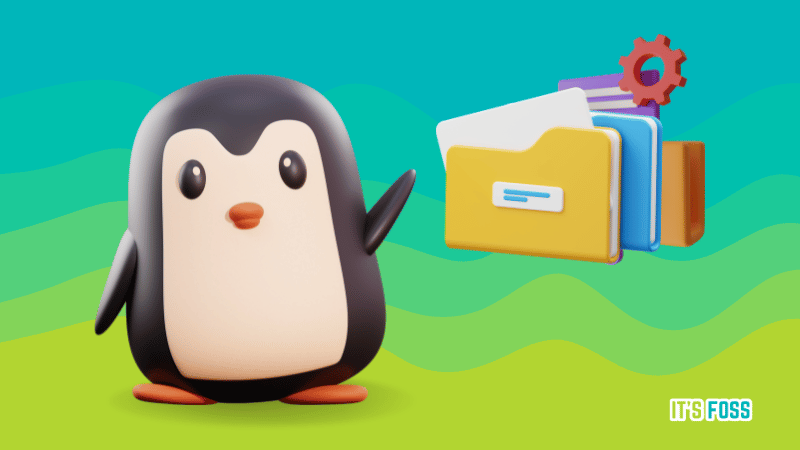
Most Linux distributions come with a file manager to give you easy access to the files stored on your system.
That's because most distros come preinstalled with a desktop environment, and file explorer is an integral part.
But if you are one of those rare Linux users who take the matter into their hands and configure things as per your preferences, you can install and use another file manager.
But what choices do you have regarding the file manager on Linux?
I'll answer to that question in this article. I have also added a few file browsers that work in the terminal.
Sounds interesting? Let's see them one by one. I tried most of the file managers on Ubuntu to test for this article. You can try it on any Linux distribution of your choice.
1. Dolphin
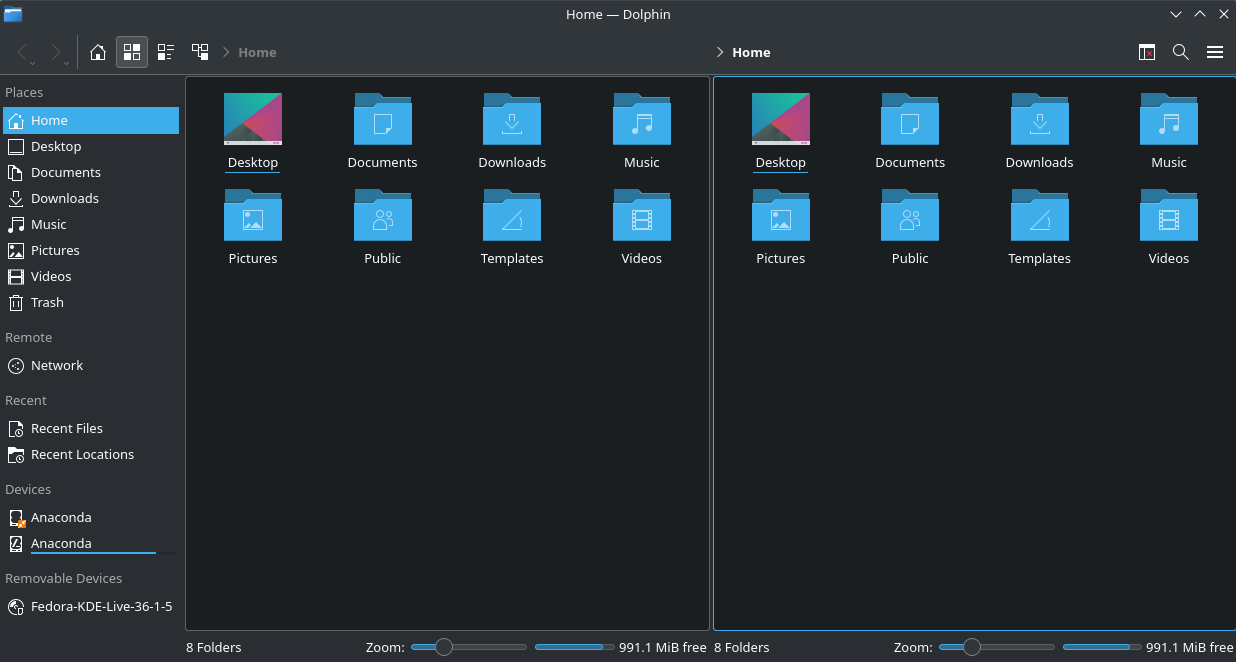
Dolphin is the default file manager on KDE-powered distributions. It is a simple-looking, feature-rich, and fast tool to explore and work on files in your system.
It may not be the most modern approach to user experience, but it works and offers useful features to take control of your files. Some of its highlights include:
- Lightweight, efficient and highly customizable/configurable
- Tab view and Split View
- Plugin Support for extended functionality
- File Preview features and Undo/Redo options
- Grid view, detailed view and tree view
- Can display files and folders from many Internet cloud services
- Integrated Terminal
Install Dolphin on Linux
For Ubuntu-based distros, download it from the official repository using the following command:
sudo apt install dolphin
Or, install the Flatpak edition from Flathub.
2. Nautilus
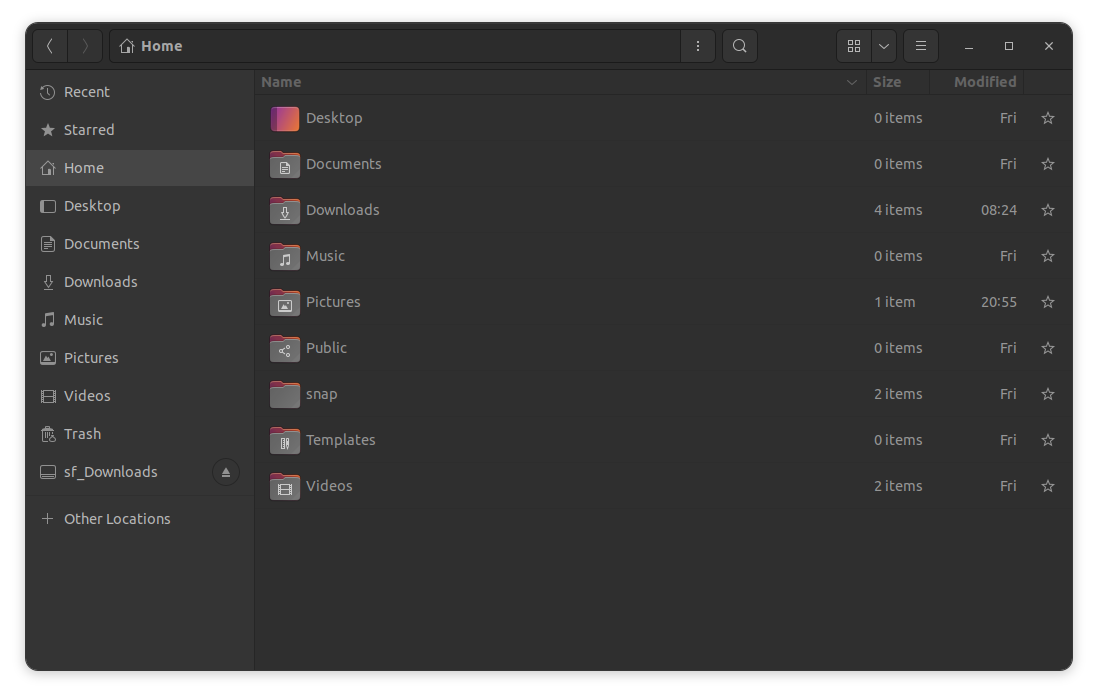
Files or popularly known as Nautilus is the default file manager for GNOME-powered distributions like Fedora and Ubuntu.
For Ubuntu, it looks a bit different due to the customizations by Canonical.
It provides a clean and modern user experience while offering the essential features in a file manager. Some highlights include:
- Plugin and script support
- Responsive UI (with GNOME 43 or above)
- Simple and easy to use file manager
- Integration for various cloud services including Google Drive
Install Nautilus on Linux
You can install nautilus on Ubuntu-based distros from the official repository using the command:
sudo apt install nautilus
3. Krusader
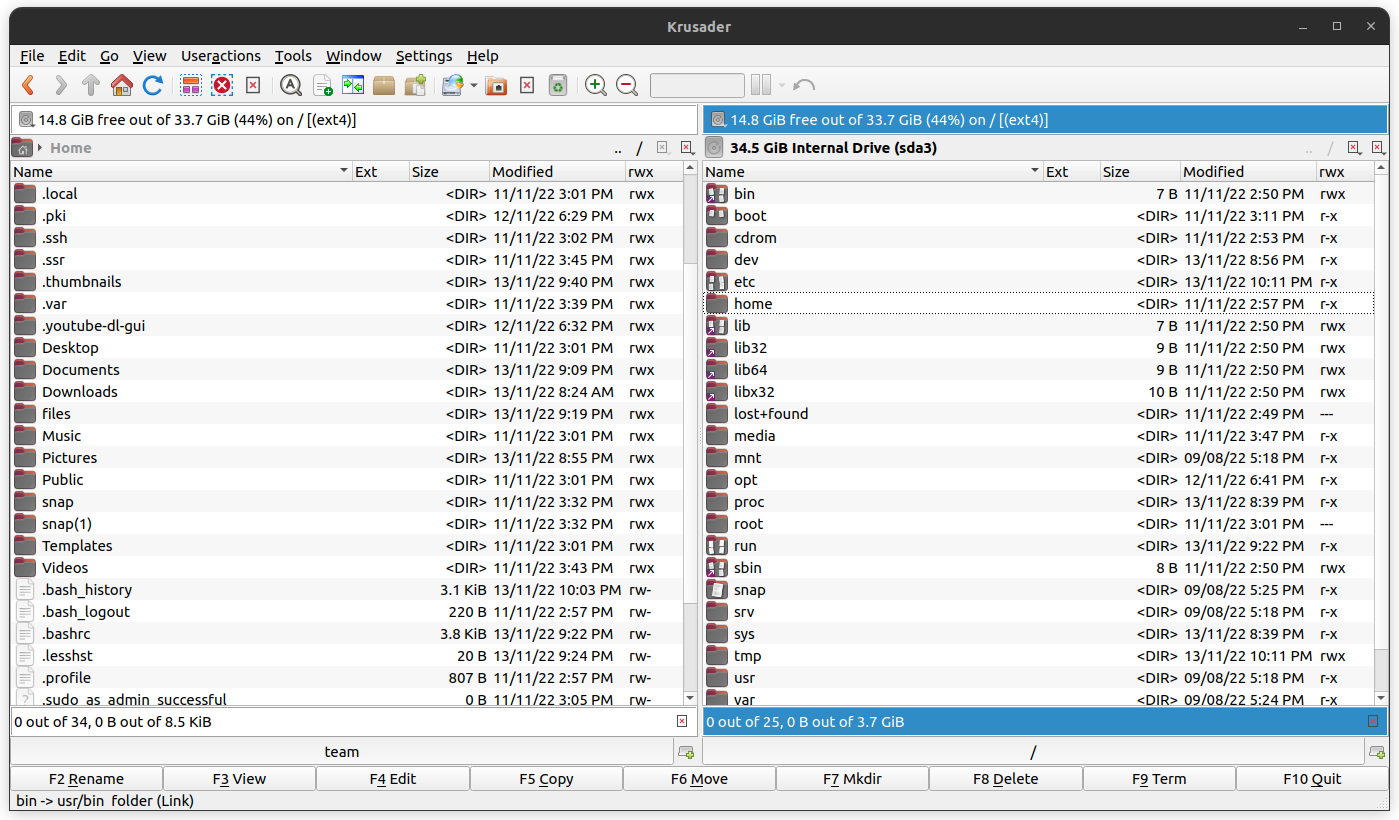
If you are looking for a file manager with two split panels by default, Krusader can be your solution.
It is an advanced file manager primarily built for KDE experience and also works for other desktop environments. Some of its capabilities include:
- Extensive archive handling
- Mounted filesystem support
- File transfers with (S)FTP
- Advanced search module
- Copy/move queues
- An internal viewer and editor
- Directory synchronisation
- File content comparisons
- Powerful batch renaming
Krusader is fit for users who want to use some features highlighted. If you want a simple and no-nonsense option, this is not for you.
Install Krusader on Linux
You can install it from the official repository using the command below:
sudo apt install krusader
To explore instructions for other distributions, visit its official installation page.
4. Nemo
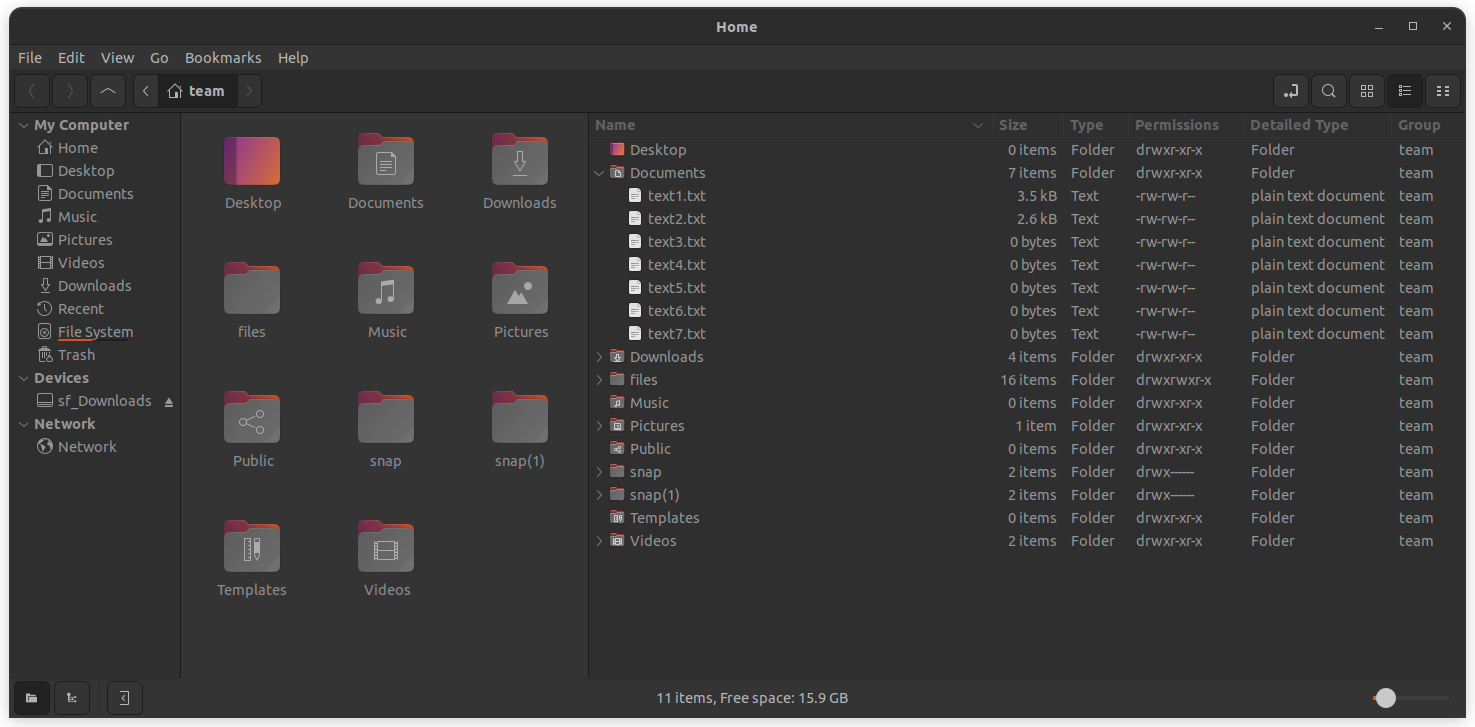
Nemo is Linux Mint's default file manager in Cinnamon desktop edition. It is a sleek-looking file manager with various utilities baked with it.
It is primarily tailored for the cinnamon desktop. So, it may not be a flawless experience on other distributions. But, it worked with the Ubuntu distribution tested for this article.
Some of the best things about Nemo file manager include:
- Plugin Support
- User-defined scripts and actions to enhance functionality
- Dual-pane view supported.
- Tree view.
- Bookmark management capabilities and more.
Install Nemo on Linux
You can easily get it installed through the repository by using the following command on Ubuntu-based distros:
sudo apt install nemo
5. Thunar
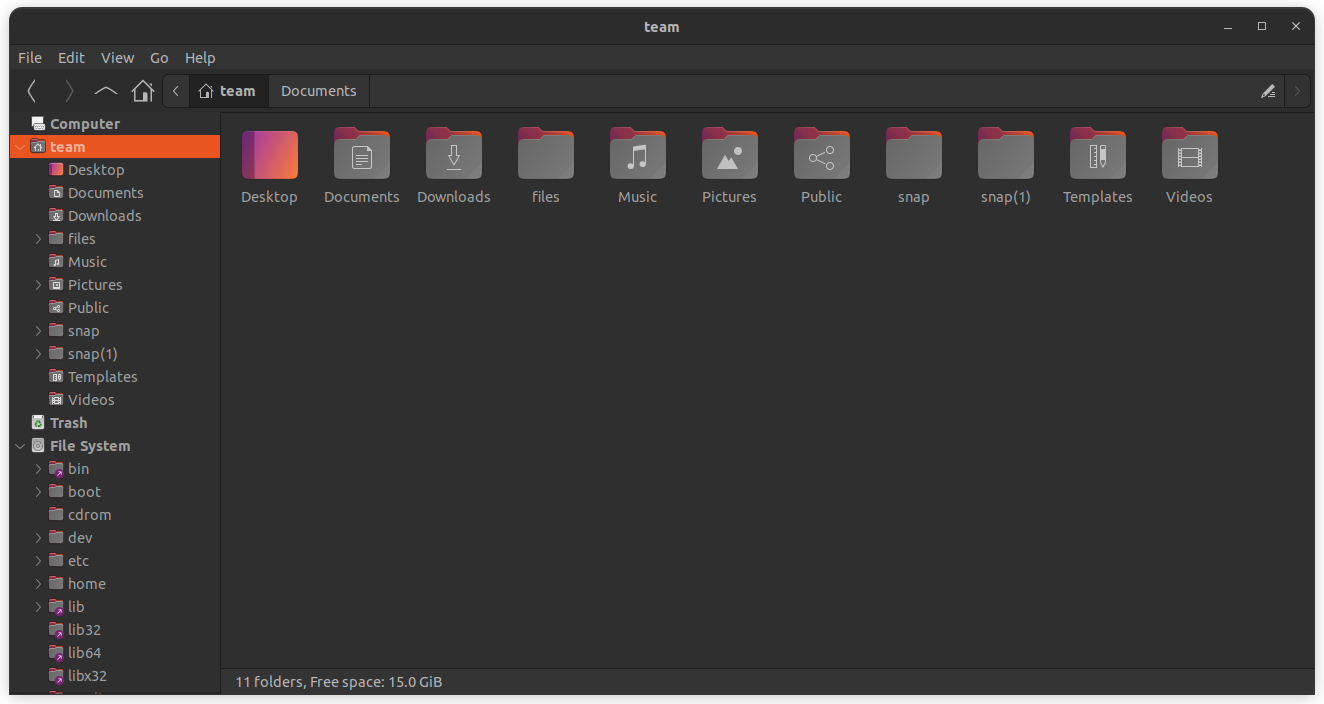
Thunar is one of the most loved file managers when it comes to a lightweight tool to explore files in a system.
It is the default choice for Xfce-based distributions. Out of the box, it may not be the most modern implementation of what you would expect from a file manager, but it works fast, and has evolved over the years to stay relevant.
The best part of Thunar includes:
- Lightweight
- Bulk renaming of multiple files at once.
- Terminal emulator integration.
- File emblems to mark and identify.
- Supports plugins.
- Samba integration support.
Install Thunar on Linux
Similar to most others, you can install it using the official repository using the following command:
sudo apt install thunar
6. Caja
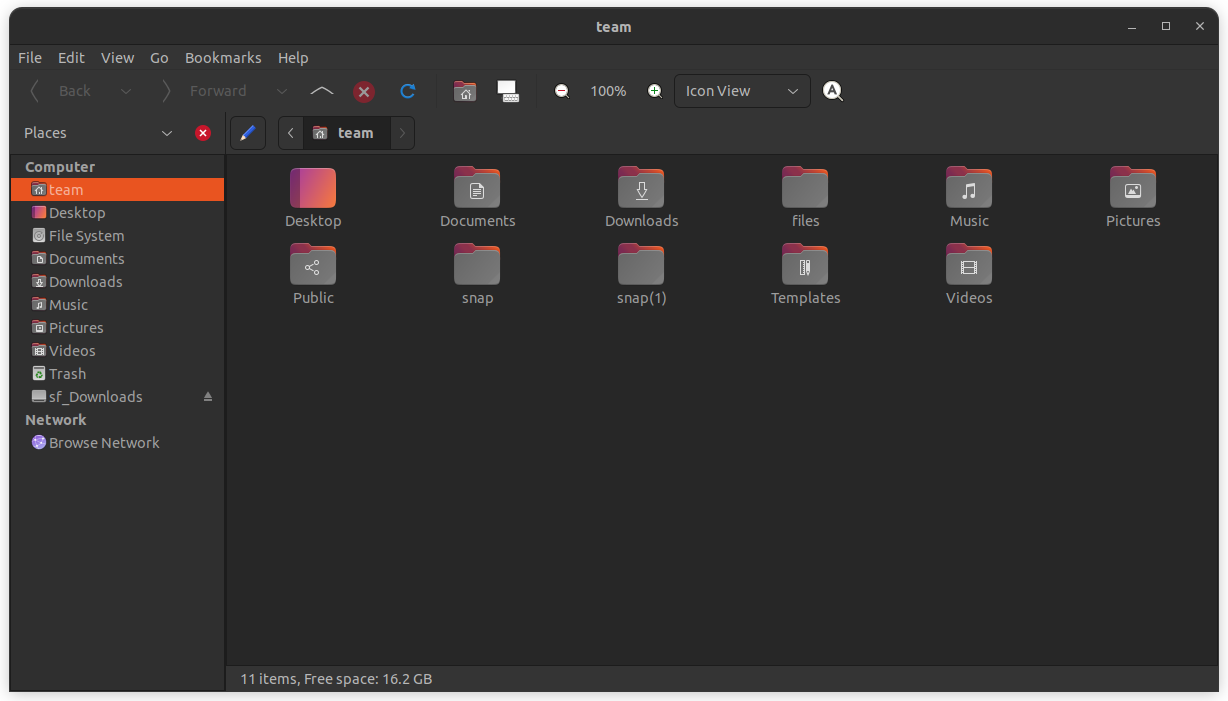
Want a simple file manager? Caja should do the job. It is the default file manager for MATE desktop environment.
It takes a straightforward approach with an easy-to-use interface and supports essential functionalities like:
- Can access local and remote filesystems such as SSH, FTP, and WebDav (HTTP/HTTPS).
- Simple UI
- Split view
- Tree view
- Emblems for folders.
- Script support and good customizability.
Install Caja on Linux
To install it on any Ubuntu-based distros, use the command below:
sudo apt install caja
It also provides a quick build procedure if you want to install it from source.
7. Konqueror
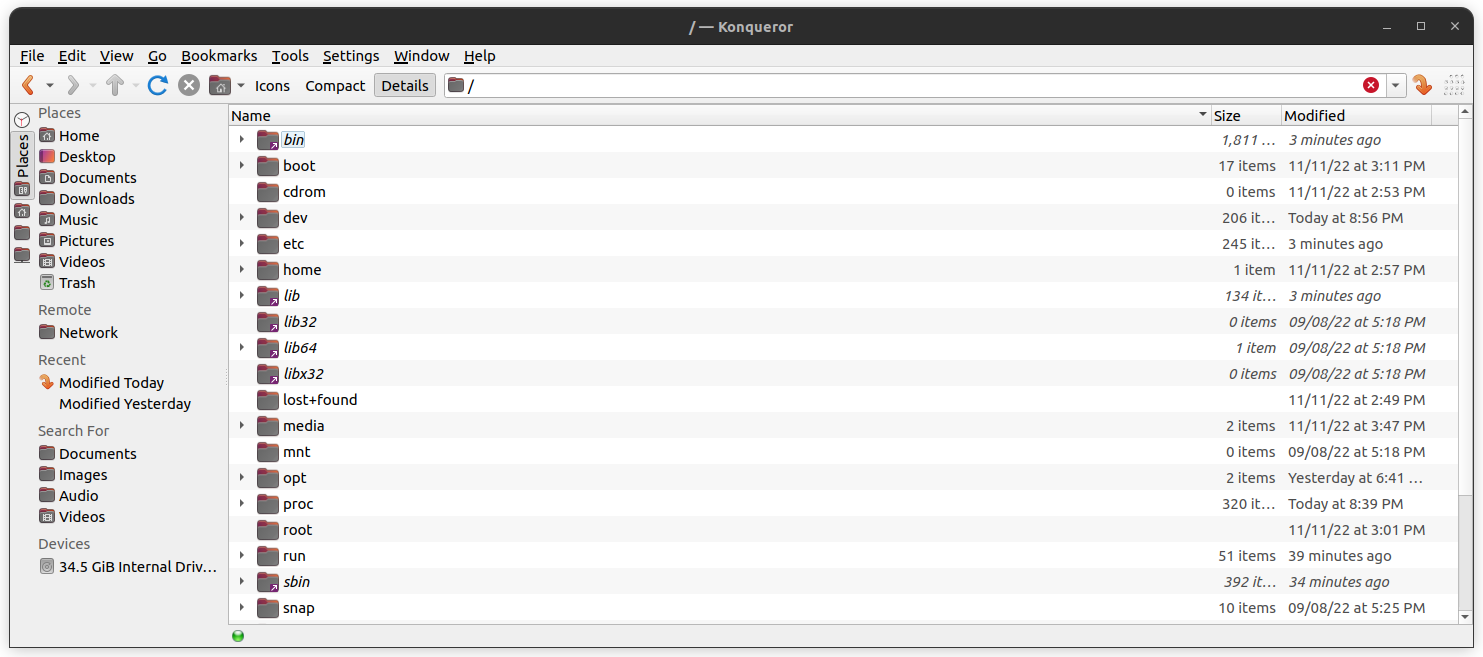
Konqueror is yet another file management solution with features like Dolphin primarily tailored for KDE platforms.
However, unlike some other options, it also acts as a web browser. In addition, there are embedded applications to preview files and pictures.
It is safe to say that Konqueror is a powerful file management option. Some of the best qualities include:
- All-in-one tool for file-management and file previewing.
- Webbrowsing using KHTML or KDE WebKit as rendering engines
- File management using most of Dolphin’s features (including version-control, service menus and the basic UI)
- File management on ftp and sftp servers
- Full-featured FTP-client
- Various plugins supported.
Install Konqueror on Linux
sudo apt install konqueror
8. PCManFM
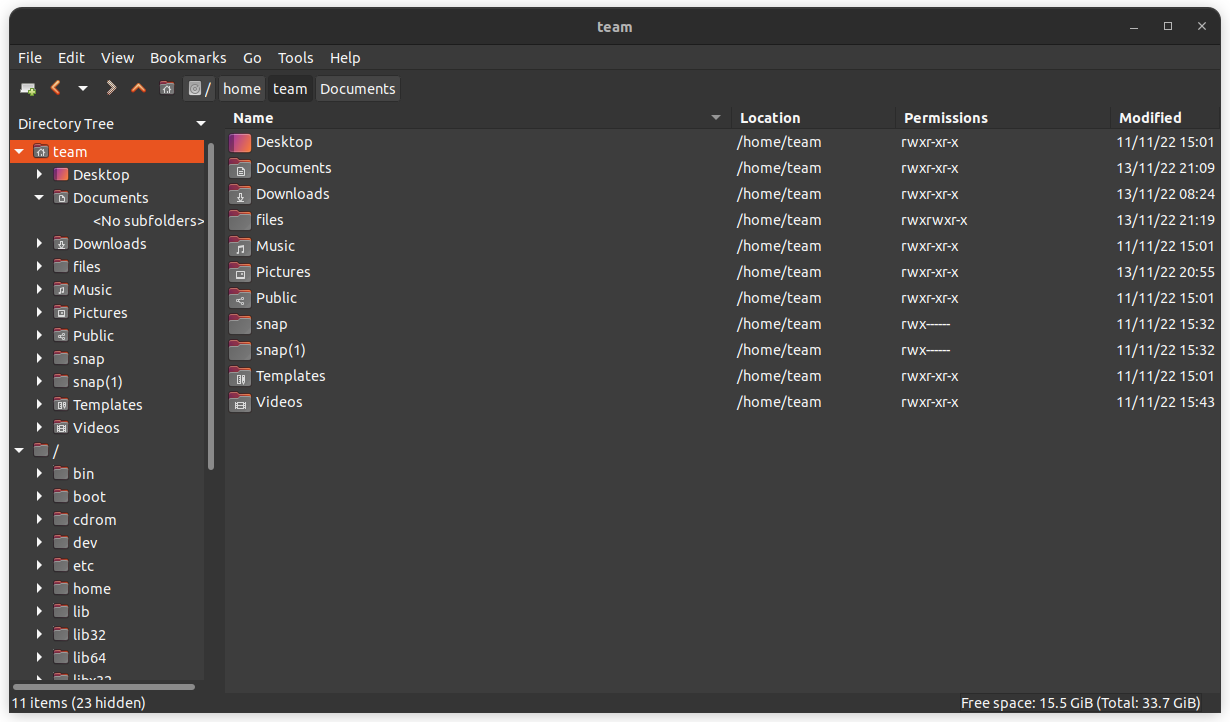
LXDE may not be the most popular desktop environment, but its default file manager PCManFM can be helpful to users searching for a fast experience.
It should be suitable for most common file management and viewing operations.
- Default file manager for the LXDE Desktop Environment.
- Drag and drop support.
- Tabbed windows.
- Different types of file view supported.
Install PCManFM on Linux
For any Ubuntu-based distro, you can install the file manager using the command below:
sudo apt install pcmanfm
9. X File Explorer (XFE)
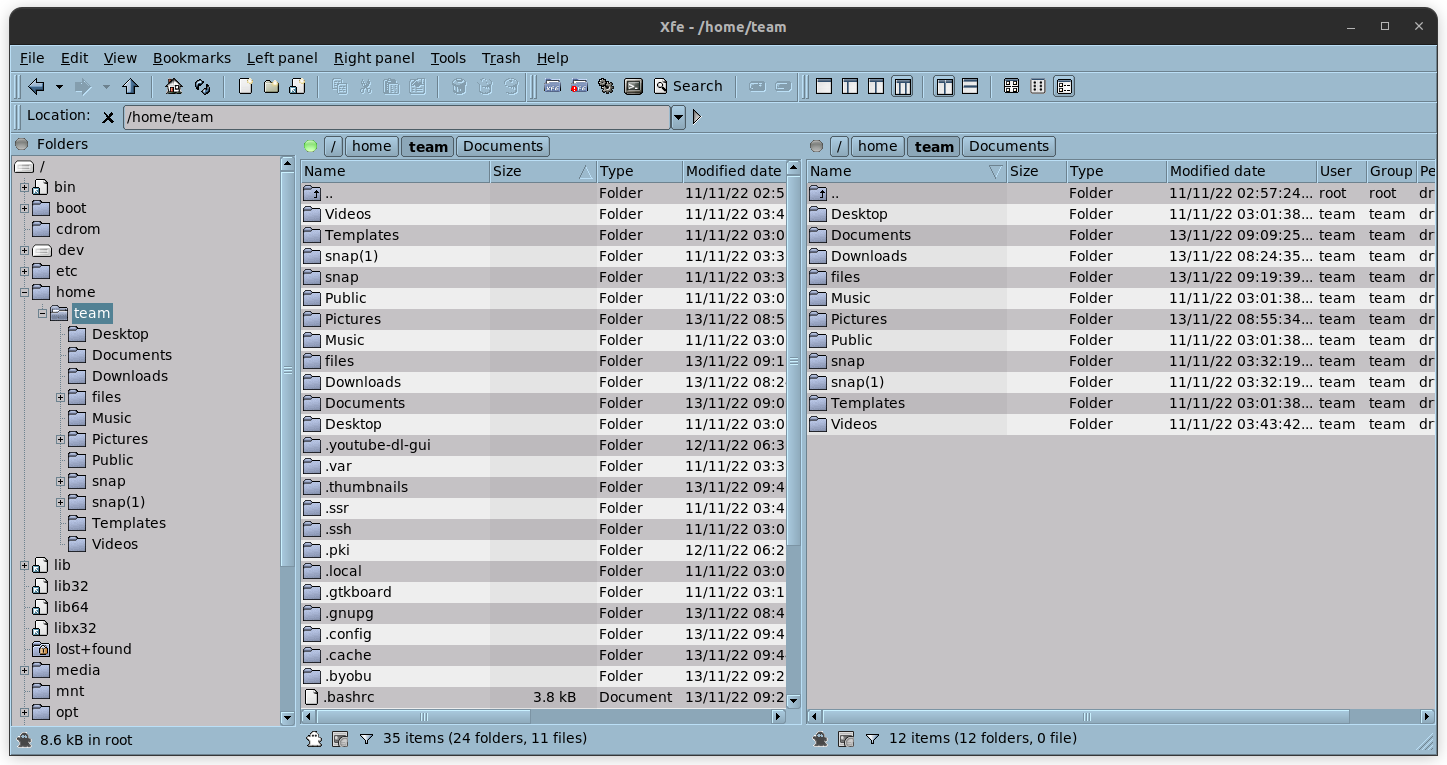
May not be a choice to fall in love at first sight, eh?
But, before you judge it for its old school look, and layout, XFE presents itself as a compact, and fast file manager program. It does not require numerous utilities along with it to make things work.
Some highlights include:
- Small, very fast and only requires the FOX library to be fully functional
- It can be launched from the command line
- HiDPI monitor support, UTF-8 support
- Integrated text editor or viewer, image viewer, RPM or DEB packages viewer / installer / uninstaller
- Custom shell scripts
Install XFE on Linux
Unlike other options, you cannot easily install it. To build it, you need to install FOX library first and then build it.
You can follow its official instructions to go about it.
10. Midnight Commander
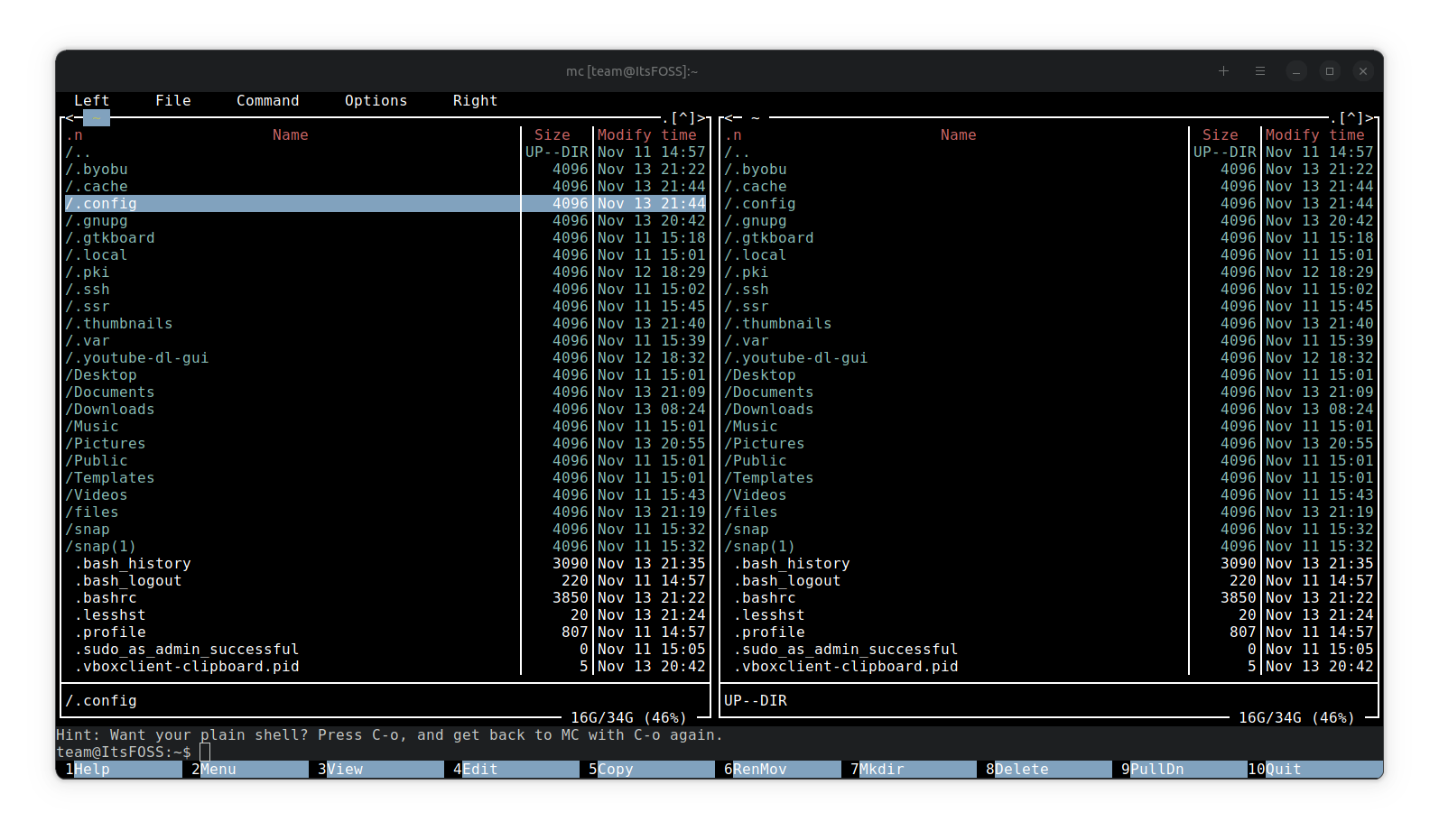
If you want a text-based file explorer, Midnight Commander would be the perfect it.
The key highlights for it include:
- Search feature
- Easy move and make directories
- Access a menu for more options
- Handles all kinds of files, including archives
Install Midnight Commander on Linux
You can find it from the official repositories on various Linux distributions. For Ubuntu-based options, use the following command to install it:
sudo apt install mc
11. Ranger
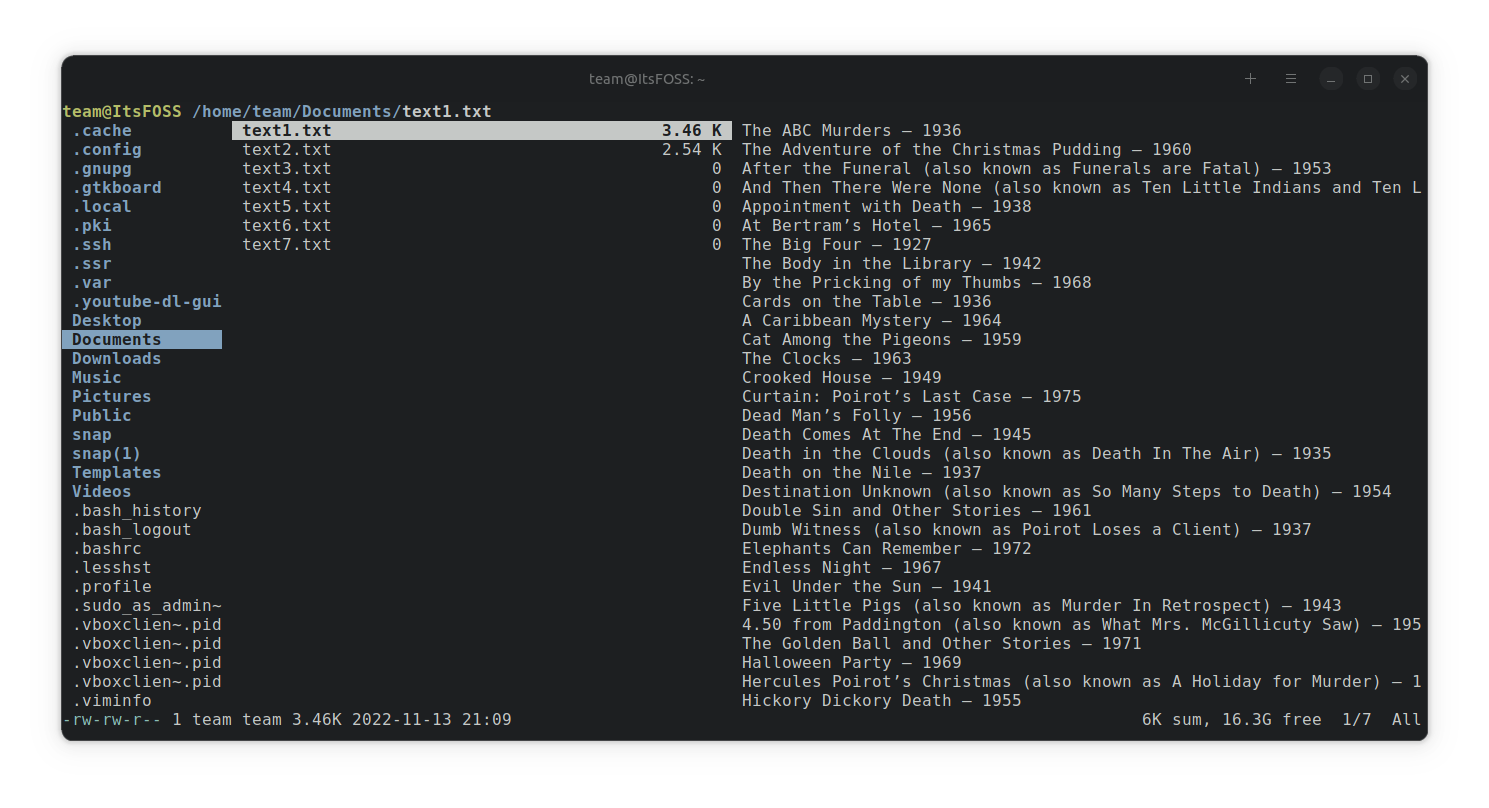
Ranger is a Vim-inspired file manager for terminal lovers. You can utilize the same key bindings to navigate through the interface and explore files.
You can configure it to your liking if you are an advanced user.
Some key highlights include
- Ships with rifle file launcher, which is good at automatically finding which program to use for what file type.
- Multi-pane view mode
- Preview of selected file / directory
- Tabs, bookmark, and mouse support
Install Ranger on Linux
Type in the following command in the terminal to get it installed on a Ubuntu-based distro:
sudo apt install ranger
You might want to explore its GitHub page for instructions to use/configure on other distributions.
12. Worker
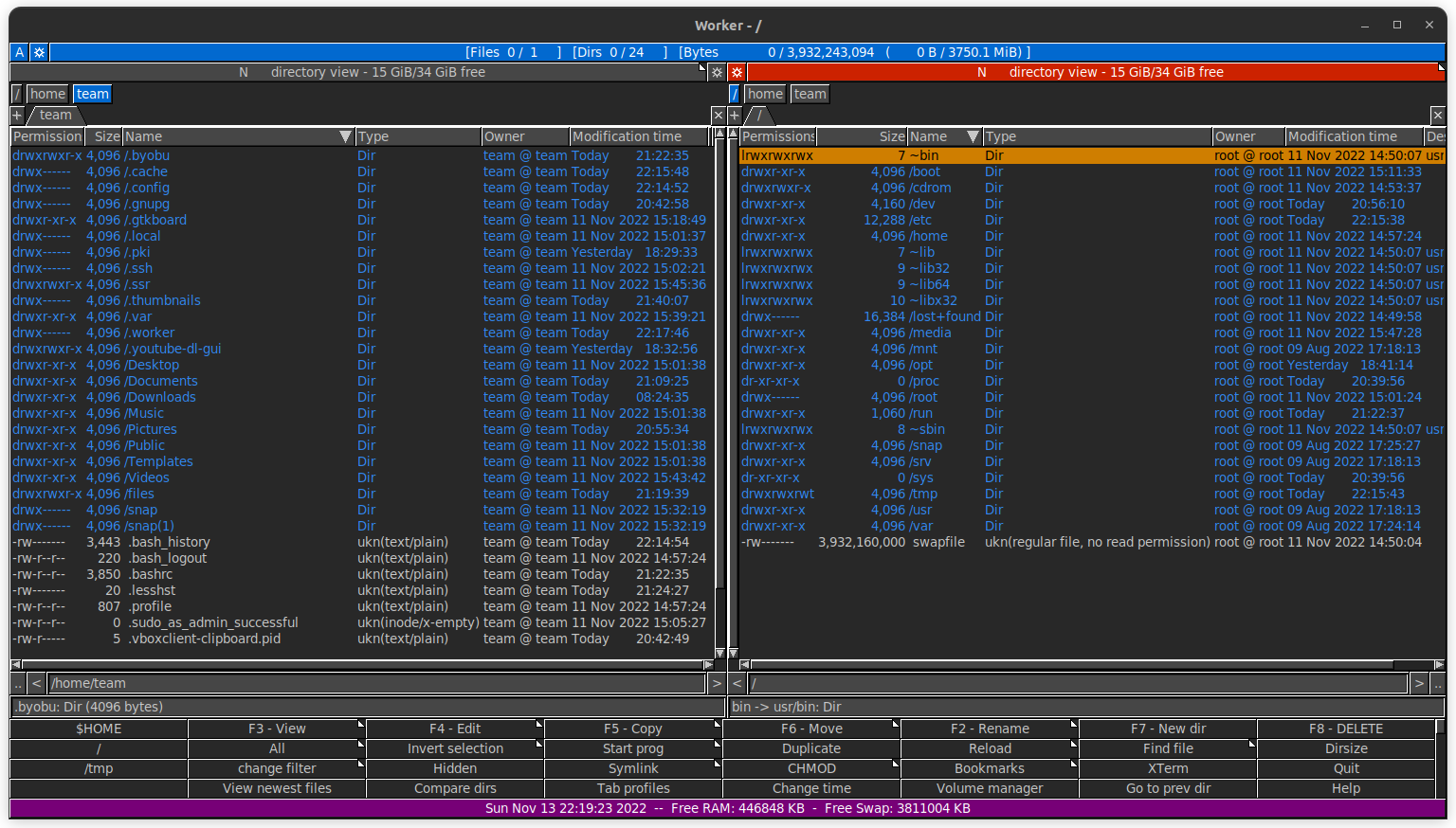
If you are looking for an advanced file management companion, and a two-pane view, Worker gets the pick.
You can get access to commands using the keyboard, and perform various file manipulation operations with ease.
Some key features include:
- Two pane view
- Full keyboard control
- Keeps history of files accessed for easy access
- VFS support (fast and easy access to archives and remote sites, access FTP sites without third party)
- Separate or embedded pane text viewer
- UTF-8 support and DND support
Install Worker on Linux
Worker offers pre-compiled binaries for various distributions. You can head to its download page to find them, or install it through the terminal using the command below:
sudo apt install worker
13. ViFM
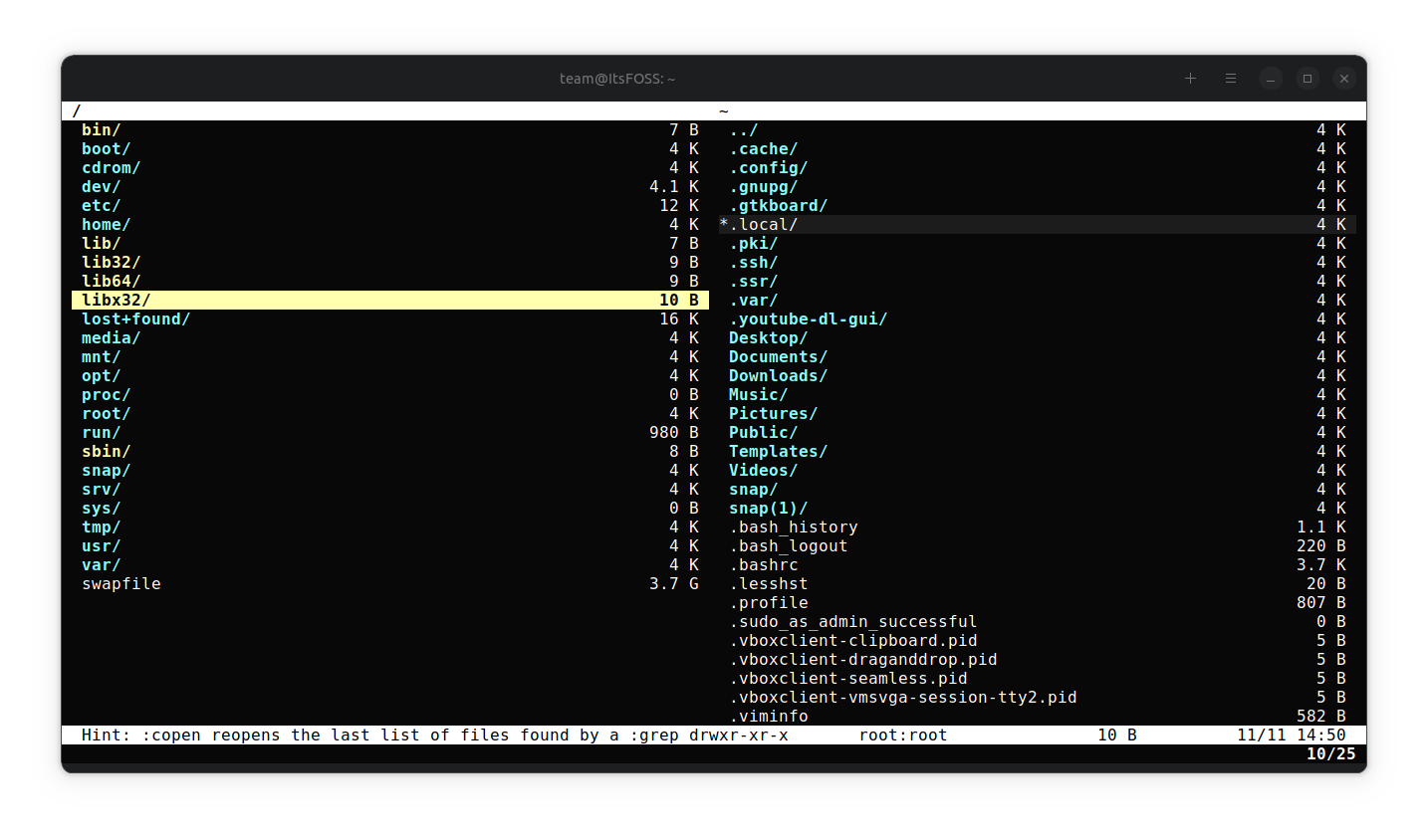
ViFM is a nice command-line based file manager that lets you navigate using the keyboard.
Similar to Ranger, it supports Vim-like keybindings. We already have an article explaining the tool separately. You can refer to the in-depth article to know what it offers.
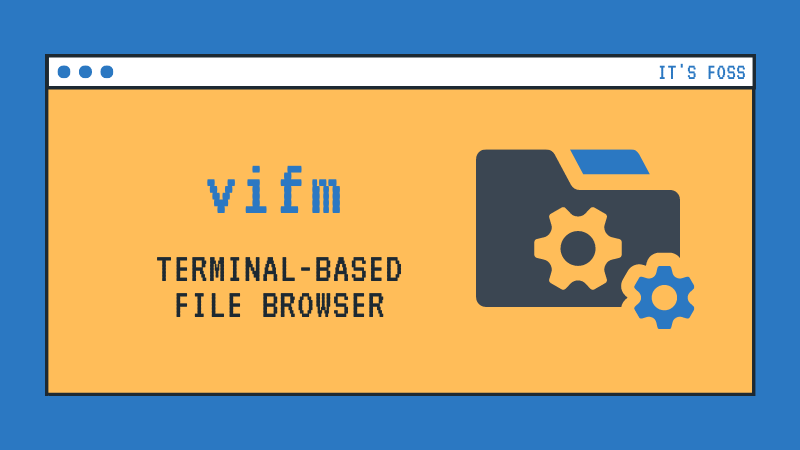
You can install it quickly on Ubuntu-based distros with the command:
sudo apt install vifm
Suggested Read 📖
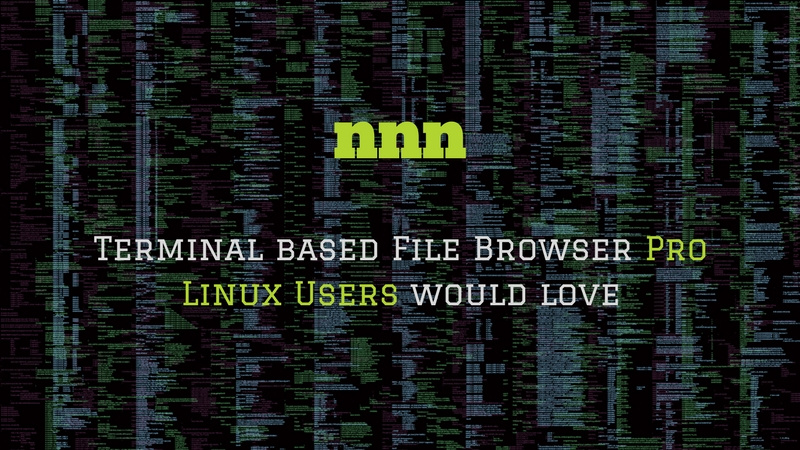
14. Ytree
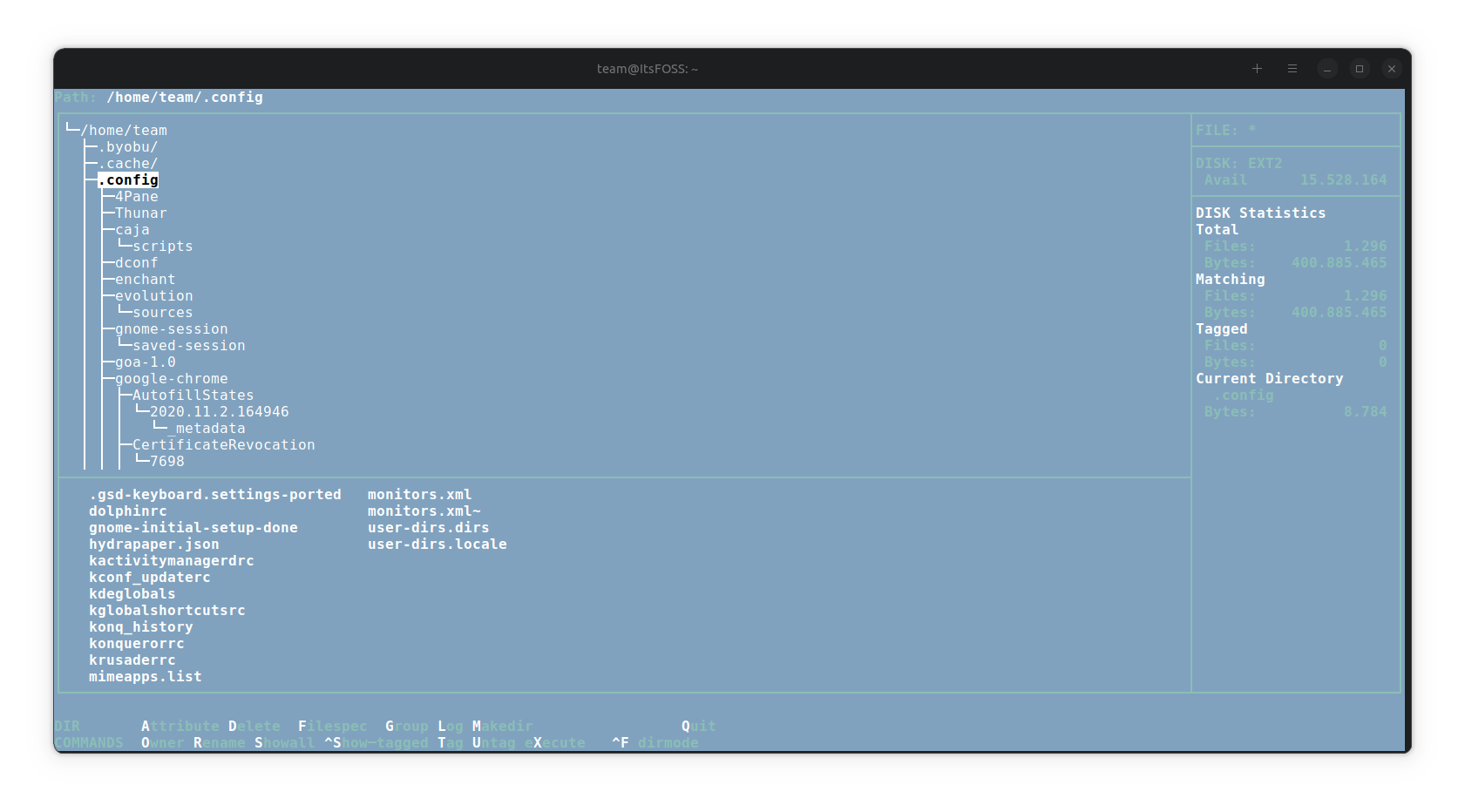
A curses-based file manager. Ytree is effective for browsing filesystems and archives.
Some special abilities include:
- Support external program to view/edit files
- Configurable and supports different architectures
- Fast and lightweight
Install Ytree on Linux
You can easily install it on any Ubuntu-based distro with the command:
sudo apt install ytree
Explore more options for other distros/platforms on its official site.
15. 4Pane
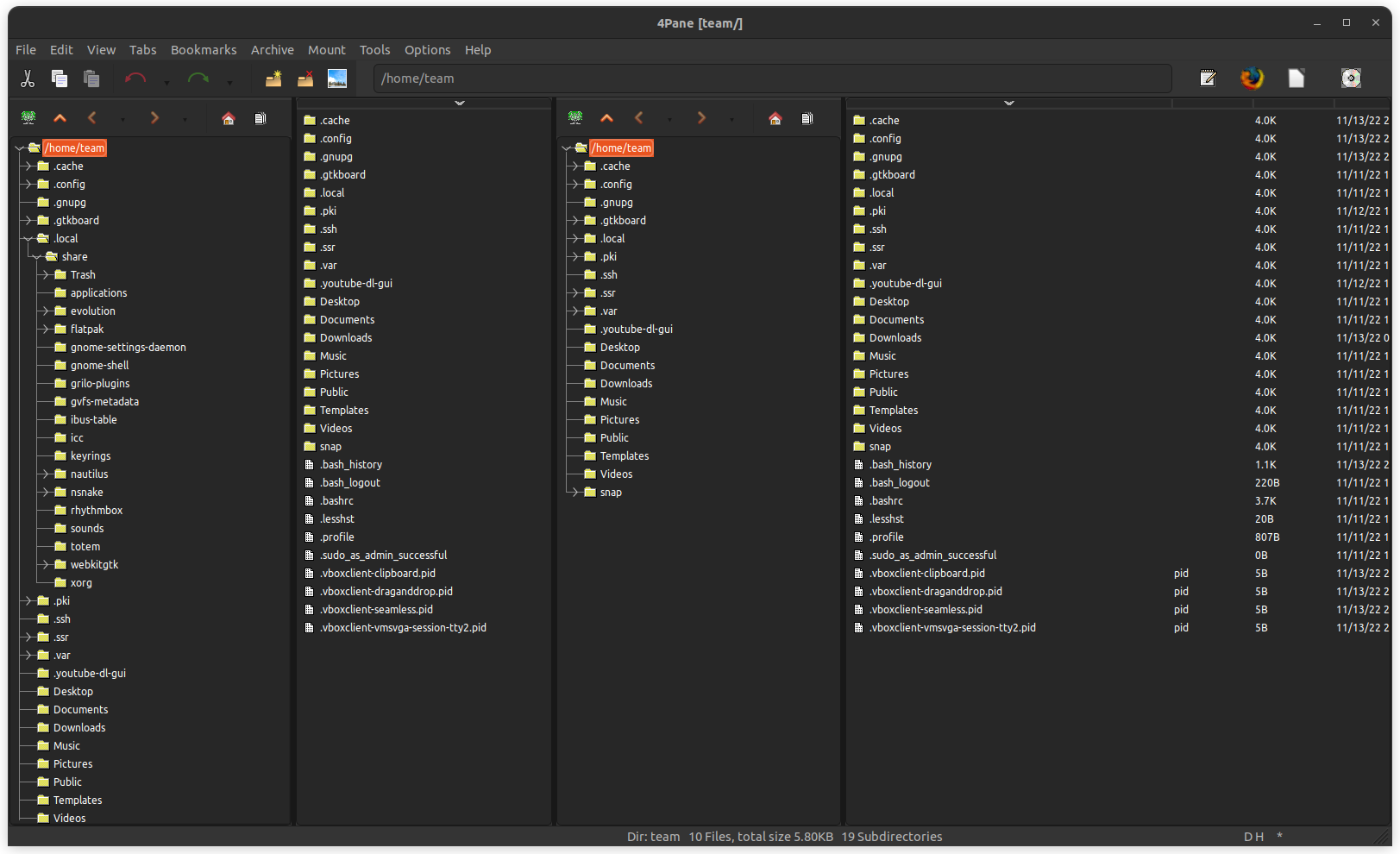
4Pane is an interesting file manager that gives you great configurability while aiming to eliminate bloat offered.
It supports various advanced features and claims to work on major distributions.
An overview of its key highlights include:
- Multi-pane
- Multiple undo / redo (including deletion)
- Archive management and virtual browsing inside archives
- A terminal emulator and user-defined tools
- GTK style appearance
Install 4Pane on Linux
You can install it using the official package in the repository for Debian-based distros using the command below:
sudo apt install 4pane
Conclusion
As you can see, plenty of choices are available for file managers on Linux. Most of them are part of desktop environments. A few are standalone applications.
The TUI file browsers make it easier to keep an eye on your files and folders in the terminal.
If you are installing Arch or Linux From Scratch and using an obscure window manager, you can easily try any of the above-mentioned file managers.
💬 Personally, I stick with the default file manager provided by the distribution. How about you? Are you the explorer kind? Have you tried different file managers? Share your thoughts in the comments below.
Source: It's FOSS

