Why Would a Text Message Not Be Delivered in Android
If you’re having difficulty sending a text message to someone using an Android phone, there could be a few reasons. One possibility is that the person’s phone is turned off or set in a phone mode that doesn’t allow notifications. When this happens, we may receive a message indicating that the delivery has failed. To check if this is the issue, try contacting them using a different SIM card to see if they respond.
One other reason is that we may have entered the incorrect contact number. So, if this is the case check the person’s contact details and try sending the message again.
Sometimes there might be an issue with the phone so try restarting the phone, this will reset the network bands and now might be your issue gets resolved.
It’s recommended to also check the mobile network service. Maybe the service provider is facing some technical issues on its end leading to not delivering the messages. If none of these steps work, you may need to try more advanced troubleshooting methods, which are explained in detail below.
Update System Software
After trying all the above solutions, if the system is still not able to deliver the message to the receiver, the first thing we can try is updating the system software. Updating system software is a universal solution for most Android problems.
Step 1: To update the system, open the smartphone, Settings. Next, select the About phone section.
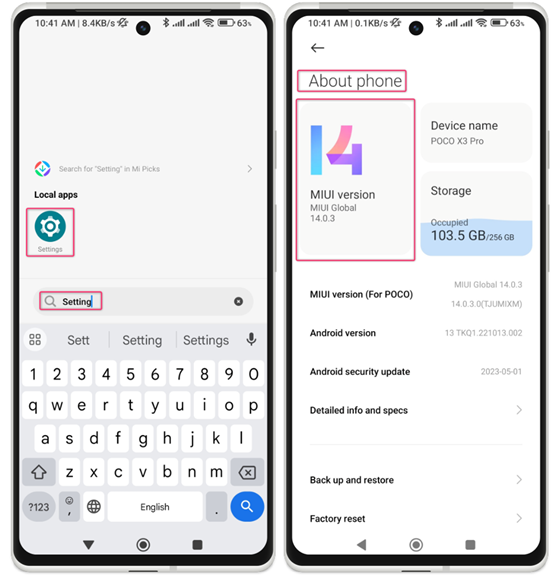
Step 2: Select the name of the software version depending on the mobile make model variant. If your phone has a system update available, then download it using a stable network and install it on your phone. Remember to keep the phone charged.
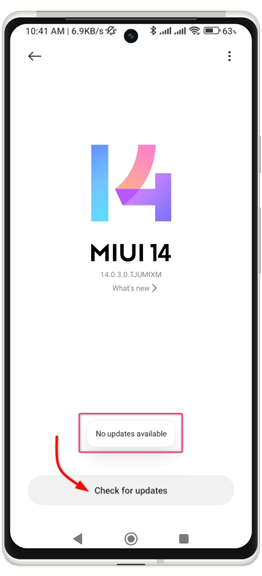
Check Blocked Numbers
If you’re unable to send a text message to a specific person using an Android device, it’s possible that their number has been blocked. To confirm if this is the issue, proceed with the following instructions.
Step 1: Access the Phone application.
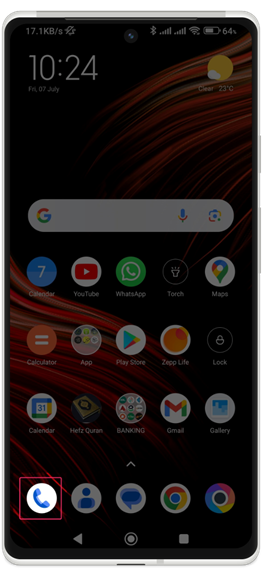
Step 2: Select three vertical lines located in the upper-right corner. Now open Settings from the new menu.
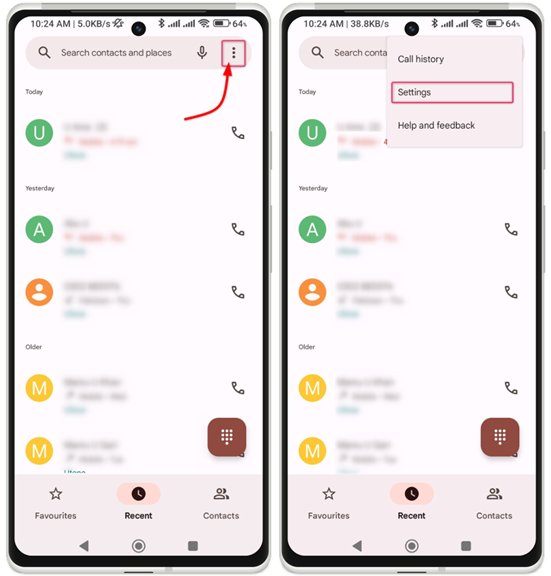
Step 3: Now from the settings menu, select the Blocked numbers option. A list of currently blocked numbers will be displayed. Now select the delete (cross) sign to unblock a number.
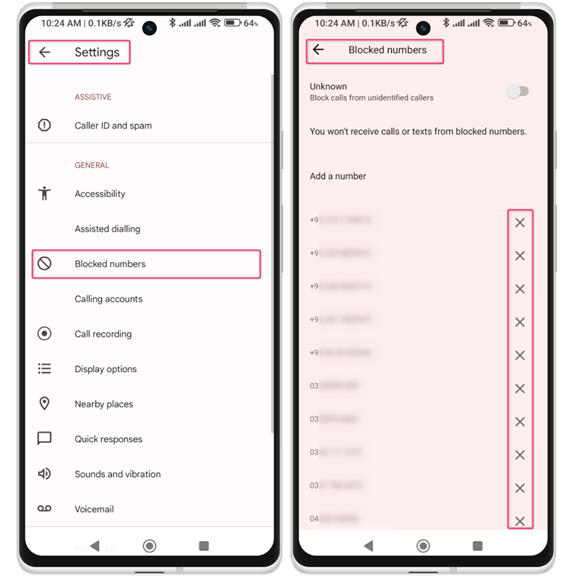
Clear Messaging App Cache
If you’re still facing difficulty sending text messages to a particular person on an Android device, you can try clearing the cache of the messaging app. This action will remove all the app’s stored data and might resolve the problem.
Now we will look at how using simple steps, anyone can clear the App cache in Android:
Step 1: Select the overview navigation button from your Android phone home screen. This will display all the current running apps in the background. Long press the Message application and select the settings icon.
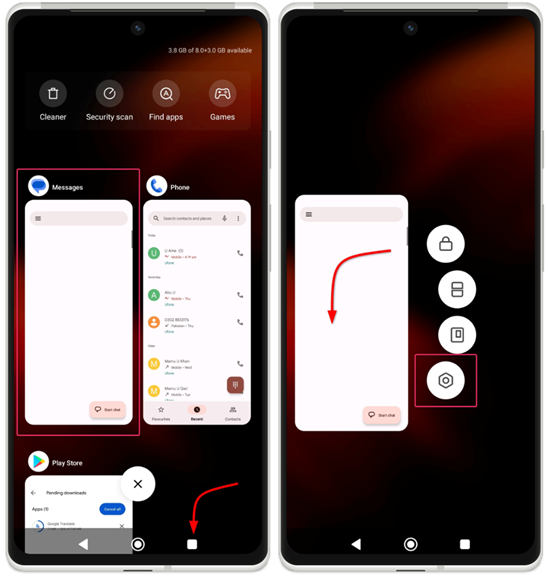
Step 2: A new window will open, the settings of the Message application. Next, select the Clear data option and from the new popup select Clear all data. We can also try clearing the app cache if we want to reset only the settings of the Message app.
This will successfully reset all data to factory settings of the Message app and resolve the message not delivering issue.
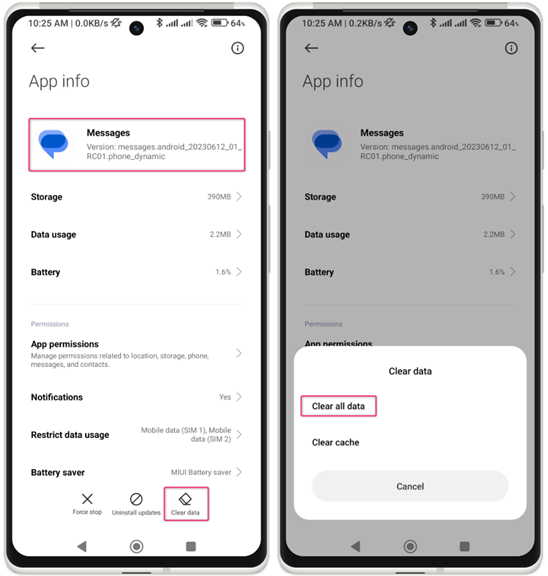
But you might wonder if clearing the cache will delete messages. Clearing the cache of messaging apps on Android will not erase any important text messages or other data. The cache serves as a temporary storage for frequently accessed information; clearing it will not affect messages or important data.
Conclusion
There are several reasons why a text message may not be delivered on Android. It could be due to the recipient’s phone being turned off or set to a notification-disabled mode. Another possibility is an incorrect contact number or an issue with the phone itself, which can be resolved by restarting the device. To resolve this issue, this article covers three ways, including the phone update option. Read all methods to resolve message not delivering issues on Android in this article.
Source: linuxhint.com
