Mark All the Servers as Read in Discord
Due to the many notifications, it causes major problems in checking new alerts from the important Discord server. If you want to mark all servers as read on Discord, this guide is just for you. In this guide, we will explain how to use the Discord’s “Mark As Read” feature to mark all servers as read on a server.
Discord Marks All Servers as Read
We have divided this section into two parts to explain the step-by-step process for both laptops/PC and phones.
Mark All Servers as Read on Laptop/PC
- First, access the discord app from the laptop/PC and navigate to the server where you wish to delete all alerts.
- Click the server’s name in the upper left corner of your laptop or computer screen.
- Click and select the “Mark as Read” option from the drop down menu list.
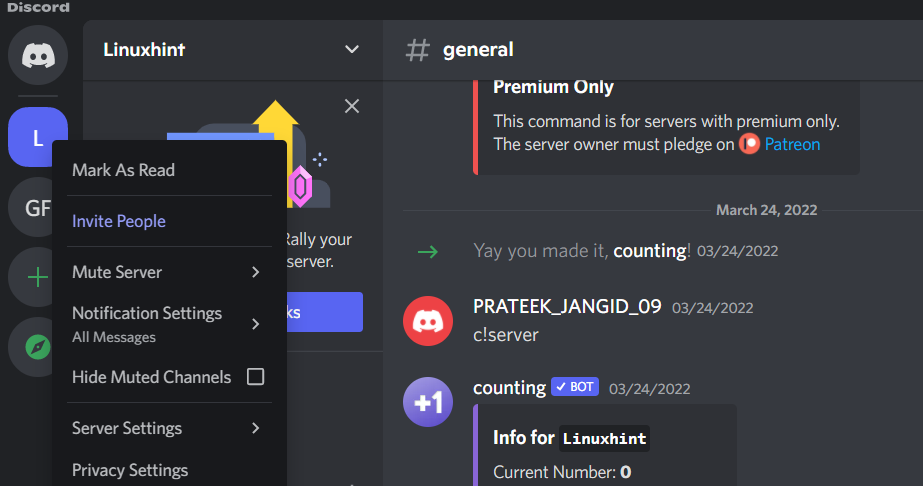
Once you click on the “Mark as read” option, the system will remove all alerts from the server. You can choose to mute a server if you don’t want to receive alerts from it in the future.
Mark All Servers as Read on Phone
1. Open the Discord app and visit the servers by tapping the hamburger button in the upper left corner.
2. Tap the three dots symbol at the top of the app or the server’s name.
3. Swipe up and touch the “Mark As Read” button once the options show on your screen.
If there is no “Mark As Read” option on the server, it shows that the server has no updates or notifications.
Conclusion
Now, you know how to mark all alerts as read in Discord and how to do so for a single person, channel, or the whole server. When you are out of the Discord apps, alerts are set up to notify you of all the unread messages. If you want to learn more about Discord, please visit our official website. We have uploaded tons of Discord-related tips and tricks.
Source: linuxhint.com
