How to Install LXDE Desktop Environment on Debian 12
Debian 12 Bookworm is the latest series of the Debian GNU/Linux operating systems that was released on 13 July 2023. By default, it uses the GNOME environment that offers more advanced features compared to other desktop environments. However, it consumes high memory resources that will not be ideal for the users using low-memory systems. LXDE is a lightweight desktop environment that was designed for such low-memory systems. It provides you with a complete desktop setup with functional and customizable interfaces that consume low memory resources.
In this guide, you will learn about:
- How to Install LXDE on Debian 12
- How to Install LXDE on Debian 12 Using Debian Source Repository
- How to Install LXDE on Debian 12 Using tasksel Command
- How to Make LXDE as a Default Session Manager on Debian 12
- Conclusion
How to Install LXDE on Debian 12
You can install LXDE on Debian 12 using:
- Debian Source Repository
- tasksel Command
How to Install LXDE on Debian 12 Using Debian Source Repository
You can install LXDE on Debian 12 from the default Debian repository using the following steps:
Step 1: Update Packages on Debian 12
First, update Debian 12 repository by upgrading the installed packages using the following command:

Step 2: Install LXDE on Debian 12
Then use the following command to install LXDE desktop environment on Debian 12 from the source repository:
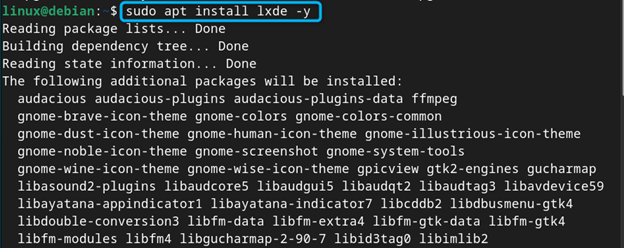
Note: You can also use the lxde-core package in place of lxde in the above command for installing a minimal set of elements. Further, you can also use task-lxde-desktop for installing a complete Debian LXDE desktop environment.
Step 3: Select the Default Display Manager for Debian 12
While running the above command, you will see a configuring lightdm prompt on the terminal. There, you will be provided with multiple display managers to choose from. To move towards the display manager selection, simply press the Enter button at the current Window:
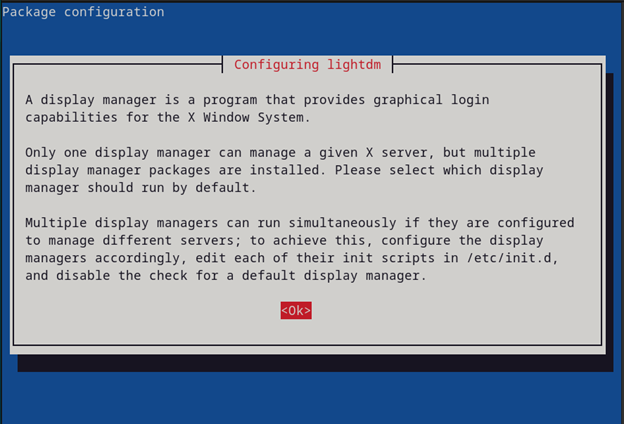
Then choose the default display manager according to your choice:
Here, I am going with the lightdm, which is lite display manager compared to gdm3:
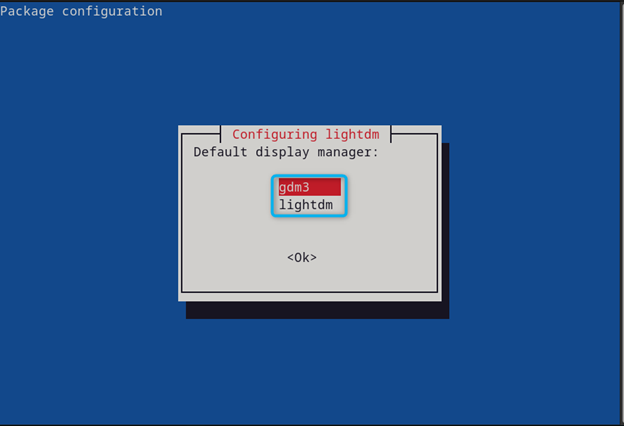
Step 4: Reboot the Device
To log in to your system with a new display manager and LXDE desktop environment, you should reboot your system using the following command:
Step 5: Select Desktop Environment for Debian 12
Click on the session option in the top right corner of the screen, then choose the LXDE option from the list of desktop environments:
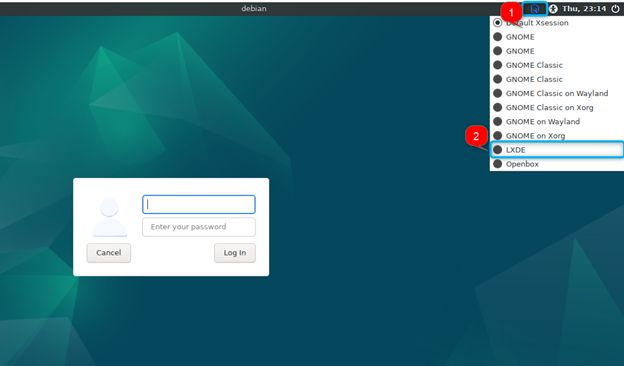
Step 6: Login to Debian System
Provide Debian’s username and password, then click on the Log In button:
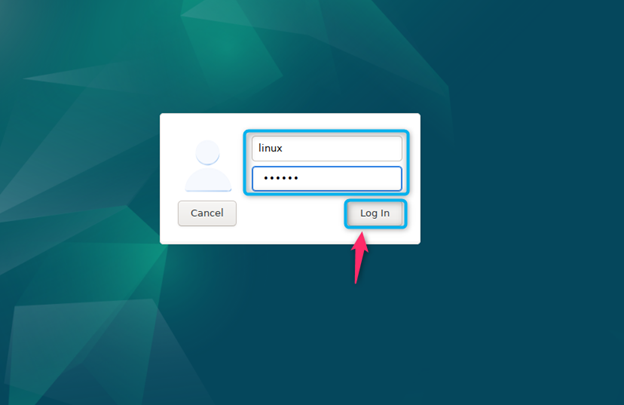
Wait for a few seconds then you will see the LXDE desktop environment on your Debian system:

How to Remove LXDE from Debian 12
If you want to remove LXDE from Debian 12, simply run the following command:
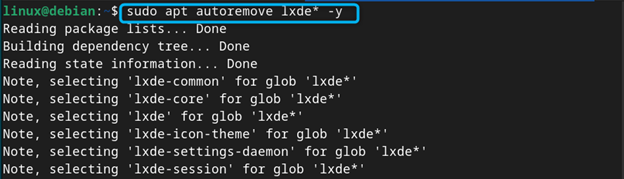
How to Install LXDE on Debian 12 from tasksel Command
A tasksel is a command-line tool that allows you to install packages and desktop environments on your system including Debian 12. It provides you with the list of several desktop environments that can be installed quickly on any Linux distros. To use tasksel command for installing LXDE desktop environment on Debian 12, use the following steps:
Step 1: Run tasksel Command on Debian 12
Open terminal and run the tasksel command with sudo privileges on your Debian system:

Step 2: Choose Desktop Environment for Debian 12
Then choose LXDE by pressing the Space button for selection and use the Enter button to begin the installation:
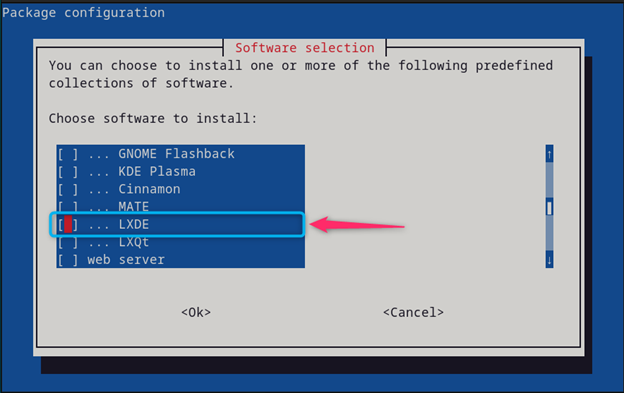
This begins the installation of LXDE desktop environment on Debian 12:

Wait until the installation is completed then follow Step 4 to Step 6 of the first method to run LXDE desktop environment on Debian 12.
Note: If you haven’t yet installed Debian 12, you can choose the LXDE option at the time of installation. This will install the LXDE desktop environment on Debian 12 at the runtime.
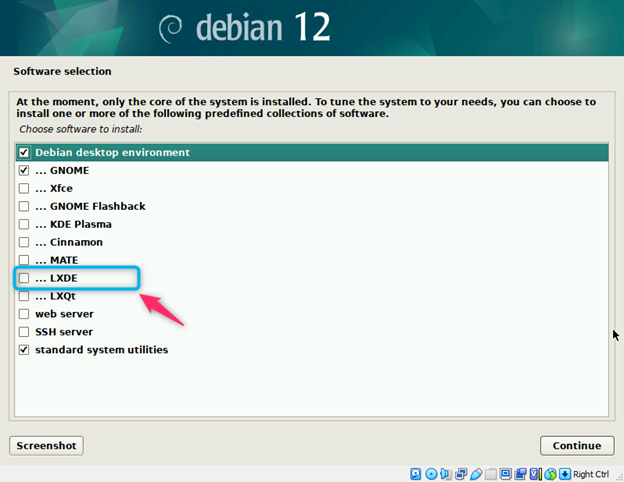
How to Reconfigure Display Manager for LXDE on Debian 12
In case you want to reconfigure your display manager for LXDE on your Debian system, you can simply run the following command:

From there you will be able to choose your display manager and reconfigure it on Debian:
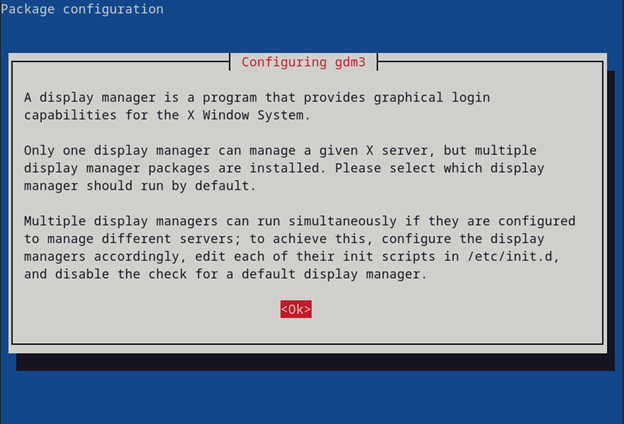
How to Make LXDE as a Default Session Manager in Debian 12
You can also make LXDE desktop environment as your default sessional manager in Debian 12 using the following steps:
Step 1: Open Session Manager List on Debian
Open terminal and use the following update-alternatives command to open installed session manager list on Debian system:

Step 2: Choose Session Manager
In our system’s list, the LXDE session manager is present at position 2, so enter the desired session manager position and press Enter:

Step 3: Reboot the Device
Then reboot your Debian system and enter the username and password to successfully login to the default LXDE session manager.
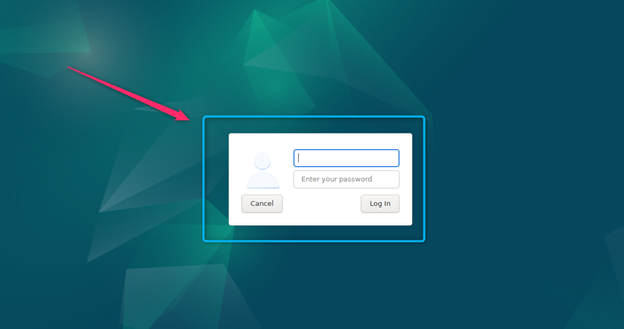
Conclusion
LXDE is a lightweight desktop environment that can be installed on Debian 12 from source repository and tasksel command. The source repository method requires updating the packages list, then installing the LXDE through the apt install command. While for the tasksel method, you must run the tasksel command with sudo privileges then choose the LXDE option from the list of packages. The process of running the LXDE on Debian 12 is the same which is described in the above section of this guide. Both these methods are quick and can effectively install the LXDE desktop environment on your Debian system.
Source: linuxhint.com
