How to Improve Compilation Time with Arduino IDE
If you are the one who is facing Arduino IDE slow compilation time, and want to improve it, you can read this guide, where you will find:
- What are the Reasons for Slow Compilation Time with Arduino IDE
- How to Improve Compilation Time with Arduino IDE
- Conclusion
What are Reasons for Slow Compilation Time with Arduino IDE
While working on the Arduino IDE if you face slow compilation time, the reason could be:
- Antivirus Installed on System
- Applications Running in the Background
- Using Older Version of Arduino IDE
- Too Many Libraries are Added in the IDE
- Not Enough Disk Space
Let’s discuss in detail the reasons we mentioned above.
1: Antivirus Installed on System
The Antivirus running on your system is an effective way to keep your system secure from Malware threat. However, it can also reduce the performance of your applications installed on your system. The reason is that the Antivirus program scans all the files that are added to your system. If it finds any file a threat, it removes this file from your system.
If your Arduino IDE is having slow compilation time, this could be due to the Antivirus program. When you compile a file in Arduino IDE, it creates multiple temporary files on your system. The Antivirus program will then begin scanning these files for Malware threat, which can take up some time. This is the reason why the IDE will wait for some time till the scan is completed, resulting in increasing the compilation time.
2: Application Running in the Background
While working on your system, there are some applications that run in the background, which could result in increasing the compilation time of Arduino IDE. The reason is maybe these applications are taking the system resources, which might reduce the system performance. If your system runs slowly, it can eventually increase the compilation time with Arduino IDE.
3: Using Older Version of Arduino IDE
Arduino IDE comes with the updated version after every few months. Each updated version of the Arduino IDE comes with bug fixes and an improved performance. Thus, if your Arduino IDE has slow compilation time, this could be because you are using the older version of the IDE on your system.
4: Too Many Libraries are Added in the IDE
The good thing about the Arduino IDE is that it allows you to add multiple libraries so that you can continue working on your projects with ease. However, if you have added too many unused libraries in the IDE, it can reduce its performance, which can result in increasing the compilation time of the IDE.
5: Not Enough Disk Space
If your system does not have enough space to include files compiled from Arduino IDE, it can increase the compilation time of it. A system with full disk space occupied will eventually reduce the performance of the system. Thus, if you try to run an application and your disk space is full, that application will not run smoothly and can get stuck.
How to Improve Compilation Time with Arduino IDE
To improve the compilation time with Arduino IDE, you can use the following fixes:
- Uninstall Antivirus Program
- Close Applications Running in the Background
- Install Updated Version of Arduino IDE
- Uninstall Libraries from Arduino IDE
- Avoid External Hard Drive, Cloud Storage or Network Drive
- Enable Verbose Compilation Output
Let’s discuss how to use the above-mentioned fixes practically to improve the compilation time with Arduino IDE.
1: Uninstall Antivirus Program
Uninstalling the Antivirus program on your system will improve the performance of your Arduino IDE, which can increase the compilation time of it.
To uninstall an Antivirus program, you can simply go to the Start Menu on Windows system, search the Antivirus program and click on the Uninstall button:
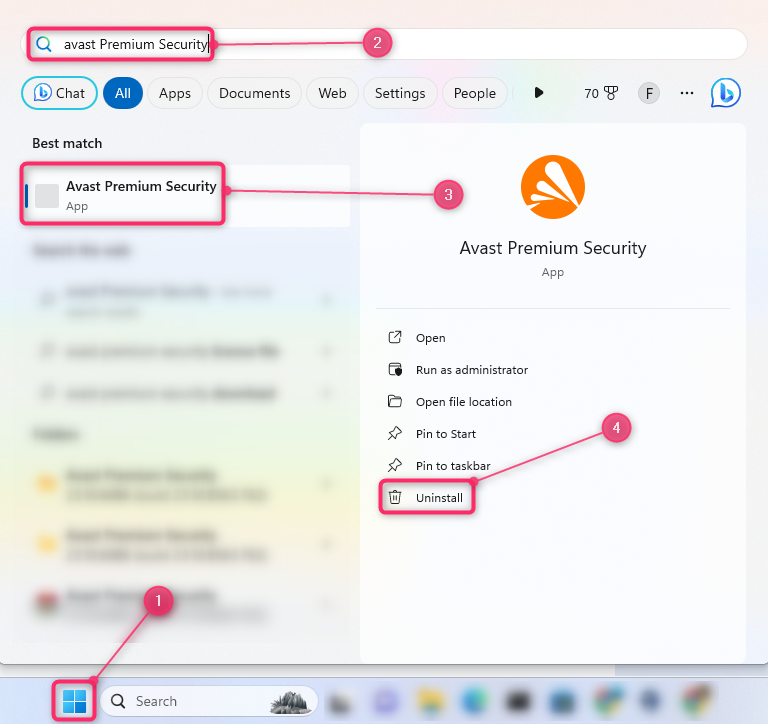
If you are Linux user, you can simply remove the Antivirus application by running the following command:
For Mac users, you can remove the Antivirus application from the Finder app and inside the Application folder.
2: Close Applications Running in the Background
Closing the application running in the background will also improve the performance of the Arduino IDE and the time to compile the file. You can close the applications running in the background on your Windows system by opening the Task Manager from the Start menu or using the shortcut keys “Ctrl+Shift+Esc”. There you can close applications one by one by selecting the application and using the End Task option.
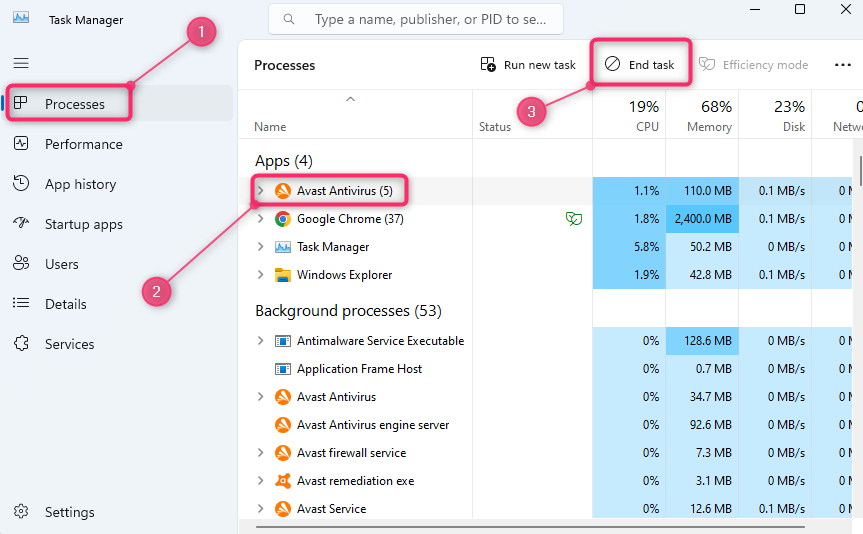
On the Linux system, you can also close the application from the Task Manager by selecting the application and using the Quit option:
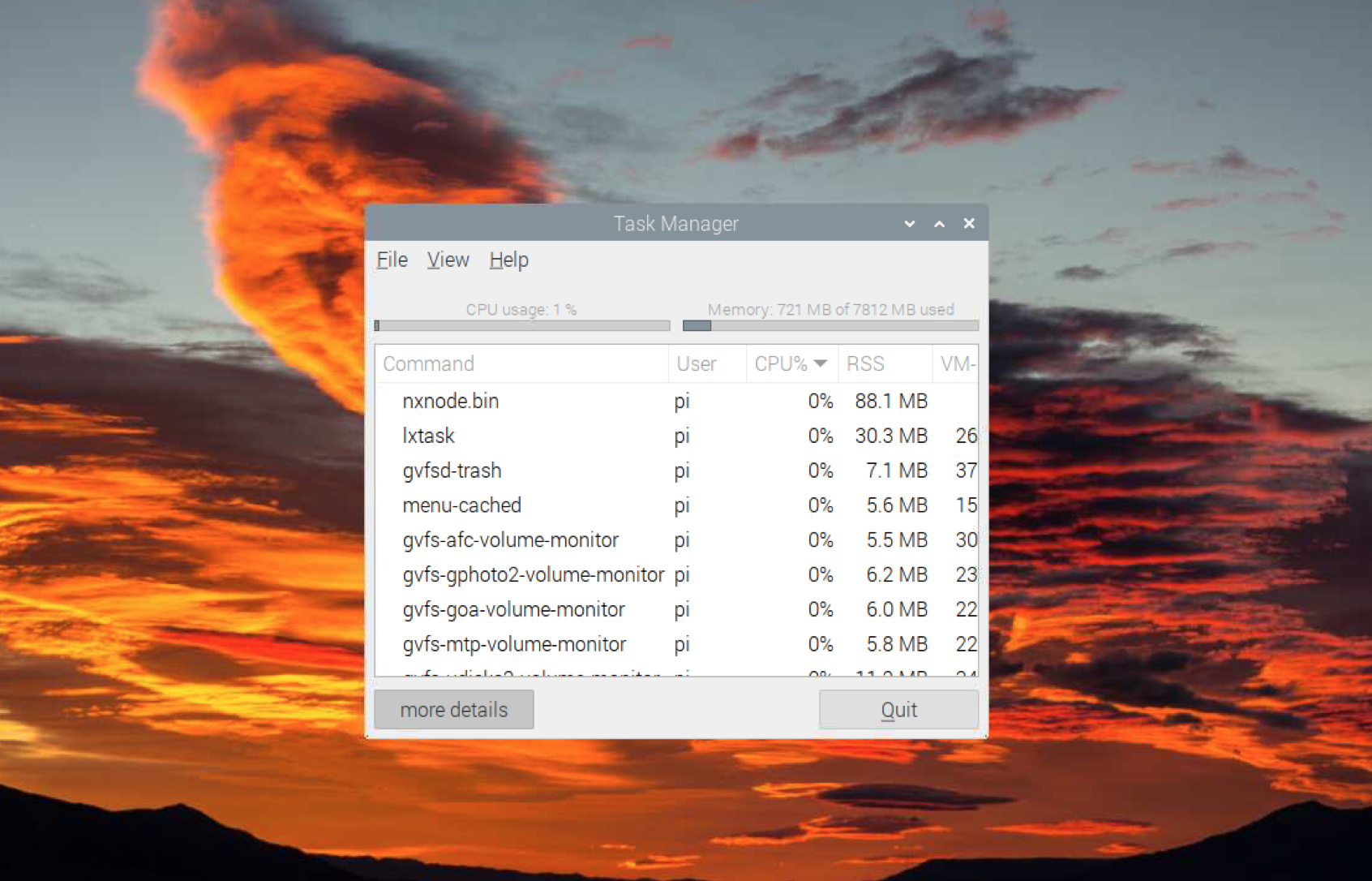
On Mac, you can close the application running in the background by opening the Activity Monitor from the Spotlight Search:
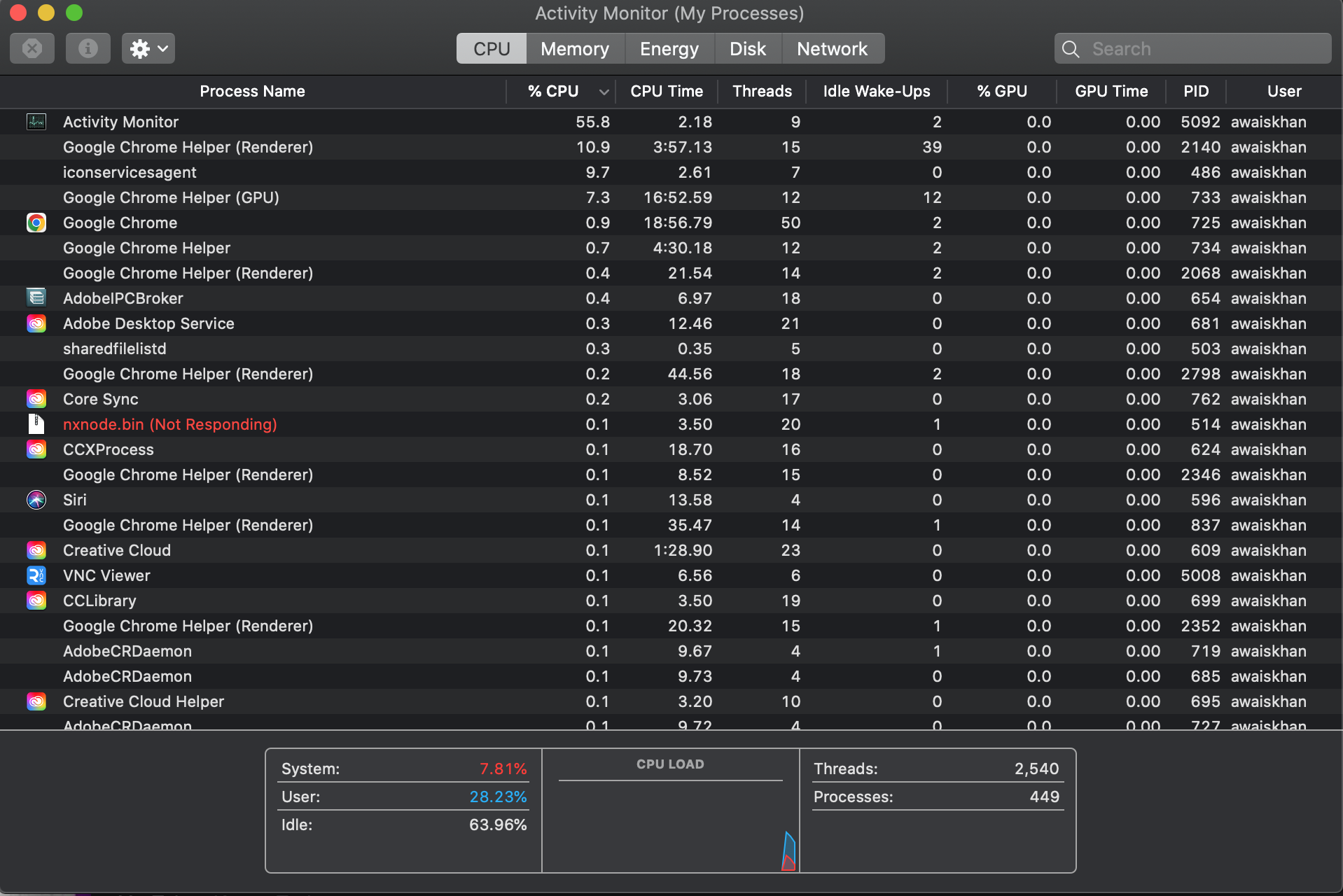
3: Install Updated Version of Arduino IDE
If you have installed an older version of Arduino IDE, you must remove it from your system and then install an updated version of the IDE. You can install the updated version of Arduino IDE on Windows, Mac or Linux systems from here.
4: Uninstall Libraries from Arduino IDE
You can also uninstall libraries that are no longer required from Arduino IDE to improve the compilation time with Arduino IDE. It can be done by using the following steps:
Step 1: Open Arduino IDE on your computer and go to the Library Manager:
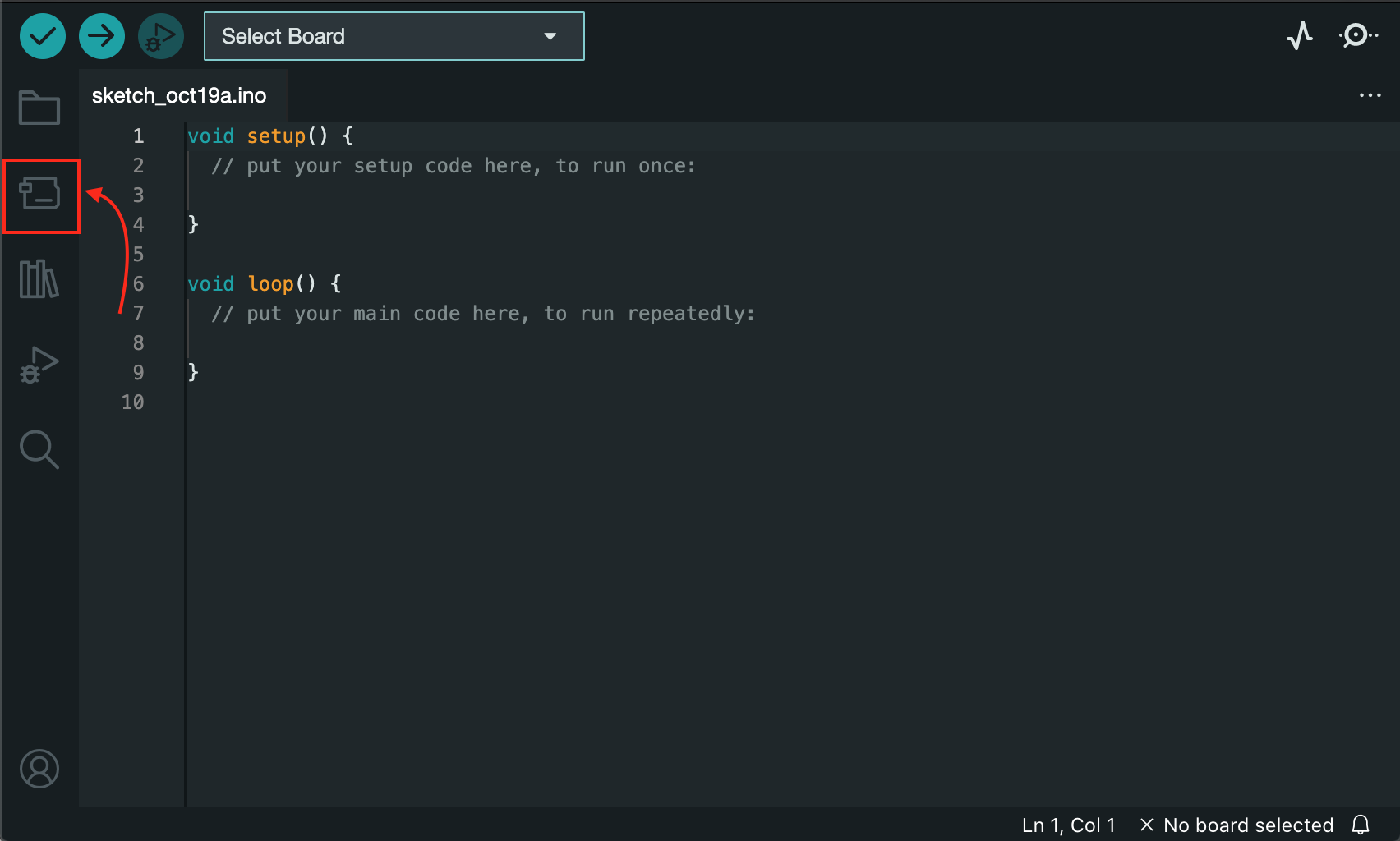
Step 2: Select the library you want to remove from the Arduino IDE, then select the REMOVE button to remove it:
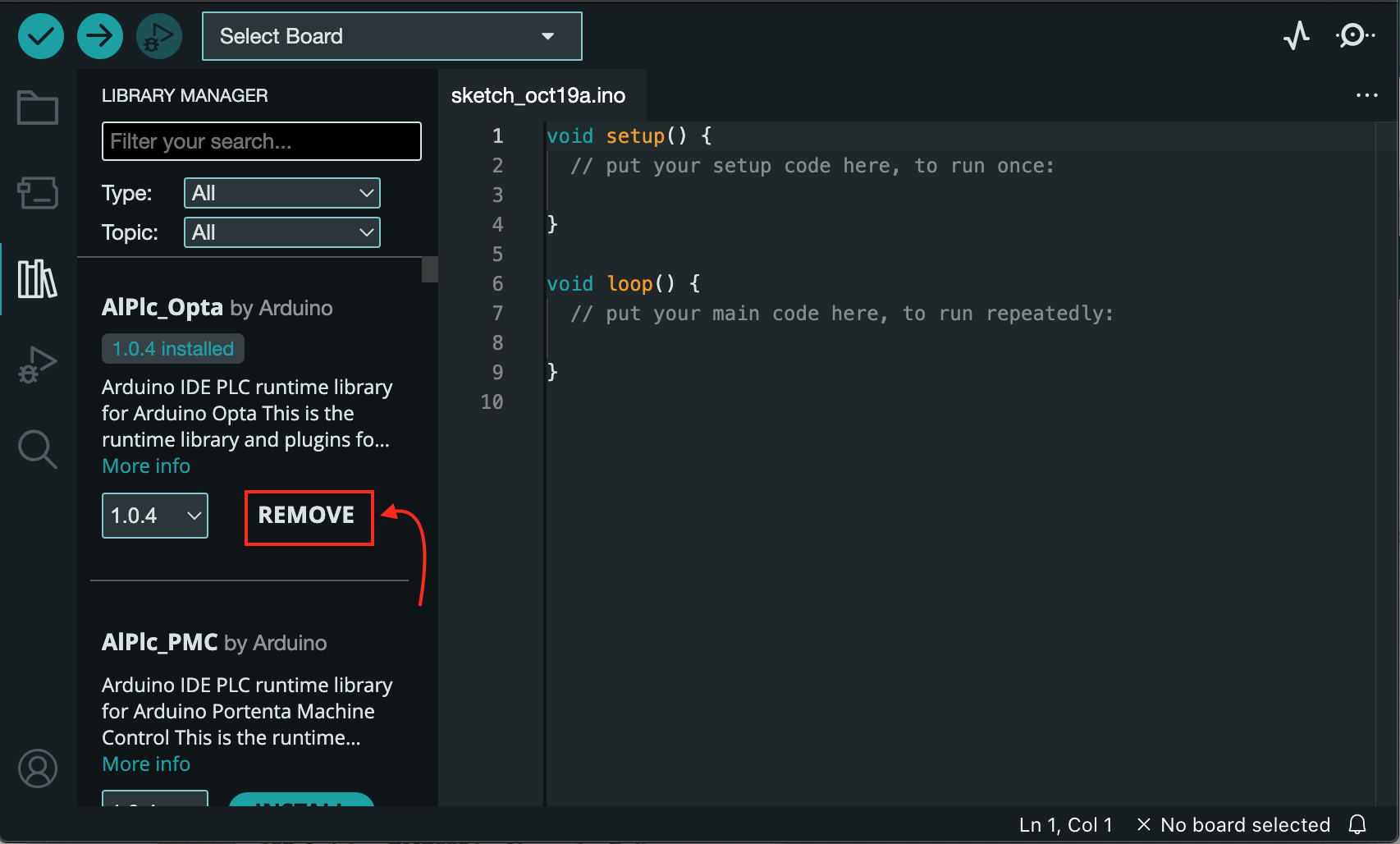
If you want to remove multiple libraries on a single go, you can simply go to the Libraries folder on your system, select the preferred library folder and delete it:
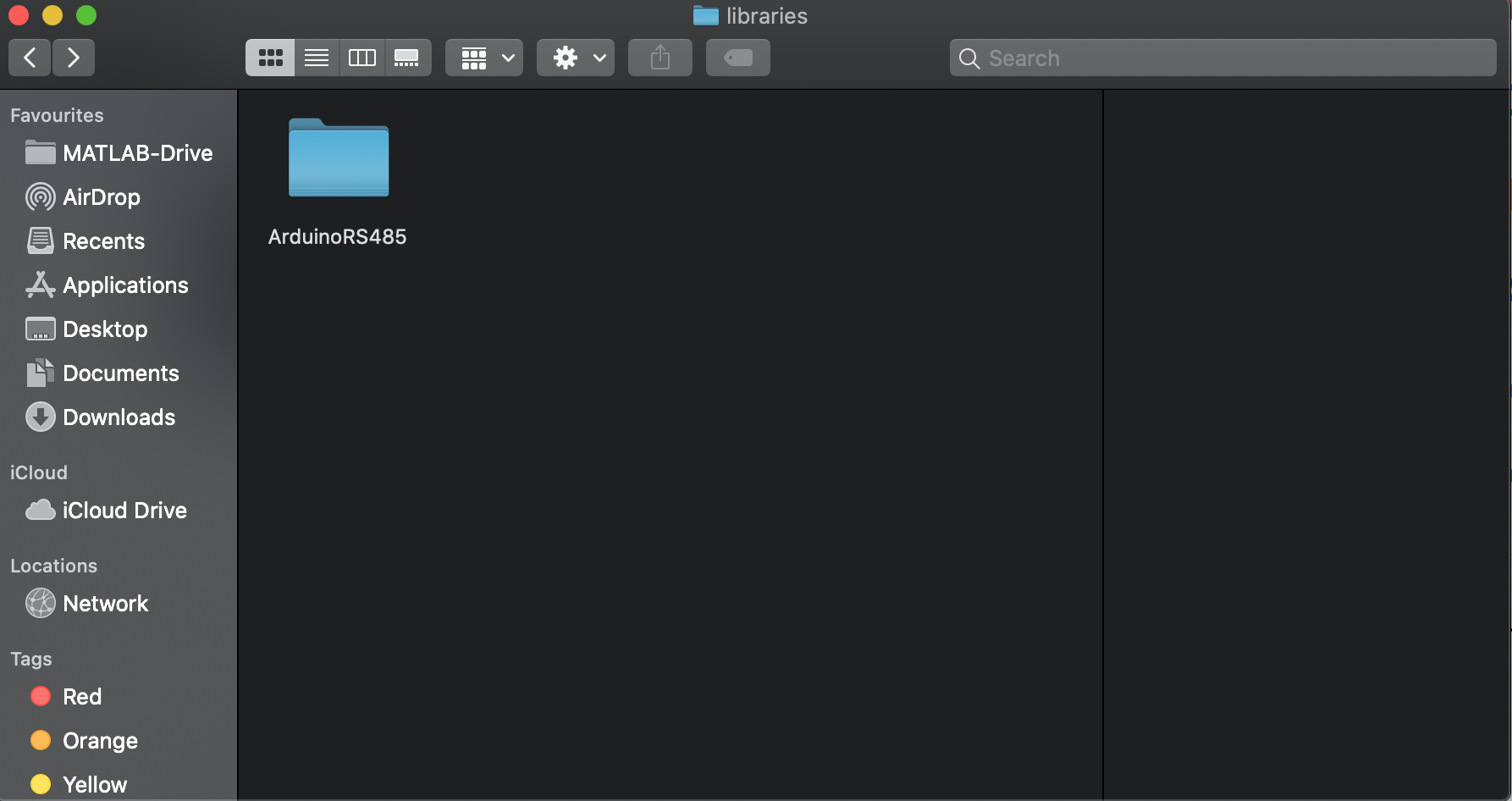
Note: The location of Libraries or Sketchbook folders varies with the system you are using. However the easy way to find the location of it is by going to the Preferences option:
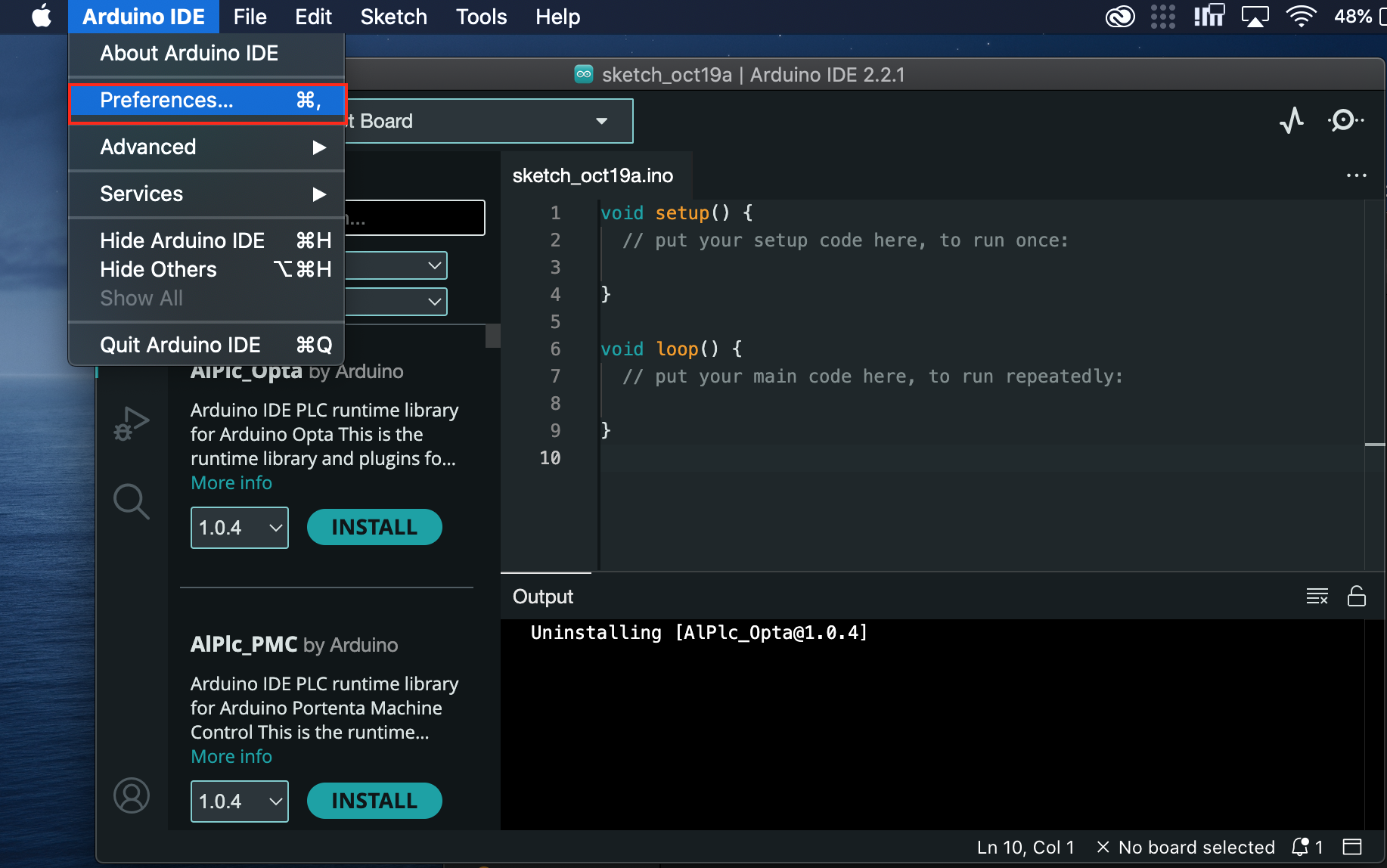
There you will find where your Libraries are stored on the system:
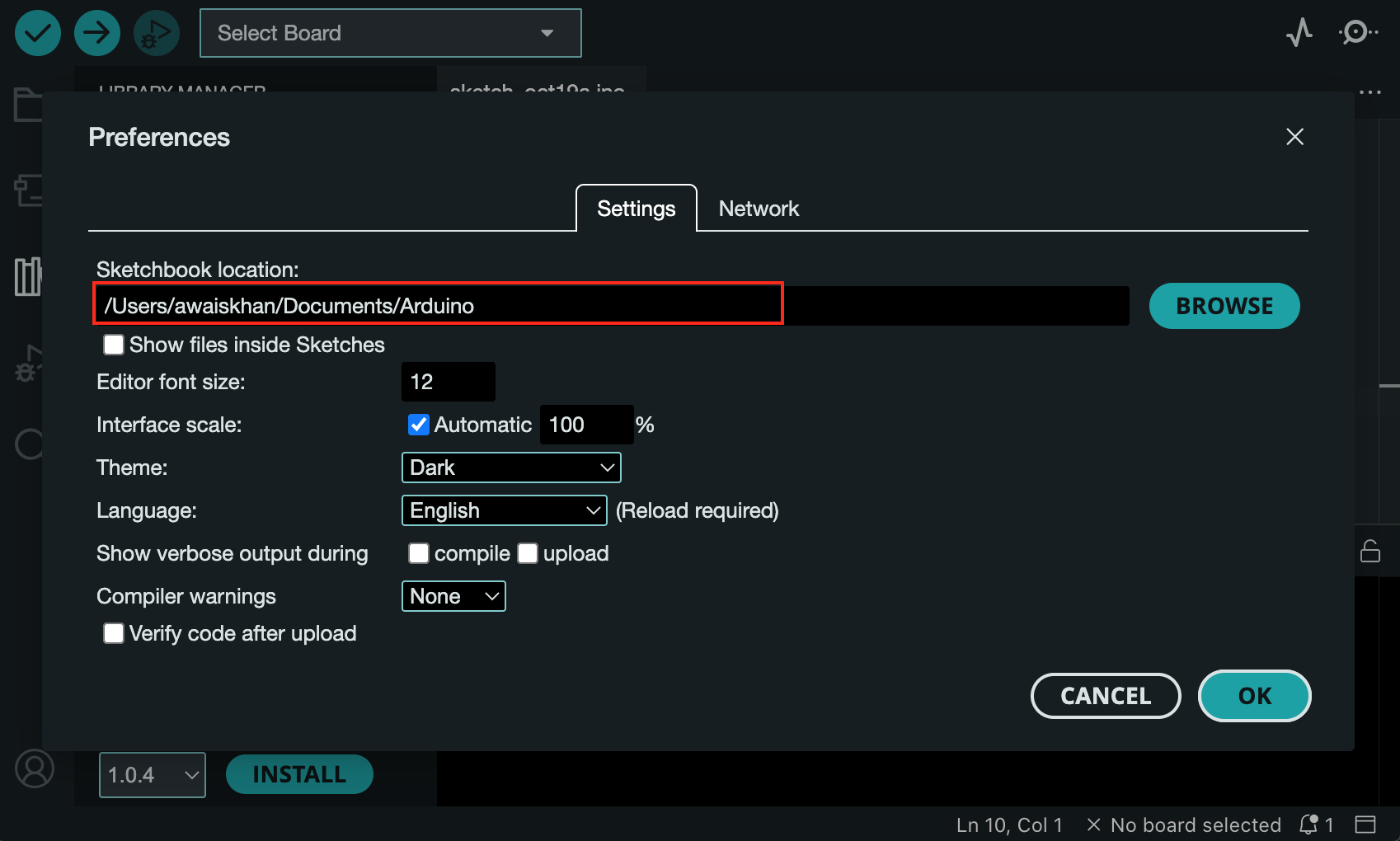
5: Avoid External Hard Drive, Cloud Storage or Network Drive
You will also ensure not using an external hard drive, cloud storage or network drive as this could also reduce the performance of the application. It is better to use an SSD storage drive on your system since it is considered an ideal storage drive to run an application or an operating system at a much faster rate.
6: Enable Verbose Compilation Output
Sometimes getting detailed information about the compilation error may help you troubleshoot the problem by yourself. This can be done if you enable the Verbose compilation output on your Arduino IDE using the following steps:
Step 1: Go to the Preferences option on your Arduino IDE:
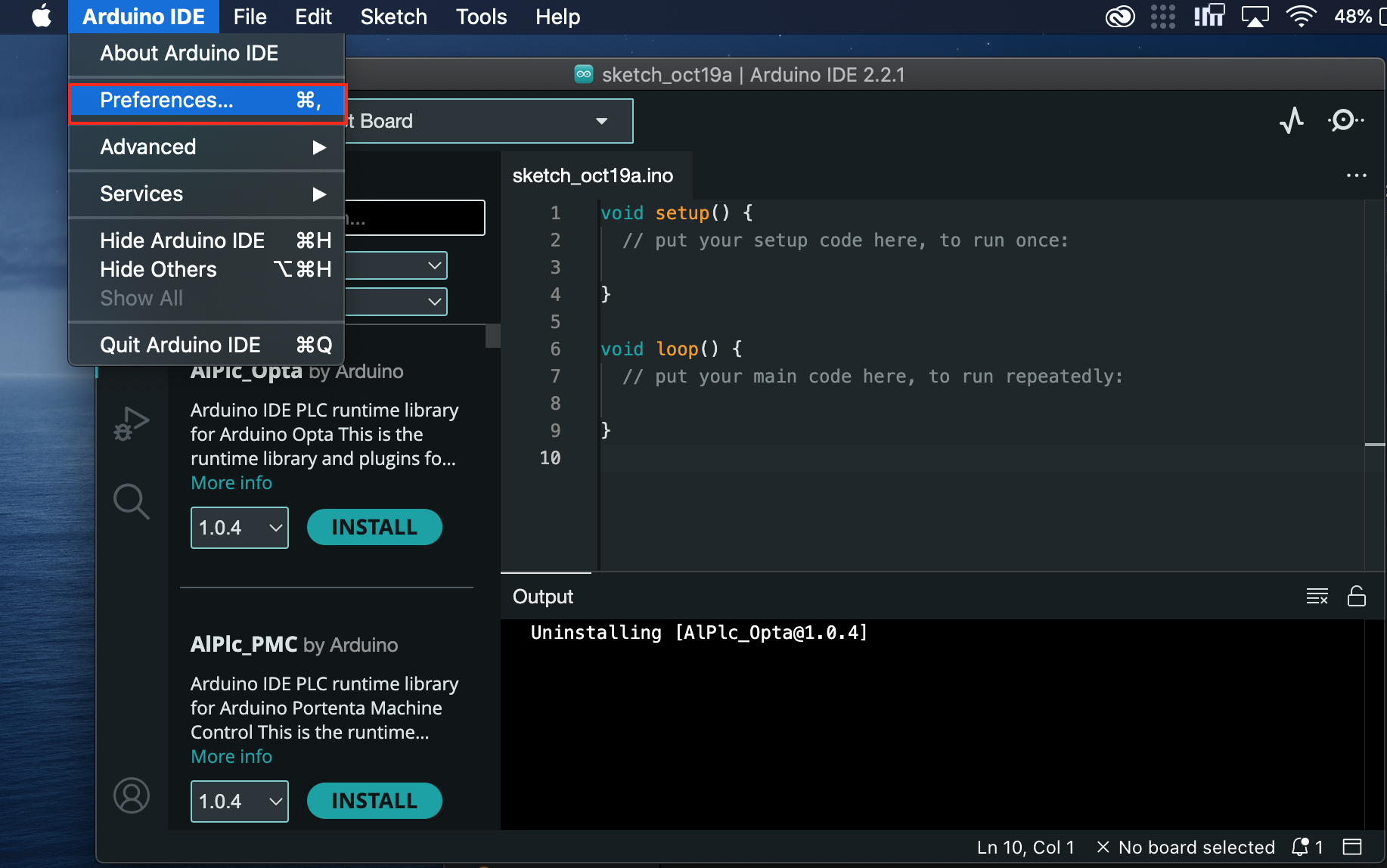
Step 2: Then checkbox the compile option or both compile and upload:
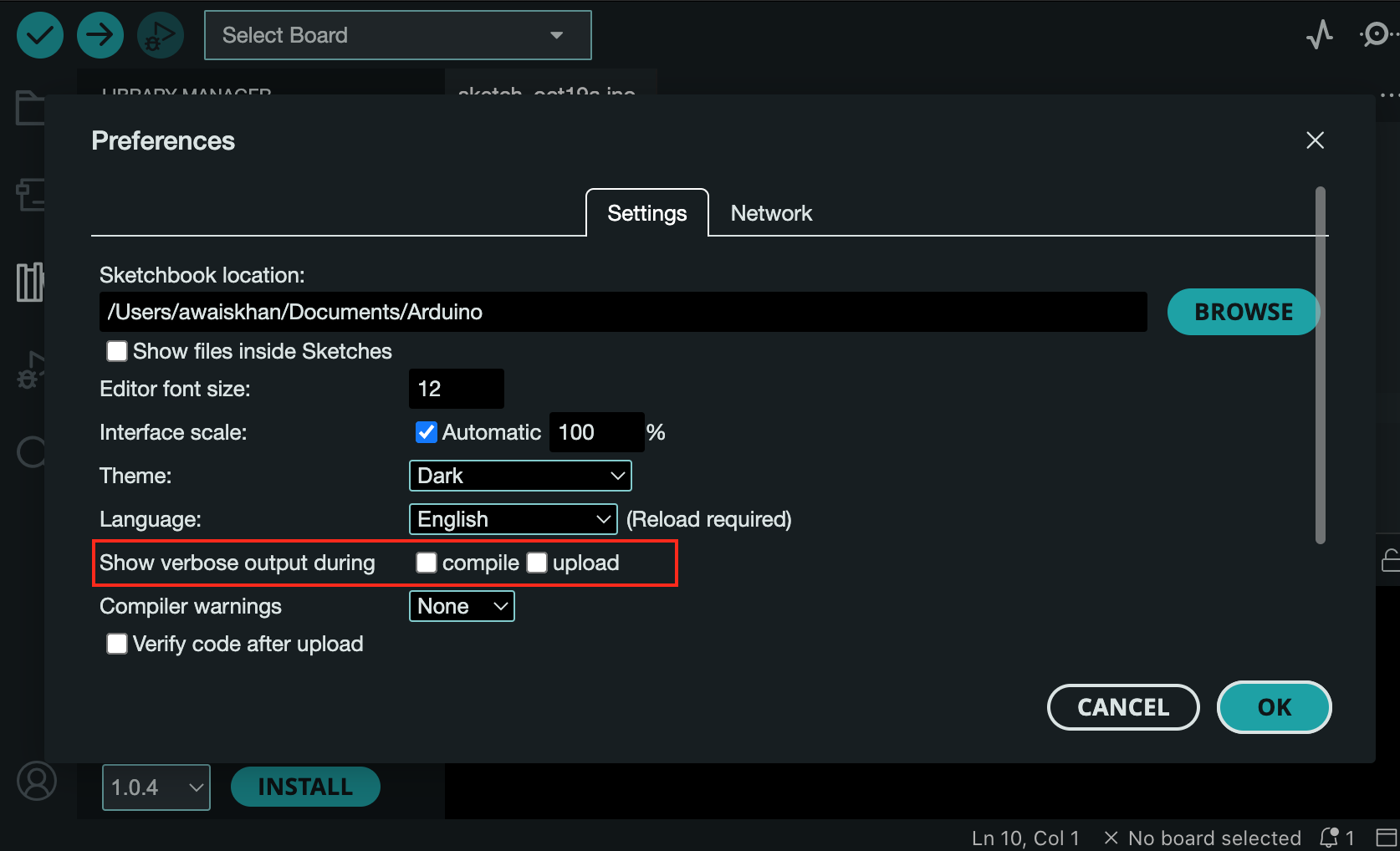
Step 3: Once the options are selected, click OK to confirm the changes:
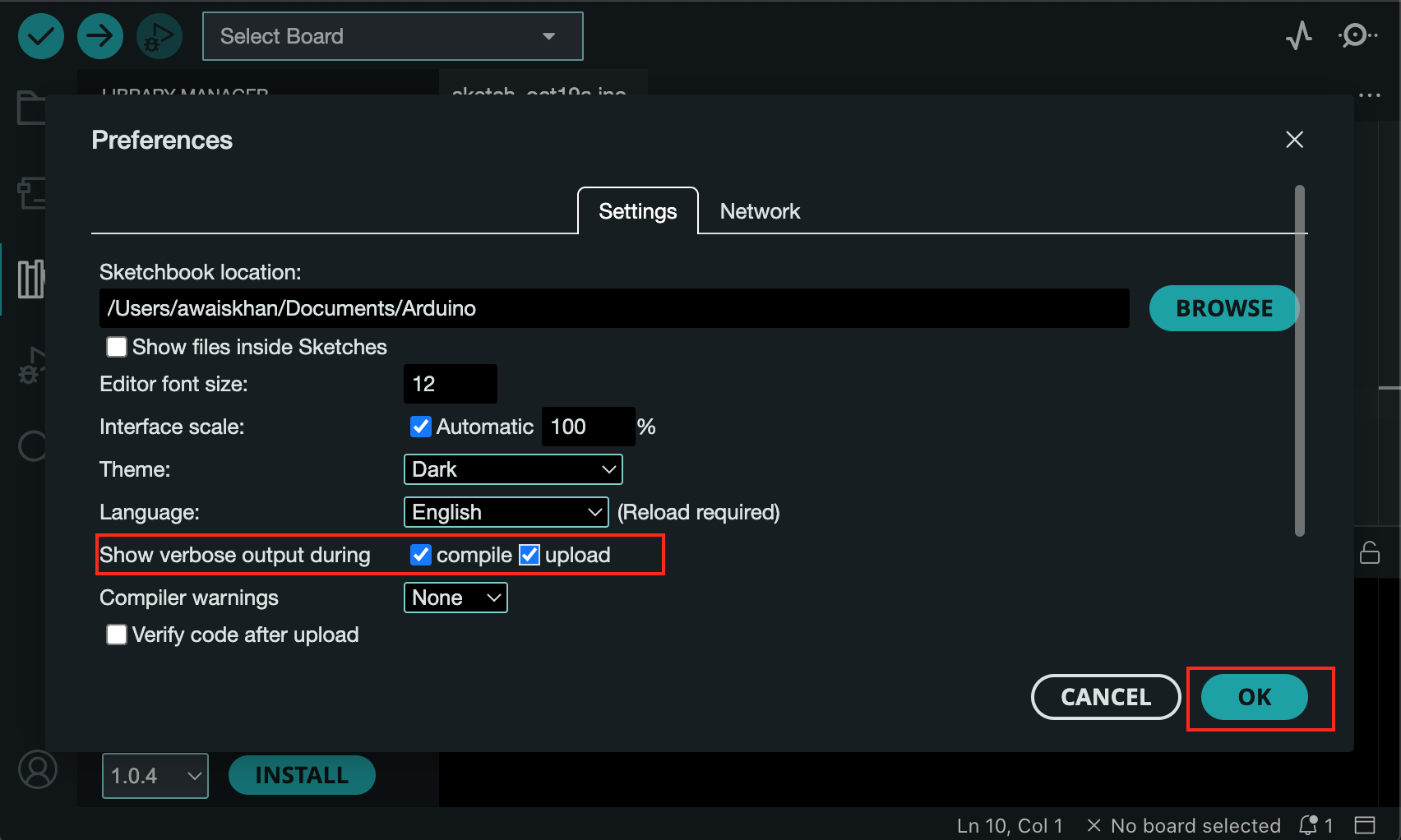
Conclusion
Improving the compilation time with Arduino IDE saves your time and helps you focus more on performing other tasks. If you are facing slow compilation time with Arduino IDE, you should first uninstall Antivirus or close applications running in the background. If this doesn’t work, you can install the latest version of Arduino IDE, or remove unused libraries from the system. You can also use an SSD for improving the IDE compilation time or enable verbose output for detailed information about the compilation issue.
Source: linuxhint.com
