How to Add and Enable Proxmox Community Package Repositories on Proxmox VE 8 Server
Proxmox VE offers the community and enterprise versions of their software. The community version is free to use for everyone while the enterprise version requires a paid subscription.
On the new Proxmox VE installations, the Proxmox VE enterprise package repositories are enabled by default. The Proxmox VE enterprise package repositories are not free to use. If you’re thinking of using the Proxmox VE community edition and not buying a Proxmox VE enterprise subscription at this point, you won’t be able to install any package from the Proxmox VE enterprise package repositories or upgrade the Proxmox VE packages. In that case, you have to disable the Proxmox VE enterprise package repositories and enable the Proxmox VE community package repositories. As a free Promox VE community user, you can install the packages and upgrade Proxmox VE from the Proxmox VE community package repositories.
In this article, we will show you how to disable the Proxmox VE enterprise package repositories and enable the Proxmox VE community package repositories on your Proxmox VE 8 installation.
Topic of Contents:
- Disabling the Proxmox VE Enterprise and Ceph Enterprise Package Repositories from Proxmox VE
- Adding and Enabling the Proxmox VE Community and Ceph Community Package Repositories on Proxmox VE
- Updating the Proxmox VE Package Database Cache
- Conclusion
Disabling the Proxmox VE Enterprise and Ceph Enterprise Package Repositories from Proxmox VE
To find all the package repositories that are added to your Proxmox VE server, log in to your Proxmox VE dashboard and navigate to pve[1] > Repositories[2]. As you can see, the Proxmox VE and Ceph enterprise package repositories are enabled by default[3].
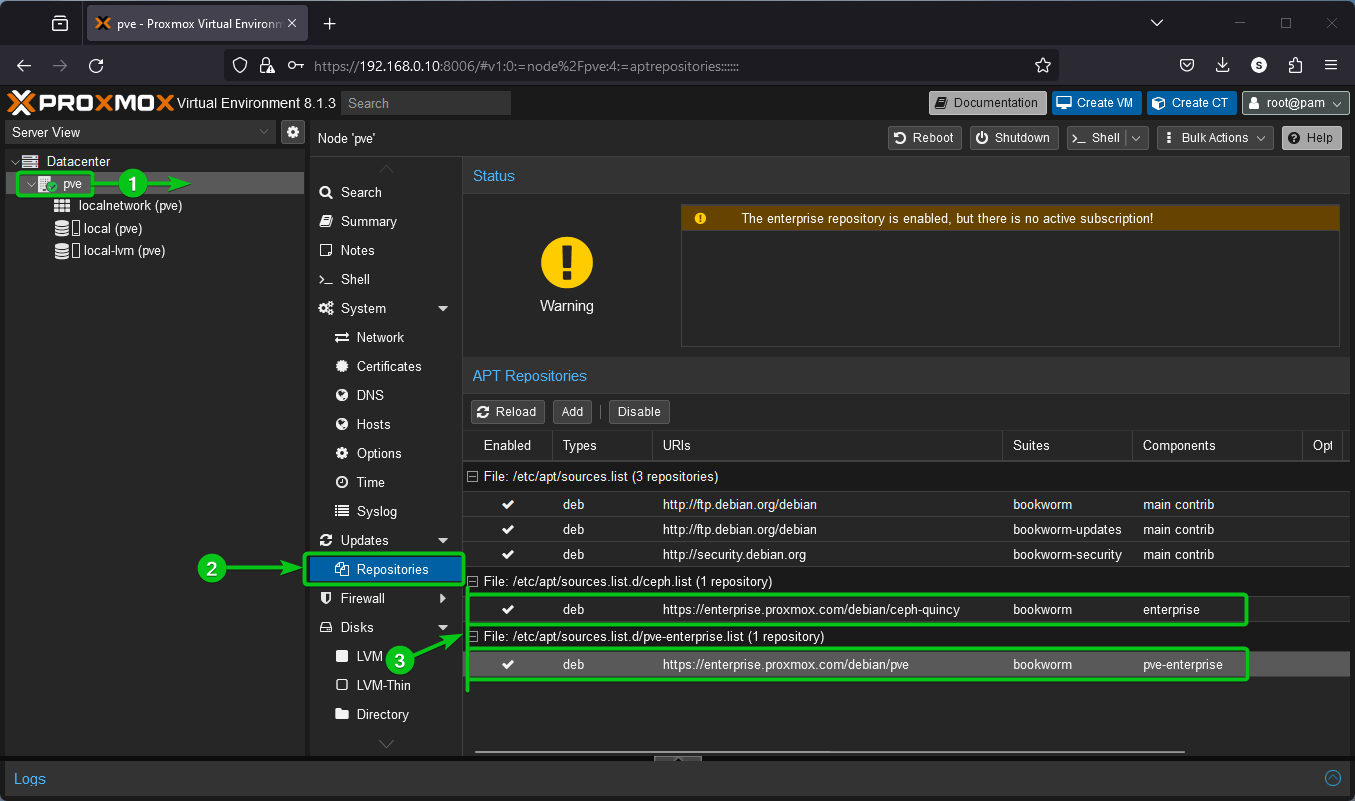
To disable the Proxmox VE enterprise package repository, select it[1] and click on “Disable”[2].
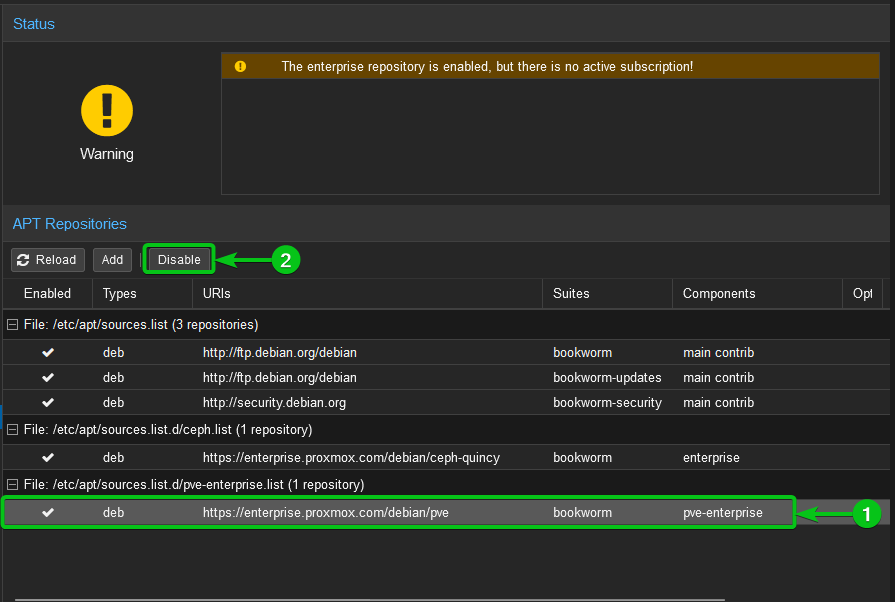
The Proxmox VE enterprise package repository should be disabled as you can see in the following screenshot[1].
In the same way, to disable the Ceph enterprise repository, select it[2] and click on “Disable”[3].
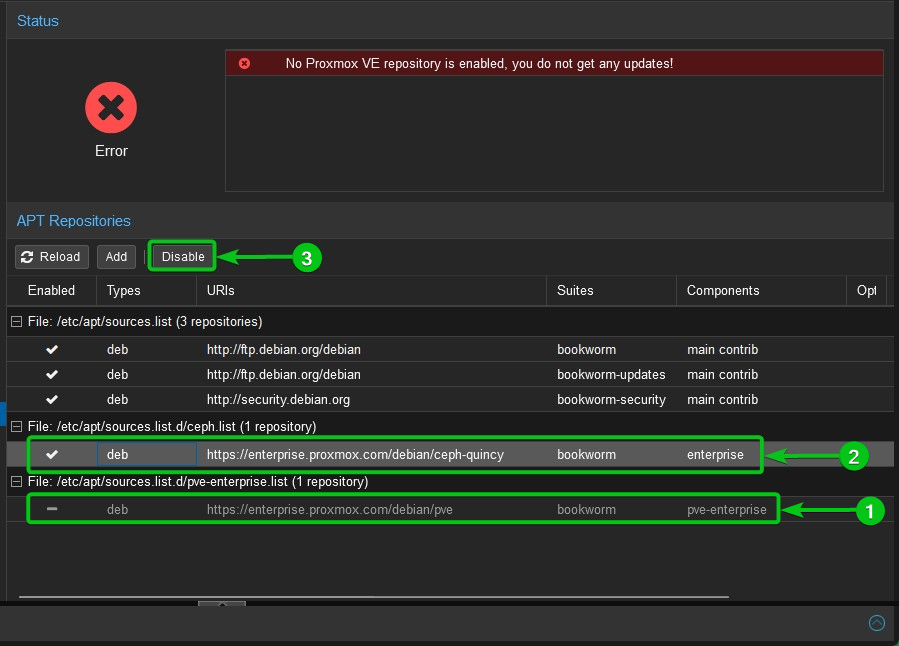
The Ceph enterprise package repository should be disabled.
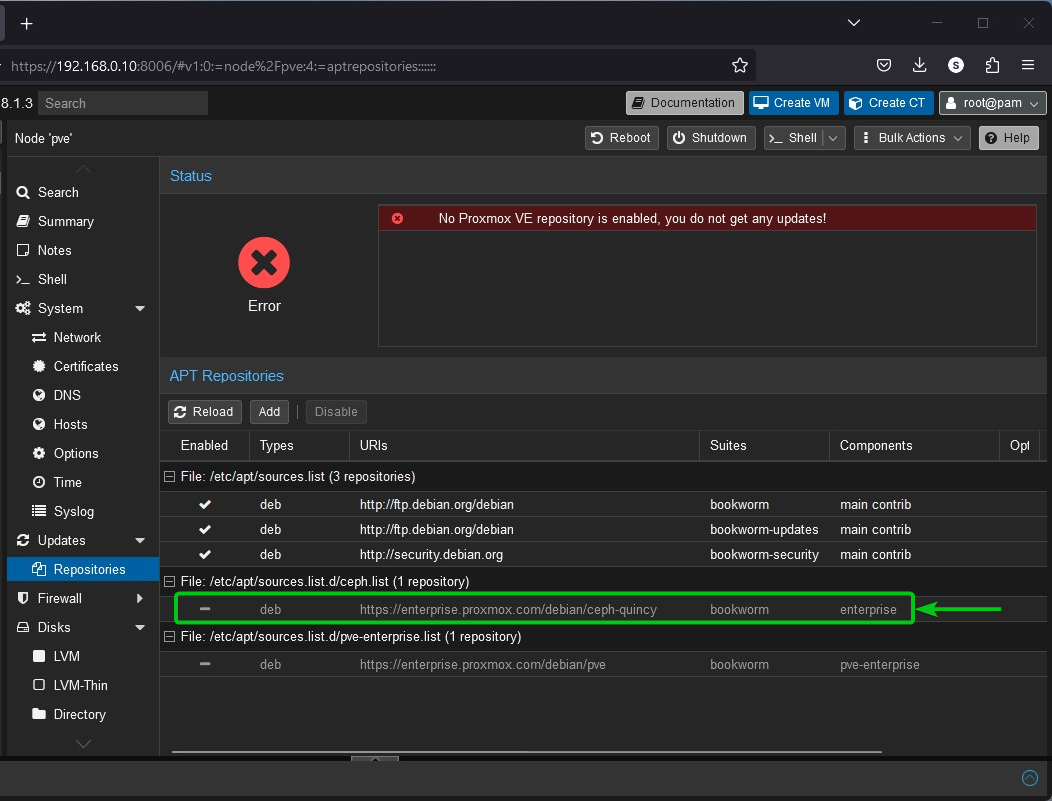
Adding and Enabling the Proxmox VE Community and Ceph Community Package Repositories on Proxmox VE
Once the Proxmox VE enterprise and Ceph enterprise package repositories are disabled from Proxmox VE, you can add and enable the Proxmox VE community and Ceph community package repositories on your Proxmox VE server.
To add a new package repository on Proxmox VE, navigate to pve[1] > Repositories[2] from the Proxmox VE dashboard and click on “Add”[3].
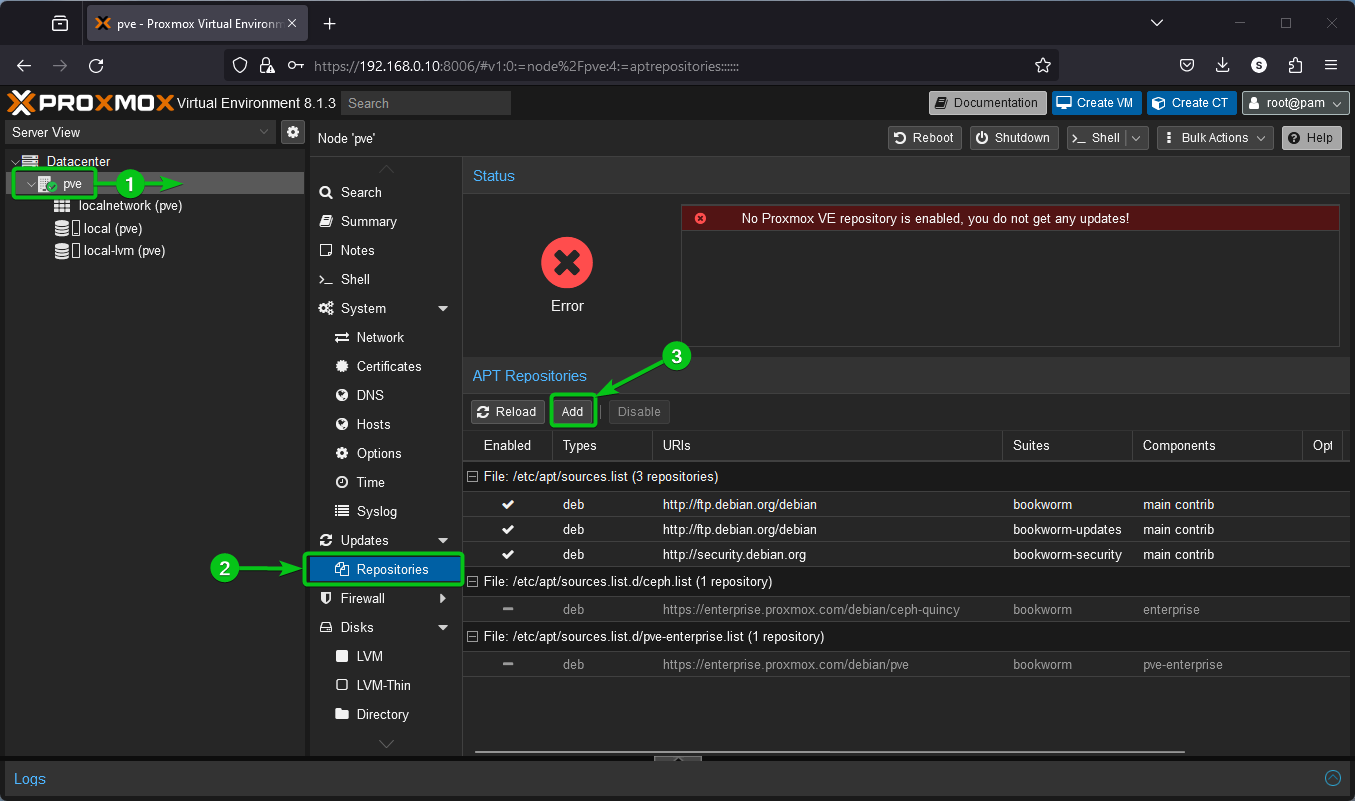
You will see a warning that no valid subscription has been added to your Proxmox VE server. That’s fine as we want to use the Proxmox VE community version, not the enterprise version. Just click on “OK”.
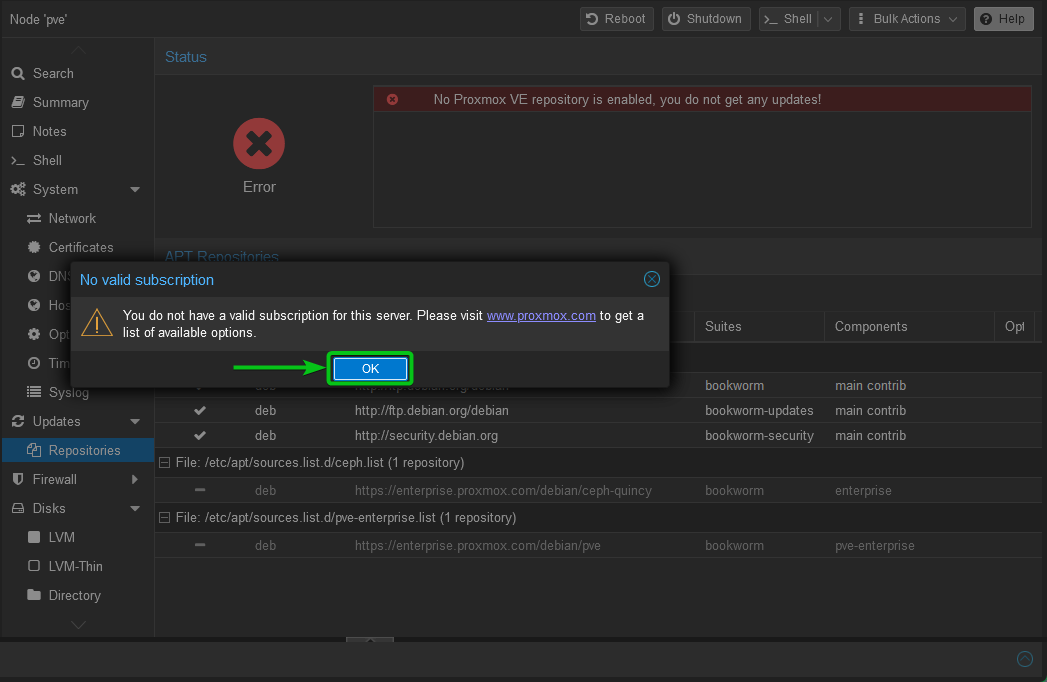
To add the Promox VE community package repository, select “No-Subscription” from the “Repository” dropdown menu[1] and click on “Add”[2].
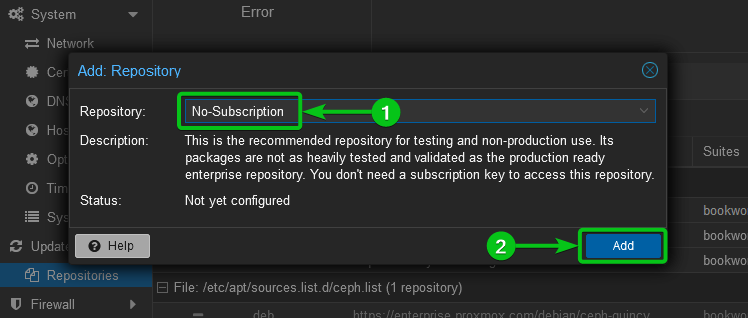
The Proxmox VE community package repository should be added and enabled as you can see in the following screenshot:
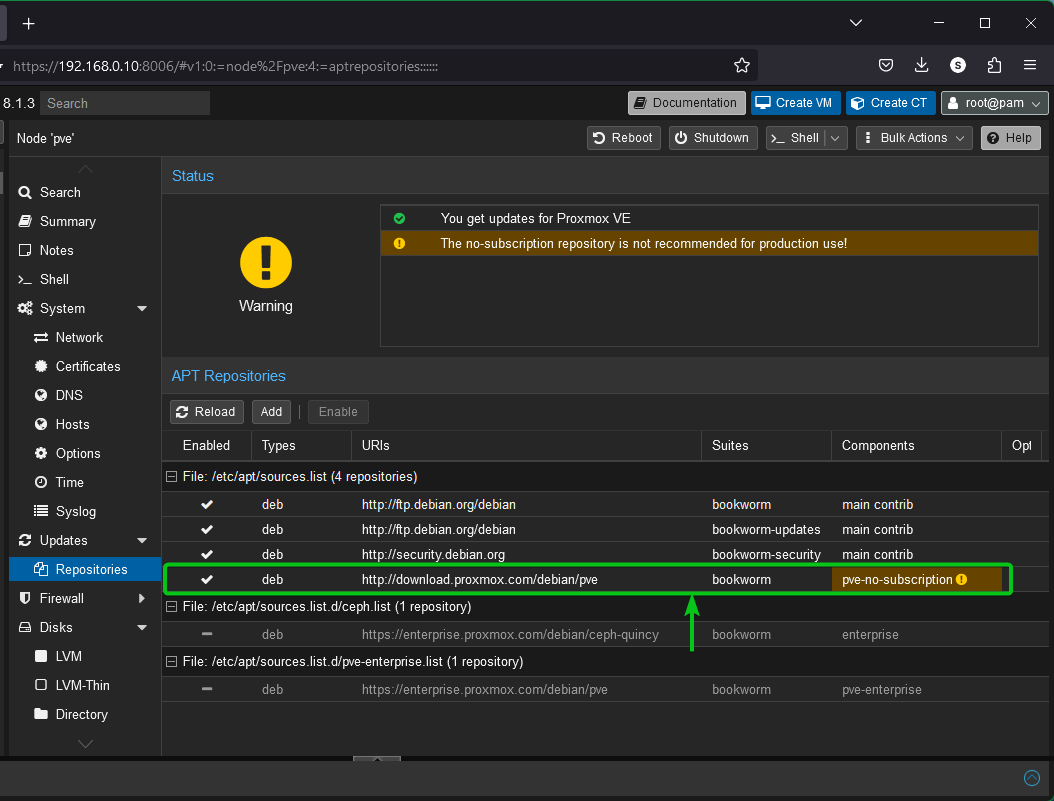
Ceph has different versions. The version of Ceph that was enabled on your Proxmox VE server by default should be found at the end of the Ceph enterprise package repository that you just disabled. In this case, the version of Ceph that is enabled on our Proxmox VE server by default is Quincy[1]. You may see the newer versions of Ceph while attempting to add a Ceph community package repository on your Proxmox VE server. You can use the version of Ceph that you want on your Proxmox VE server.
To add a Ceph community package repository on your Proxmox VE server, click on “Add”[2].
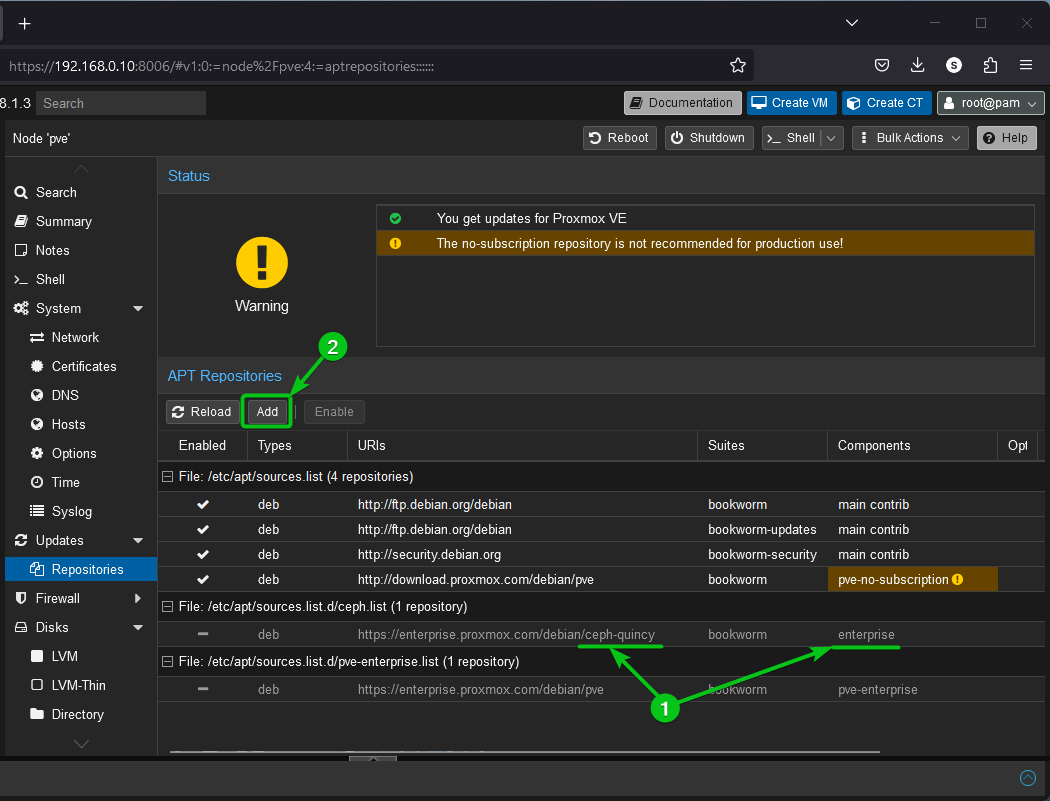
Click on “OK”.
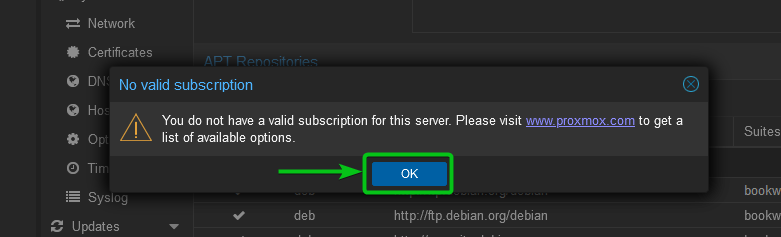
As you can see, we can either add Ceph Quincy or Ceph Reef on our Proxmox VE server. Ceph Reef is newer than Ceph Quincy.
To add a Ceph community repository on your Proxmox VE server, select your desired version of the “Ceph No-Subscription” package repository.
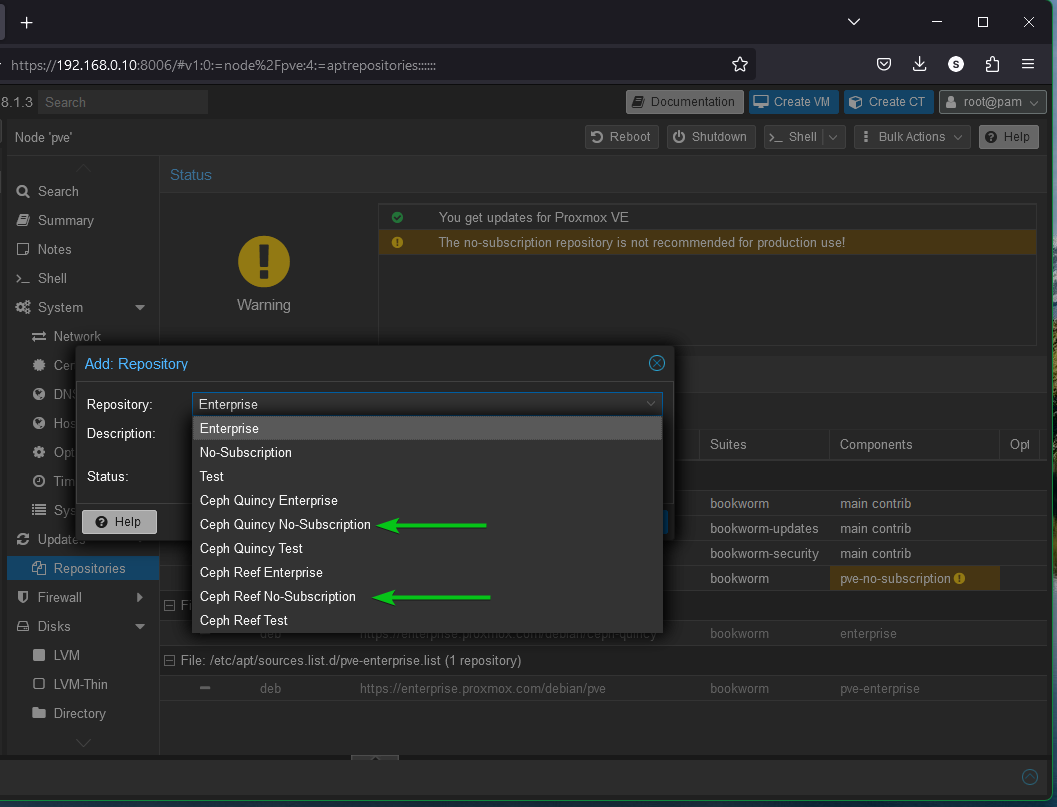
Once you selected a “Ceph No-Subscription” repository, click on “Add”.
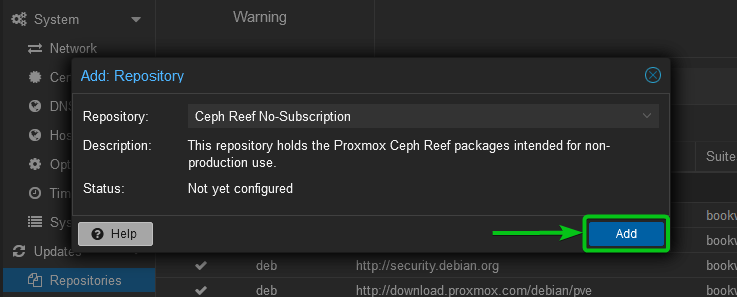
Your desired version of the Ceph community package repository should be added and enabled on your Proxmox VE server.
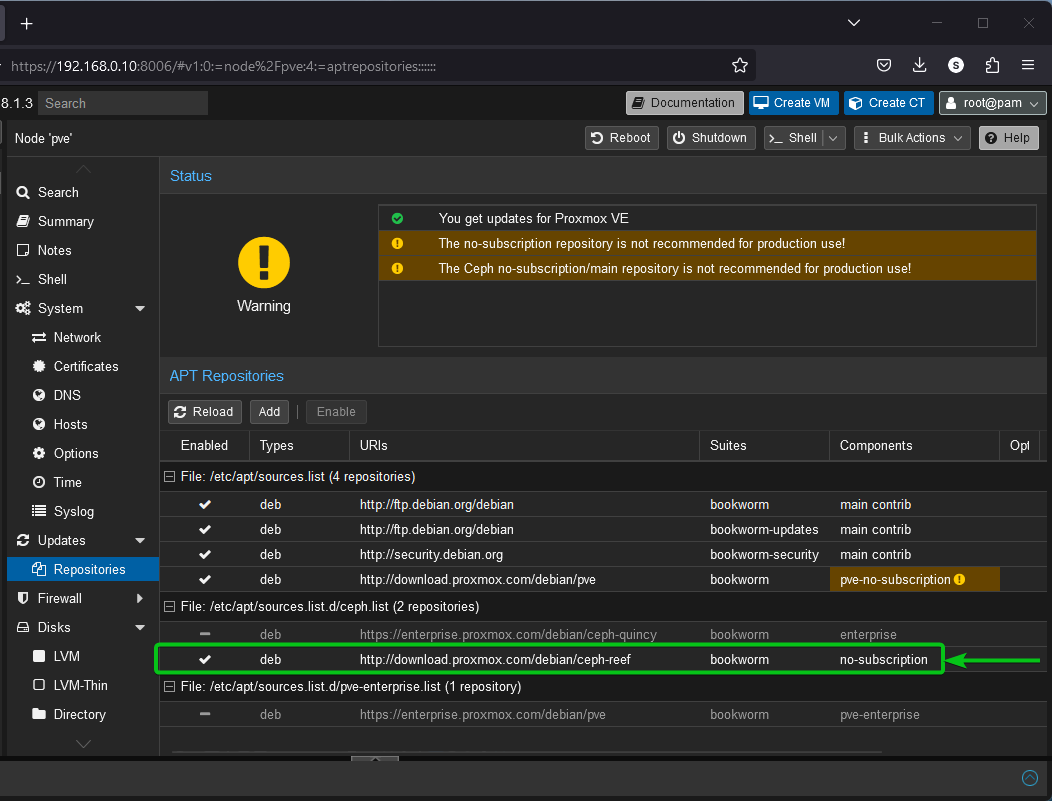
Updating the Proxmox VE Package Database Cache
Once you added and enabled the Proxmox VE community and Ceph community package repositories on your Proxmox VE server, you can install the packages from these repositories on your Proxmox VE server.
First, you need to update the Proxmox VE package database cache. To do that, you need an access to the Proxmox VE shell.
To access the Proxmox VE shell, navigate to pve[1] > Shell[2]. The Proxmox VE shell should be displayed.
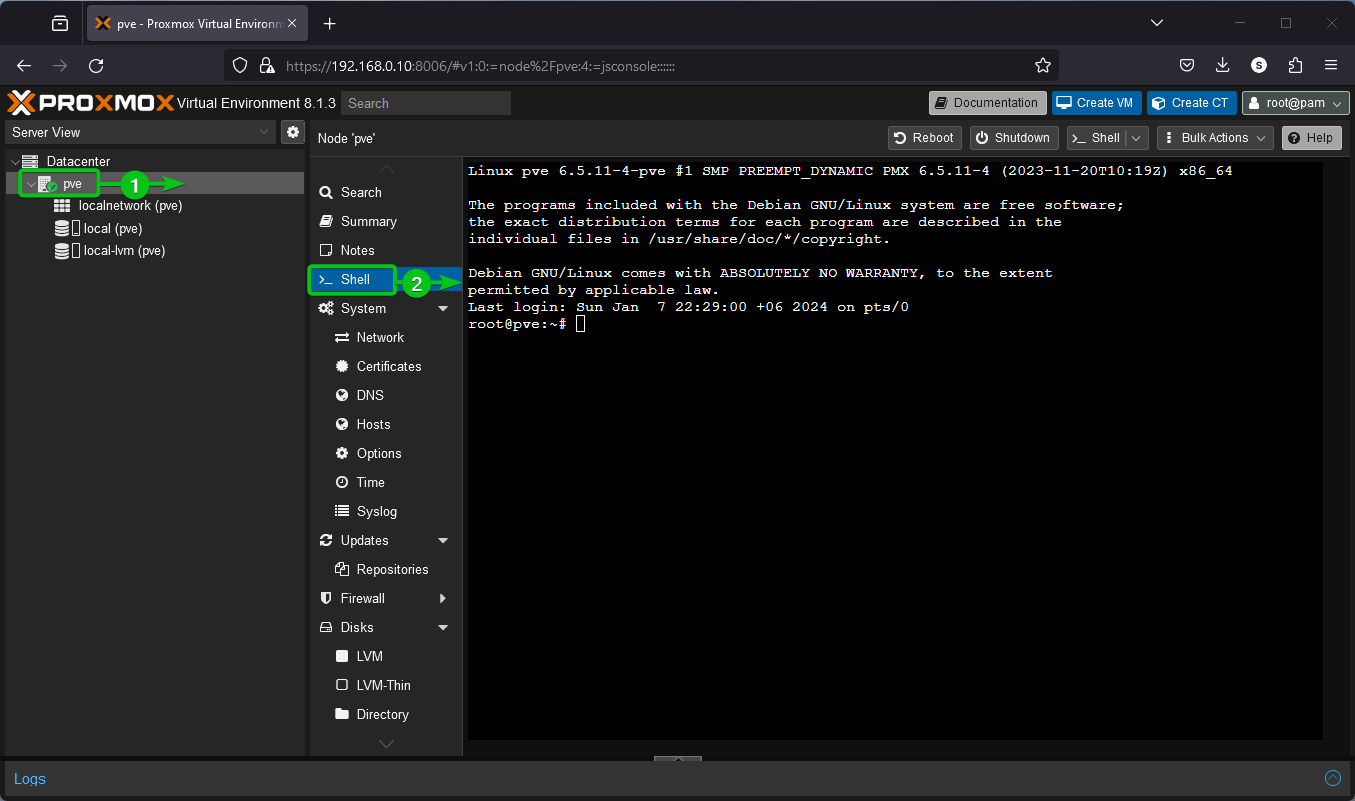
To update the Proxmox VE package database cache, run the following command:
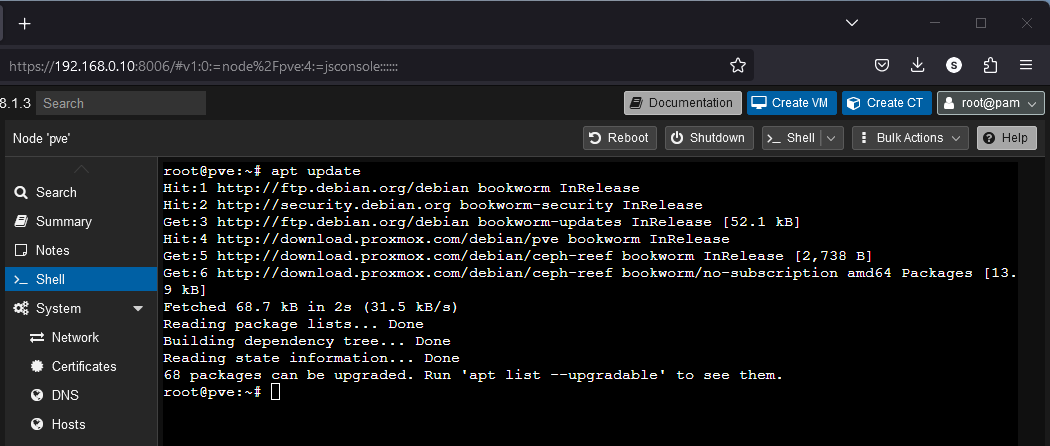
Proxmox VE 8 is based on Debian 12 “Bookworm”. So, it uses the APT package manager to manage the software packages. You can install the packages on your Proxmox VE server in the same way as you install them on Debian 12.
Conclusion
In this article, we showed you how to disable the Proxmox enterprise and Ceph enterprise package repositories on your Proxmox VE 8 server. We showed you how to add and enable the Proxmox VE community and Ceph community package repositories on your Promox VE 8 server as well.
Source: linuxhint.com
