How do I Uninstall Docker Desktop From Computer
Docker Desktop is a graphical interface of Docker used to manage and operate Docker components effectively. It is open source, free to use, and available for different operating systems such as Mac, Windows, and Linux (Ubuntu, Debian). Sometimes, the user may need to uninstall Docker Desktop to fix its configuration, to resolve an error, or they may not require Docker on the system anymore. In such situations, they want to uninstall the Docker Desktop from the system.
In this blog, we will illustrate how to remove Docker Desktop from different platforms using the following outline:
- How to Uninstall Docker Desktop From Windows?
- How to Uninstall Docker Desktop From Mac?
- How to Uninstall Docker Desktop From Linux?
- How to Uninstall Docker Desktop From Fedora?
- How to Uninstall Docker Desktop From Arch?
- Conclusion
How to Uninstall Docker Desktop From Windows?
The uninstallation process of Docker Desktop is pretty straightforward on Windows. To remove the Docker desktop, first, navigate to “Apps & features” settings and uninstall Docker.
Follow the below process for illustration.
Step 1: Launch Windows Settings
First, open the Windows “Settings” via the Start menu. Users can also use the “Window + I” key to open System settings:
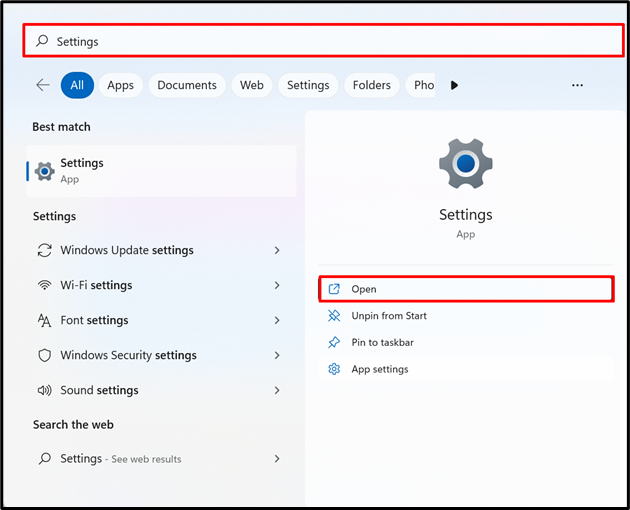
Step 2: Navigate “Apps & features” Settings
Navigate to the “Apps” settings under the “Settings” pane. From the right pane, click on the “Apps & features” settings:
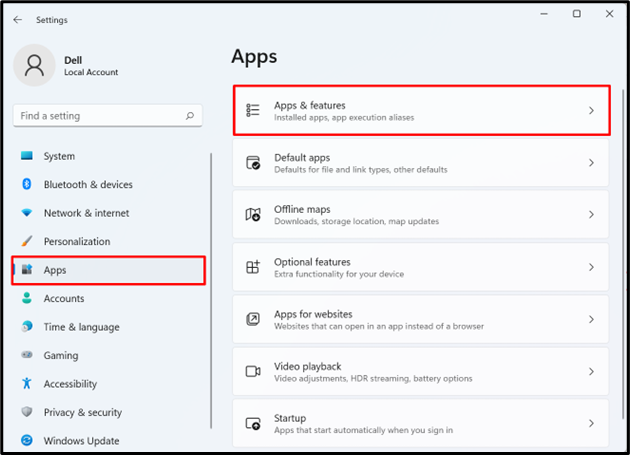
Step 3: Uninstall Docker Desktop
Next, select the “Docker Desktop” application from the appeared list, click on the “three dots” icon, and select “Uninstall” to remove Docker Desktop:
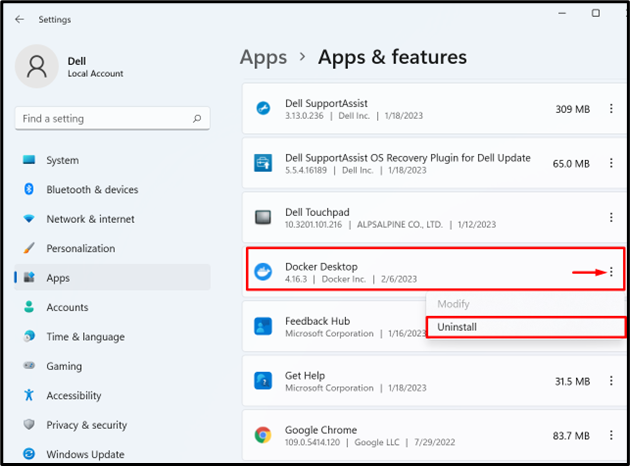
After that, a confirmation message will pop up, hit the “Uninstall” button to uninstall the application:
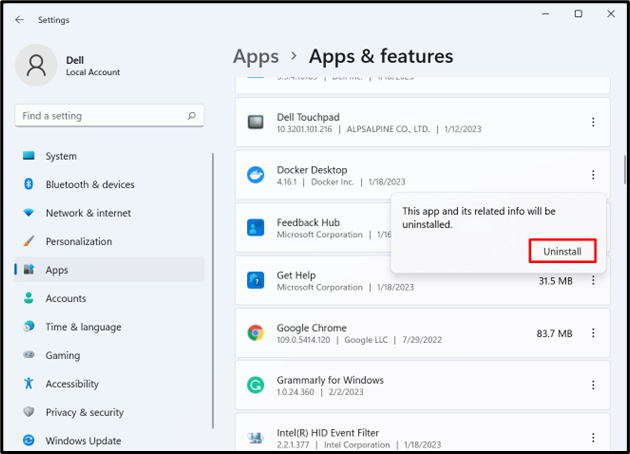
The output indicates that we have effectively uninstalled the Docker Desktop application from Windows:
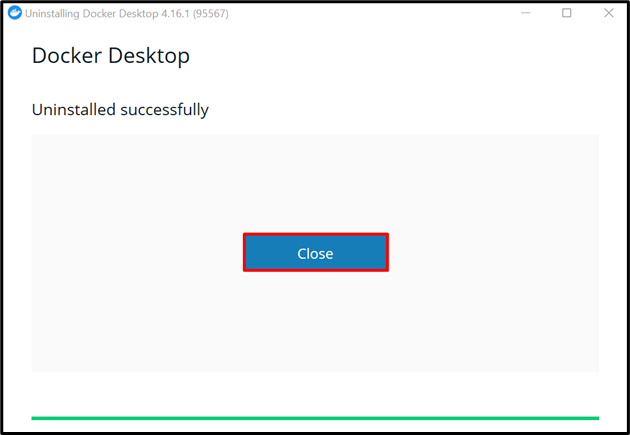
How to Uninstall Docker Desktop From Mac?
To uninstall the Docker Desktop app from Mac, first, navigate to Finder and launch the Docker Desktop. After that, open the troubleshooting option from the app and press “Uninstall”.
Follow the below steps for demonstration.
Step 1: Launch Docker Desktop
First, launch the “Finder” app by clicking on the below-highlighted icon:
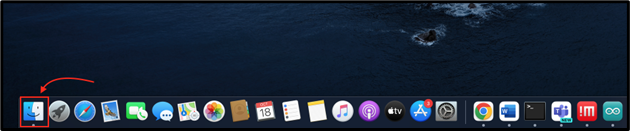
After that, navigate to the “Applications” directory and run the “Docker Desktop” app:
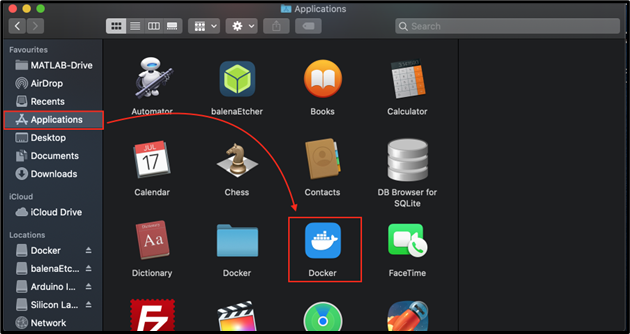
Step 2: Open Troubleshooting Settings
Now, click on the below pointed “bug” icon to launch Docker troubleshooting settings:
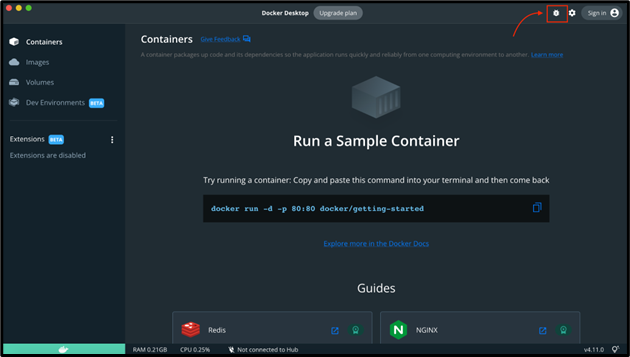
Step 3: Uninstall Docker Desktop
Press the Uninstall button to uninstall the Docker Desktop from Mac:
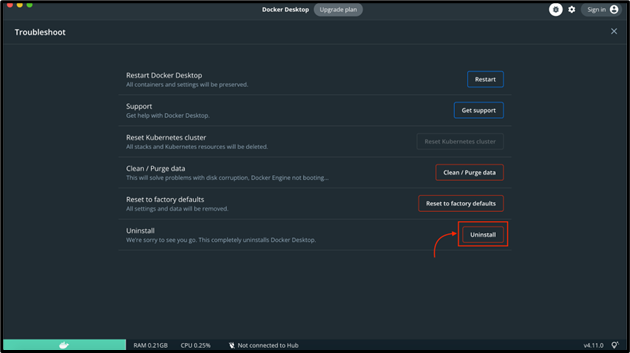
Remove Docker Desktop From CLI
However, the user can also remove the Docker Desktop from Mac CLI. For this purpose, open the Mac terminal and run the below command:

How to Uninstall Docker Desktop From Linux?
Linux is purely a command-line operating system but can also manage GUI applications with the help of gnome. To uninstall the Docker Desktop application from Linux(Debian or Ubuntu), follow the following demonstration.
Step 1: Launch Terminal
First, open the Activities menu using the “Window/Super + A” key and launch the Linux terminal:
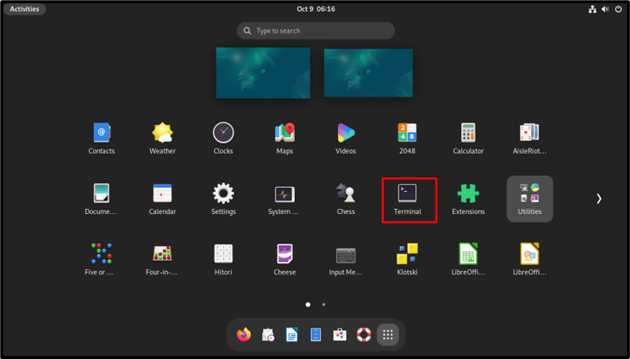
Step 2: Remove Docker Desktop App
Next, remove the Docker Desktop app using APT. To do so, run the below command:
The output shows that we have removed the Docker Desktop app successfully:
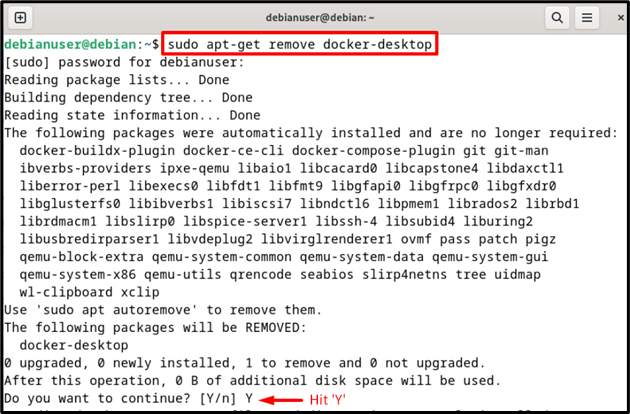
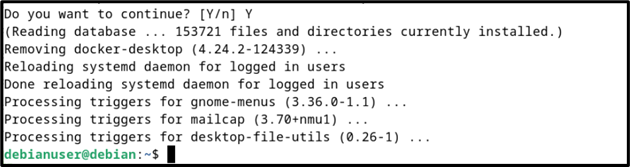
Step 3: Remove “desktop” Directory
Next, remove the docker containers and another component by deleting the “desktop” directory using the given command:

Step 4: Remove Docker Desktop App Configurations
To completely remove the Docker Desktop app along with its configurations, utilize the “apt-get purge” command:
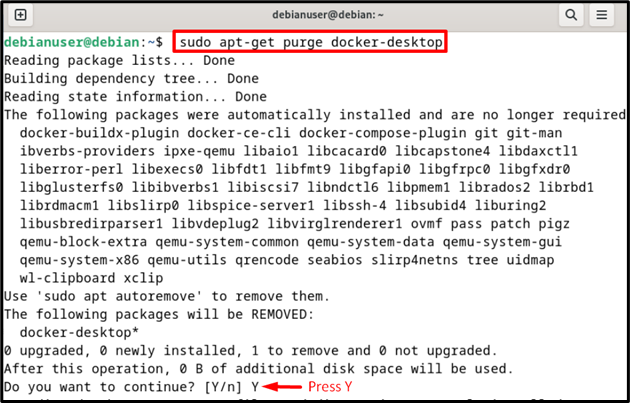

Note: Remove the credsStore and currentContext properties from the config.json file. For this purpose, open the “config.json” file in the nano editor:
Next, remove the below-highlighted statements and press the “CTRL+O” to save changes and “CTRL+X” to exit the terminal:
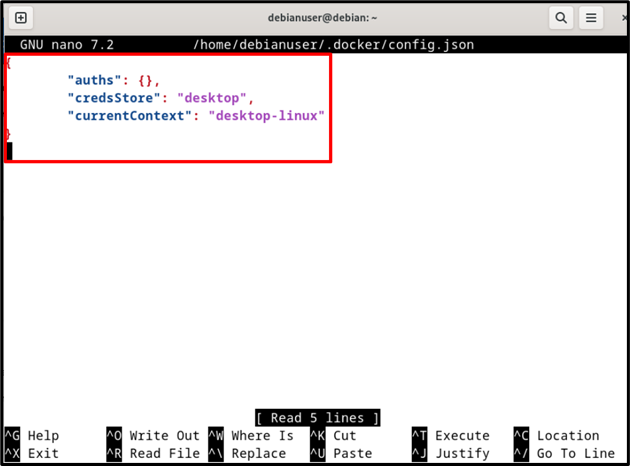
How to Uninstall Docker Desktop From Fedora?
Fedora is a Linux OS that is quite different from Ubuntu and Debian. To completely remove Docker Desktop from Fedora, follow these steps.
Step 1: Remove Docker Desktop Application
First, log in to Fedora through SSH login. After that, run the below command to remove Docker Desktop:
Step 2: Remove Docker Components
Next, remove other Docker components that are being managed by Docker Desktop such as containers, images, and volume using the below command:
How to Uninstall Docker Desktop From Arch?
In order to remove the Docker Desktop application from Arch, open the Arch terminal and remove the Docker Desktop app through the given command:
Next, remove all other components that are managed by the Docker Desktop app using the following command:
That is all about the uninstallation of the Docker Desktop app from different Operating systems.
Conclusion
To uninstall Docker Desktop from Windows, open “Apps & features” settings and uninstall Docker Desktop. On Mac, first launch the Docker Desktop app, navigate to troubleshooting settings and uninstall the app. However, on Linux OS, simply run the “sudo apt-get remove docker-desktop” command. In this blog, we have demonstrated how to remove the Docker Desktop app from different operating systems.
Source: linuxhint.com
