Google Docs Advanced Formatting: How to Create a Table of Contents
Over the period since its release, Google Docs has become the top online word-processing utility worldwide. It offers many formatting features like text formatting, paragraph formatting, list shortcuts, and many more.
Google Docs also includes the “Table of Contents” option to organize a large and lengthy document. Moreover, it builds an index-like brief list of the content to ease your navigation through documents in Google Docs. However, many beginners don’t know the basic and advanced features to create the “Table of Contents”. So, this tutorial is all about in-depth information to create and add a “Table of Contents” in Google Docs.
How to Create a Table of Contents in Google Docs
Creating a “Table of Contents” or TOC in Google Docs is easy, and you can simply insert it from the menu bar at the top of its user interface. Additionally, there are three type of TOC formats available in Google Docs:
-
- Plain Text Format
- Dotted Format
- Links Format
The “Table of Contents” is auto-generated from the outline of your document which means that it requires appropriate headings from H1 to H6. Otherwise, you may not get the accurate results in the TOC. Let’s now take an example to add different types of “Table of Contents”:
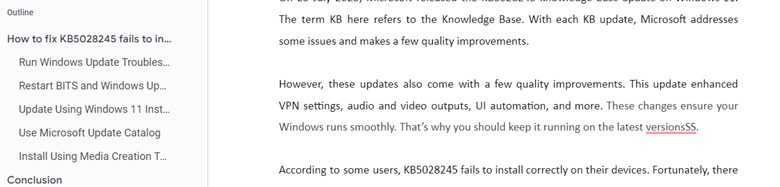
First, open the Google Docs document and click on the line where you want to add the “Table of Contents”. Now, go to “Insert” from the “Menu Bar”, and scroll down to find the “Table of Contents” option.
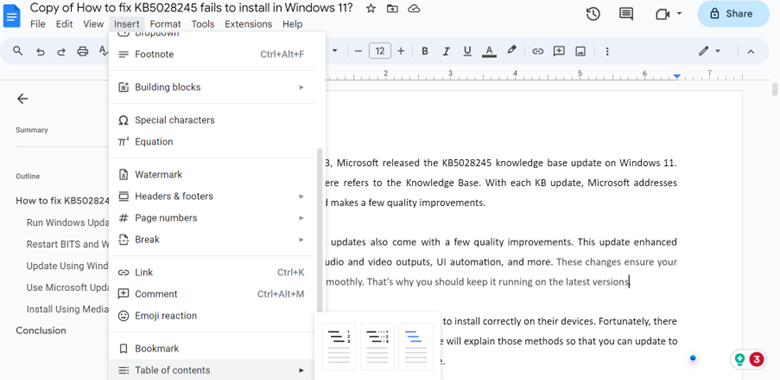
Select from one of these three given options to add a “Table of Contents”. In this part, let’s use the “Plain Text” format.
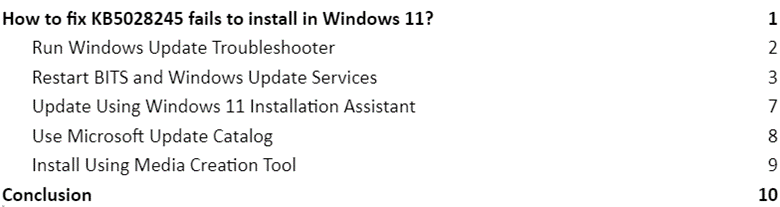
As shown in the previous image, we successfully created the TOC in our document. You can change the current type of “Table of Contents” into different formats.
-
-
1. Plain Text Format
Plain text is the standard format that maps the heading titles to their respective page numbers. You can use it to index the official documentation, books, fiction, and other reading materials.

-
-
2. Dotted Format
It is an enhanced version of the plain text format that uses dots to link the heading titles to page numbers which increases its overall visual presentation.
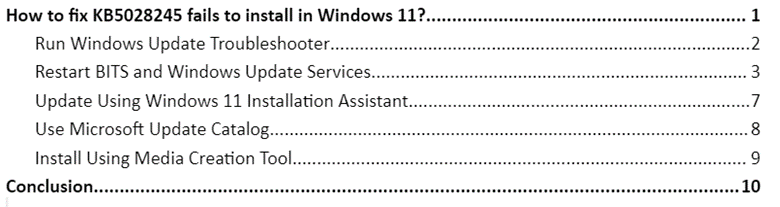
-
-
3. Links Format
Links format creates a “Table of Contents” with the heading titles which are hyperlinked within the document so that you can easily navigate to a section with a simple click. You can use this format to tailor your content for websites. For example, the link format is often used in blogs, articles, troubleshooting guides, and other web-based content.
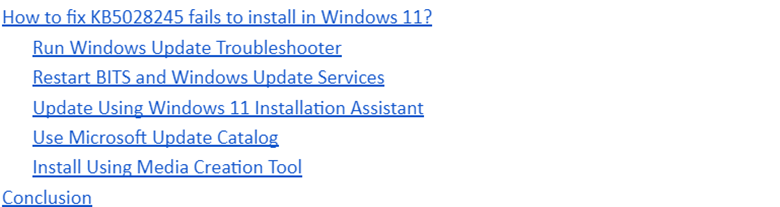
Conclusion
Creating a “Table of Contents” is essential for lengthy documents as it simplifies navigation. The “Table of Contents” is also mandatory in the technical documentation as it is an integral part of formatting. In this tutorial, we also explained its three types of formats and their applications on various documents. We recommend that you format your document according to the proper headings and subheadings before adding the “Table of Contents” to get the correct results.
Source: linuxhint.com
