Creating and Running a Linux “.a” File
Understanding how to create and run a “.a” file is crucial for effective software development in the Linux environment. This is a comprehensive how-to for installing and configuring a Linux “.a” file. Let’s discover what Linux “.a” file is, explore its purpose, structure, and how it can be created and executed.
What Is a “.a” File in Linux?
A Linux “.a” file is an archive file that serves as a container for a compiled code and data. It is commonly known as a static library that contains codes that are linked to the calling code at compilation time which becomes a fundamental part of the application. These Linux “.a” files provide a pre-compiled, foundational contribution to the application, completely contrasting the Linux “.so” dynamic libraries files where linking occurs at runtime.
Let us imagine a scenario in which a developer implements three different programs. Knowing that the shared functionality among these programs exists, the programmer creates a library that encapsulates these common features which are presented as a “.a” file. The important news to know at this point is that the Linux “.a” files become a reusable collection of code and data that other developers can use in their projects.
Prerequisites:
Before moving on to learn how to create and run a “.a” file in Linux, it is important to know a few basic things. There are a few prerequisites that should be ensured before performing a function in Linux. They are as follows:
- Ubuntu 20.04 or any latest version
- Access to a command line or terminal window
- A user account, specifically sudo privileges, for various files and directories
How Do You Create and Run a Linux “.a” File?
Creating and running a Linux “.a” file involves a series of steps: creation, compilation, and execution. Different ways can be used to perform these actions, and we will explore each of them individually. Let us begin.
You need a GCC compiler to run and execute the following example. The compiler is used to run all the commands to create and run the Linux “.a” file:
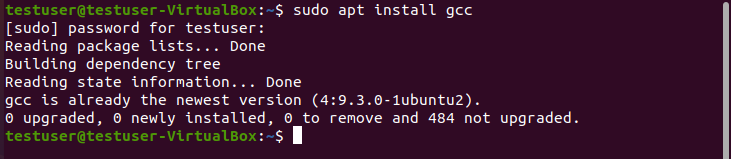
The following are the steps that are explained through various commands and techniques.
Step 1: Compile a C Source File
Start the work by creating a source file of C using a GCC compiler to compile the C source files (.c) into object files (.o) with the following command:
The “-Wall” flag enables all warnings and the “-c” flag tells the GCC only to compile, not link, at this point.
Step 2: Create the Library Archive
The next step is to create the library file. The “ar” command creates the static library archive (.a) from the object files. Hence, we use the following command:
This command creates a static archive file named “libfile.a” by combining various object files that have a “.o” extension using the “ar” (archive) command in the Linux operating systems. This command has three things to notice: “c”, “v”, and “q”. Let’s break down the components and understand the purpose of each flag and argument in the context of this command:
ar: It performs the archive command in the Linux systems. The basic function of the “ar” command is to create, modify, and extract from archival.
-c: This flag instructs to create a new archive if it has not already been created or does not yet exist. If an archive file with the given name exists, the “-c” flag ensures it is recreated, replacing any previous content.
-v: The verbose flag displays a detailed information about the archiving process. It provides a feedback on which files are being added to the archive.
-q: The “q” stands for “quickly append”. It asks the “ar” flag to promptly append the specified files to the archive without checking for duplicate symbols or time-consuming operations.
libfile.a: The file’s name is required for the command that will be created or modified. Here, we give a file name as “libfile” with the “.a” extension which indicates that it is a static library archive file.
*.o: The “*” at the end of the command represents each file in the selected directory with a “.o” extension which refers to the object files. Object files are the results of source code compilation and contain a machine code that is not yet linked to any final executable.
Step 3: Viewing the Library Contents
Now that we created the library archive, we can see it using the “ar –t” command. The “ar –t” command lists all the contents that are present in the library.
The “ar -t libfile.a” command lists all the object files that are contained within the static library archive file named “libfile.a” using the “ar” command in a Linux operating system. Let’s analyze each flag and their functionality:
ar: As mentioned previously, this is the archive command in Linux systems.
-t: The “-t” flag is used to display the archive’s table of contents, displaying the names of the object files that are stored within “libfile.a.”
libfile.a: To read the data, we need to know the name of the archive file.
Step 4: Using the Library in Another Program
Let’s now see how to use the newly developed Linux “.a” file in a different program. Since we created a library, it can now be used anywhere and in any program by just adding the library to the compile command. We can accomplish it with the help of the subsequent command. It includes all the necessary headers and links of the library.
In this command, “-L” specifies the library path, “-lfile” links against the “library.a” libfile, removing the “lib” prefix and the “.a” suffix.
Step 5: Run a “.a” Linux File
Finally, we can run the “.a” file. The outcome is displayed to you immediately upon running the following script in your terminal:
This command executes the file, utilizing the functionalities that are provided in both the source files and the linked static library.
Conclusion
Creating and running a “.a” file in Linux requires compiling the various commands that perform the file creation, compilation, and linking. Understanding these steps and the working functionalities of each command enables the developers to organize their code, use external libraries, and develop scalable programs. Whether you need to use the basic commands like nano and GCC or you are about to work with more advanced techniques with static libraries, mastering these skills helps in practical Linux based development.
Source: linuxhint.com
