5 Different Ways to Install Applications on Raspberry Pi
Install Applications on Raspberry Pi (5 Ways)
Installing applications on Raspberry Pi is not a hard job, and you can do from several ways, which are provided below:
1: Installing Applications on Raspberry Pi Through apt Installer
The installation of an application through the “apt” installer looks like a better solution as most applications are already included in the official Raspberry Pi source list and you can install them directly using the following syntax:
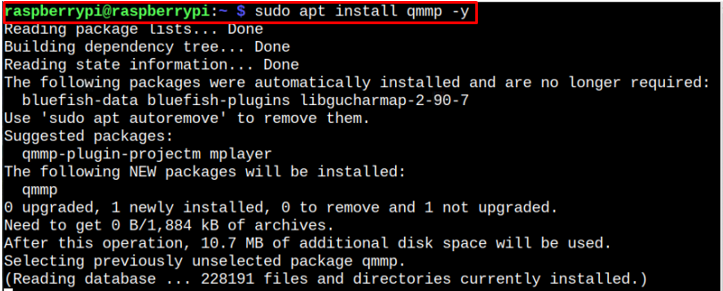
You will install most of the applications through the above command. However, you may be required to install a few more dependencies to run some applications on your Raspberry Pi desktop.
2: Installing Applications on Raspberry Pi Through deb Package
Some applications are not there in the official Raspberry Pi source list and you have to download them from the external source to install them on Raspberry Pi successfully. Downloading a deb package of an application is a handy way to install an application from an external source. However, you must ensure that the package you are downloading must support your Raspberry Pi OS.
For example, if you are using a 64-Bit OS on your Raspberry Pi device, you must download a deb package for aarch64 architecture, while for 32-Bit OS, you will need to download the amvl7 version of a package.
To download a deb package from a source, you can use the “wget” command using the following syntax:
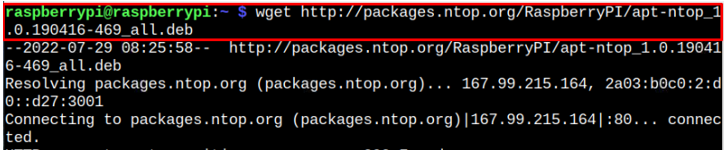
After downloading a deb package from a source, you can use the following syntax to install the application on Raspberry Pi.
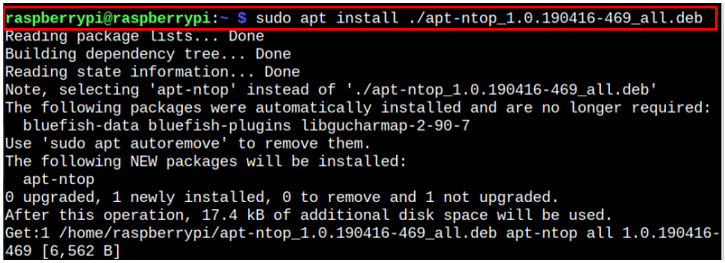
3: Installing Applications on Raspberry Pi Through Pi-Apps
Pi-Apps is an amazing platform for installing applications on Raspberry Pi and you can easily install it using the following script:

Within this platform, you will find several software ready to be downloaded on your Raspberry Pi and you can easily install them without installing any additional package.
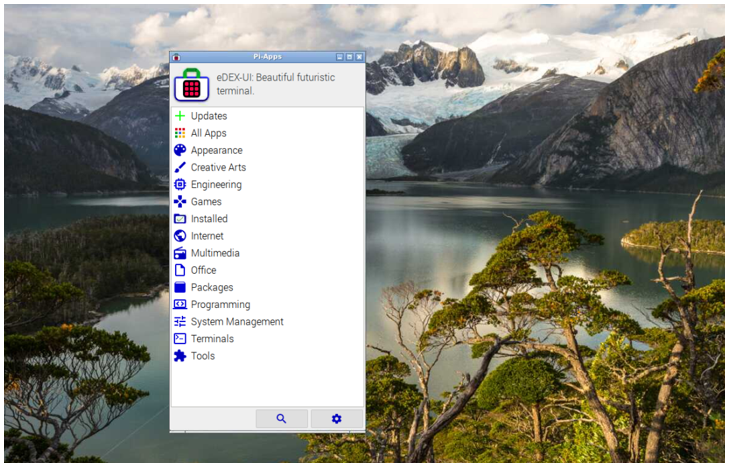
4: Install Applications Through Add/Remove Software For Raspberry Pi
The Raspberry Pi also has a built-in platform to add or remove software on your operating system. You can open this platform by heading towards the main menu and in the “Preferences” section, you will find it.
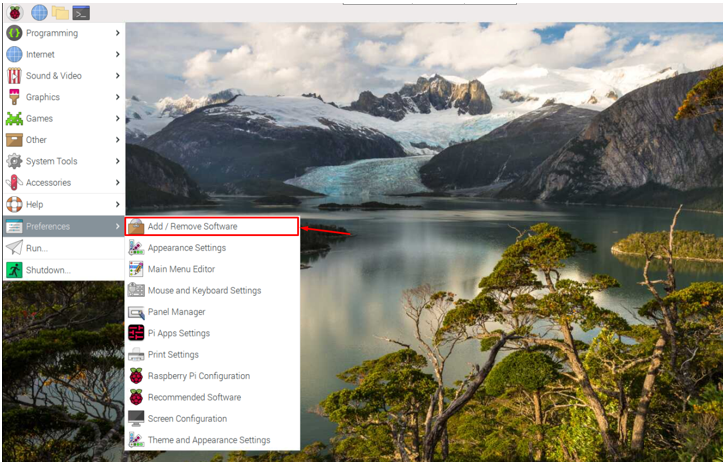
After opening the “Add/Remove Software” on Raspberry Pi, you will find several options. If you click on any option, you will be provided with the list of packages/software related to the selected option.
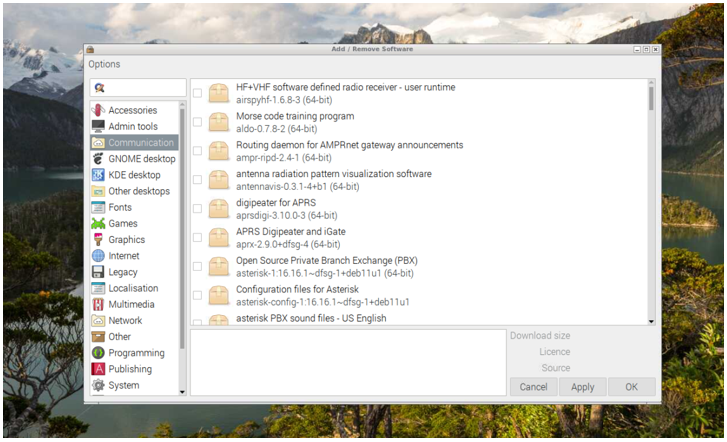
You can install them on Raspberry Pi by clicking the check-box and clicking on the “Apply” button to install the selected package.
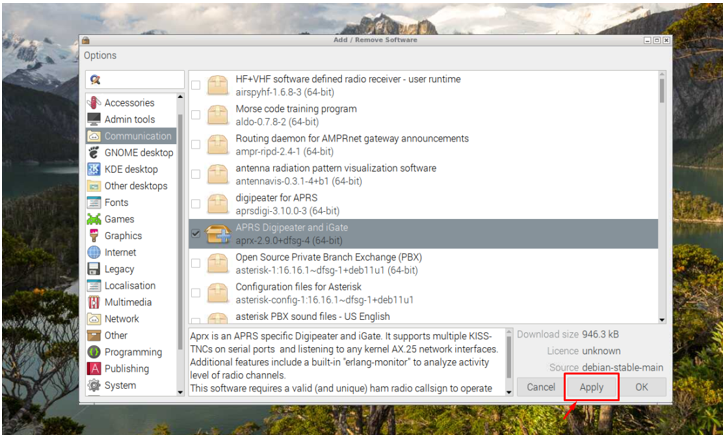
5: Installing Applications Through pip
The Package Installer for Python (pip) is another excellent way to install applications on Raspberry Pi that are available on a platform called “pi-wheels”. However, to download an application, you first need to install pip on Raspberry Pi using the following command:

After the installation, you can install an application using the following syntax:
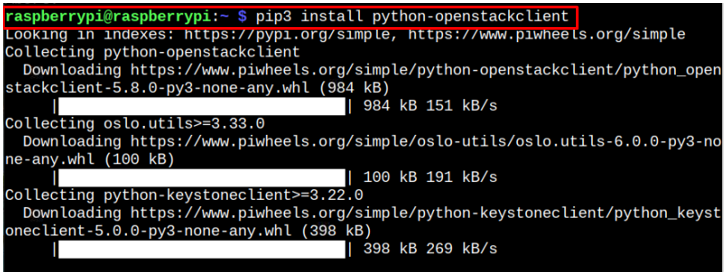
Conclusion
Installing applications or packages on Raspberry Pi isn’t a complex task as there are many ways through which you can install any application with ease. We have shortlisted the five simplest ways to install applications on your Raspberry Pi device. You may not install an application using a single method, so in that case, you have to try other methods as mentioned in the above guidelines to install an application on Raspberry Pi successfully.
Source: linuxhint.com
