YUM vs. APT: Understanding Package Managers on Linux and Finding the CUDA Version
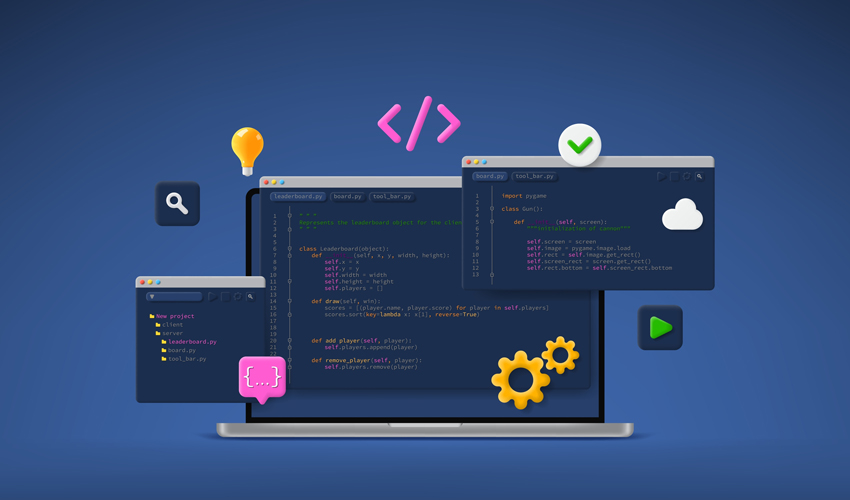
Introduction
When it comes to package management on Linux systems, two popular tools are YUM and APT. YUM, short for Yellowdog Updater Modified, is commonly used in Red Hat-based distributions like CentOS and RHEL. On the other hand, APT, which stands for Advanced Packaging Tool, is widely used in Debian, Ubuntu, and their derivatives. Understanding the differences between these package managers can help you effectively manage software installations and updates on your Linux system. Additionally, if you are working with NVIDIA GPUs and need to determine the CUDA version installed on your Linux machine, there are specific commands you can use to retrieve this information.
YUM vs. APT: Managing Software Packages on Linux
YUM and APT are package managers that simplify the installation, upgrade, and configuration of software packages on Linux systems. While they serve the same purpose, there are some notable differences between them.
Supported Installation Package Format
APT uses .deb files as the package format and is primarily used in Debian, Ubuntu, and related distributions.
YUM uses .rpm files and is commonly used in Red Hat-based distributions like CentOS, RHEL, Fedora, and OpenSUSE.
Command Options
APT provides several commonly used commands, such as update, upgrade, install, remove, purge, list, and search.
YUM offers commands like install, remove, search, info, and update.
Configuration Files
APT organizes options into functional groups and stores them in the /etc/apt/apt.conf file, which is organized in a tree structure.
YUM allows options to be set with global and repository-specific effects, and the configuration is managed in the /etc/yum.conf file, which consists of two sections.
Change Rollbacks
APT allows you to roll back changes to a specific version of a package.
YUM supports rolling back any modifications made during the installation or upgrade process.
GUI Front-End Support
APT has GUI front-ends like Nala and Synaptic, which provide graphical interfaces for managing packages.
YUM has GUI front-ends like Yumex and PackageKit that offer similar functionality.
Determining the CUDA Version Installed on Linux
If you are working with NVIDIA GPUs and need to find out the CUDA version installed on your Linux system, you can use the following commands
Getting the Max Supported Version of CUDA
Open a terminal app and run the command nvidia-smi.
The output will display the version number of the NVIDIA driver installed on your Linux machine and the maximum version of CUDA supported by that driver.
Source: Linux Journal - The Original Magazine of the Linux Community
