Why is Roblox not Working on My Phone
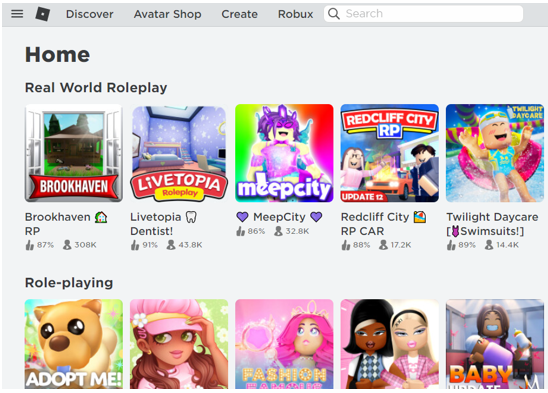
Minimum Requirements for Roblox on Phones
Following are the minimum requirements for Roblox and they will differ among the devices you use, read the below mentioned guide:
Android
-
- Android device support OS 5 or higher
- 4-8 Mb/s internet connection
- RAM 2 GB
- 150MB or more storage free
iPhone
-
- iOS 9.0 or more
- RAM 2 GB
- 310 MB storage
- Stable internet connection
Why is Roblox not Working on My Phone
There are different possible reasons for why Roblox is not working on your phone, some may be from the server end and other are your device issues. Several possible reasons are mentioned below:
-
- The device can be incompatible for Roblox so you are unable to play Roblox on it.
- Due to an unstable network connection, you’ll be unable to play Roblox on your device.
- There can be an issue on the server end due to which you are unable to open Roblox on your phone.
- If there is an issue with the Roblox logged in account then this can also cause problems.
- If too many players are using the Roblox account at the same time then you will be unable to play Roblox.
- The Roblox can be outdated and needs an update.
- There can be some software bug in the Roblox due to which you are unable to play it.
- There can be some storage issues in the device due to which you can’t play Roblox.
- Due to the different time zones, you are unable to play Roblox as the time zone has to be the same.
How to Fix the Issues of Roblox on My Phone?
If you are facing any issues while playing Roblox then nothing to worry about, you can resolve the issues in Roblox by following these steps:
-
- Restart your device
- Clear Roblox App cache
- Reinstall the App
- Phone date and time sync
- Check Storage
- Wait for server to work again
- Connect to different internet source
- Update phone
1: Restart Your Device
Restarting your device solves most of the issues mostly in Android devices, a simple restart resolves the bugs and closes the background running applications on Android phone. Simply long press the power button and click on restart option. This will restart your phone and will solve the Issue with Roblox if not then follow some other ways to fix the crashing or not working issue of Roblox.
2: Clear the App Cache of Roblox
Sometimes app cache is preventing the Roblox to function properly. By clearing the cache and you can get rid of this problem follow these steps:
For Android Users
Step 1: Open the Android settings:
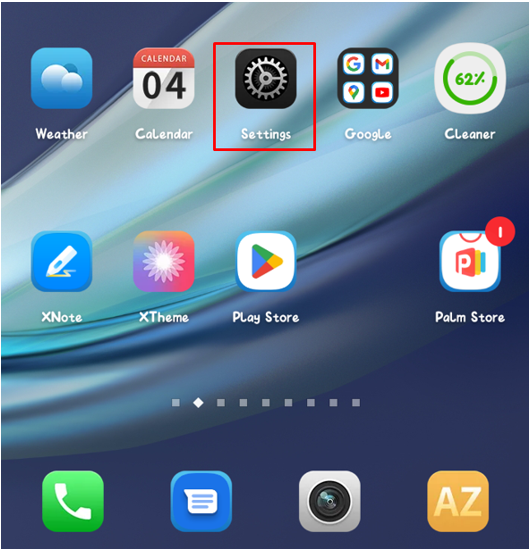
Step 2: Click on App management to open the App settings:
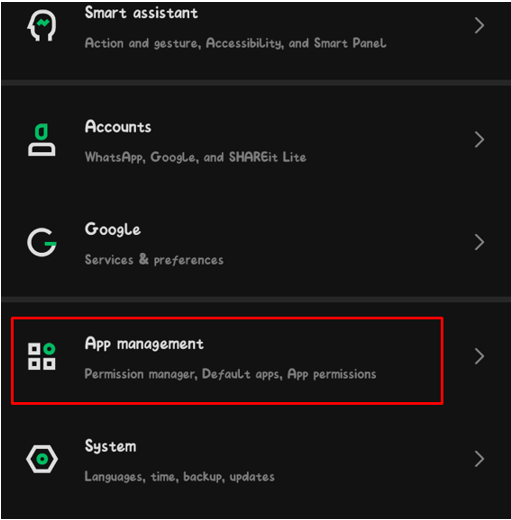
Step 3: Look for a Roblox app and select Storage and cache option:
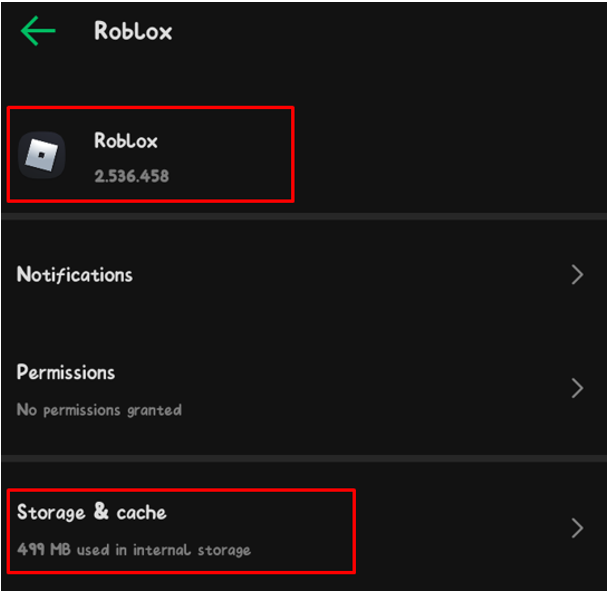
Step 4: Now, click on Clear cache to fix the issue:
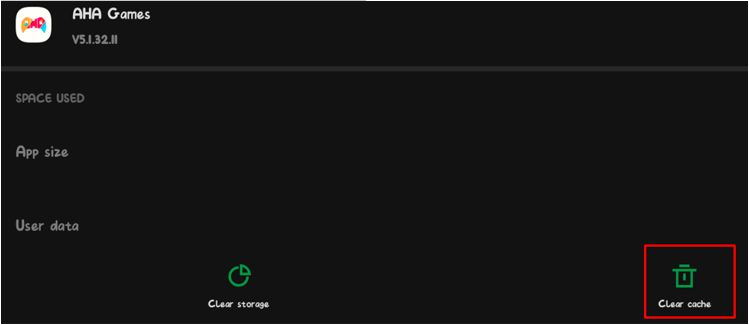
For iPhone Users
If you are an iPhone user then follow these steps properly to clear the app cache on your iPhone and fix the Roblox issue:
Step 1: Open iPhone Settings:
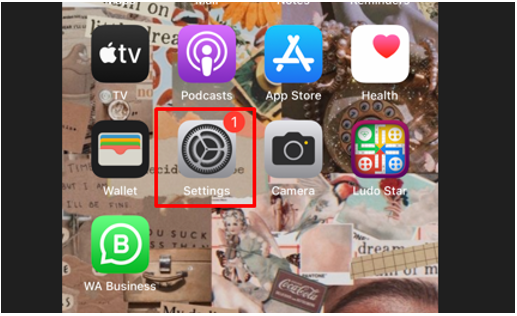
Step 2: Click on General option in iPhone’s settings:
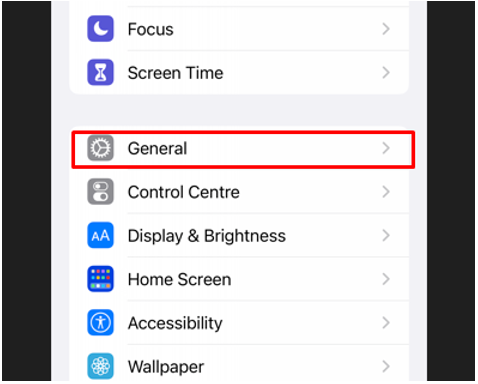
Step 3: Choose the iPhone storage option:
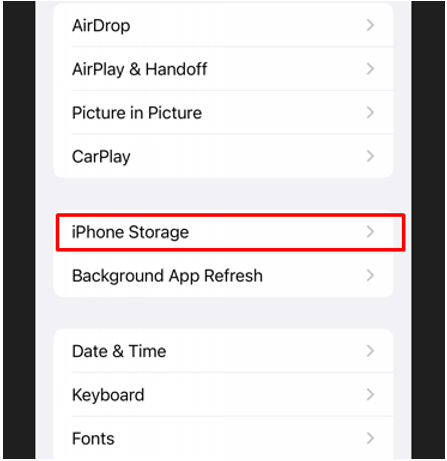
Step 4: Look for the Roblox App:
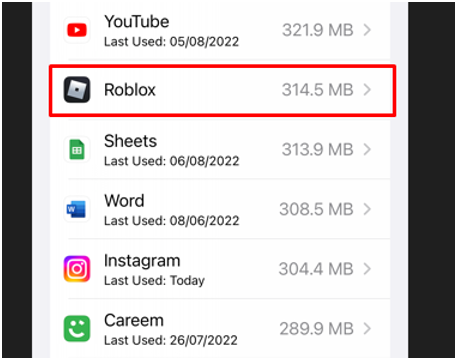
Step 5: Click on Delete App, this will delete the app as well the data related to the App:
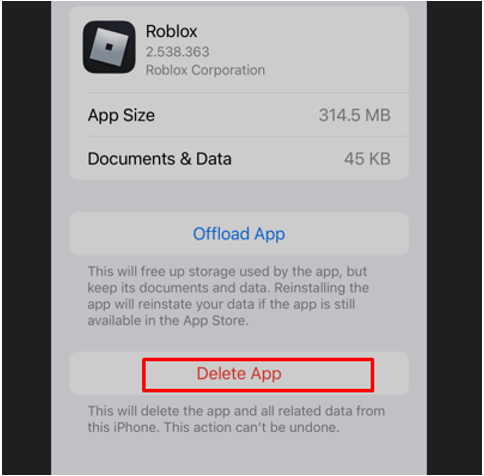
After deleting it, reinstall the app from the App store.
3: Reinstall the App
This is the simplest way to fix issues with games in the Android phone, simply follow these steps as the solution:
For Android Users
Step 1: Open the Google Play Store on your Android phone:
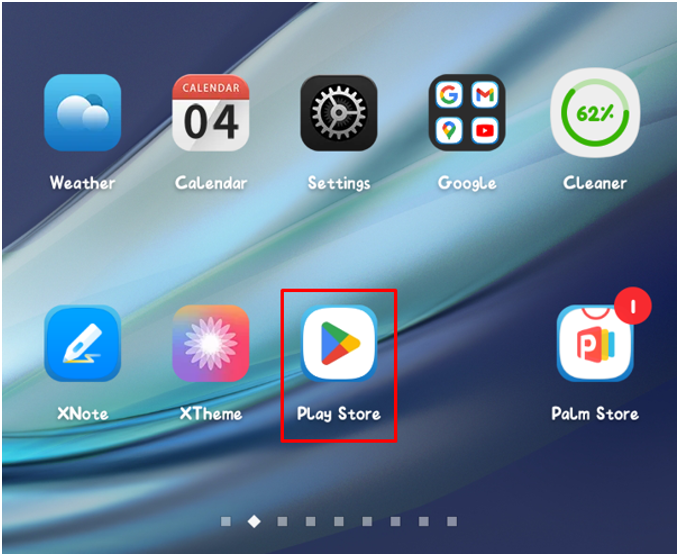
Step 2: Click on Account icon to open Manage Apps and device option:
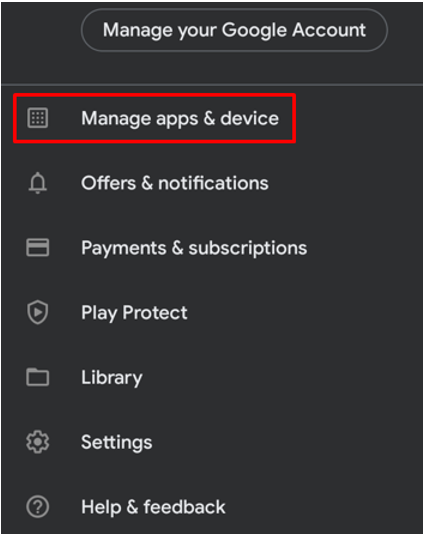
Step 3: Navigate to Roblox App and uninstall it:
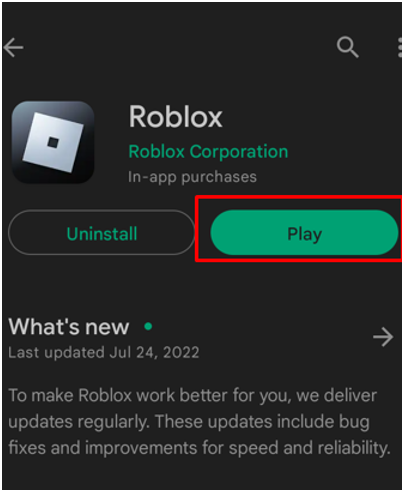
Step 4: On Google Play Store, search for Roblox and click on install option:
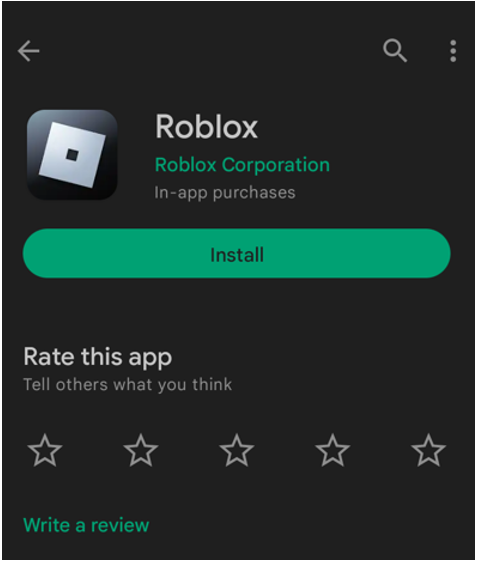
For iPhone Users
If you are an iPhone user and facing the same issue with Roblox then reinstall the App by following these steps:
Step 1: On the iPhone Home screen look for the Roblox App and Tap on it for few seconds and select Remove App option:
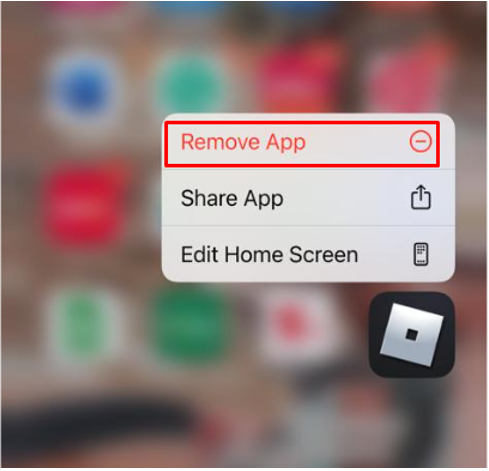
Step 2: A pop up message appear for the confirmation click on Delete App to completely remove the App from your iPhone:
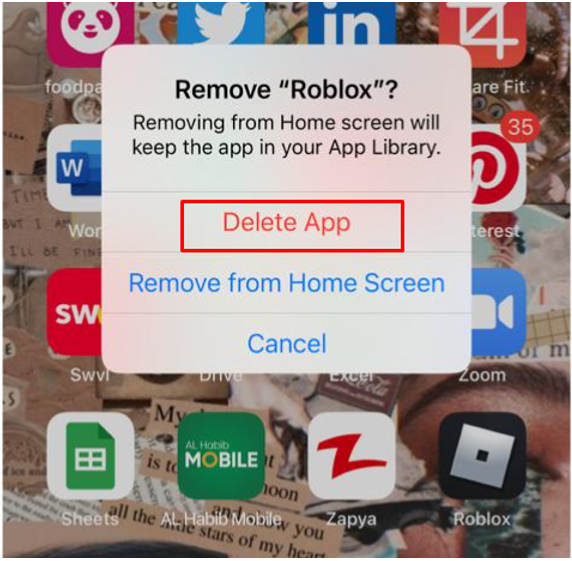
Step 3: Now open the App store and search Roblox:
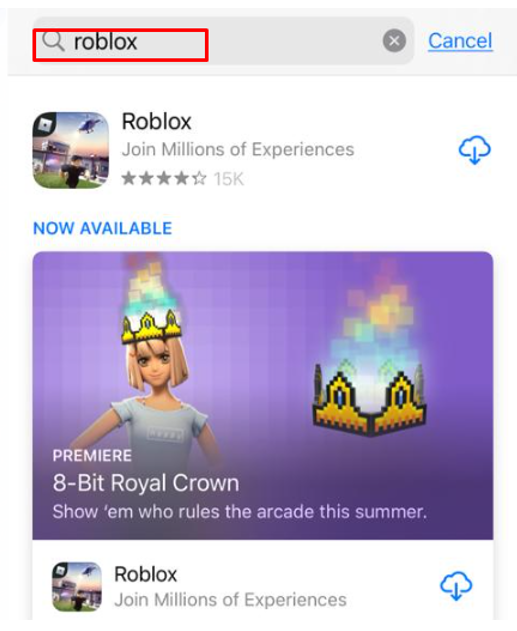
Step 4: Click on the highlight button to install the Roblox app:
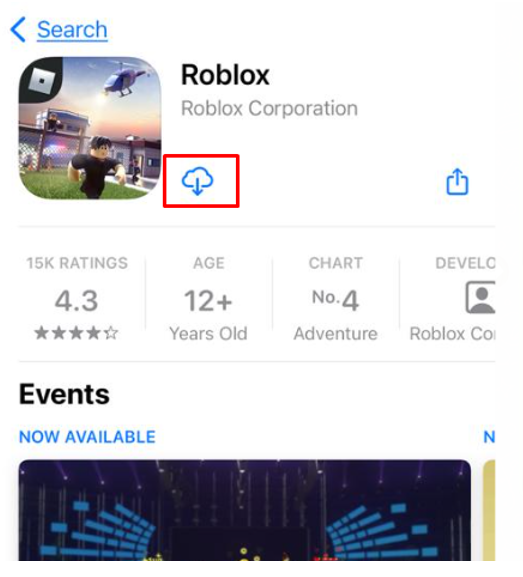
4: Sync Date and Time on Phone
There can be date and time and location synchronization issues with the Roblox as the date and time of the Roblox server and your device has to be the same. So, at first, ensure the date and time is correct and according to your region on your Mobile phone.
5: Check Storage
There can be issues with the storage of the device because if the storage is full then some of the apps will not work. Simply delete the unwanted apps and data to run Roblox smoothly.
6: Roblox Server Issue
Roblox can also stop working if there’s a problem with the server but that problem is not at your end but the Roblox. In its solution you have to wait and it’s the least you can do because that issue can only be solved by the Roblox management.
7: Connect to Different WiFi Network
There can be an issue with the network you are connected to, so simply replace the network you are using by connecting to another network and the Roblox will start working properly.
8: Update Phone OS
There can be an issue with the phone’s operating system that the phone’s operating system is of older version. Simply you need to upgrade the phone’s software then it can be solved.
Note: If for anyone the fixes mentioned above are not working then simply report the problem to Roblox support.
Conclusion
Roblox is one of the widely used sources to play and develop games. Along with PCs this service is also available on smartphones. We can access many games on phones but sometimes we face issues while launching the Roblox app, for the solution of these issues follow the above-mentioned steps to get the problem solved.
Source: linuxhint.com
