Why is my Chromebook so slow?
There are multiple factors that make the Chromebook slow, in this article we are going to discuss those factors and also how you can revive your Chromebook back to the original speed.
Why is my Chromebook so slow?
There are multiple factors that make the Chromebook slow, some of them are given below:
- So many extensions can slow down your laptop. As extensions are small packages to make your experience great, they run in the background and consume power, resulting in slowing down your laptop.
- Opening extra tabs while using the laptop can also lead to slowing down your laptop.
- When there’s less space left on your hard drive, it will also make the laptop slow.
- If the hardware component is damaged it can also affect the laptop’s speed and performance as it is not working properly.
- If the software is not updated on time, it also reduces the laptop’s speed as it becomes incompatible.
- Multiple apps opened in the background while performing a task, your laptop will slow down as the background apps are also using power.
- The slow internet connection also affects the speed of your Chromebook.
How to speed up your Chromebook?
Following are the ways by which you can speed up your Chromebook:
- Update Chrome OS
- Close the unwanted apps from the task manager
- Remove unwanted extensions
- Avoid opening too many tabs
- Remove unwanted applications
- Clean up hard drive and SSD
- Powerwash
1: Update Chrome OS
The process of updating the Chrome OS is mentioned below:
Step 1: Click on the display time in the lowest right corner of the screen:
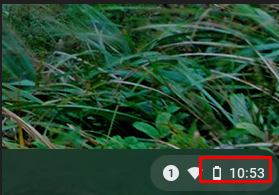
Step 2: Click on the settings icon:

Step 3: A new window will open click on the “About Chrome OS” option:
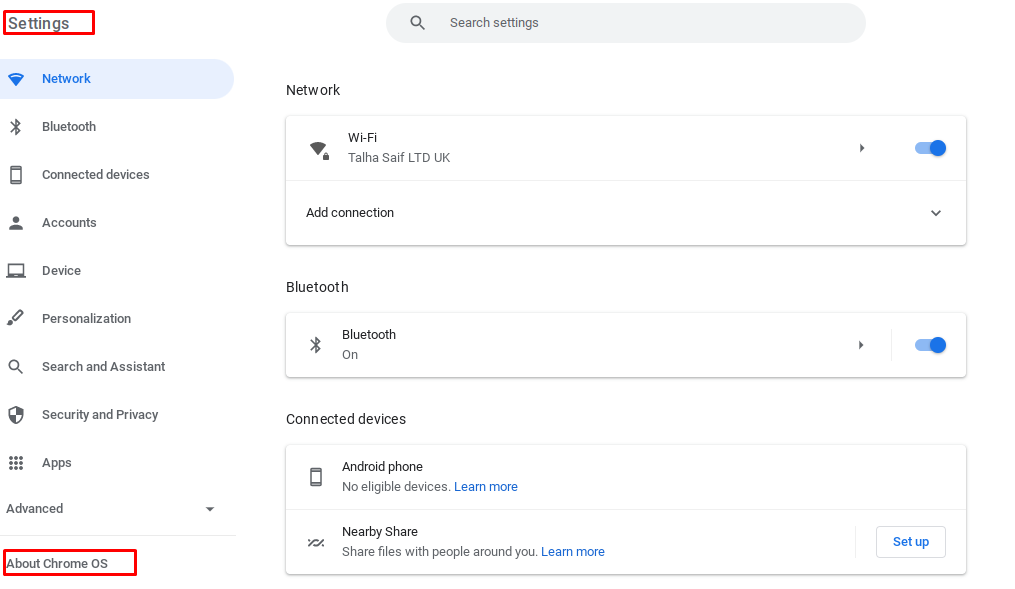
Step 4: Check the update option on the Google Chrome OS page:
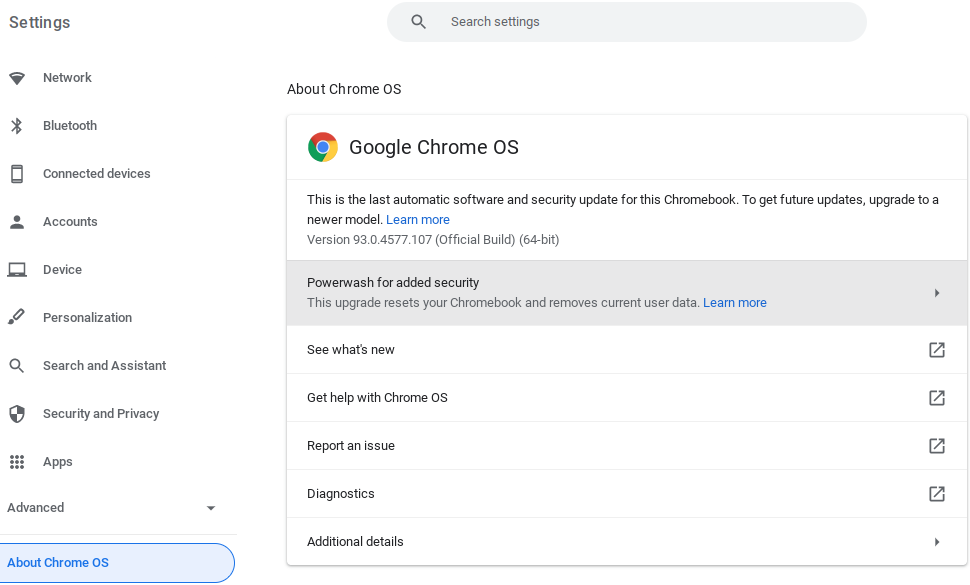
If it says the update is available then download the update and if your Chromebook OS is already updated then change it to the previous version when your Chromebook was fast.
2: Close the unwanted apps from the task manager
Step 1: Click on the chrome icon from the menu:
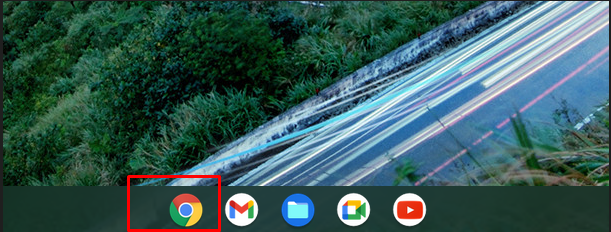
Step 2: Click on the task manager from more tools. Search+ ESC is the shortcut key to launch a task manager:

Step 3: To check which application is utilizing more resources have a look at the running applications in the task manager:
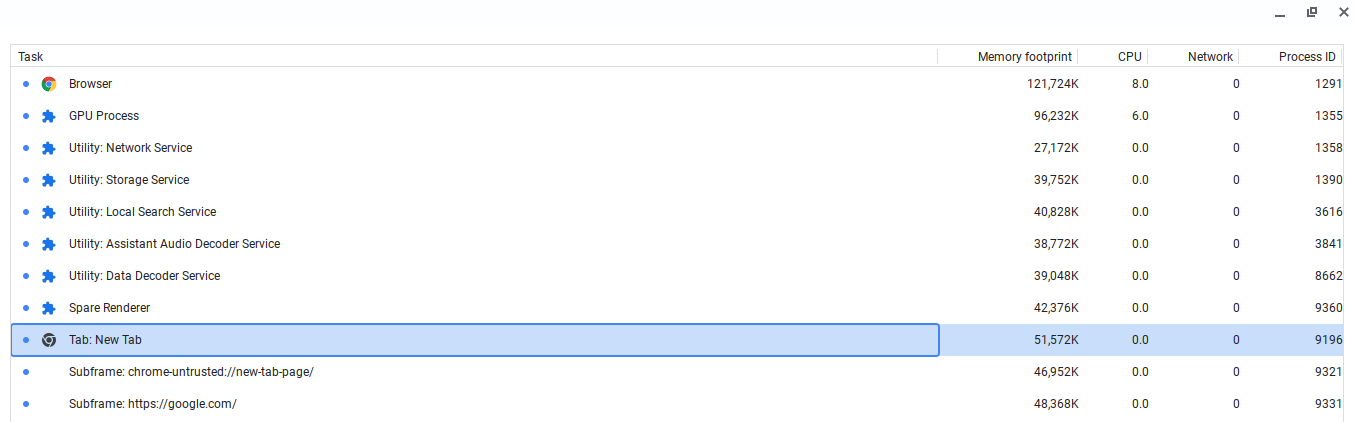
Step 4: Select the End process button in the lower right corner of the screen to terminate the application:
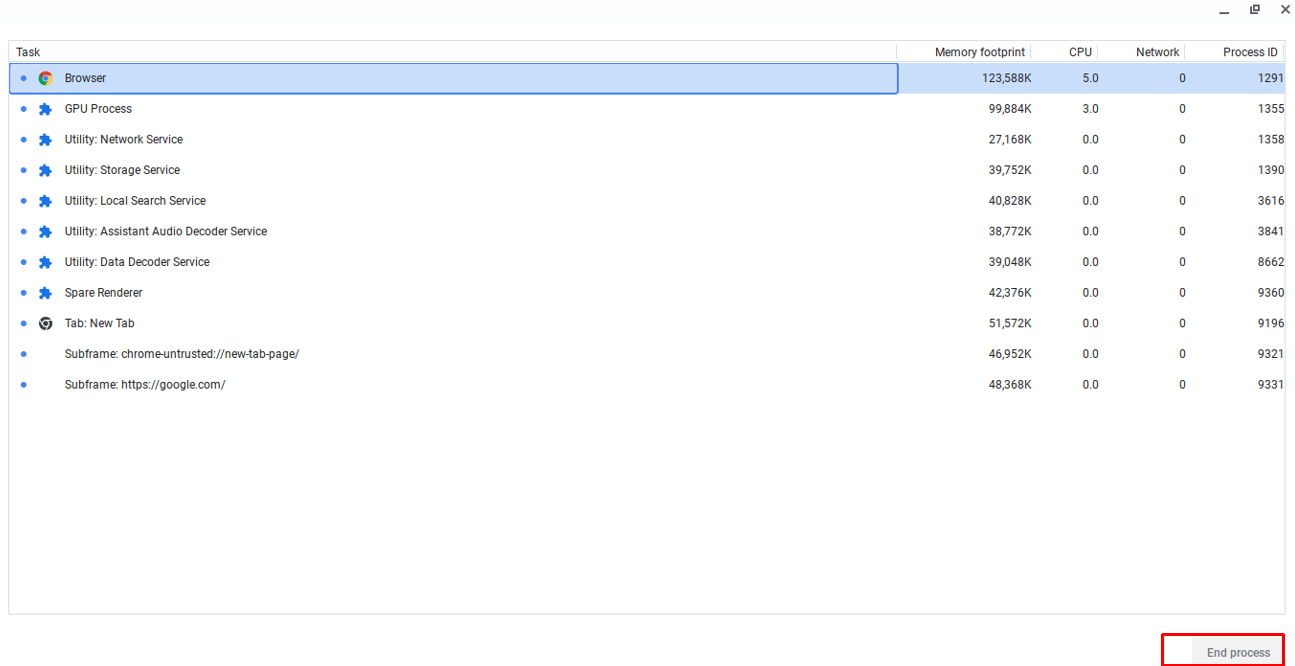
3: Remove unwanted extensions
Extensions can add more weight to the memory and make the computer slow it is essential to cut down the extensions as much as you can:
Step 1: Open the Chrome browser and head to the menu:
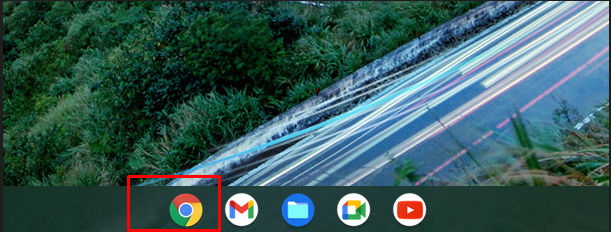
Step 2: Select more tools and click on the extension:
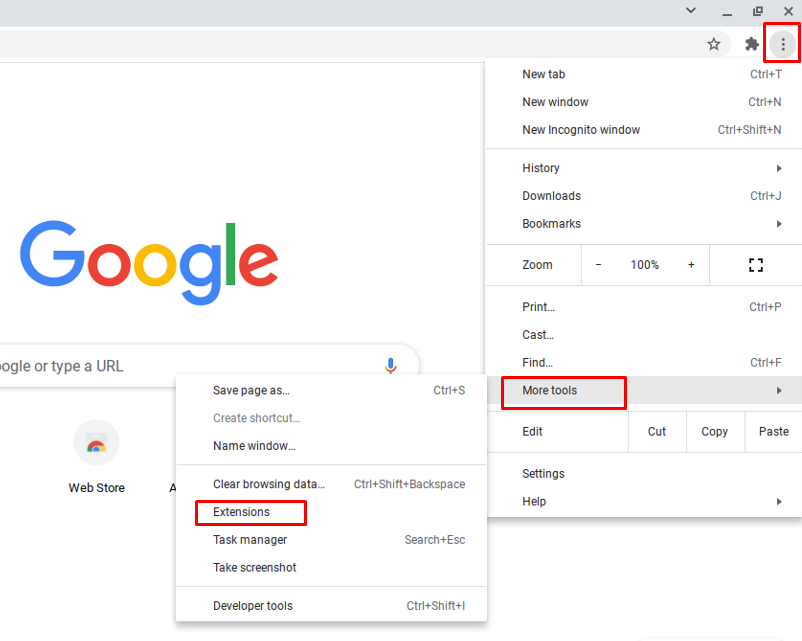
Step 3: Delete the extension:
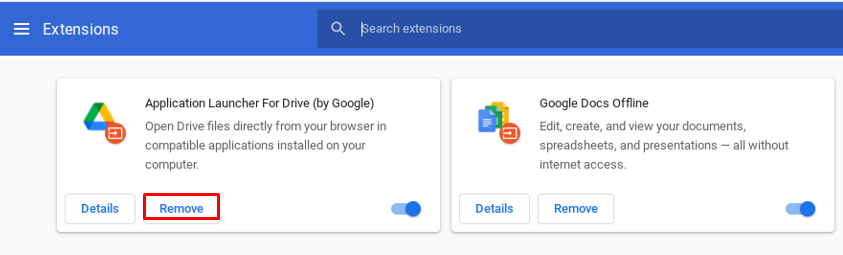
4: Don’t open too many tabs
While browsing, close the extra opened tabs to reduce the slowing down of the Chromebook. The extra opened tabs will consume more memory so closing the tabs will make the chromebook loads faster
5: Delete the extra applications
Choose the unwanted applications and delete them.
6: Clear Hard drive or SSD
If there is only a little space left on your SSD or hard drive you should delete unnecessary or unwanted apps and data.
7: Powerwash
When nothing else works and your Chromebook is still slow then go for the powerwash option. This is another name for factory reset where you delete all your data and make your device as good as new.
To powerwash, the Chromebook follow the steps mentioned below:
Step 1: Go to your Chromebook settings and click on advanced options:
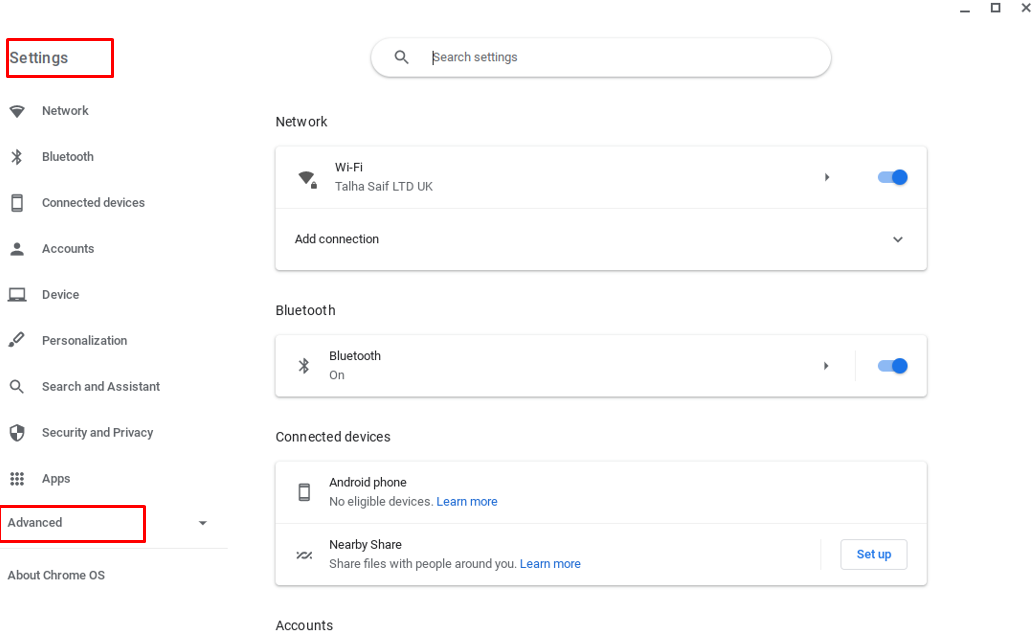
Step 2: Click on reset settings and select powerwash:
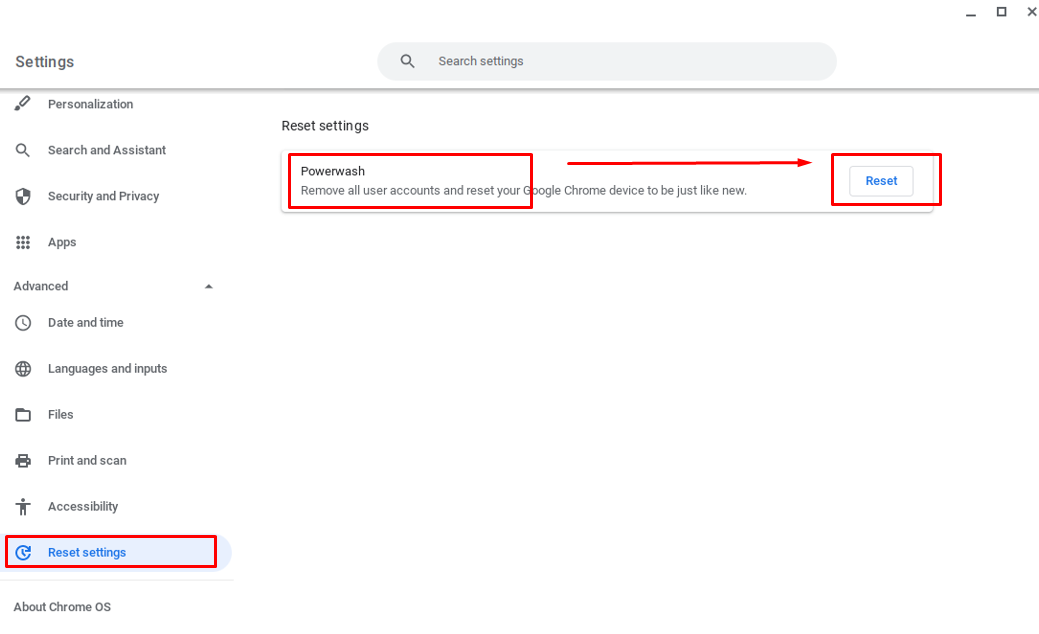
After this, a prompt will appear and ask you to restart your Chromebook, confirm and reboot your Chromebook. Next time when you restart your Chromebook it will fully reset.
Conclusion
Chromebook has fast processing and function abilities, but with the passage of time, it gets slower because of many reasons. If your Chromebook has gotten slow then for you I have explained some tricks that will keep your Chromebook faster. After trying all these tricks and tips your Chromebook will definitely work faster and more efficiently.
Source: linuxhint.com
