Why Can’t I Join my Friend’s Minecraft World
The most frequent error reported by users is this annoying ‘unable to connect to World’, which could be caused by multiple issues, so, in this guide, we will discuss what went wrong and how you can fix it.
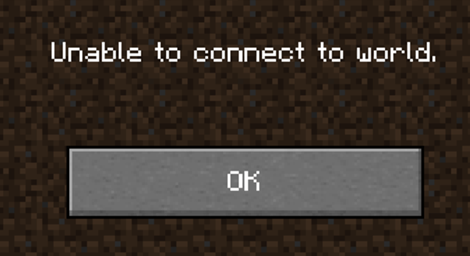
How do You Fix the Unable to Connect to World Error in Minecraft?
Multiple factors are involved when you see this error popup while connecting to your friend’s world in Minecraft, and they are as follows.
1. Check your Internet Connection
First, ensure you have a working internet connection because, for all multiplayer games, you need to be connected to the internet, and you can see your connection at the right bottom of the screen. You will see the following signs when your internet connection is not online.

2. Unfriend and Re-Add Your Friend
Some users reported solving their connectivity problems by unfriending and re-adding their friends in the multiplayer menu. So, it would be best if you gave it a try, for who knows, it will work, and you are back online with your gaming gang.
3. Check Firewall Settings
Sometimes your firewall doesn’t allow connections to the other servers, and you need to confirm if it is not blocked by pressing the ‘Window key’ on your keyboard and then typing “Windows defender firewall.”
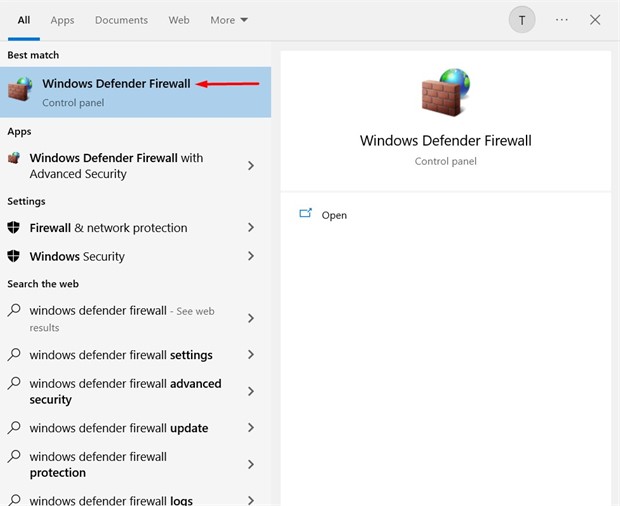
To move forward, you must prompt the firewall to allow Minecraft to connect with other in-game servers.
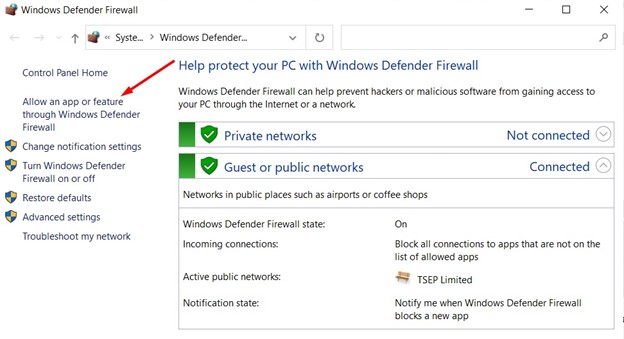
A popup window will appear and you need to scroll down until you find “javaw” and tick all the boxes as shown below:
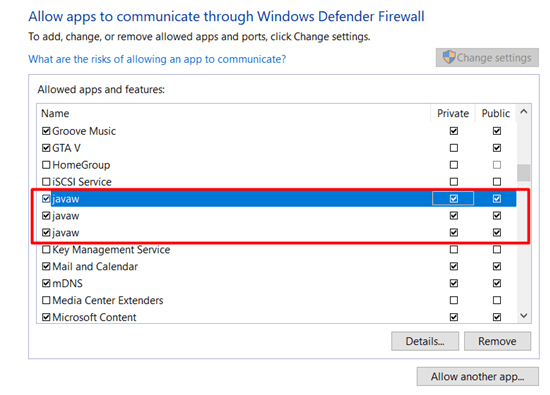
If this step doesn’t fix your problem, scroll down for more methods to get help.
4. Check the Game Version
The new players often don’t check their game versions before joining each other’s world, which calls for error, so always match your game versions. For example, you have Minecraft version 1.18 while your friend has 1.19, and what do you expect to happen when you combine two different versions of the same game? You will get errors only.
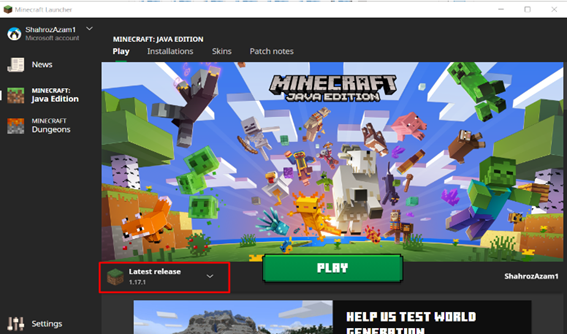
5. Try reloading your World
One of the fixes includes reloading your private world, which will probably work on all devices, so you should follow these steps to connect with your Minecraft friend’s world.
Start Minecraft and select the world you want to play and then close it to the main menu:
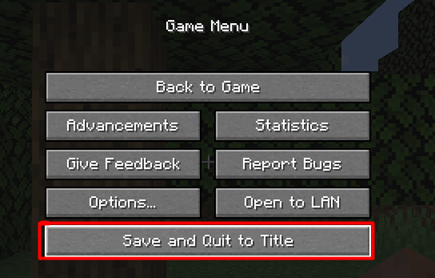
Click on the ‘Friends’ tab, and hopefully, you’d be able to join your friend’s world:
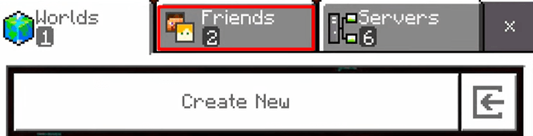
6. Create Your LAN World and Invite Your Friends
If none of those mentioned earlier solutions is working, then you should create your world and invite your friends over, which could hopefully make you satisfied with it.
You can create the world by pressing the ‘escape key’ on your keyboard and then pressing “Open to LAN” and then after selecting your requirements, you can have your brand-new world of Minecraft where you can play with your friends.

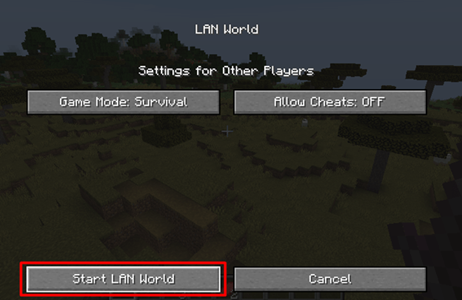
But you and your friends will have to be on the same internet to play together, which is a bit off but imagine all your friends sitting in your home and showing their creativity, beautiful isn’t it?
Final Words
Multiplayer games often come up with errors. They are mostly related to the firewall or antivirus as they are responsible for blocking your connection with your friend’s Minecraft server, but there could be more related problems. We went through every solution that can help you fix, and hopefully, we were able to fix your problems related to Minecraft connectivity.
Source: linuxhint.com
