Why Are MY PDFs Opening in Chrome
Whereas, Google Chrome is one of the most reliable and easy-to-use popular internet browser having 3.2 billion users. Chrome, along with all the other browsers, has built-in PDF viewer to view such documents on a browser tab.
In this article, you will find the answer to the aforementioned question with a quick fix for it as well.
PDFs Opening in Chrome
There are two main reasons why your PDF documents are opening in Chrome:
- Opening a PAQDF you just downloaded via Chrome.
- Having Google Chrome as your default PDF viewer.
1. Opening Chrome Downloads
After you download a PDF file on Google Chrome, they will be shown in the downloads bar at the bottom of your screen.
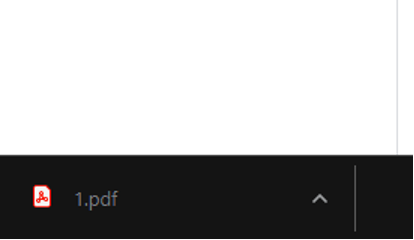
Or you can find them in downloads using the “CTRL + J” shortcut or by finding them under the triple dot menu at the top right of your screen.
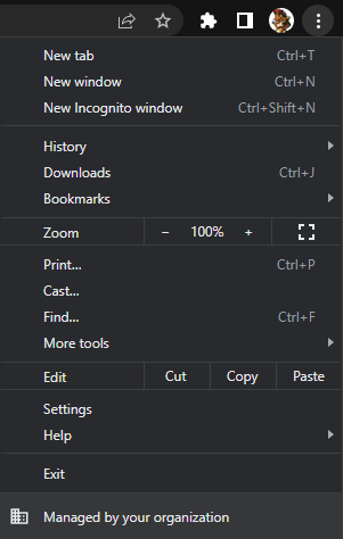
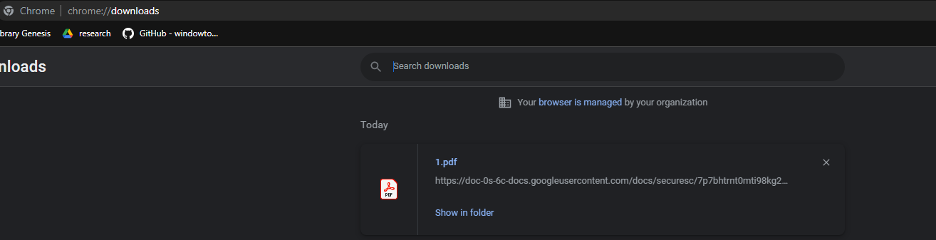
You can also type “chrome://downloads” as the URL to open your downloads.
If you directly click on the downloaded file, the PDF document will be opened in the new taskbar of your browser.

These files are usually downloaded in the default location.
C:/Users/Username/Downloads/File.pdf
You can also download the file in any other folder using the Navigation/ Browse menu.

Your default location for downloads can also be changed from Chrome Settings.
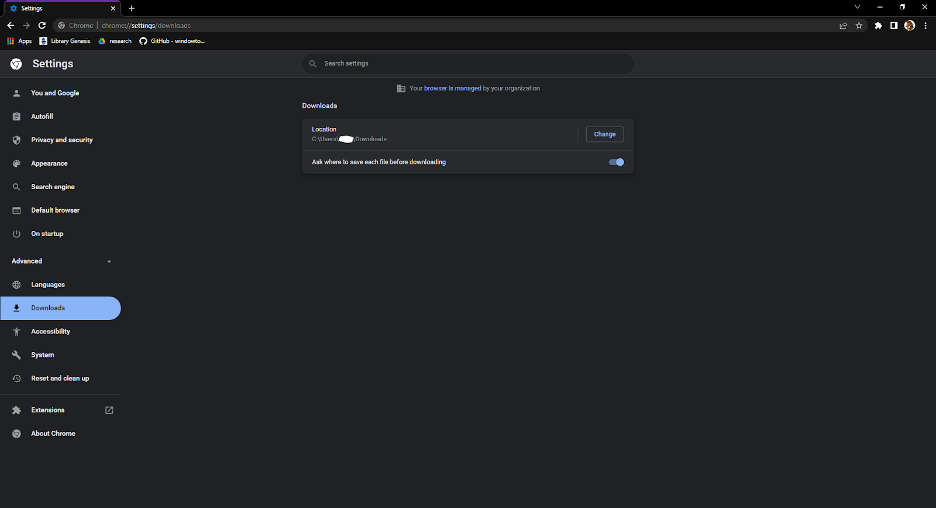
We have discussed one of the two potential reasons why your PDFs are opening in Chrome. In both of these cases, you are utilizing the in-built PDF viewer. If you do not want to view downloaded PDFs on Chrome, we will go through a set of instructions that will help you do just that.
Open the settings using “chrome://settings” as the URL or find the triple dot at the top right corner of your screen.
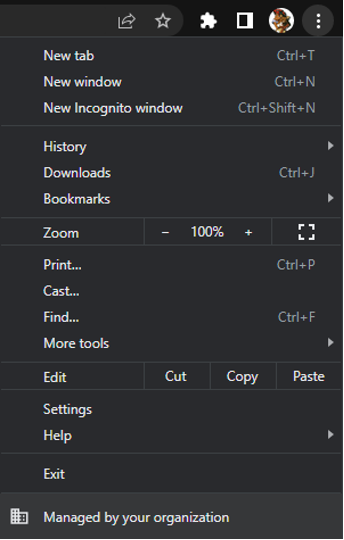
Type in PDF in the search bar and find Site Settings.
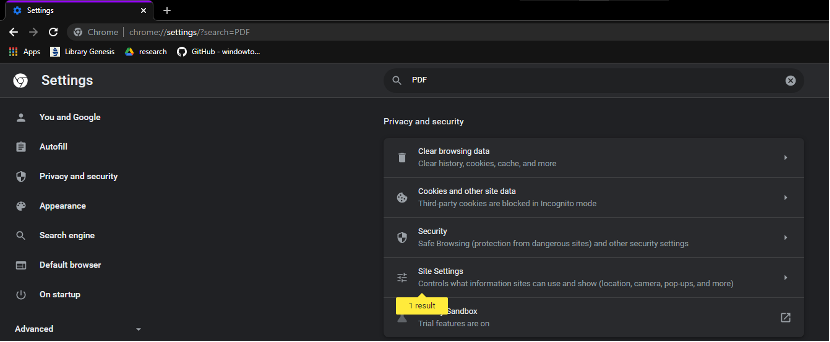
Enlarge Site Settings. Scroll down to Additional content settings and find PDF documents.
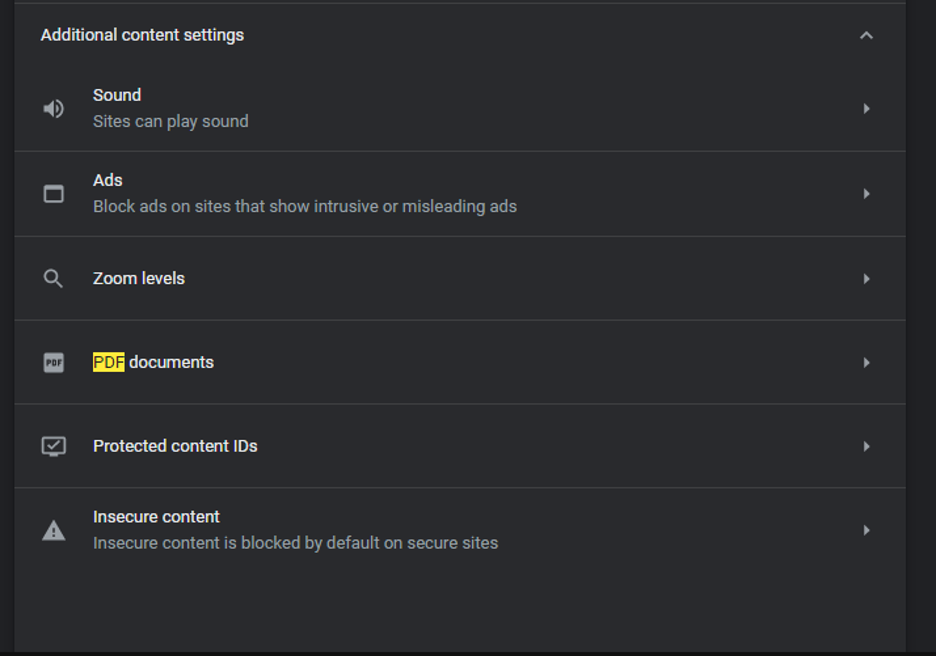
Under PDF documents, you will find two options. Download PDFs or Open PDFs in Chrome. You should change it to Download PDFs if you do not want to view them on Chrome.

2. Chrome as your default PDF viewer
The second reason why your PDFs are opening on Chrome is having Google Chrome as your default PDF viewer on Windows. The steps for changing that is similar to macOS or Linux as your operating system.
On a fresh copy of Windows, or if you do not have PDF viewers such as Adobe Acrobat Reader DC or FoxitReader installed on your OS, Google Chrome or any default Internet Browser has an integrated PDF viewer. Your windows will use the browser’s PDF viewer instead.
Find any PDF file. Right Click. Open Properties.
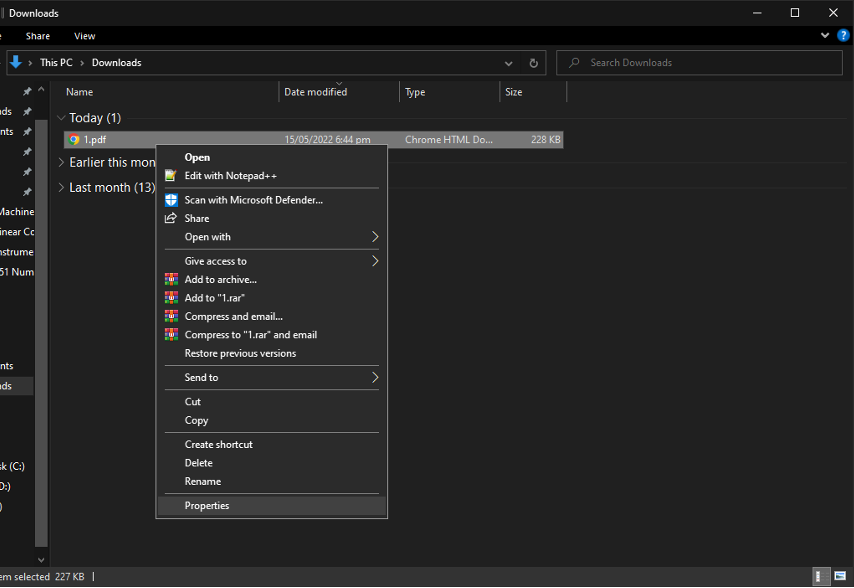
It will show “Opens with: Google Chrome.”
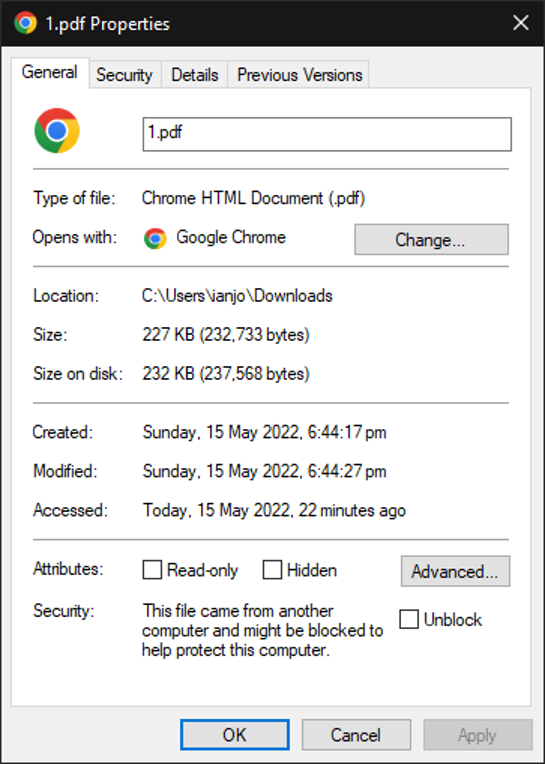
Click on Change… A new window will pop up asking you the following question:
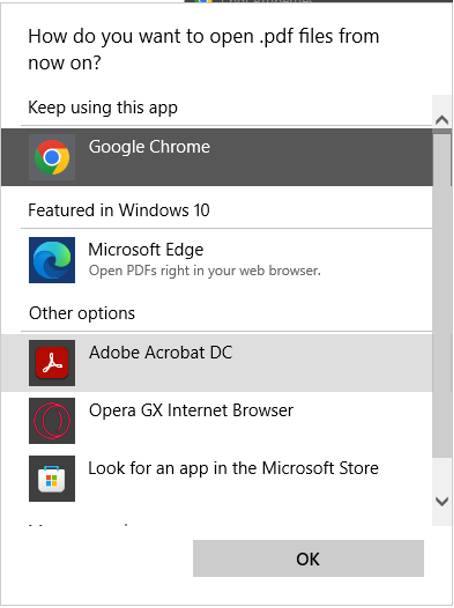
Under other options find Adobe or any PDF readers. Click on it. If you do not have such software installed, we suggest you buy or install them. You can buy or start a free trial for Adobe Acrobat DC.
Now, these documents will not be opening in Google Chrome. They will be viewed using Acrobat or some other software on your personal computer or electronic device.
Conclusion
In the era of the internet, everything including our documents has become digital. PDFs are electronic documents that we either send or receive almost daily. PDFs are a reliable and exchangeable format that can be viewed on anything with ease.
PDFs can be viewed on Internet Browsers utilizing their in-built PDF viewers and the most popular among them is Google Chrome. Without any external software, your PC will open such files in Chrome. Chrome also defaults to opening downloads using the viewer.
In this guide, we have talked about the above two reasons in detail regarding PDFs that are opening in Chrome along with a quick fix.