Where is the Microphone on MacBook Air
Do all MacBooks Have Integrated Microphones?
Yes, all MacBooks have built-in Microphones, but the location of the microphone varies in different models. Because of its sleek design, it is very challenging to find the location of the microphone.
Where is the Mic on MacBook Air
The location of the microphone in 2017 or older models is the same, but with time one of the main changes in the design of 2018 models were microphones and speakers.
The first design is the older model (till 2017), in which the microphone is located on the left side of the laptop, and it is very easy to find it as it is right next to the headphone jack port.

The second design is of newer (2018) models; the microphone in these models is located next to the speaker grills. It is not visible, and these models don’t have only 1 microphone but three dedicated built-in microphones.

Control Access of Microphone
You can control and access the microphone on your MacBook Air through these steps:
Step 1: Tap the Apple menu on your MacBook.
Step 2: Choose System Preferences and select Security and Privacy.
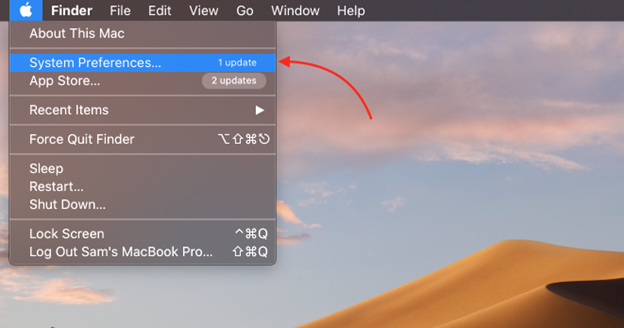
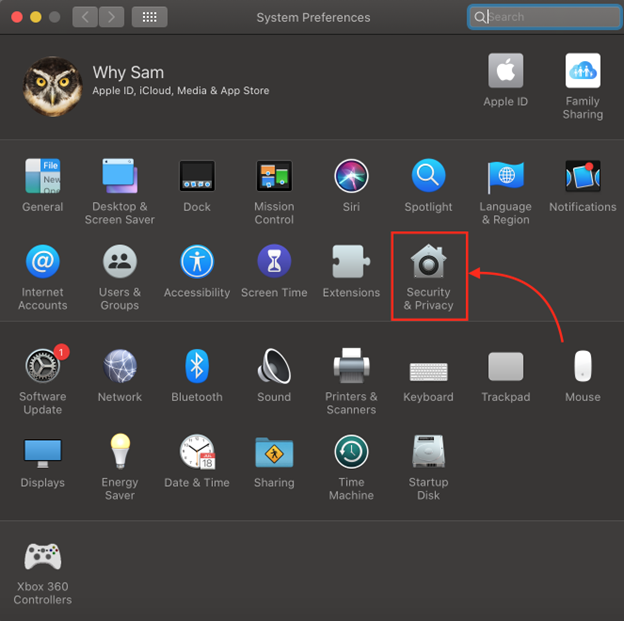
Step 3: Click on the Privacy option:
Step 4: Select microphone and select the checkbox to Allow it to access the microphone and deselect to turn off the access for a specific app:
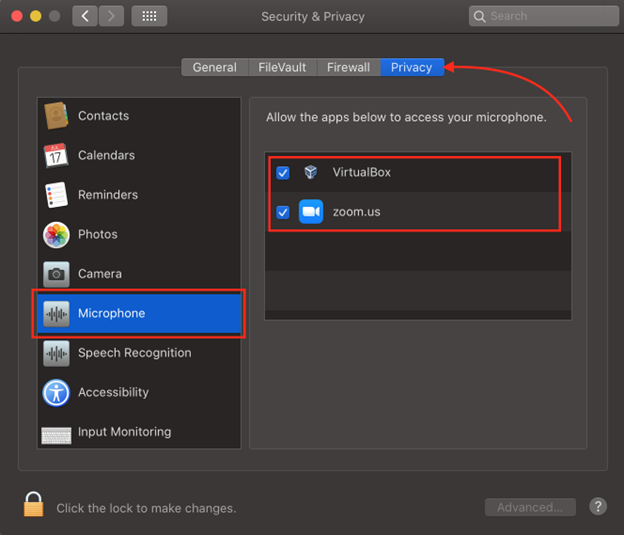
Testing the Microphone on MacBook Air
Step 1: Tap the Apple menu on your MacBook and click on System Preferences to open it:
Step 2: Open Sound option:
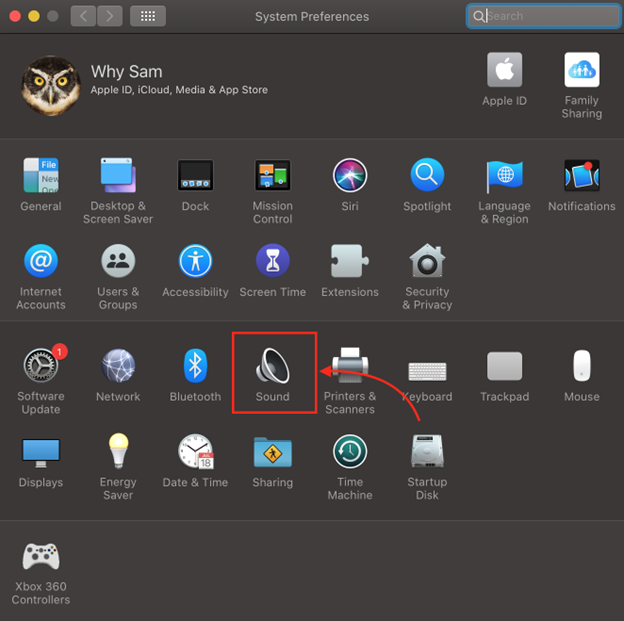
Step 3: In the Input tab, you will find the Internal Microphone option. Now, speak something; if the Input Level bar is animating, then that means the microphone is perfectly working.
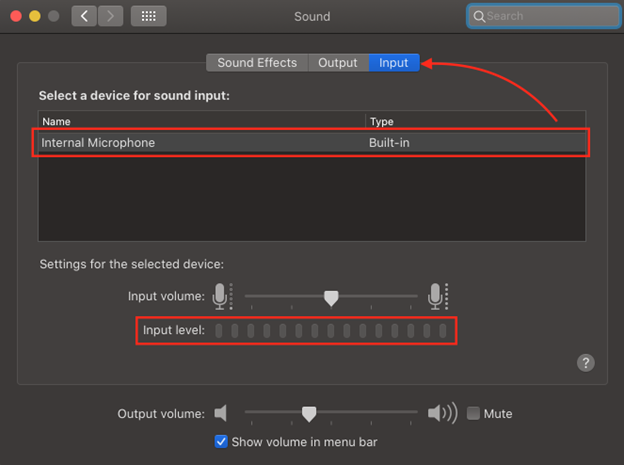
Alternative Way to Test the Microphone on MacBook Air
If you are facing issues while using the microphone on your MacBook Air, then the first test to check whether the mic is working or not, use a built-in app Mac called QuickTime player. Follow the simple steps properly to test your MacBook’s microphone:
Step 1: In the launchpad, find the QuickTime player.
Step 2: From the app’s menu, select the File.
Step 3: Now, select the New Audio Recording option:
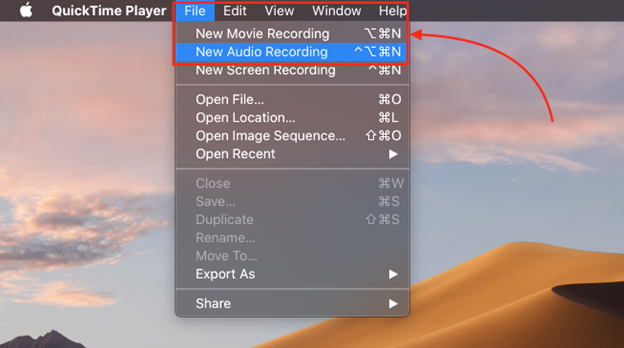
Step 4: Now, click on the record button and speak something:
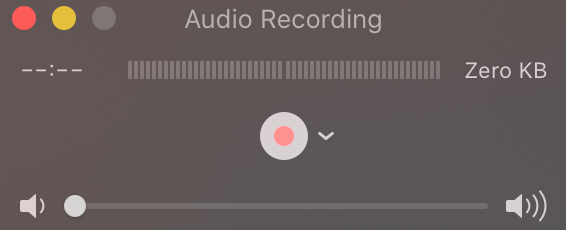
If you can hear yourself clearly, then your microphone is working fine.
Conclusion
A laptop microphone is very important, especially to attend meetings, virtual classes, or video calls. If you are using a MacBook Air, then MacBook Air has a built-in microphone, and the quality of the MacBook Air’s microphone is also good in comparison with other cheap external microphones. To know the exact location of the microphone is important so that our voice is clearly audible to the person next. To know the exact location of your microphone in MacBook air, follow the above guide.
Source: linuxhint.com
