What is Windows Package Manager
Most Windows users use the GUI to install and manage the software on their systems. However, if you are a Linux user and love the command line, don’t worry, Windows has “Winget” or “Windows Package Manager”. It is a command-line tool allowing users to install, update, and manage software on Windows 10 and 11. Winget is a free and open-source tool developed by Microsoft and is available for download from the Microsoft Store. But wait, there is more to it.
This guide explains what “Windows Package Manager” is and its other related aspects, as follows:
“Windows Package Manager” and its Key Features?
“Winget” or “Windows Package Manager” is defined as a command line tool that behaves almost the same as Linux’s Terminal. Although there are a few differences, the functionality is the same. Here are the key features of Windows Package Manager:
Easy Installation and Management
The Windows Package Manager allows the users to quickly install the required software without using the GUI. Winget makes it easy for users to search and install software packages with just a few commands in the command prompt or PowerShell. Users can also update and uninstall packages using the same command-line interface.
Centralized Repository of Software Packages
“Winget” provides access to a centralized repository of software packages maintained by Microsoft and community contributors. This makes it easy to find and install popular software packages without searching for download links or visiting individual websites to download and install. I mean, who does have that much time?
Integration With PowerShell
“Winget” can easily be integrated with other tools to automate the installation and management of software. For instance, it can be used with the PowerShell scripts to install multiple packages in a single command.
Minimum User Involvement
“Winget” supports unattended installations. It is such that the software packages can be installed automatically with minimum user involvement. It is useful when many machines must be configured with the same software.
How to Install “Windows Package Manager”?
It is officially available on the Microsoft Store. Search for the “App Installer” and install it as follows:
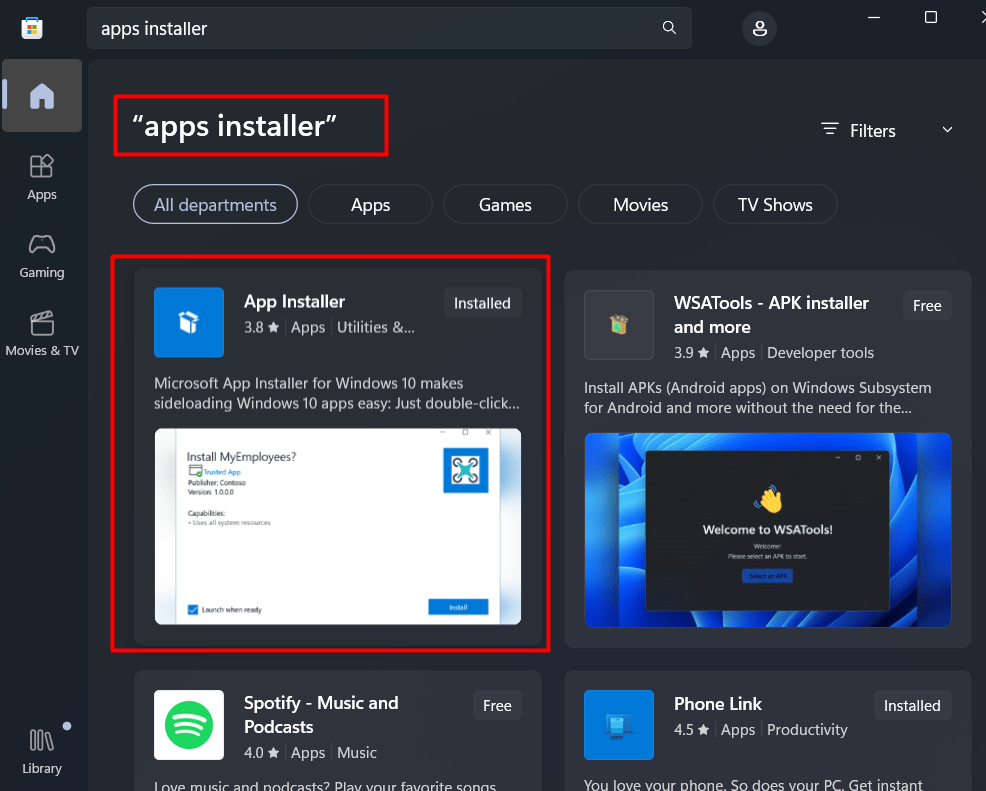
If you want other versions, visit this GitHub page to download and install them. Always use the latest version and do not go with the pre-release because it may have some bugs:
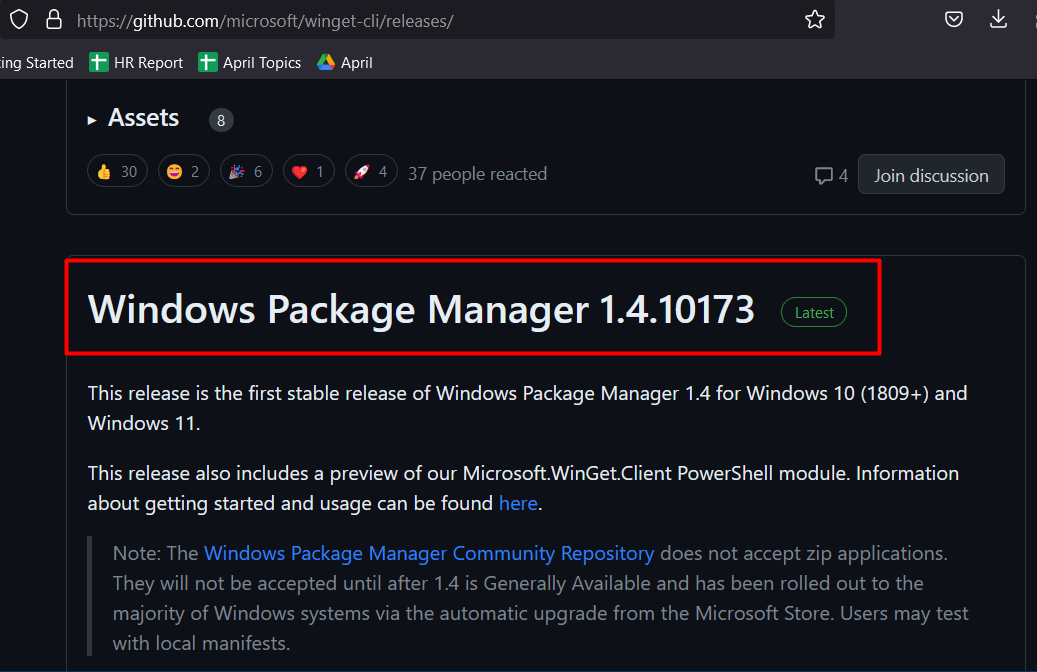
You can check its version by opening the “PowerShell” by typing the “PowerShell” in the start menu search bar and entering the following command:
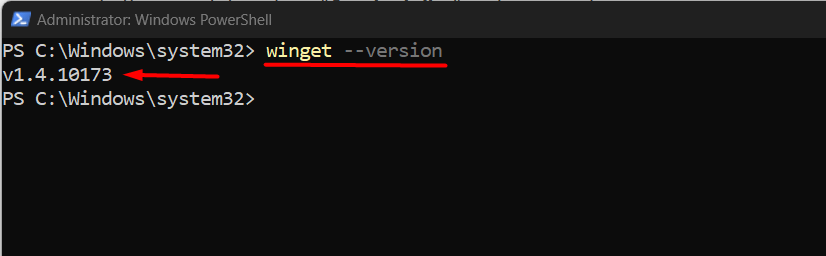
In the above terminal, the version is returned accordingly.
How to Use “Windows Package Manager”?
Once the Winget or Windows Package Manager is installed, let’s install some software using it.
Syntax(Winget in PowerShell)
winget search SOMEAPP
Let’s search Google Chrome using the Winget before installing it via the following command:
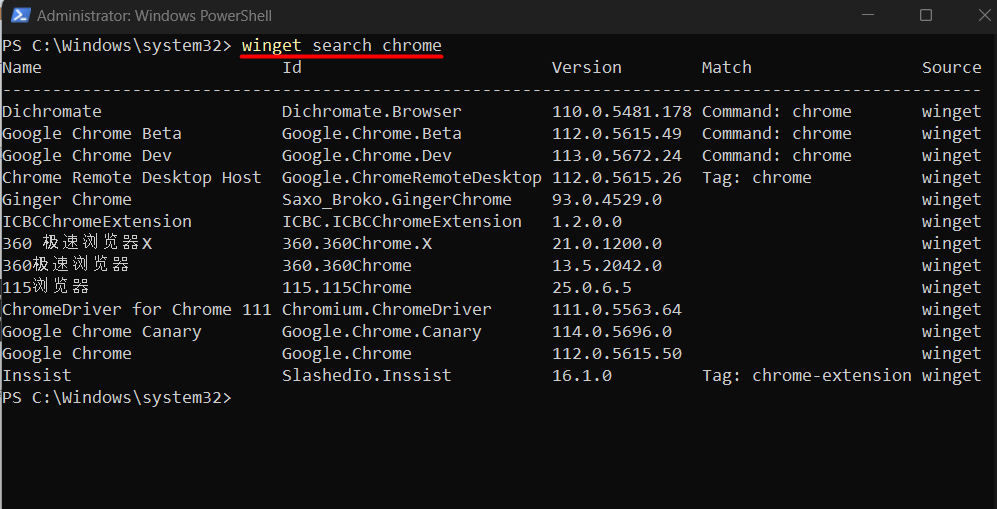
Once you have identified the version, let’s say the simple “Google Chrome,” we’d enter the below-stated command:
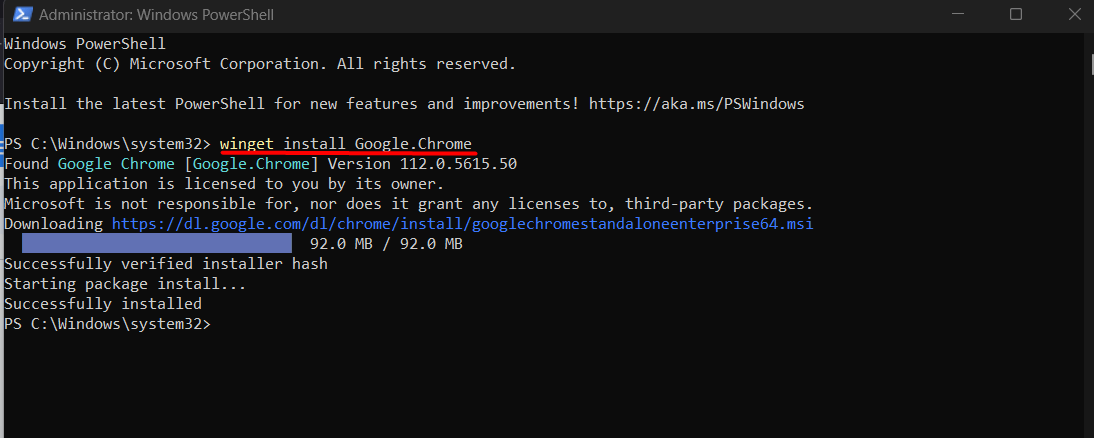
As seen, the above command automatically installed the specified package (Google Chrome) involving minimum user interaction.
Note: The spaces between the Package names must be replaced with a dot (‘.’).
Using the Windows Package Manager, users can also uninstall the apps using this syntax:
Now, let’s uninstall Google Chrome:
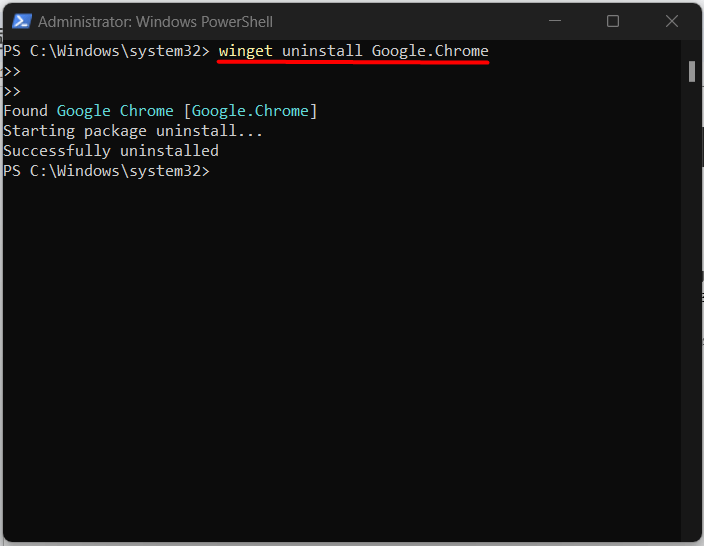
As indicated, Google Chrome is now uninstalled.
Conclusion
“Windows Package Manager” or Winget is a powerful tool to simplify installing and managing software packages on Windows from PowerShell. It is an easy-to-use command-line interface, and a centralized repository of software packages can help users save time and reduce the risk of compatibility issues. It also involves minimum user interaction, unlike those traditional GUI-based installations.
Source: linuxhint.com
