What is Reset or Forgot Password Option Inside the Discord Login
Like other social media platforms, Discord also allows its users to change or reset their credentials periodically to keep their communications and account settings secure. So, if users have any doubt that their password is not secure, they need to reset it. Discord users can also reset passwords when they forget them through their registered email.
This tutorial will explain the process for resetting a password on Discord.
- What is Reset or Forgot Password Option Inside the Login?
- How to Reset or Forgot Password on Discord Desktop?
- How to Reset or Forgot Password on Discord Mobile?
What is Reset or Forgot Password Option Inside the Login?
Inside Discord’s login, the “Forgot password” option is used for resetting the account password if users forget it.
How to Reset or Forgot Password on Discord Desktop?
To reset or forgot the password on the Discord desktop, do the provided instructions:
- Open the Discord app on your device.
- Move to the forgot password tab.
- Navigate to the email and hit the “Reset Password” button.
- Specify a new password and hit the “Change Password” button.
Step 1: Open Discord Application
First, search and open the Discord application on your device using the Start menu:
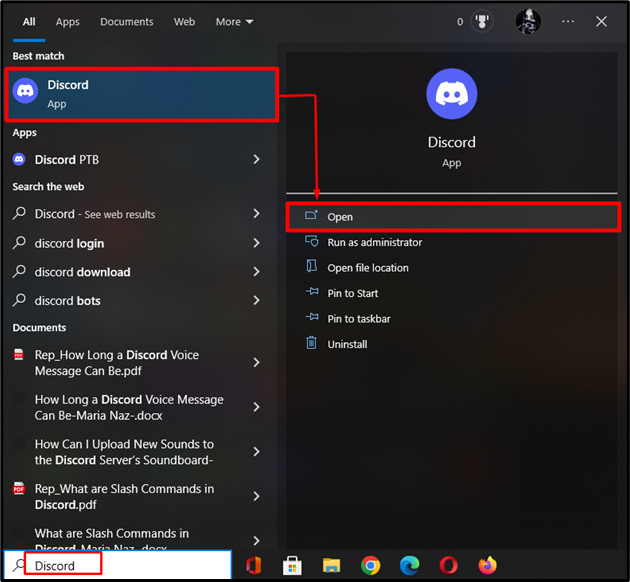
Step 2: Forgot Password Option
On the login page, hit the below highlighted “Forgot your password?” option:
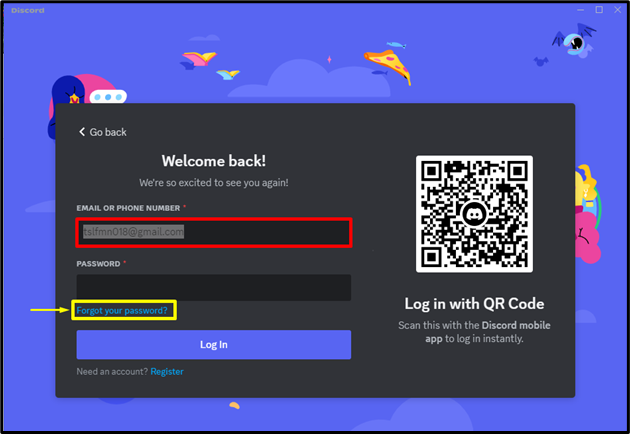
As a result, a small prompt window will appear on your screen that will ensure that the required instructions are sent to your registered email account. Click on the “Okay” button:
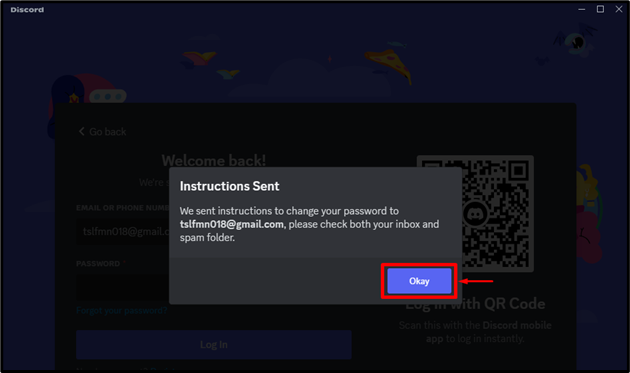
Step 3: Reset Password
Next, open the email that you received from Discord and hit the “Reset Password” button in the email:
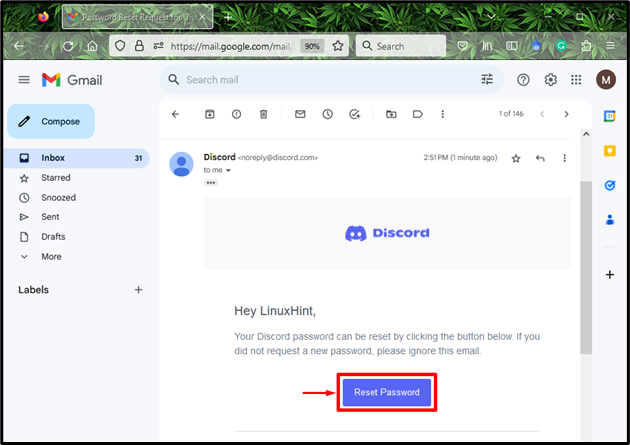
Step 4: Provide New Password
Now, it will ask you to specify the new password in the given fields, then click on the “Change Password” button:
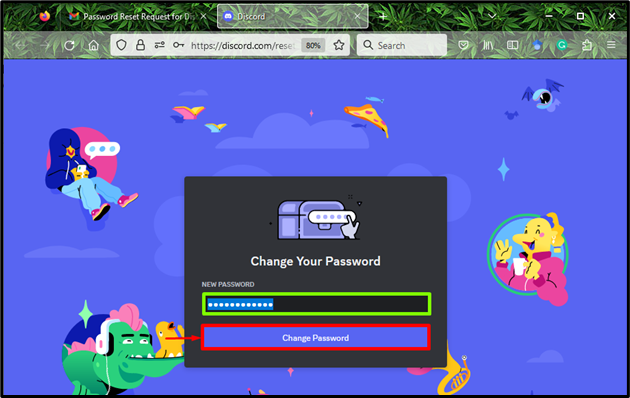
After doing so, the password will be changed and your Discord account will open:
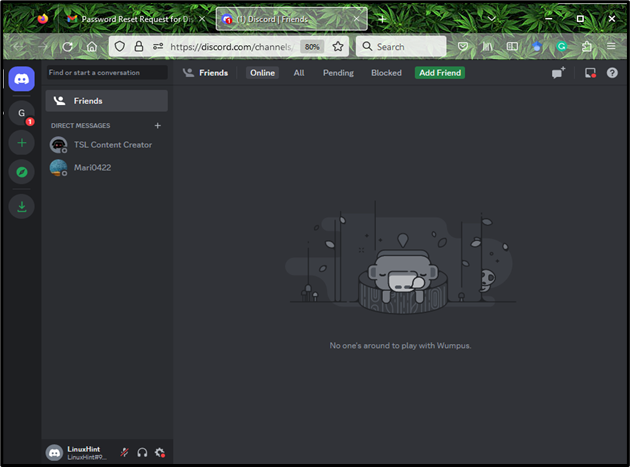
How to Reset or Forgot Password on Discord Mobile?
Discord users can also reset the password with the help of the below-given procedure:
- Launch Discord on your mobile phone.
- Tap on the “Forgot your password” option.
- Move to the registered email and press the “Reset Password” button.
- Type a new password in the given fields and then, tap on the “Change Password” button.
Step 1: Forgot Password
Initially, open the Discord application, specify your email and press the “Forgot your password” option:
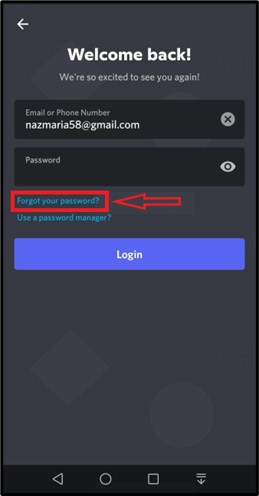
After doing so, you will get the below highlighted message on you screen:
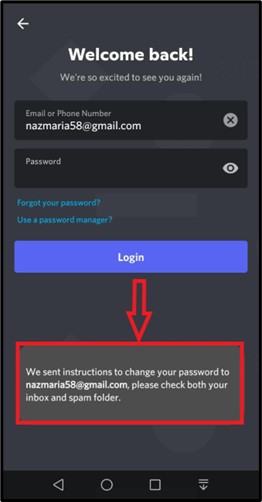
Step 2: Access Registered Email
Next, move to the registered email address and open the received password-changing email. Then, tap on the “Reset Password” button:
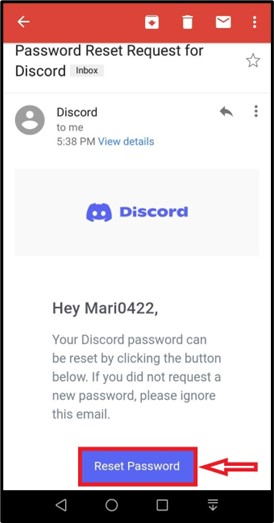
Step 3: Change Password
Now, type new password in the provided area and tap on the “Change Password” button:
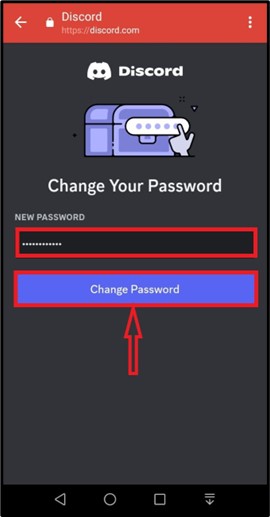
The below-provided screenshot indicates the existing password has been changed successfully:
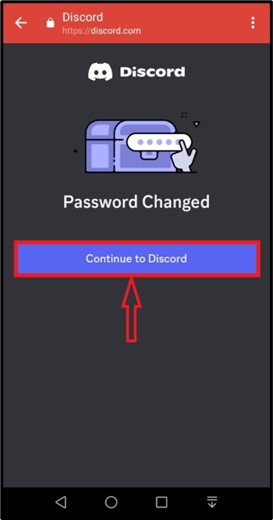
That’s all! We have described the easiest way for resetting the password on Discord.
Conclusion
The forgot option underneath Discord’s login is used for resetting the password if users forget. For that purpose, first, open the Discord application and choose the “Forgot your password?” option. After that, navigate to the email and request for reset password. Lastly, specify a new password and press the “Change Password” button. This study has demonstrated a procedure for resetting the password on Discord desktop and mobile.
Source: linuxhint.com
