What are the Critical Issues of Version 21H1 Fixed by Windows 10 KB5005101
The “Windows 10 KB5005101” update was pushed out to its users by Microsoft in August 2021. It was available for online installation in addition to download links for offline users. This update was optional and the users were not mandated to install it. Microsoft addressed a few critical issues of Windows 21H1 and older versions in this update.
What are the Critical Issues of 21H1 Fixed by the Windows 10 KB5005101 Update?
Microsoft brought forth some major fixes to their users in this update. Some of the important fixes in the KB5005101 update were as follows:
-
- The issues of establishing a connection via Bluetooth were fixed.
- Bugs in the Windows Update Page were fixed to accurately display the installed and pending updates.
- The issues affecting syncing of files in OneDrive were effectively addressed.
- The random bugs in shortcuts in Microsoft Office 365 were also rectified.
- The stability of Windows systems was improved by this update so that the average user would not have to face issues regularly.
- The random crashes of the Windows Remote Management (WinRM) application were also fixed.
- The bug that reset the brightness level on HDR monitors was also removed in this update.
- Bugs causing various apps to crash were also fixed.
- The bricking of Windows after touch input on the mousepad was also fixed by Microsoft.
How to Install the Windows 10 KB5005101 Updates?
To install the Windows 10 KB5005101 updates, apply the following steps:
Step 1: Navigate to “Update & Security”
Go to the “Update & Security” section in Settings on your Windows PC as shown in the screenshot below:
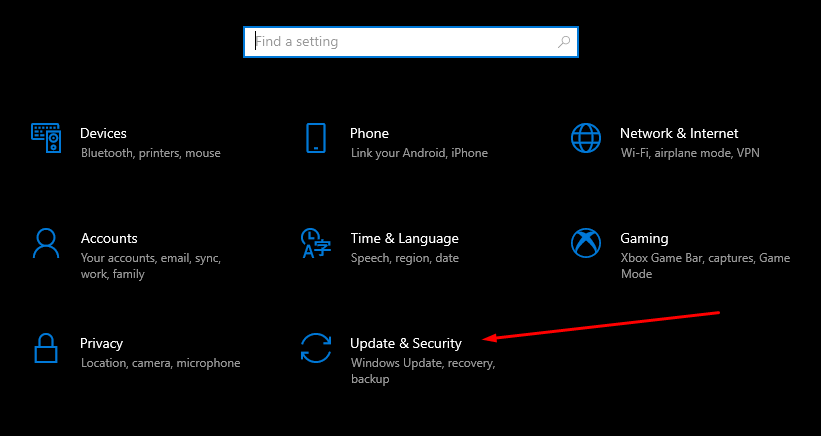
Step 2: Check for Updates
Now, click on the stated button to “Check for updates” as shown in the screenshot below:
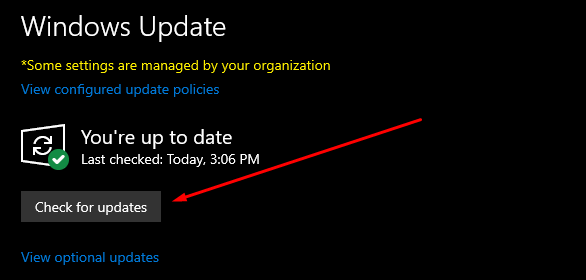
If your computer is eligible, the new update will show and you can download and install it. After the installation, “restart” your system for the update to come into effect. After the restart, the fixes and features of the new update will be running on your system.
How to Rollback or Uninstall the Windows 10 KB5005101 Update?
This update came with a lot of fixes for users but it also brought some unwanted bugs. If you would like to go back to an earlier version of Windows, simply follow these steps:
Step 1: Navigate to “View Update History”
In the “Update & Security” section in the Settings on your Windows PC, click on the stated option to “View update history” as shown in the below screenshot:
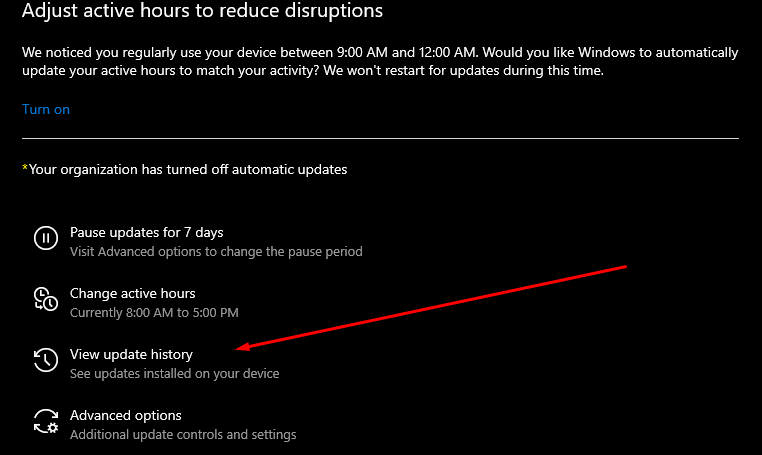
Step 2: Uninstall Updates
Then, click on the “Uninstall updates” option as shown below:
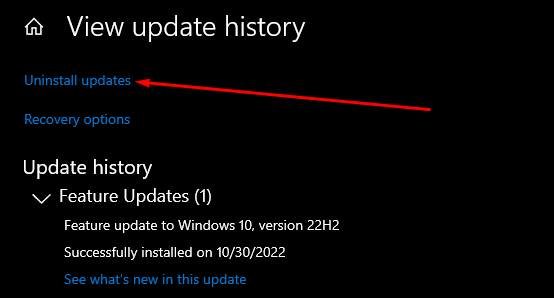
Now, select the KB5005101 update from the list of updates in the new window. Right-click and select “Uninstall”. Upon doing so, the KB5005101 update will be uninstalled from your system.
Conclusion
The Windows 10 KB5005101 update resolved a lot of issues raised by Microsoft users in Version 21H1 including the issues of establishing a connection via Bluetooth, and the issues affecting syncing of files in OneDrive. Overall, Windows users mostly had positive reviews regarding this iteration issued by Microsoft.
Source: linuxhint.com
