What are Autoruns on Windows
This guide covers the following aspects:
- Understanding “Autoruns” on Windows.
- How to Download and Use Autoruns on Windows?
- Features of “Autoruns”.
- Is Autoruns a Virus?
Understanding “Autoruns” on Windows
Startup programs are essential for the smooth functioning of the system, but sometimes unnecessary or malicious programs can be configured to launch during startup. It results in slower boot times, decreased performance, or even security risks. “Autoruns” help users identify and manage these startup items, enabling them to optimize their system’s performance and enhance security.
Launching “Autoruns” displays a detailed list of all the programs and processes configured to run during startup. It helps users detect potential security risks by highlighting suspicious or unfamiliar entries in the list. This can include programs with unusual file locations, unsigned files, or random or nonsensical names. By identifying these suspicious items, users can investigate further and take appropriate action to ensure the security of their system. Have you ever encountered issues where the browser tabs are automatically opening? If yes, it is a sign that a malicious program/process was launched on the system’s startup. It is not included in Windows and must be downloaded before use.
How to Download and Use “Autoruns” on Windows?
“Autoruns” are downloaded from the official Microsoft Website, and it does not require any instructions for installing. It is such that after agreeing to the “Autoruns License Agreement”, it will launch:

The main screen of “Autoruns” appears like this:

Features of “Autoruns”
Following are some key features and options available in “Autoruns” that allow you to explore and utilize its functionalities effectively:
Tabs and Categories
“Autoruns” organizes the startup items into various tabs, each representing a different category. These categories include “Logon”, “Explorer”, “Services”, “Drivers”, “Scheduled Tasks”, etc. By clicking on each tab, you can explore the corresponding category and view the associated startup items. This categorization enables you to focus on specific types of programs or processes.
Detailed Information
Each startup item listed in “Autoruns” provides detailed information about the associated program or process. This includes the name of the item, its description, publisher (maker of the app), the file image path, and other relevant details. This information helps you understand each startup item’s purpose and its potential impact, allowing you to make informed decisions about whether to keep, disable, or remove it.
Search Functionality
“Autoruns” include a search feature that lets you quickly locate specific startup items. It will filter the list to display only the matching entries, making it easier to find the desired item.
VirusTotal
“VirusTotal” is integrated with “Autoruns”. It allows the users to perform online searches and leverage the “VirusTotal” service to gather more information about specific startup items. To do a “VirusTotal” check, right-click on the startup entity and select “Check VirusTotal”:

You can view the status in the form of numbers where:
- “0/75” means there is no issue with the entity.
- Numbers other than “0/75” mean that the entity is suspicious.
- The “Error” indicates that the entity could not verify the entity.
Enabling or Disabling Startup Items
Using the “Autoruns”, users can enable or disable the startup programs. It can be done “temporarily” by marking the checkbox against each entity:

To do it permanently, right-click on the entity, and select “Delete”:
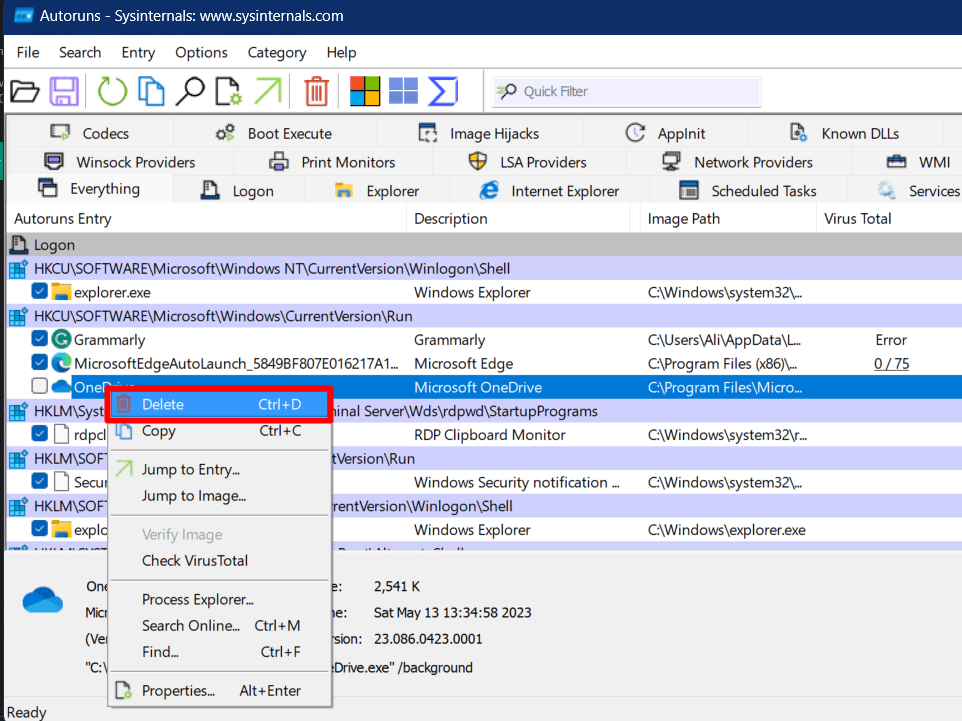
Is “Autoruns” a Virus?
“Autoruns” is a legitimate tool developed by “Microsoft Sysinternals” and should not be confused with a virus. It gives users a comprehensive view of the programs and processes configured to run during system startup. It helps users identify potential issues, manage startup items, and enhance system performance.
Conclusion
“Autoruns” on Microsoft Windows aids the users in managing the programs/software/applications that run at startup. It can be handy for detecting suspicious apps (possibly malware) that are automatically launched when the system is booted. It displays detailed information about the app, and users can enable/disable the apps at the startup either temporarily or permanently. This blog discussed the significance of “Autoruns” on Windows.
Source: linuxhint.com
