Uninstall Chrome in Ubuntu 22.04
Google Chrome is the most popular web browser. It’s a cross-platform web browser that is developed by Google and is available for all the major platforms: Windows, Linux, macOS, iOS, Android, etc. It’s based on the open-source Chromium project.
In this guide, we will have a look at uninstalling Chrome in Ubuntu 22.04.
Prerequisites:
To follow this guide, you need the following components:
-
- A properly-configured Ubuntu system.
- Access to a non-root user with sudo privilege.
Google Chrome in Ubuntu
For Debian/Ubuntu, Google offers an installable DEB package. If installed, the package also configures the official Chrome repo for Debian/Ubuntu. Hence, we can use the APT package manager to uninstall Chrome.
The following guide demonstrates an in-depth discussion about installing Google Chrome in Ubuntu 22.04.
Note that Chrome and Chromium are different applications. Chrome is offered by Google that contains proprietary codes whereas Chromium is directly derived from the source code of the Chromium project.
Step 1: Finding the Chrome Packages
Check the existence of the Chrome package using the following command:
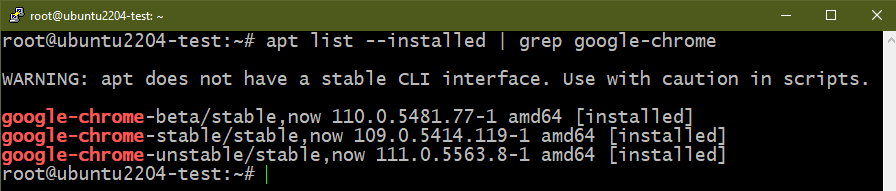
Depending on the release channel, the package name is different:
-
- Stable channel: google-chrome-stable
- Unstable channel: google-chrome-unstable
- Beta channel: google-chrome-beta
Step 2: Uninstalling Chrome
Now that we have the package names, we can use APT to uninstall them.
To uninstall the stable Chrome, run the following command:
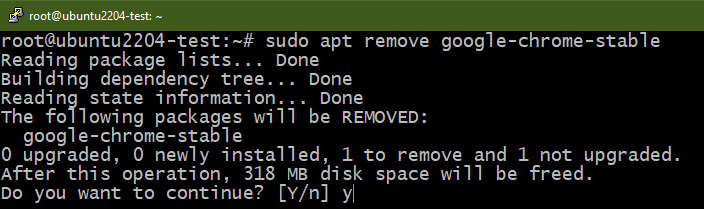
To uninstall the unstable Chrome, use the following command instead:
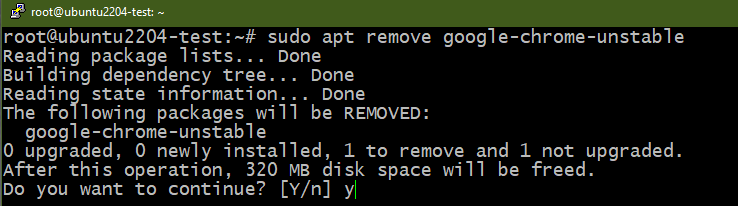
To uninstall the beta Chrome, use this command instead:
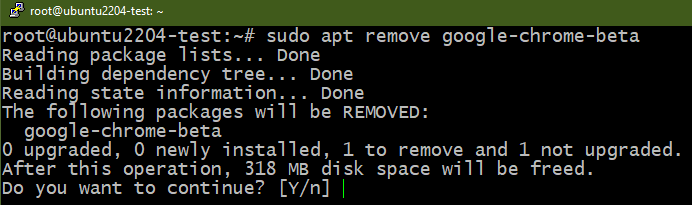
Alternatively, we can remove all the installed Google Chrome packages using the following command:


Step 3: Removing the Chrome Repo
If you want to install Chrome in the future, it’s recommended to keep the Chrome repo as you can seamlessly install Chrome and get updates. However, there are ways to remove it.
First, we need to find where the Chrome repo is stored. There are two places where repo info is stored in Ubuntu:
-
- /etc/apt/sources.list: The default file that APT uses to get the list of repos. Ideally, it should only contain the system repos.
- /etc/apt/sources.list.d/: A directory that can contain the additional “.list” files. Ideally, third-party repo files should be stored here.
Instead of manually checking every single “.list” files under /etc/apt, we can use grep to automate the process:

If the entries are stored in their dedicated files, you can safely remove them. If the entries are part of a bigger file, you have to edit the files and manually remove the entries.
Chromium in Ubuntu
The Chromium browser is an open-source software that includes no proprietary web codes. Most Linux distros offer the Chromium browser directly from their official package repos. In the case of Ubuntu, however, Chromium is available as a snap package from Snapcraft.
The chromium-browser package from Ubuntu repos is a transitional package, not the actual program:
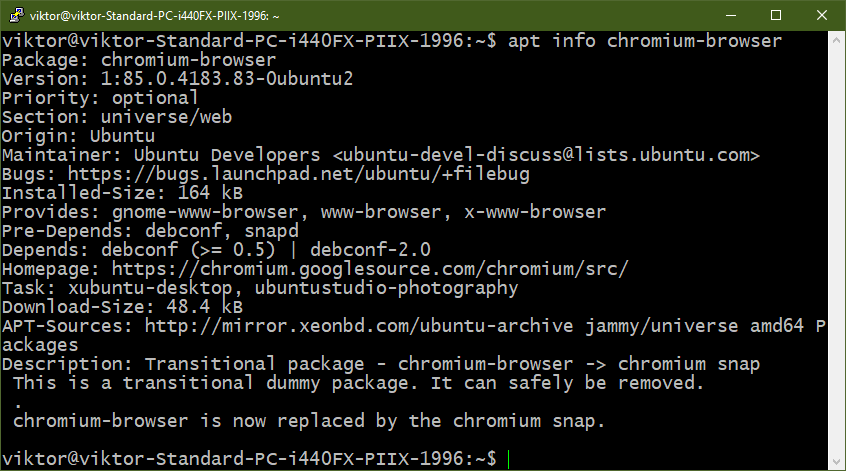
Step 1: Finding Chromium Snap
The first step is to verify the existence of the Chromium snap package. Check the list of the installed snap packages:

Note that snap uses different channels for the various Chromium releases:
-
- Chromium stable: latest/stable
- Chromium beta: latest/beta
- Chromium candidate: latest/candidate
- Chromium edge: latest/edge
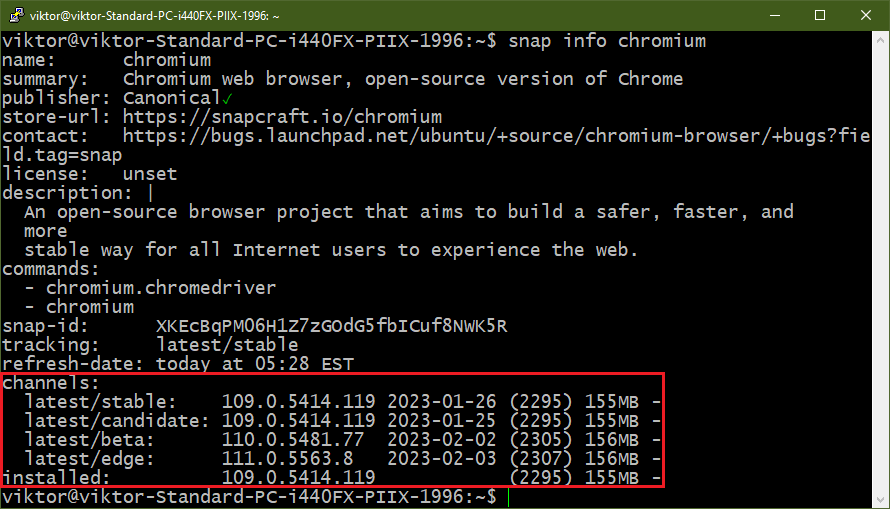
Uninstalling the Chromium snap removes the packages from all the channels as well.
Step 2: Uninstalling Chromium Snap
To uninstall the Chromium snap package, run the following command:

Verify if the uninstallation is successful:
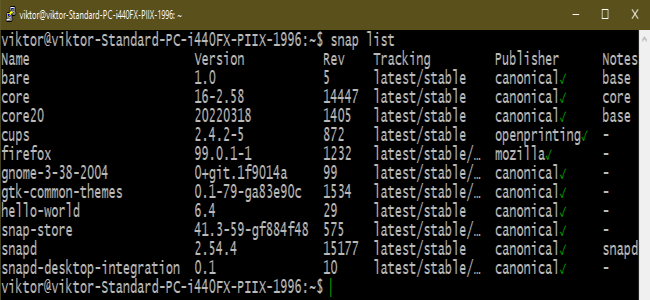
Conclusion
We demonstrated how to uninstall Chrome from Ubuntu 22.04. In addition, we discussed how to remove the Chrome repo from the system. This guide also showcased how to uninstall the Chromium browser from the system.
Not satisfied with Chromium/Chrome? There are plenty of web browsers to choose from. Check out the best web browsers of 2023 for Ubuntu.
Happy computing!
Source: linuxhint.com
