Turn off Incognito Mode in Chrome
Since its release, Google Chrome continues to be a popular choice for all. Dominating not only the desktop market but the mobile marketplace as well. With its advanced privacy protection, easy-to-access GUI, and a wide variety of add-ons, no doubt that Google Chrome’s the go-to browser for most desktop and mobile users.
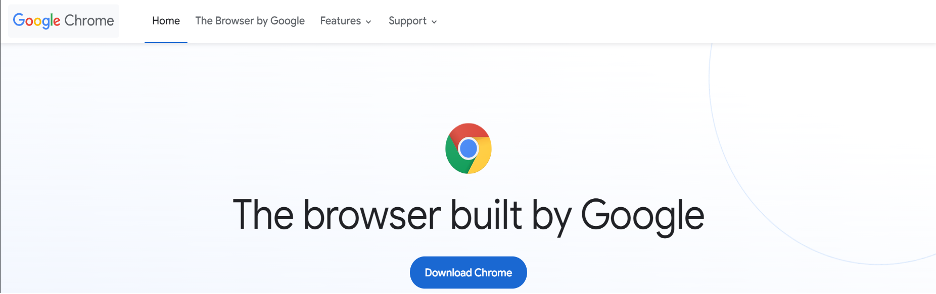
Additionally, Google Chrome comes with a built-in Incognito Mode, which doesn’t store cookies, search history, or any entered usernames, emails, and passwords.
Despite the advantages, you may want to turn off Incognito Mode in some cases. Let’s say your whole family has access to a computer. You might want to turn off Incognito Mode to ensure no one tries to open anything malicious or inappropriate.
This guide will help you learn how you can turn off Incognito Mode in Chrome. We shall cover how you can turn off Incognito Mode in Windows, macOS, and your smartphones.
Turn Off Incognito Mode in Windows
By default, Google Chrome does not have any options to turn off Incognito Mode in Windows, and nor does it have options to put a password on it.
To get around this limitation, you can make use of the Windows Registry Editor. Just follow the steps below and you should have Incognito Mode disabled.
Click on the Start button and type “Registry Editor” in the search bar. Click on the first result to open it.
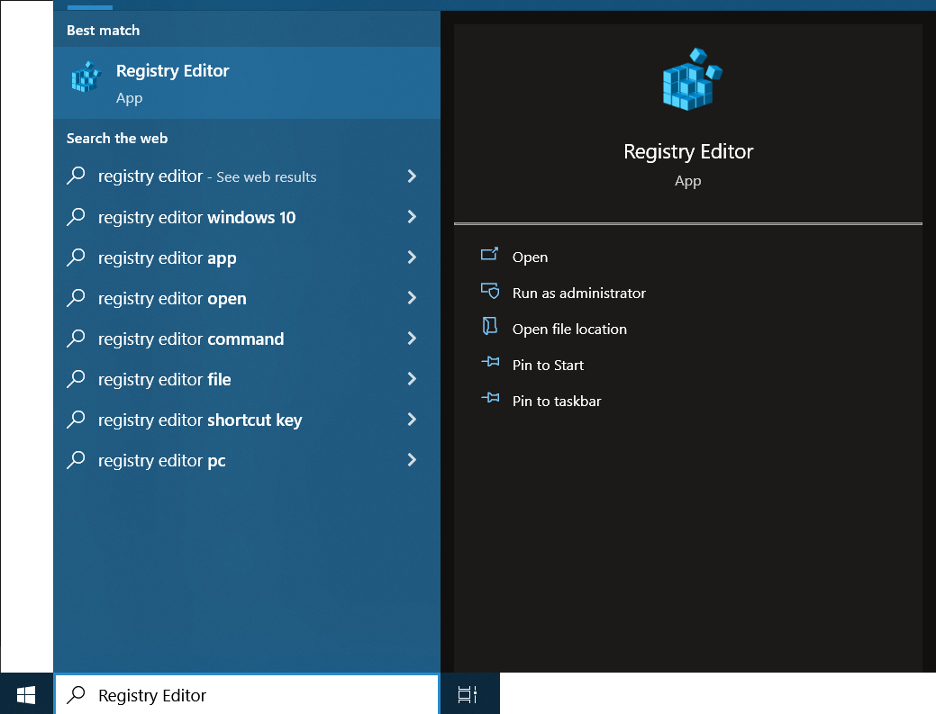
Alternatively, you can press Windows + R to open Run. Type “regedit” and press OK to open it.
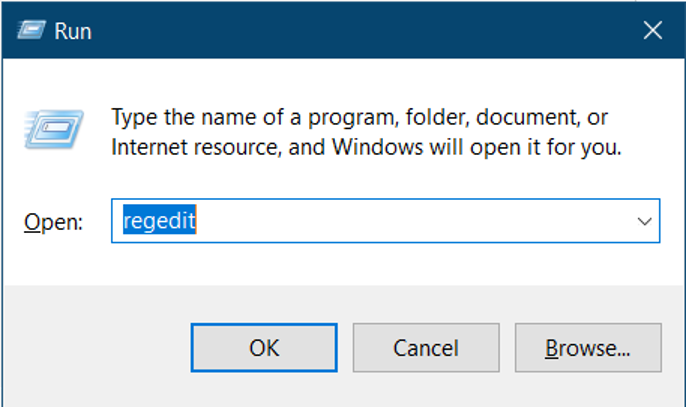
Once it opens, navigate to the “HKEY_LOCAL_MACHINE” folder located on the left side of the window.
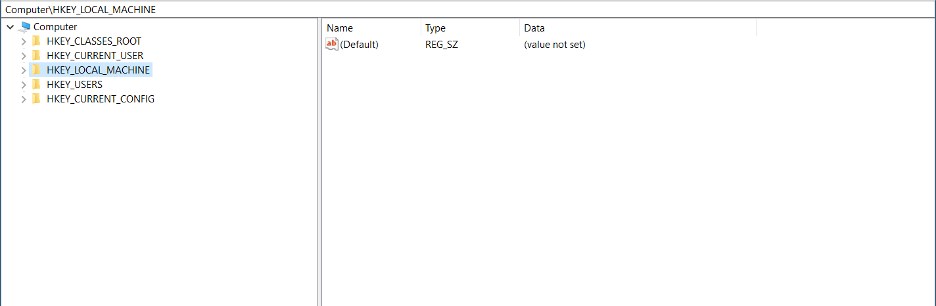
Once there, go to Software 🡪 Policies and open the folder named “Google”.
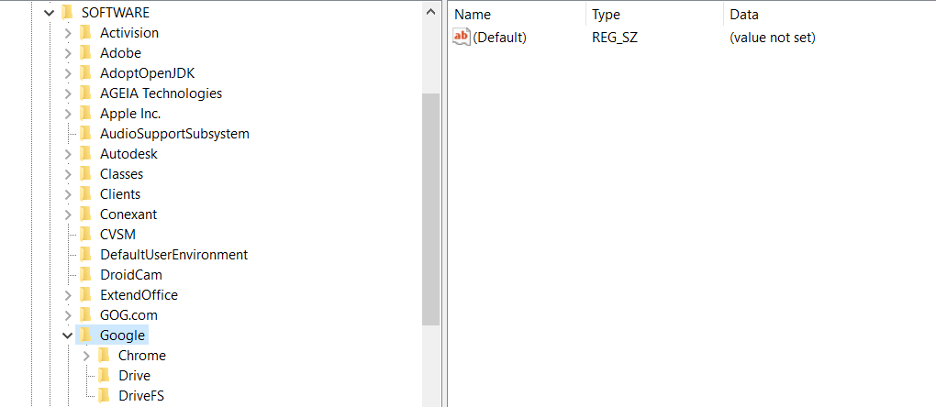
In the Google folder, right-click the folder named Chrome and select NEW 🡪 DWORD (32 bit) Value. Name this file as ”IncognitoModeAvailability”.
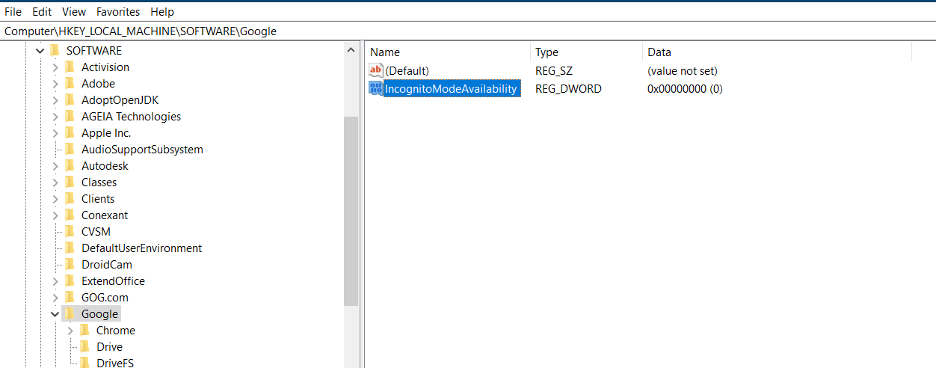
Double click the file and change the value from 0 to 1 and press OK.
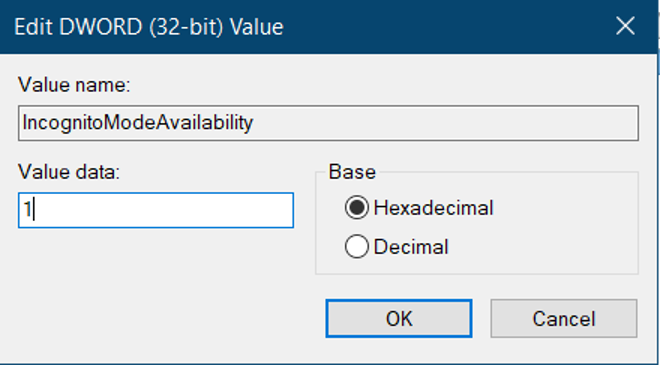
Once the changes are made, restart your system. You should see that the option to open a new incognito window is no longer there.
If you wish to enable incognito mode again, just change the value of the IncognitoModeAvailability file to 0 and restart your system. The option to open an incognito window should be visible again.
Turn Off Incognito Mode in MacOS
You can also turn off Incognito Mode in macOS. This method makes use of the Terminal. Follow these steps and you should have incognito mode disabled in no time!
Start by opening your terminal. An easy way to do this is by pressing Command + Space Bar. Type ”Terminal” and select the first result.
When the Terminal opens, type the following:
Execute the command and restart your system afterward. This should turn off Incognito Mode in Google Chrome.
If you wish to enable Incognito mode again, just execute the following command and restart your system:
Turn Off Incognito Mode in Smartphones
Unlike Windows or macOS, there aren’t any specific scripts that you can run to turn off Incognito Mode in your smartphones. While solutions exist, they are situational and differ in their approach in “turning off” Incognito Mode.
Furthermore, these methods are specific to Android Smartphones since they make use of certain apps available only on Google Playstore.
The first method you can use to remove Incognito Mode from Chrome is with the help of third-party apps. Apps like Incoquito allow you to block Incognito tabs from opening up on your phone. The app is also useful for tracking all online activity.
Aside from Third-party apps, you can also make use of parental controls to disable any use of Incognito Mode in your device. Google has its own version of the parental control app titled ‘Family Link’. This app won’t allow anyone to access Incognito Mode in the web browser.
Additional Information About Incognito Mode
While Incognito Mode doesn’t save your history, it doesn’t mean that you’re immune from being tracked in any way. Your Internet service provider can see what websites you’re visiting. This means that your information is still prone to be sold to advertisers. Furthermore, anyone with access to the network can see what websites you’re visiting.
Conclusion
We hope this guide helped you learn how you can turn off Incognito Mode in Google Chrome. We covered methods for desktops, specifically Windows and macOS that made use of registry edits and commands. Furthermore, we talked about disabling Incognito Mode in smartphones with the help of Third-Party apps. With this, we wish you a pleasant browsing experience.
Source: linuxhint.com
