Transfer Files and Receive SMS Using KDE Connect on Raspberry Pi
Want to link your mobile phone with your Raspberry Pi device? Try installing KDE Connect. It’s an application that can easily be installed and set up on any platform, allowing you to share files across devices, read and send messages directly from your Raspberry Pi device and much more.
This article will show you how to install and set up KDE Connect on your Raspberry Pi device and prepare it to transfer files and receive SMS from your mobile device to the Raspberry Pi system.
How to Setup KDE Connect on Raspberry Pi
KDE Connect is a lightweight application and this is the main reason Raspberry Pi developers include it in the official Raspberry Pi repository list. To install and set up KDE Connect on the Raspberry Pi system, perform the following steps:
Step 1: Install KDE Connect on Raspberry Pi
First, run the following command on the Raspberry Pi terminal to install KDE Connect on your system.
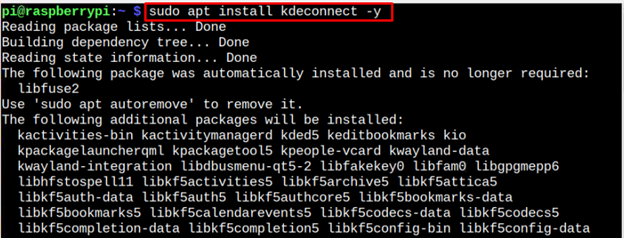
Step 2: Install KDE Connect on Android Phone or Apple
Now you must install KDE Connect on the mobile phone. Since I am using an Android phone, through this article, I will talk about connecting my Android phone with Raspberry Pi. You can easily install KDE Connect directly from Google Play Store on the mobile phone and once the installation is completed, you must run it.
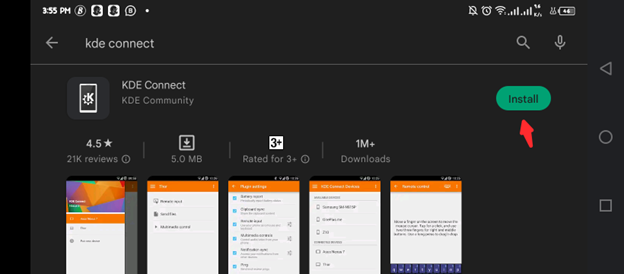
Step 3: Run KDE Connect on Raspberry Pi
To run KDE Connect on Raspberry Pi, go to the application menu and click on the “KDE Connect Indicator” option.
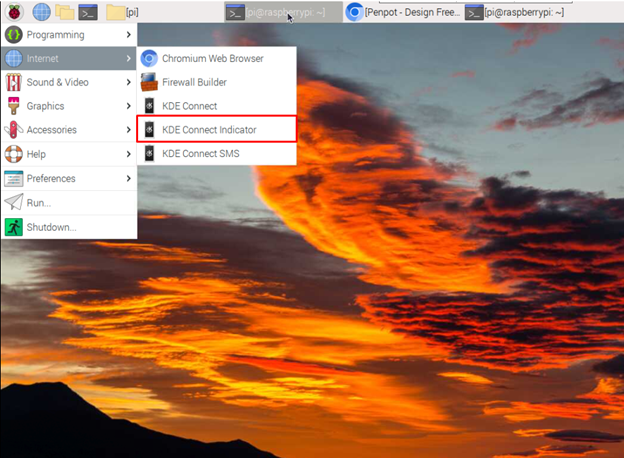
The KDE Connect icon appears on the system taskbar, right-click on the icon and select the “Configure” option.
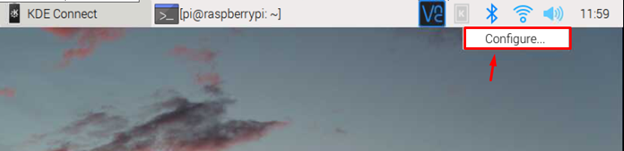
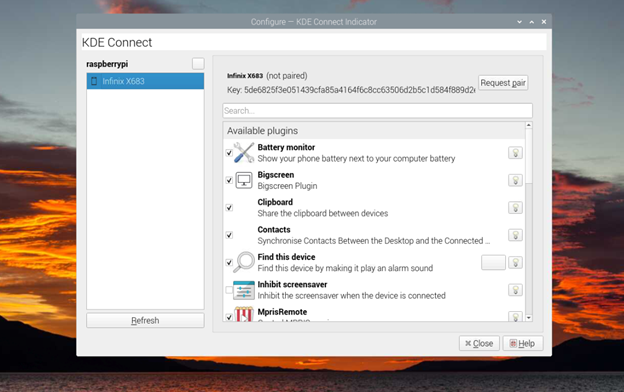
Select the “Request pair” option to connect your Android phone to your Raspberry Pi system.
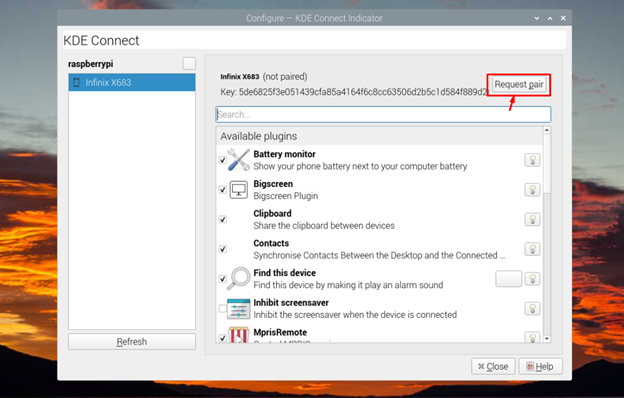
When you press the pair button, go to your phone’s KDE Connect app to accept the pairing request.
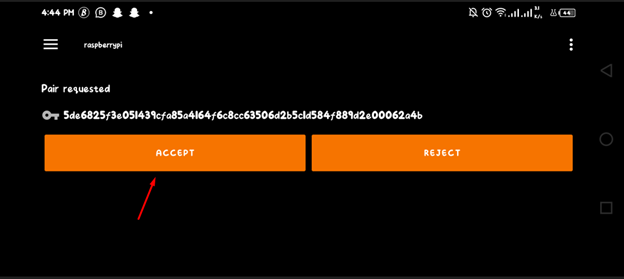
This will open various options on your mobile phone, like sending files to your Raspberry Pi device, remotely controlling your Raspberry Pi desktop from your mobile touchscreen and so on.
Let’s do a few important things on KDE Connect:
-
- Sending Files to Raspberry Pi
- Receiving and Sending SMS on Raspberry Pi
Sending Files to Raspberry Pi
In case you want to send files to your Raspberry Pi system from mobile, just select the “Send files” option and click on any file to deliver it to Raspberry Pi.
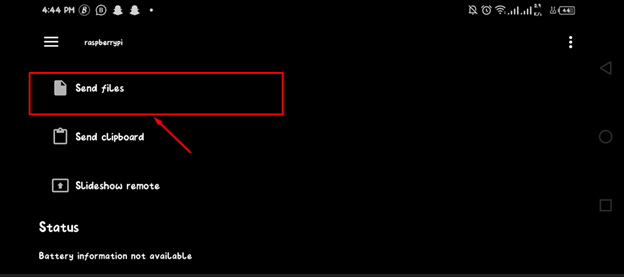
You can see the files directory by searching the “file” and clicking on the folder icon to open the folder where the files are stored.
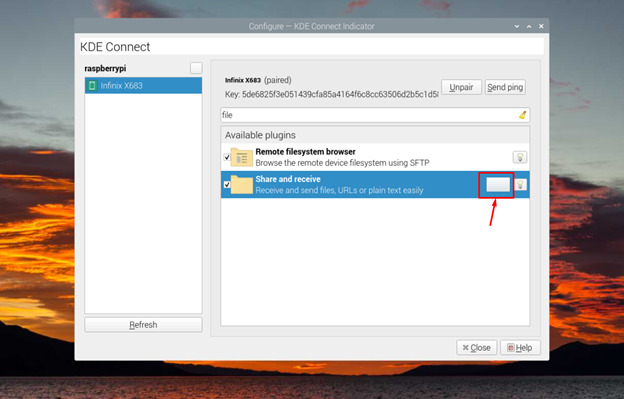
Receiving and Sending SMS on Raspberry Pi
In case you want to send and receive SMS on your Raspberry Pi device, open the “KDE Connect SMS” option from the Internet section.
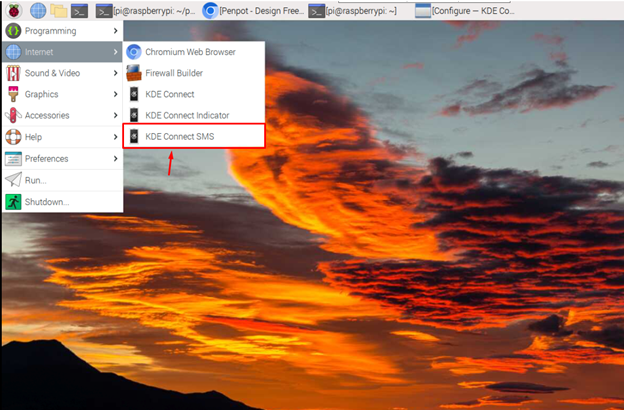
This will load up the SMS box on the Raspberry Pi KDE Connect app.
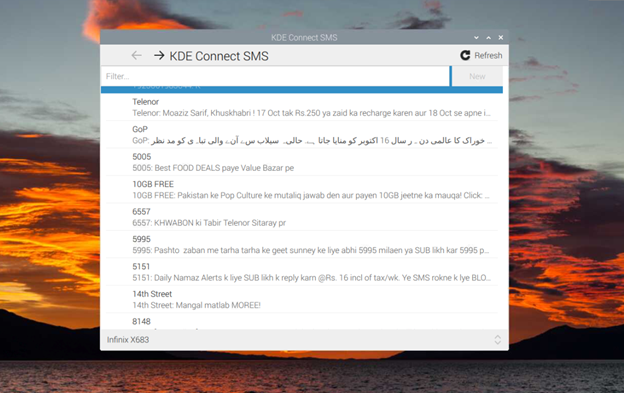
This way, you can use a Raspberry Pi device to send messages to anyone without picking up your mobile phone.
Conclusion
KDE Connect is an application that allows users to do several tasks on their Raspberry Pi system, like controlling the Raspberry Pi, receiving files, reading, and sending SMS on their Raspberry Pi desktop and much more. You must install KDE Connect on your Raspberry Pi system and mobile phone to use these features. After the installation, you can follow our guide discussed above to start transferring files or sending and receiving SMS on your system.
Source: linuxhint.com
