Top Open Source Video Players for Linux
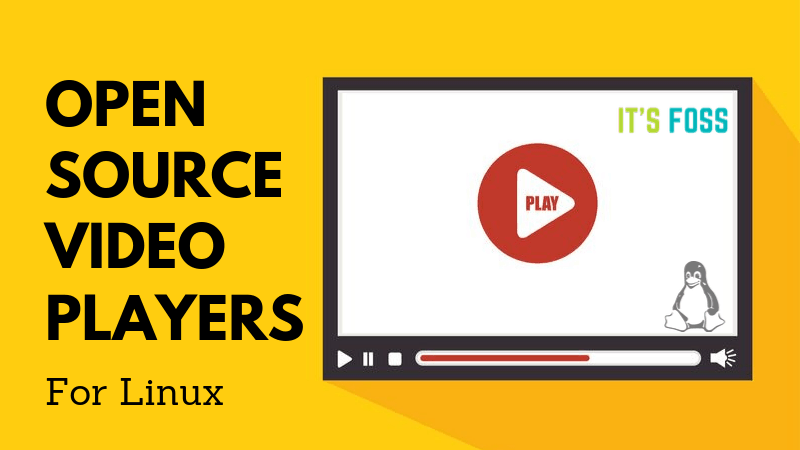
You can watch Hulu, Prime Video and/or Netflix on Linux. You can also download videos from YouTube and watch them later, or if you are in a country where you cannot get Netflix and other streaming services, you may have to rely on torrent services like Popcorn Time in Linux.
Watching movies/TV series or other media content on computers is not an ‘ancient tradition’ yet. Usually, you go with the default video player that comes baked in with your Linux distribution (that could be anything).
You won’t have an issue utilizing the default player—however, if you want more open-source video player choices (or alternatives to the default one), you can find them here.
Best Linux video players
I have included the installation steps for Ubuntu but that shouldn’t make it a list of Ubuntu video players. These open-source video players should be available in any Linux distribution you are using.
Another note for Ubuntu users. You should have universe repository enabled to find and install these video players from the software center or by using the command line. I have mentioned the commands, but if you like, you can install them from the Software Center.
Please keep in mind that the list is in no particular order of ranking.
1. Haruna Video Player
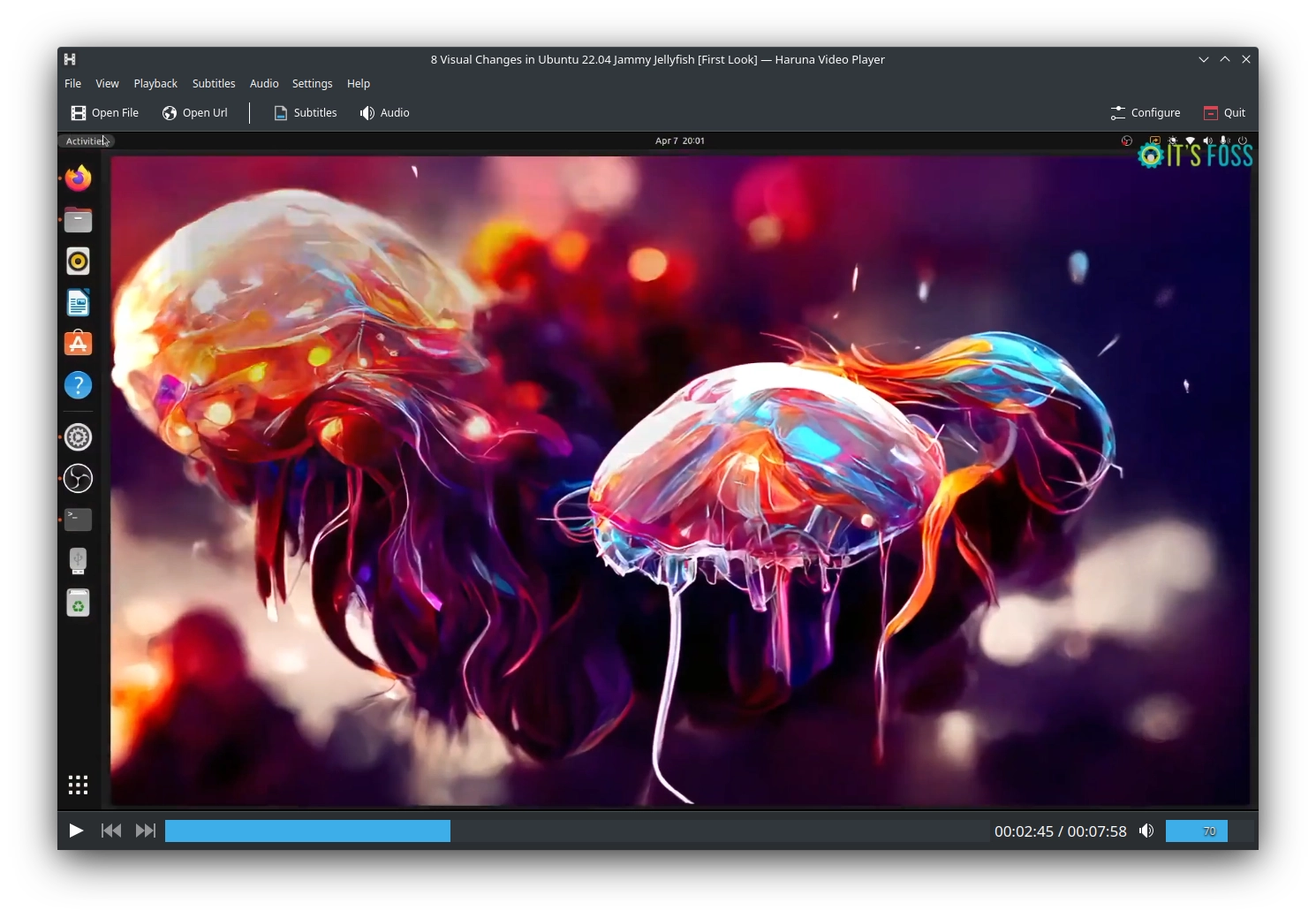
Key Highlights:
- Youtube-dl support
- Control the playback speed
- Plenty of keyboard shortcuts
- Easily take a screenshot from the video
- Option to add primary and secondary subtitle
- Hardware decoding supported
- Better navigation through chapters with middle click
A Qt-based video player that offers most of the essential features.
It even offers the ability to use youtube-dl to directly play videos from YouTube. For many users, this happens to be the perfect front-end for MPV.
It supports all the major formats, keyboard shortcuts, UI tweaks, screenshots, playlists, and many more features. Even though it is not a cross-platform solution, it is an excellent choice for Linux users.
How to install Haruna Video Player?
You can refer to our separate article on Haruna Video Player to explore more about it along with installation methods.
To give you a heads-up, you can grab the AppImage file available in its archived GitHub repository. There is a slightly old version available in Ubuntu repos or install it using flatpak on any Linux distribution using the following command:
flatpak install flathub org.kde.haruna2. MPlayer
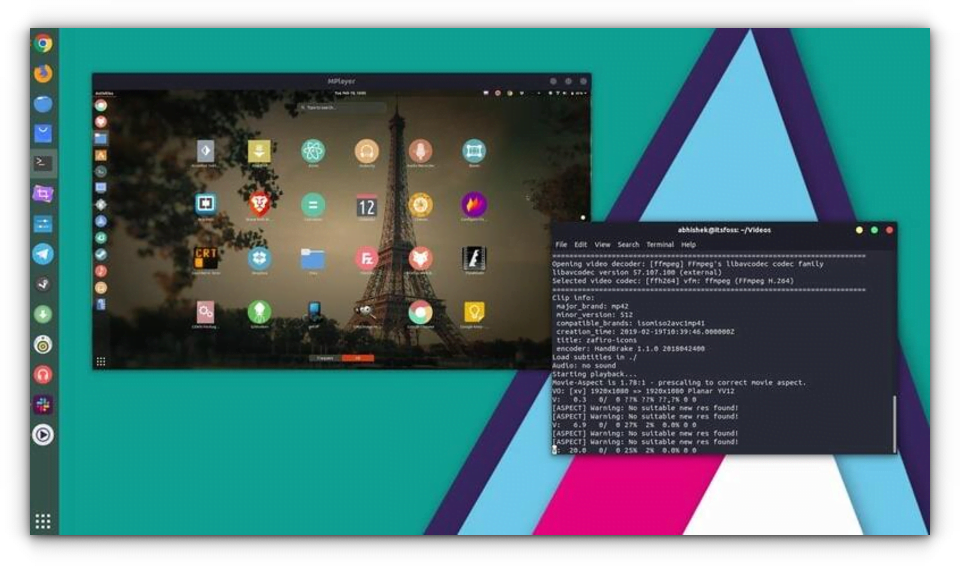
Key Highlights:
- Wide range of output drivers supported
- Major file formats supported
- Cross-platform
- Command-line based
Yet another impressive open-source video player (technically, a video player engine). MPlayer may not offer you an intuitive user experience but it supports a wide range of output drivers and subtitle files.
Unlike others, MPlayer does not offer a working GUI (it has one, but it doesn’t work as expected). So, you will have to utilize the terminal in order to play a video. Even though this isn’t a popular choice – it works and a couple of video players that I’ll be listing below are inspired (or based) from MPlayer but with a GUI.
How to install MPlayer?
We already have an article on installing MPlayer on Ubuntu and other Linux distros. If you’re interested to install this, you should check it out.
sudo apt install mplayer mplayer-gui3. SMPlayer
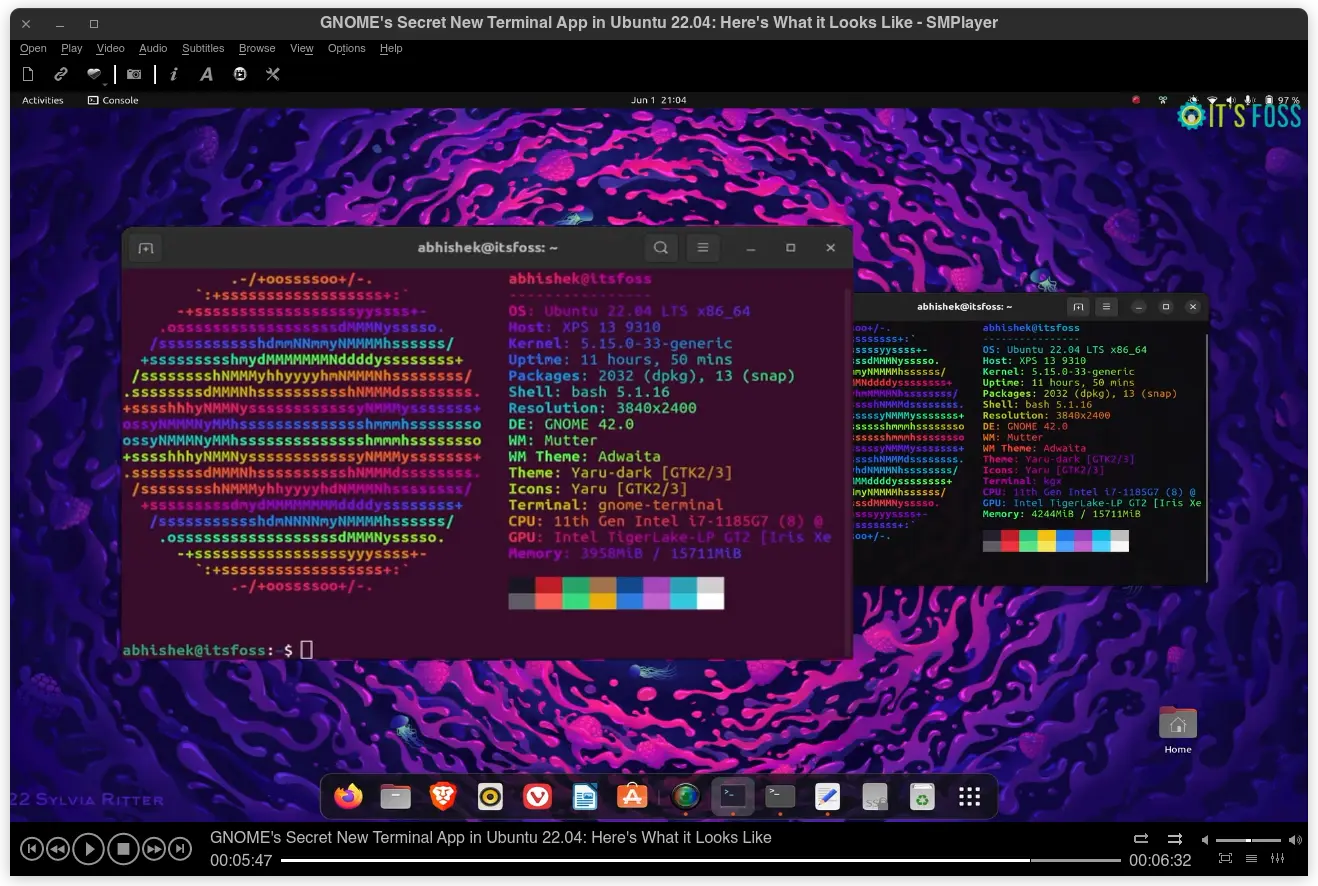
Key Highlights:
- Supports all major video formats
- Built-in codecs
- Cross-platform (Windows & Linux)
- Play ad-free YouTube video
- Opensubtitles integration
- UI Customization available
- Based on MPlayer
As mentioned, SMPlayer uses MPlayer as the playback engine. So, it supports a wide range of file formats. In addition to all the basic features, it also lets you play YouTube videos from within the video player (by getting rid of the annoying ads).
If you want to know about SMPlayer a bit more – we have a separate article here: SMPlayer in Linux.
Similar to VLC, it also comes baked in with codecs, so you don’t have to worry about finding codecs and installing them to make it work unless there’s something specific you need.
How to install SMPlayer?
SMPlayer should be available in your Software Center. However, if you want to utilize the terminal, type in this:
sudo apt install smplayer4. MPV Player
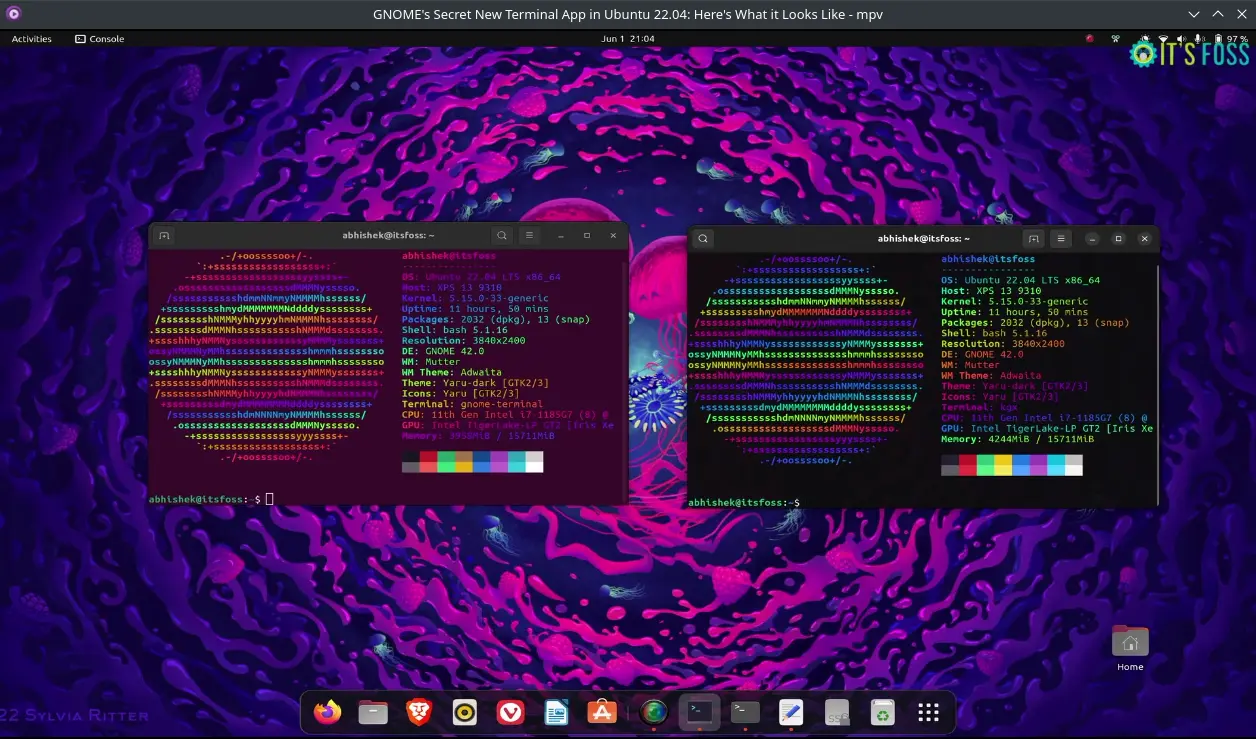
Key Highlights:
- Minimalist GUI
- Video codecs built in
- High-quality video output by video scaling
- Cross-platform
- YouTube Videos supported via CLI
- Powerful scripting capabilities
- Embeddable with API
If you are looking for a video player with a streamlined/minimal UI, this is for you. Similar to the above-mentioned video players, we also have a separate article on MPV Player with installation instructions (if you’re interested to know more about it).
Keeping that aside, it offers what you would expect from a standard video player. You can even try it on your Windows/Mac systems.
How to install MPV Player?
You will find it listed in the Software Center or Package Manager. In either case, you can download the required package for your distro from the official download page.
If you’re on Ubuntu, you can type in this in the terminal:
sudo apt install mpv5. VLC Media Player
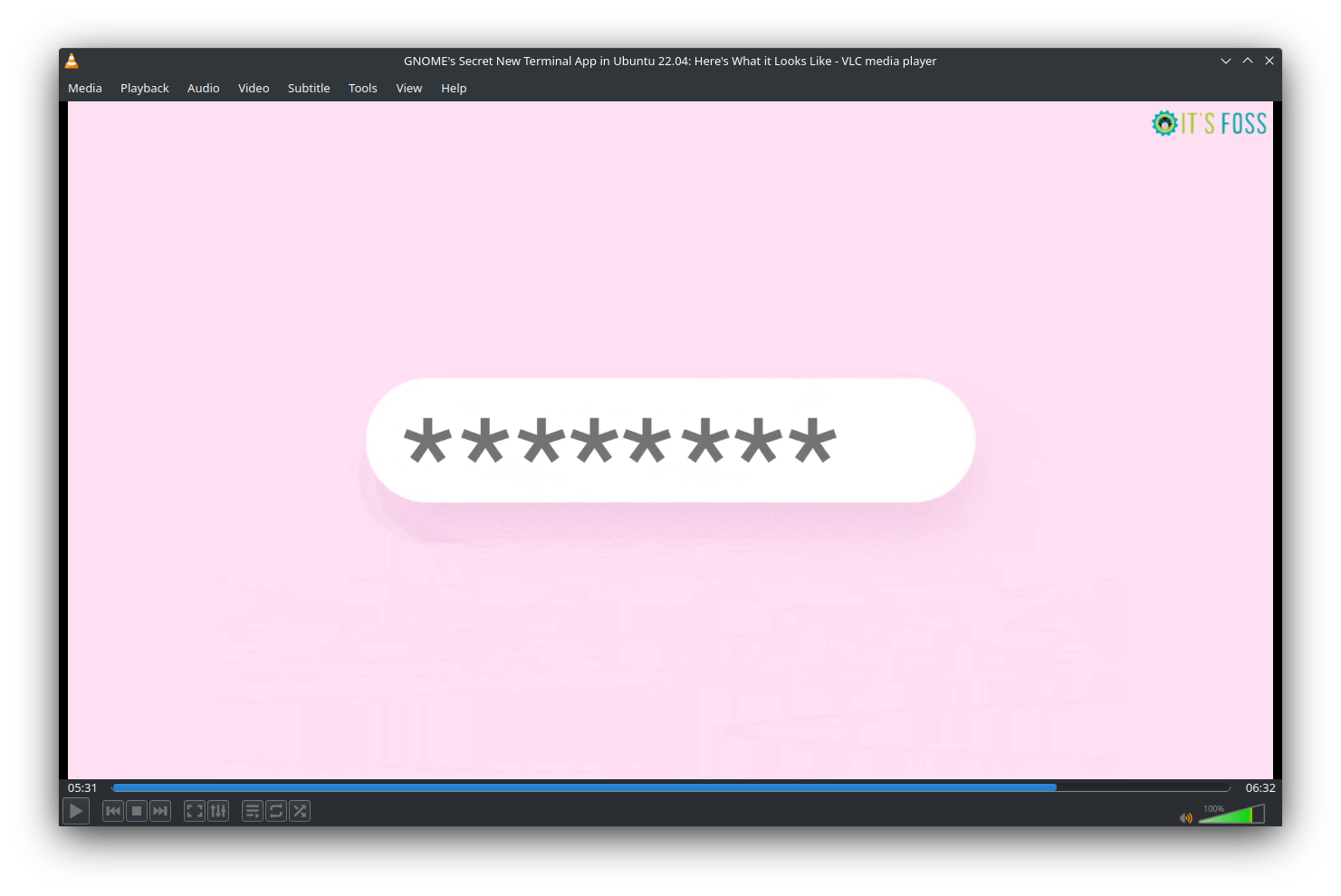
Key Highlights:
- Built-in codecs
- Customization options
- Cross-platform
- Every video file format supported
- Extensions available for added functionalities
- Hardware decoding on most platforms
VLC Media Player is unquestionably the most popular open source video player. Not just limited to Linux—but it’s a must-have video player for every platform (including Windows).
It is a quite powerful video player capable of handling a variety of file formats and codecs. You can customize its look by using skins and enhancing the functionalities with the help of certain extensions. Other features, like subtitle synchronization, audio/video filters, etc., exist as well.
How to install VLC?
You can easily install VLC in Ubuntu from the Software Center or download it from the official website.
If you’re utilizing the terminal, you will have to separately install the components as per your requirements by following the official resource. To install the player, just type in:
sudo apt install vlc6. Dragon Player
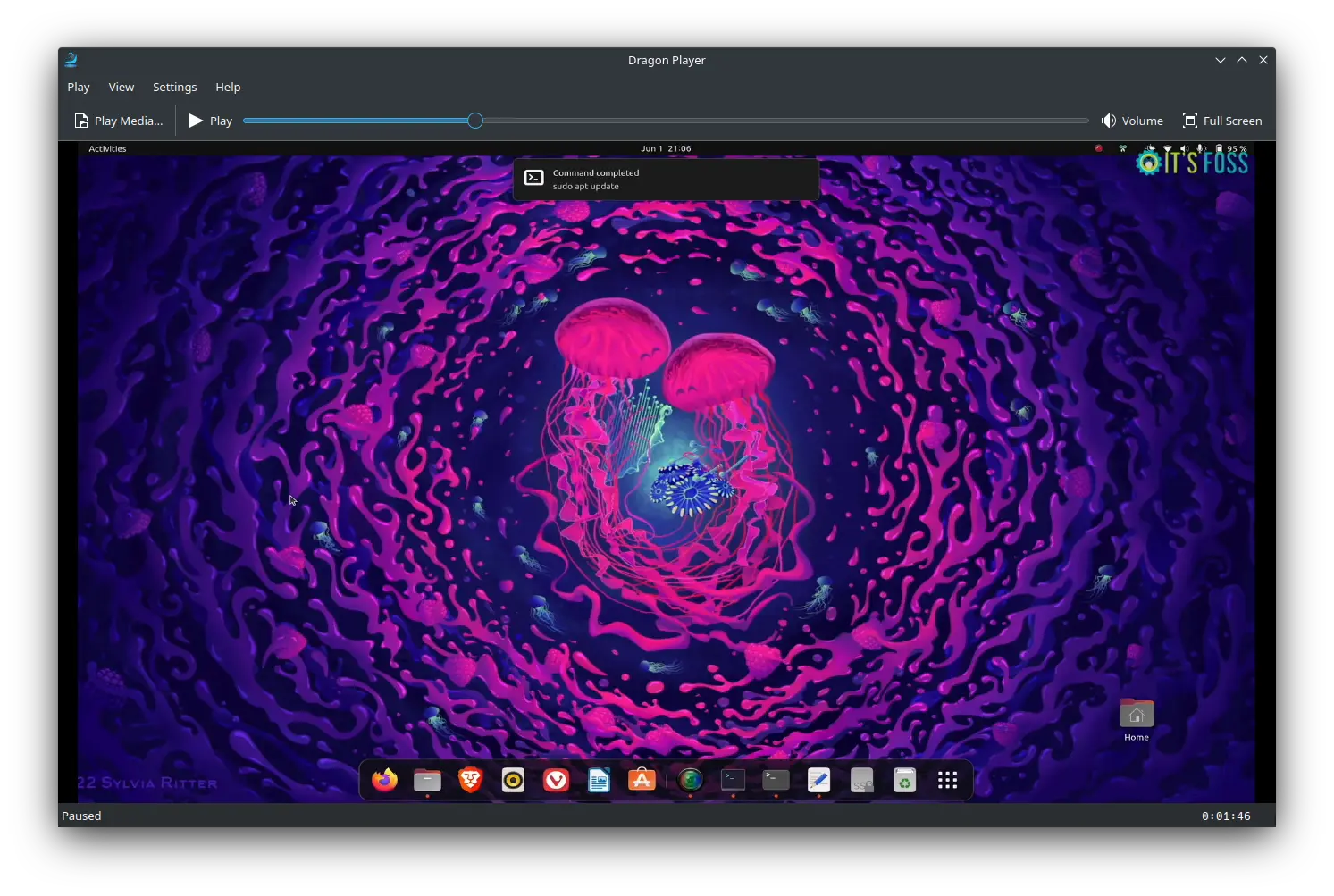
Key Highlights:
- Simple UI
- Tailored for KDE
- Supports playing CDs and DVDs
- Supports resuming video
- Automatically loads subtitles with the matching name
This has been specifically tailored for KDE desktop users. It is a dead-simple video player with all the basic features needed. You shouldn’t expect anything fancy out of it – but it does support the major file formats.
How to install Dragon Player?
You will find it listed in the official repo. In either case, you can type in the following command to install it via terminal:
sudo apt install dragonplayer7. GNOME Videos
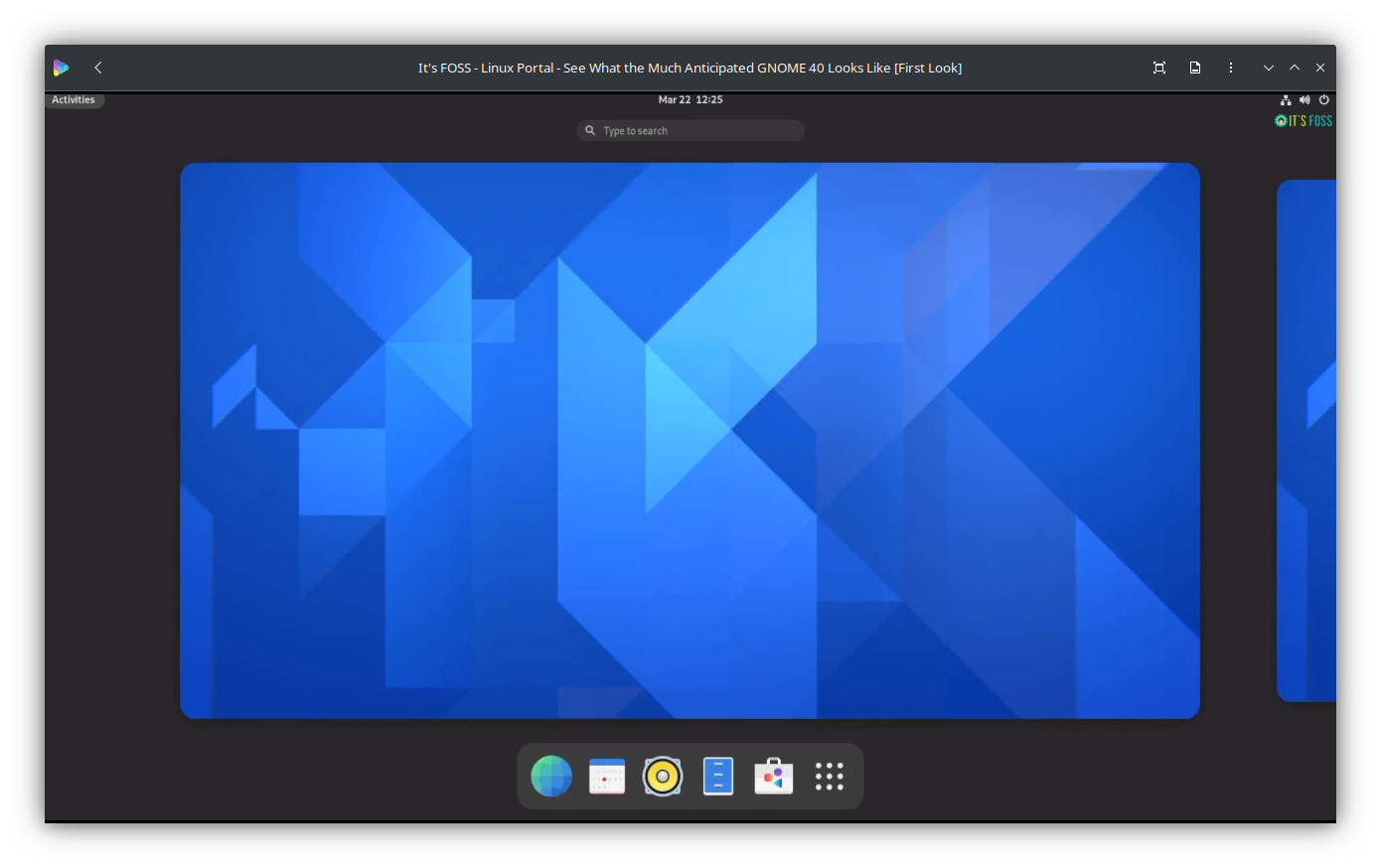
Key Highlights:
- A simple video player for GNOME Desktop
- Plugins supported
- Ability to sort/access separate video channels
The default video player for distros with GNOME desktop environment (previously known as Totem). It supports all the major file formats and lets you snap while playing a video. Similar to some of the others, it is a very simple and useful video player. You can try it out if you want.
How to install Totem (GNOME Videos)?
You can just type in “totem” to find the video player for GNOME listed in the software center. If not, you can also try utilizing the terminal with the following command:
sudo apt install totem8. Deepin Movie
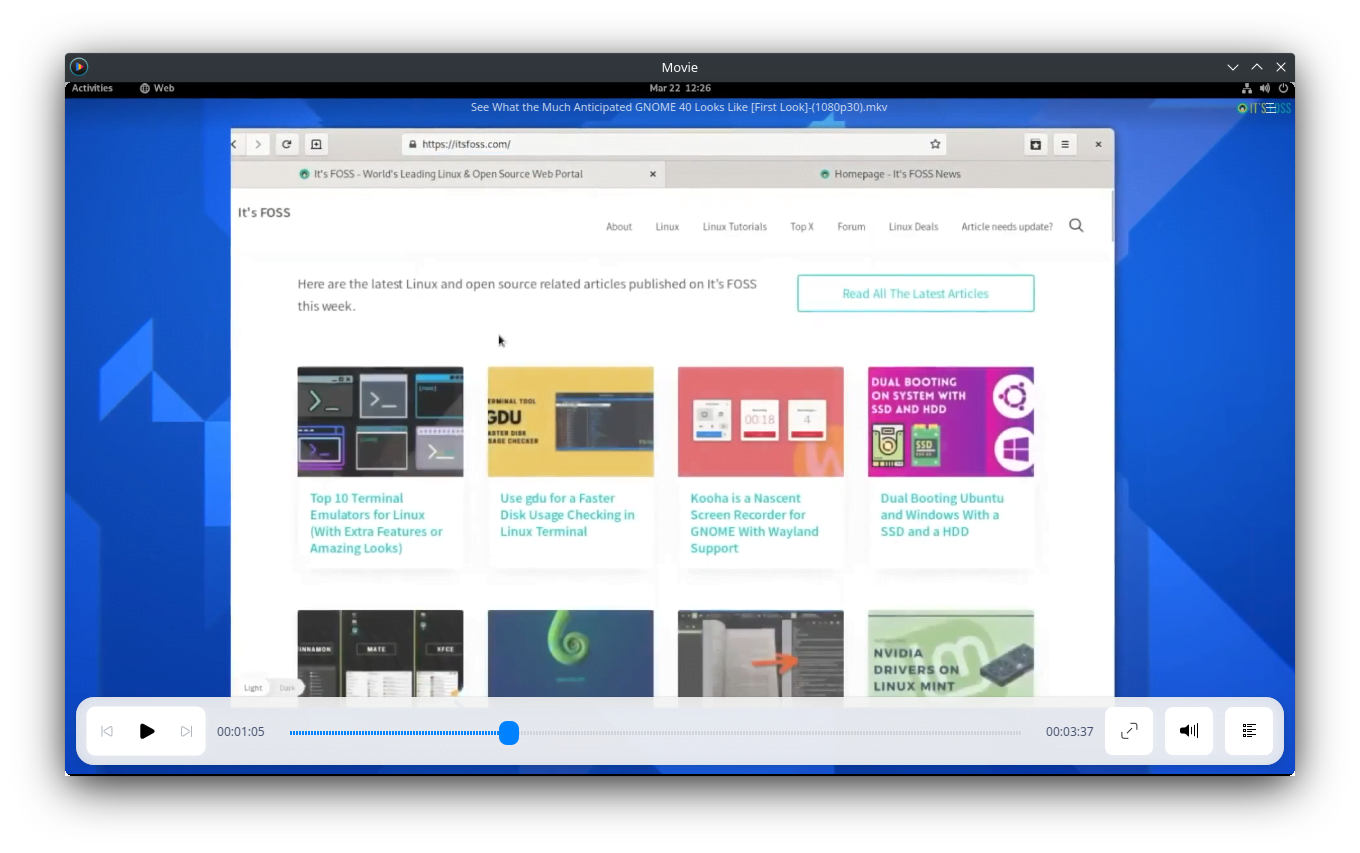
If you are using Deepin OS, you will find this as your default video player for Deepin Desktop Environment. It features all the basic functionalities that you would normally look in a video player. In You can try compiling the source to install it if you aren’t using Deepin.
How to Install Deepin?
You can find it in the Software Center. If you’d want to compile it, the source code is available at GitHub. In either case, type in the following command in the terminal:
sudo apt install deepin-movie9. Clapper
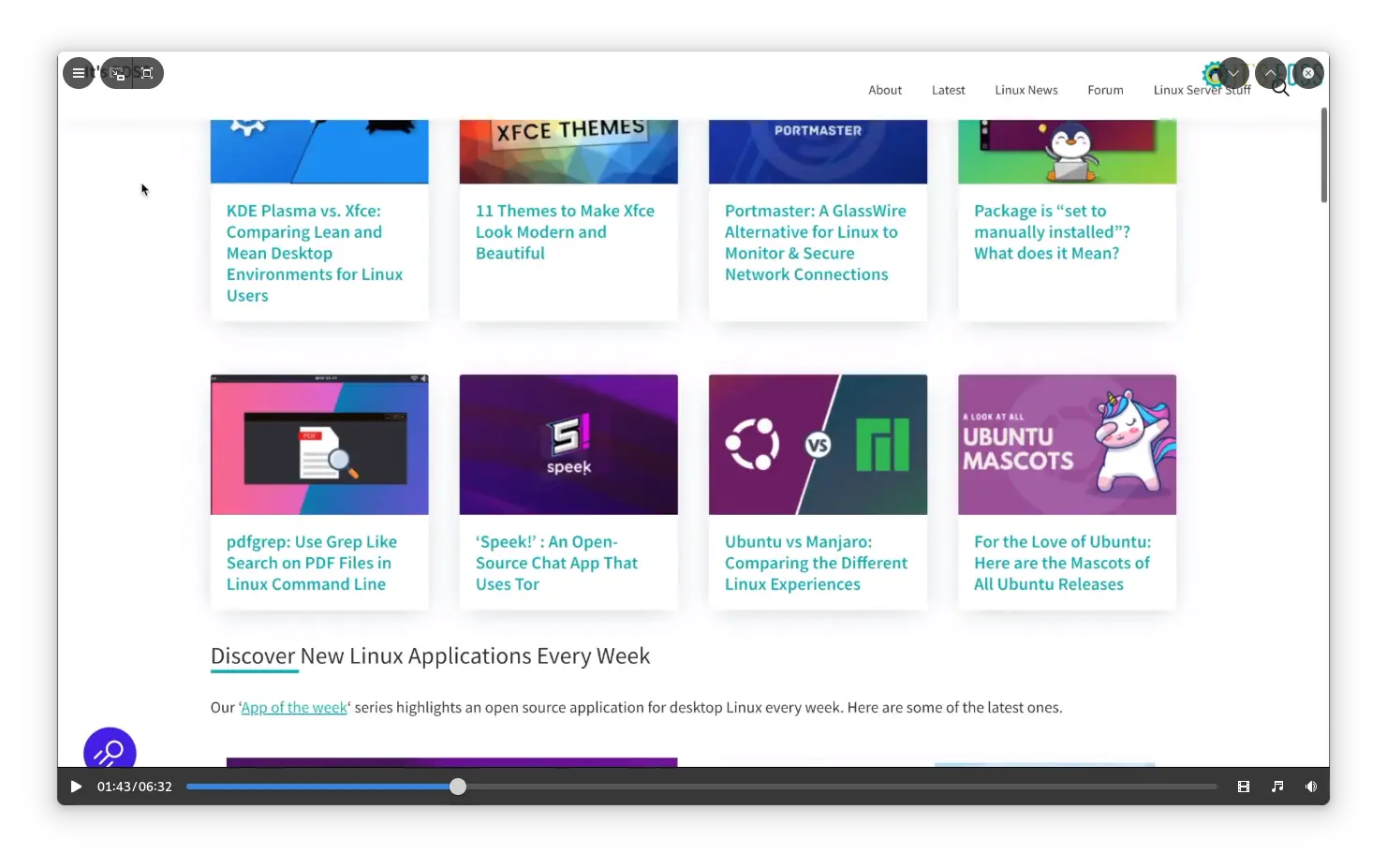
Key Highlights:
- Hardware Acceleration
- Adaptive UI
- Floating Mode
- Supports playing videos from the internet (provided URL)
Clapper is a minimal video player designed with a GTK4 toolkit. It uses GStreamer for the media backend and OpenGL for rendering. While it is not a comprehensive media player like VLC, it is one of the visually pleasing applications available for Linux.
If you are interested to know more, we have a dedicated article on Clapper Player.
How to Install Clapper?
Clapper is available in AUR for Arch-based systems. Clapper provides an official Flatpak version. You can install it in any Linux distribution by typing in terminal:
flatpak install flathub com.github.rafostar.Clapper10. QMPlay2
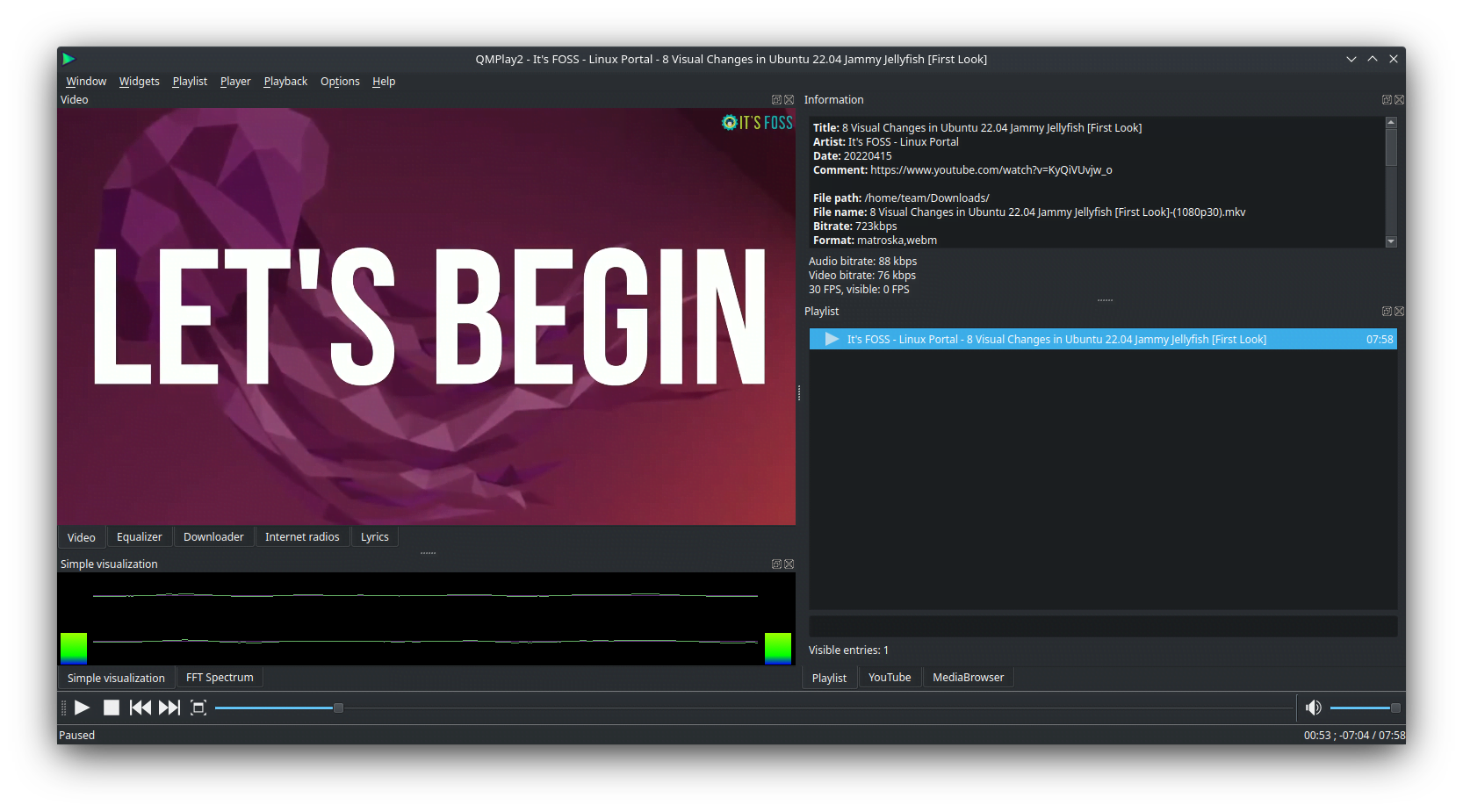
Key Highlights:
- Supports Audio CD
- Supports hardware video decoding
- Plays YouTube Videos
- Change the default audio and video quality of YouTube contents
- Supports spherical view on OpenGL and Vulkan video outputs (e.g. YouTube spherical videos)
QMPlayer2 is basically an audio and video player which can play all formats supported by FFmpeg, libmodplug (including J2B and SFX). Its somewhat a powerful video player available out there.
How to Install QMPlayer2?
QMPlayer2 provides an appimage for Linux systems. You can grab the same to use the player from its GitHub releases page.
11. Parole
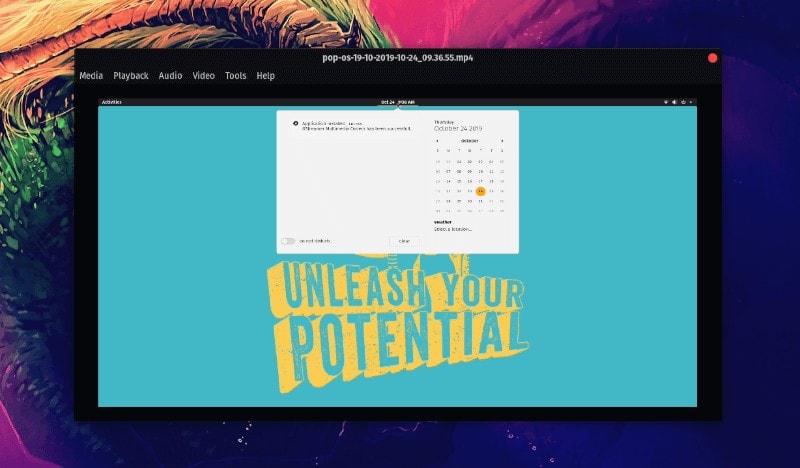
Key Highlights:
- Simple and extensible via Plugins
- Customizable
Parole is the default video player in Xfce desktop and offers a good deal of features. It supports subtitles and you can also choose to extend its functionality using the plugins available.
Of course, it’s just another video player that works – you may not notice any difference “visually” that strikes out. However, it’s a lightweight application that takes fewer system resources.
How to install Parole?
Parole media player is available in the official repositories of Ubuntu. You can install it by:
sudo apt install parole12. Celluloid
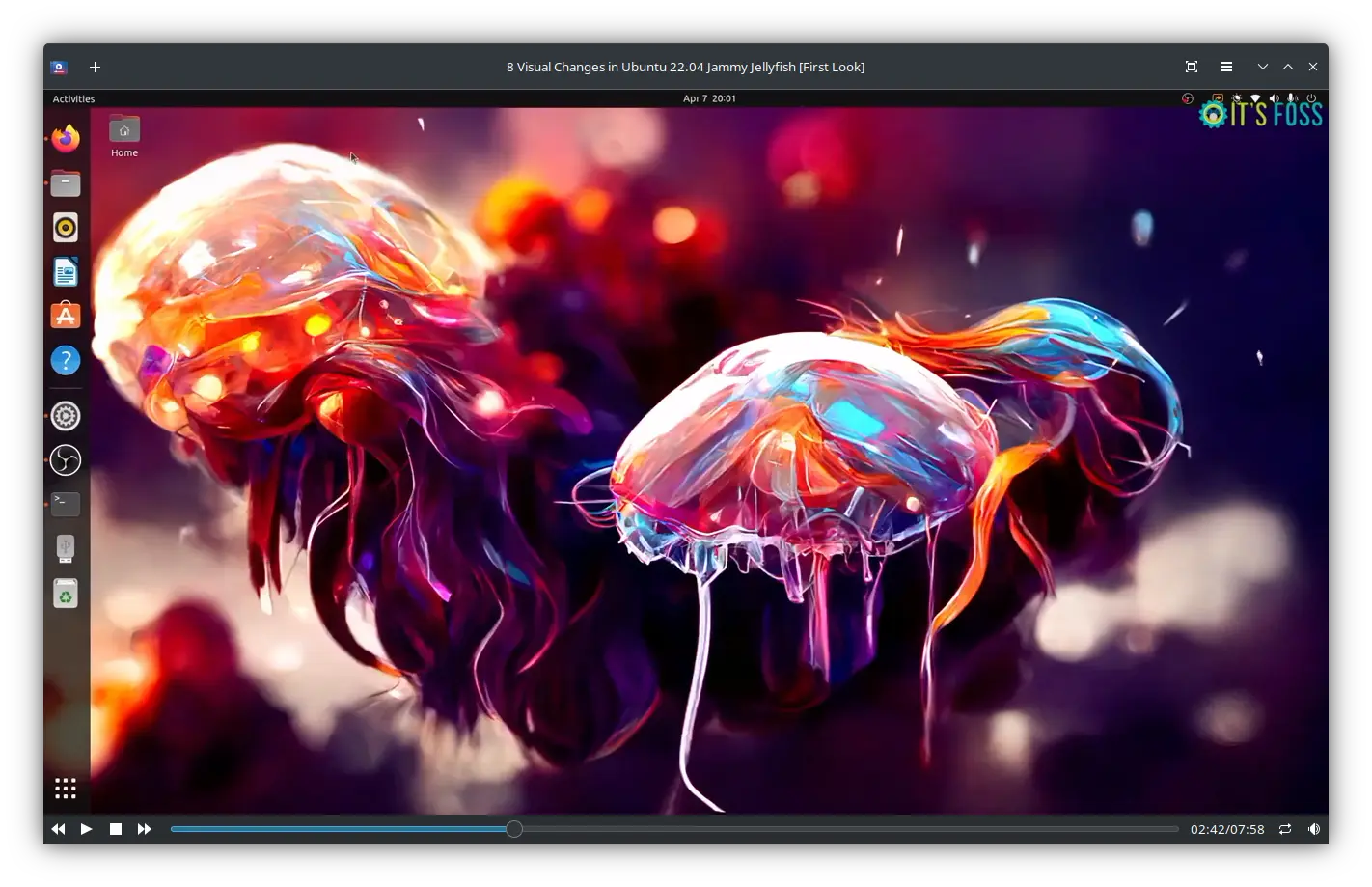
Key Highlights:
- Drag and drop playlist support
- Wayland Support
- MPRIS2 Support for better integration with supported desktop environments
- Simple yet customizable
I had to look at Celluloid when one of our readers suggested adding it. Interestingly, it happens to be a GTK frontend for MPV. In fact, it was previously known as GNOME MPV.
So, it supports more options to highly configure the player to fit your requirements. The UI may not be anything distinguishable, but you’ll notice the options.
How to install Celluloid?
You may not find it listed in the software center. So, for any Linux distribution, you should refer to the official installation instructions. Here you can find celluloid PPA for Ubuntu.
They recommend using Flatpak. Make sure you have Flatpak enabled (refer to our guide of using Flatpak for help).
flatpak install flathub io.github.celluloid_player.Celluloid13. Kaffeine
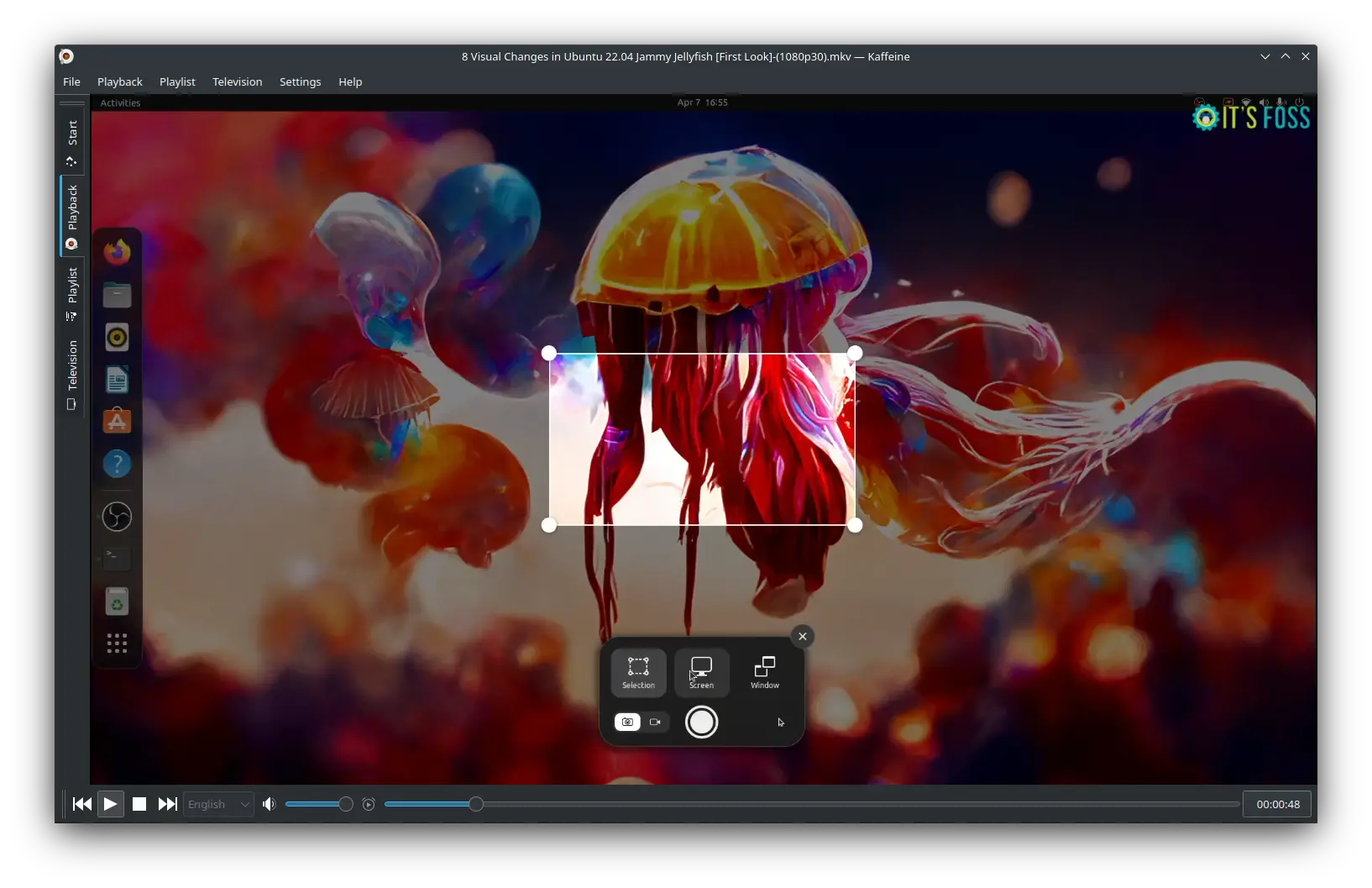
Key Highlights:
- User-friendly interface
- Excellent support of digital TV
- Supports all formats that VLC supports
Kaffeine is an audio and video player of the KDE ecosystem. It offers several powerful features such as watching and recording digital TV. Since it is based on the libVLC framework, all media formats supported in the VLC player will be supported by kaffeine also.
So if you are looking for a powerful media player other than VLC, kaffeine is worth a try.
How to Install Kaffeine?
Kaffeine is available in Ubuntu repositories. In addition to this, a flatpak version is also available from Flathub. In Ubuntu, you can install kaffeine by entering the following command:
sudo apt install kaffeineBonus: Xine Multimedia Engine
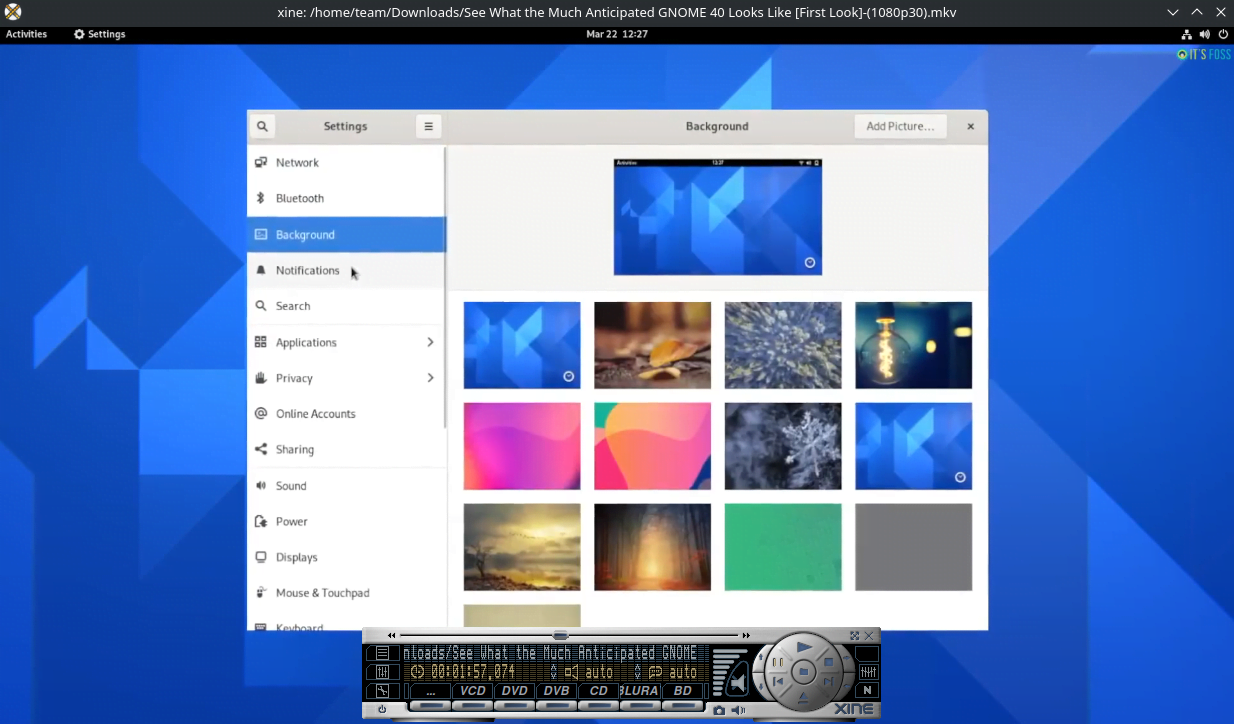
Key Highlights:
- Customization available
- Subtitles supported
- Major file formats supported
- Streaming playback support
Xine is an interesting portable media player. You can either choose to utilize the GUI or call the xine library from other applications to make use of the features available.
It supports a wide range of file formats. You can customize the skin of the GUI. It supports all kinds of subtitles (even from the DVDs). In addition to this, you can take a snapshot while playing the video, which comes in handy.
How to install Xine Multimedia?
You probably won’t find this in your Software Center. So, you can try typing this in your terminal to get it installed:
sudo apt install xine-uiIn addition to that, you can also check for available binary packages on their official website.
Wrapping Up
We would recommend you try out these open source video players over anything else.
If you think we missed one of your favorite Linux video players that deserves mention, let us know in the comments below!
Source: It's FOSS
