The Review of GUI LVM Tools

The LVM is a powerful storage management module which is included in all the distributions of Linux now. It provides users with a variety of valuable features to fit different requirements. The management tools that come with LVM are based on the command line interface, which is very powerful and suitable for automated/batch operations. But LVM's operations and configuration are quite complex because of its own complexity. So many software companies including Red Hat have launched some GUI-based LVM tools to help users manage LVM more easily. Let’s review them here to see the similarities and differences between individual tools.
system-config-lvm (alternate name LVM GUI)
Provider: Red Hat
The system-config-lvm is the first GUI LVM tool which was originally released as part of Red Hat Linux. It is also called LVM GUI because it is the first one. Later, Red Hat also created an installation package for it. So system-config-lvm is able to be used in other Linux distributions. The installation package includes RPM packages and DEB packages.
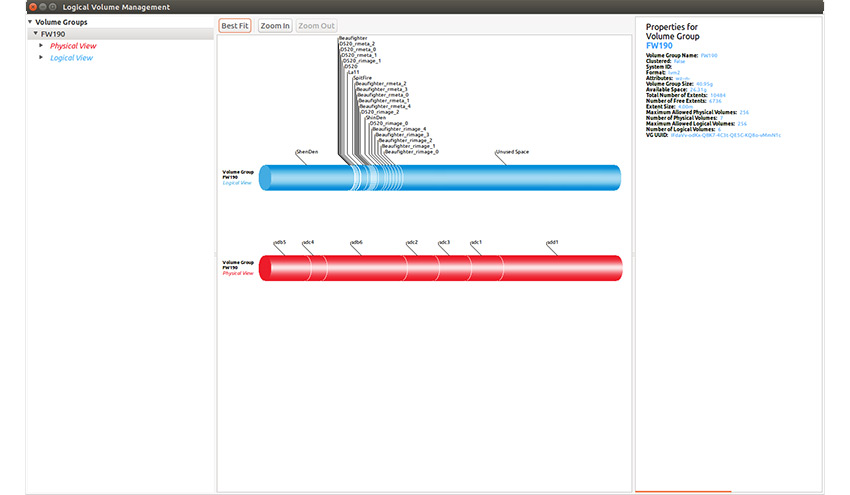
The main panel of system-config-lvm
The system-config-lvm only supports lvm-related operations. Its user interface is divided into three parts. The left part is tree view of disk devices and LVM devices (VGs); the middle part is the main view which shows VG usage, divided into LV and PV columns.
There are zoom in/zoom out buttons in the main view to control display ratio, but it is not enough for displaying complex LVM information.The right part displays details of the selected related objects (PV/LV/VG).
The different versions of system-config-lvm are not completely consistent in the organized way of devices. Some of them show both LVM devices and non-lvm devices (disk), the others show LVM devices only. I have tried two versions, one shows LVM devices existing in the system, namely PV/VG/LV only, no other devices; The other can display non-lvm disks and PV can be removed in disk view.
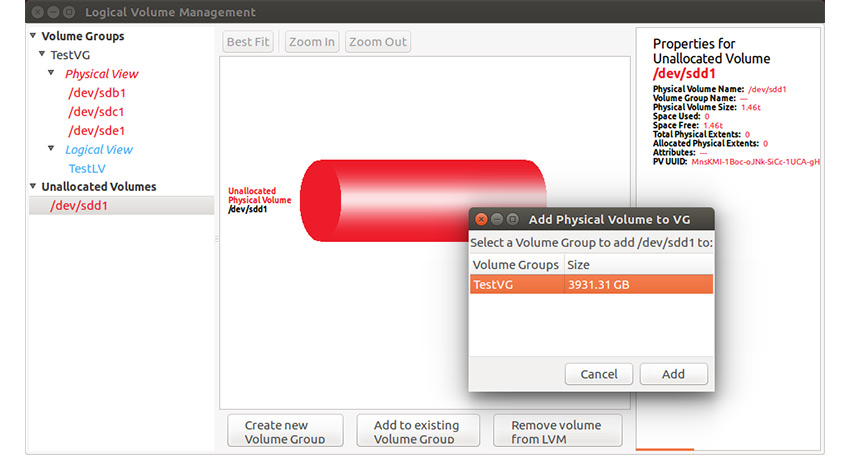
The version which shows non-lvm disks
Supported operations
PV Operations
- Delete PV
- Migrate PV
VG Operations
- Create VG
- Append PV to VG/Remove PV from VG
- Delete VG (Delete last PV in VG)
LV Operations
Source: Linux Journal - The Original Magazine of the Linux Community
