[Solved] This version of the file is not compatible with the version of Windows you’re running
This article will state the approaches to cope up with the compatibility issues of the file.
How to Resolve “This version of the file is not compatible with the version of Windows you’re running” in Windows 10?
To resolve the incompatibility issue of the file in Windows 10, apply the following fixes:
- Run the File Being an Administrator.
- Configure the Compatibility Mode.
- Execute the Compatibility Troubleshooter.
- Verify the System Version.
Fix 1: Run the File Being an Administrator
The foremost approach to consider to cope with the incompatibility of the file can be to run the problematic file as an “administrator”. For doing so, simply right-click on the incompatible file and opt for the highlighted button:
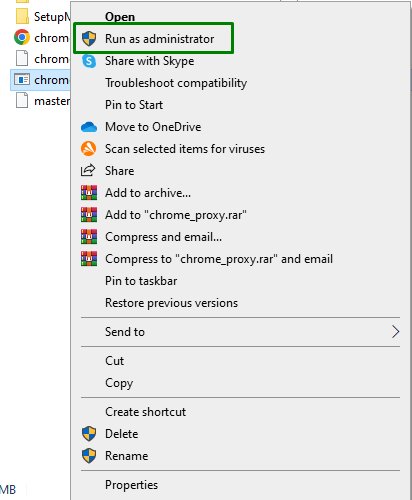
The compatibility issue of the file will likely resolve now. If the limitation remains, proceed to the next approach.
Fix 2: Configure the Compatibility Mode
At times, the application or file you are trying to utilize is designed to run on an older version of Windows 10. Hence, configuring the “compatibility mode” for the file can also help resolve the encountered limitation.
To carry out this approach, implement the below-listed steps.
Step 1: Navigate to File “Properties”
First of all, locate the file causing issues. Right-click on it and hit “Properties”:
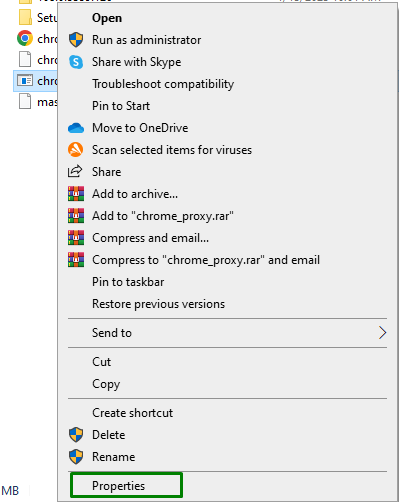
Step 2: Configure the Compatibility Mode
Now, perform the following steps:
- Firstly, mark the stated checkbox in the “Compatibility mode” section.
- Opt for “Windows 8” from the drop-down.
- Mark the stated checkbox in “Settings”.
- Finally, hit “Apply-> OK”:
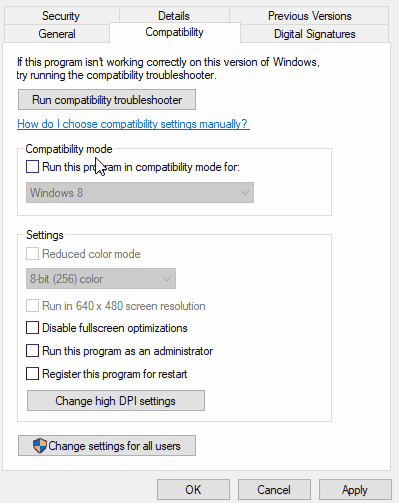
After doing so, check if this approach made a difference. Else, consider the next solution.
Fix 3: Execute the Compatibility Troubleshooter
As the faced limitation is related to compatibility. Therefore, initiating the relevant troubleshooter can also help detect and fix the issue. To canary out this solution, simply trigger the “Run compatibility troubleshooter” button in the file properties:
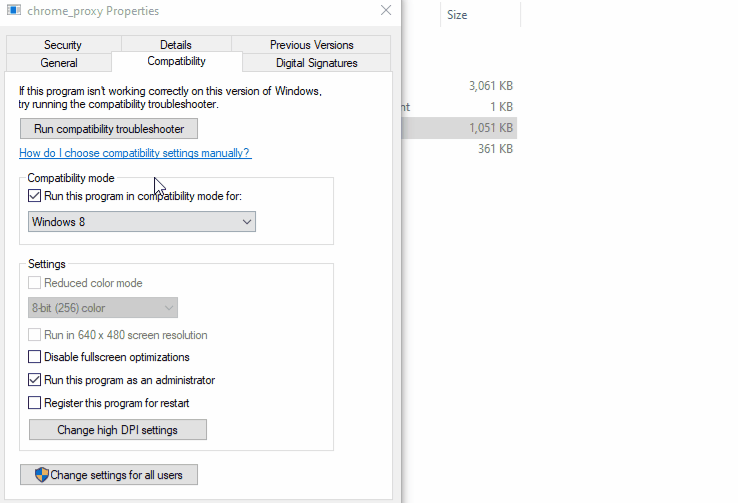
The compatibility issues will be detected and resolved successfully.
Fix 4: Verify the System Version
May the file you are trying to install is not compatible with your system’s current version. To check it out, follow the given instructions.
Step 1: Switch to “System Information”
First of all, type “msinfo32” in the following Run box to open “System Information”:
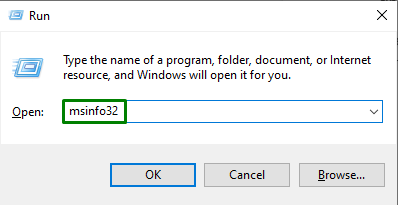
Step 2: Check the “System Type”
Now, check the value of the “System Type” item. It will be either “32” or “64” bit:
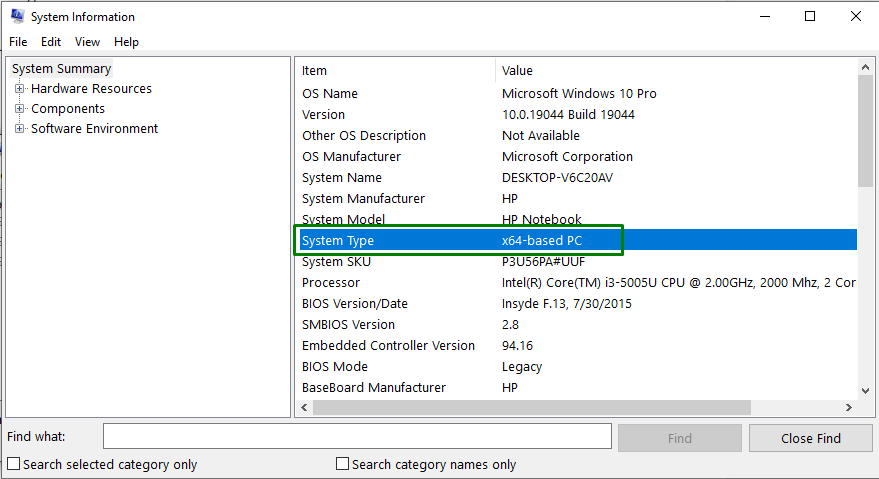
This will assist in identifying the system compatible version, and then you can figure out if the file is synchronized with the Windows version or not.
Conclusion
To resolve the “This version of the file is not compatible with the version of Windows you’re running” issue in Windows 10, run the file being an administrator, configure the compatibility mode, execute the compatibility troubleshooter or verify the system version. This write-up discussed the solution to sort out the incompatibility issues of a file in Windows 10.
Source: linuxhint.com
