[SOLVED] IRQL_UNEXPECTED_VALUE Error on Windows 10
The “IRQL_UNEXPECTED_VALUE” is a harmful blue screen error that crashes the PC and forces it to restart unexpectedly from time to time, thereby losing vital data or information. This particular error is faced during the shutdown and startup processes. More specifically, it can be encountered due to outdated drivers, corrupted files, and faulty hardware, etc.
This article will discuss the approaches to resolving the IRQL_UNEXPECTED_VALUE error in Windows 10.
How to Fix/Resolve IRQL_UNEXPECTED_VALUE Error on Windows 10?
To resolve the “IRQL_UNEXPECTED_VALUE” error on Windows 10, consider the following fixes:
- Update the Device Driver.
- Execute SFC Scan.
- Execute DISM Scan.
- Check for Windows Update.
- Uninstall Third-Party Antivirus.
- Execute the System in Clean Boot Mode.
- Run Windows in Safe Mode.
Fix 1: Update the Device Driver
The outdated device driver can result in encountering the “IRQL_UNEXPECTED_VALUE” error. For updating the driver, go through the below-given steps.
Step 1: Open Device Manager
First of all, press the “Windows + X” shortcut keys and navigate to the Device Manager:
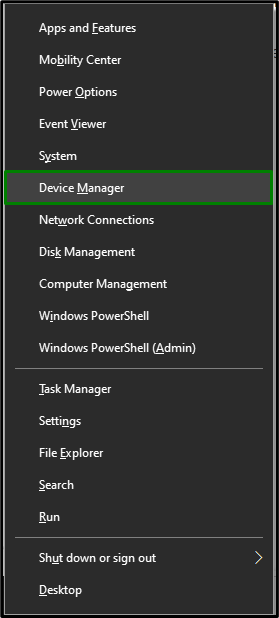
Step 2: Update Device Driver
Here, right-click on the highlighted driver under the “Disk drives” option and select “Update driver”:
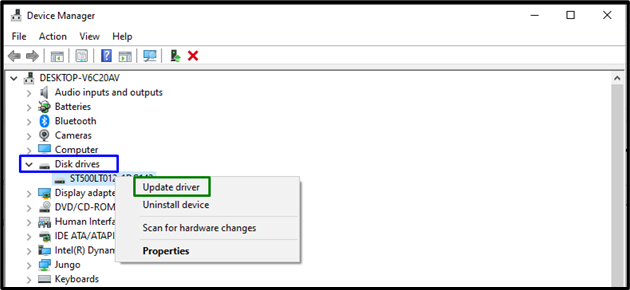
Step 3: Install the Device Driver
Lastly, opt for the highlighted option to update the selected driver:
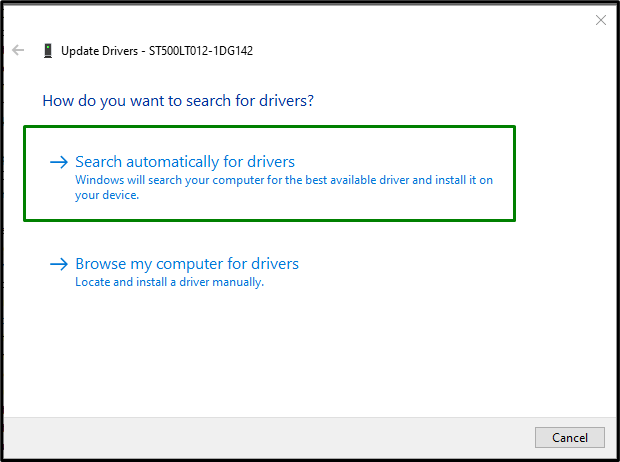
Upon doing so, verify if the encountered issue is streamlined now.
Fix 2: Initiate/Execute SFC Scan
The SFC, generally known as “System File Checker”, searches for corrupted files and fixes them after performing a scan. To execute this scan, apply the following steps.
Step 1: Run Command Prompt
Run/Execute the Command Prompt being an “administrator”:
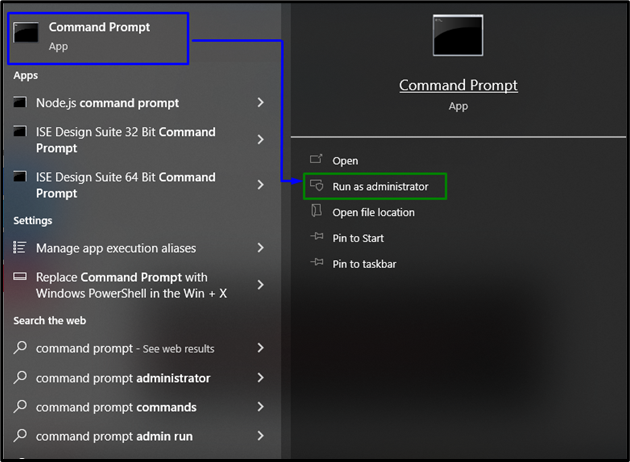
Step 2: Initiate “SFC” Scan
Type the following command to initiate the system scan so that it can find out and fix the corrupted files:
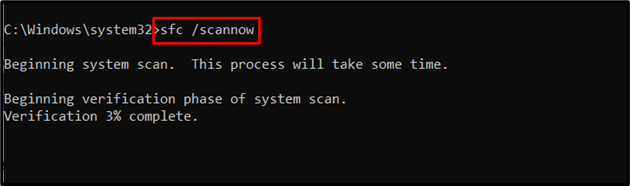
Fix 3: Execute “DISM” Scan
DISM scan resolves the health issues with the system. Moreover, it searches for corrupt or broken files and fixes them. Executing the “DISM” scan is also useful for users facing limitations with the SFC scan. For doing so, first of all, check the “status” of the system image’s health:
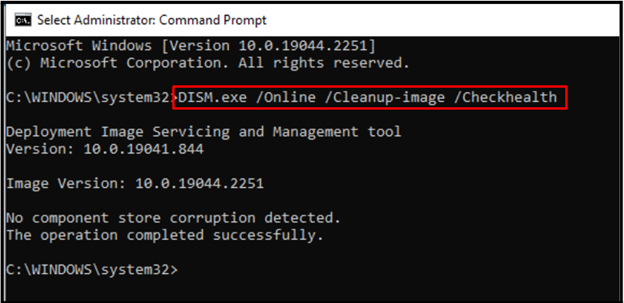
The next step is to perform a scan upon the system image’s health:
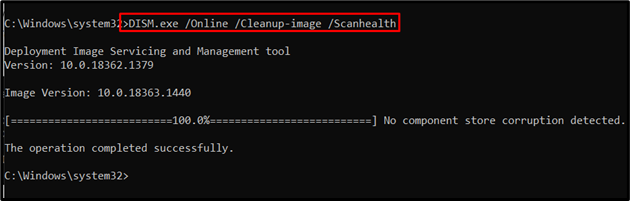
Lastly, restore the system image’s health via the below-given command:
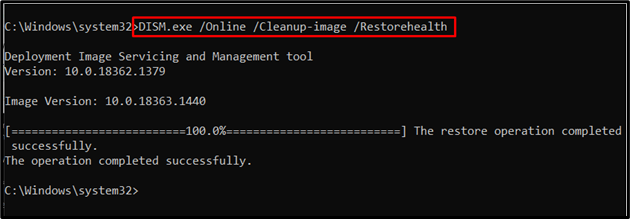
After entering all the commands, restart the PC and check if the “IRQL_UNEXPECTED_VALUE” error in Windows 10 is resolved.
Fix 4: Check for Windows Update
The outdated Windows can also result in facing the “IRQL_UNEXPECTED_VALUE” error faced in Windows 10. Therefore, updating Windows can resolve this issue, which can be carried out by following the below-enlisted steps.
Step 1: Switch to “Update & Security”
Open “Settings-> Update & Security”:
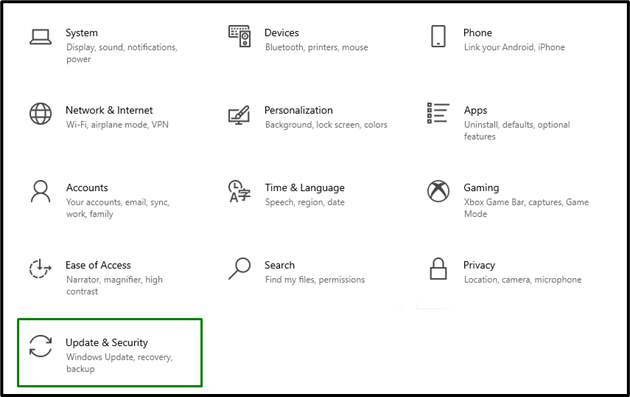
Step 2: Update Windows
In the below pop-up window, hit the “Check for updates” button:
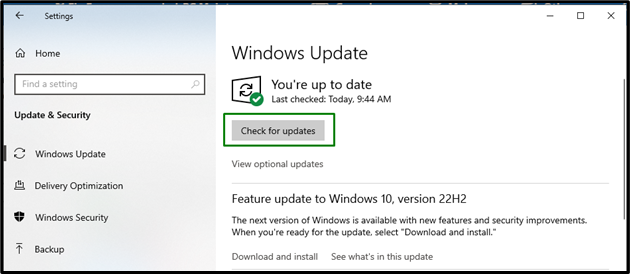
After doing so, the following window will appear that will check for the updates and install them:
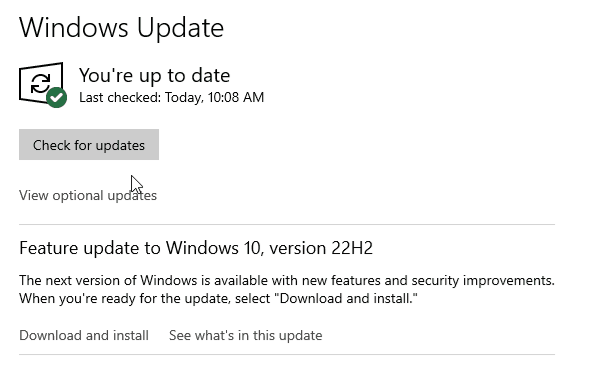
If the Windows are updated and the stated error is still there, move on to the next fix.
Fix 5: Uninstall Third-Party Antivirus
Third-party antiviruses are of great aid in prompting the user of the contained malware and broken files. But these applications can become a bottleneck in some aspects and cause the stated error to occur. Hence, uninstalling third-party programs can result in getting rid of the error.
Let’s proceed to the below-given steps to do so.
Step 1: Navigate to “Apps”
First of all, navigate to “Settings->Apps”:
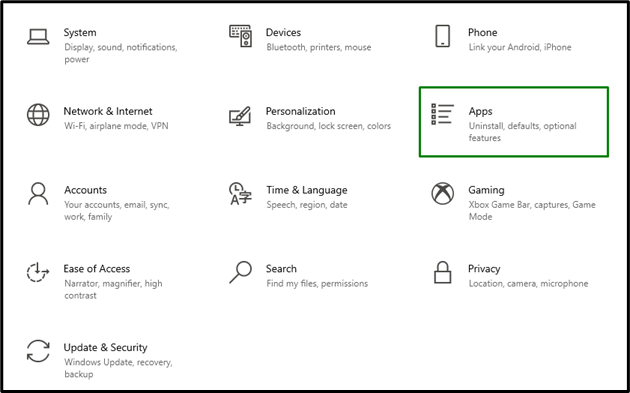
Step 2: Uninstall Antivirus
Locate the installed antivirus program and uninstall it by hitting the “Uninstall” button. In our scenario, we will uninstall the selected “Avast Free Antivirus”:
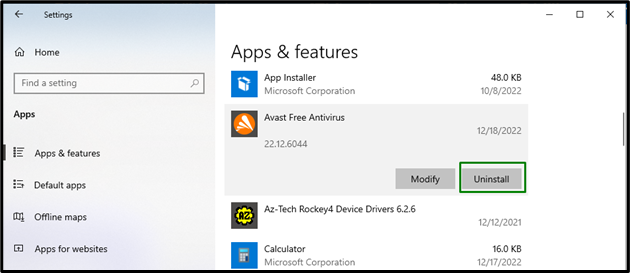
After the antivirus has been removed from the system, observe if the error disappears. If it is not the scenario, apply the next fix.
Fix 6: Execute the System in Clean Boot Mode
The “Clean boot” mode initiates Windows with limited resources. This particular mode in Windows also helps in removing the “IRQL_UNEXPECTED_VALUE” error.
To make this approach come into effect, consider the following steps.
Step 1: Open System Configuration
Enter “msconfig” in the Run box to navigate to the “System Configuration” window:
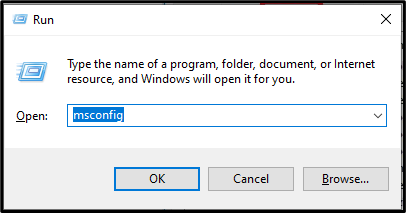
Step 2: Navigate to “Services” Tab
After that, switch to the “Services” tab. Here, mark the unmarked “Hide all Microsoft services” checkbox and hit the “Disable all” button:
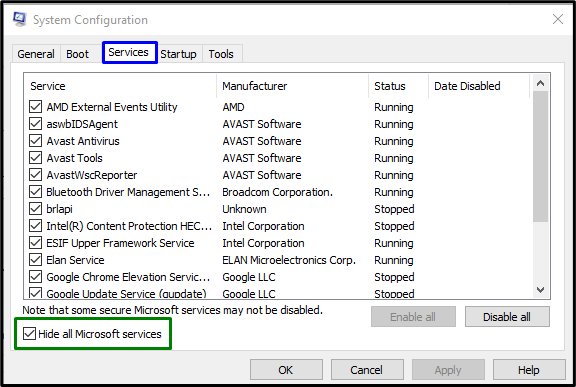
Step 3: Switch to “Startup” Tab
Now, navigate to the “Startup” tab and hit the “Open Task Manager” link:
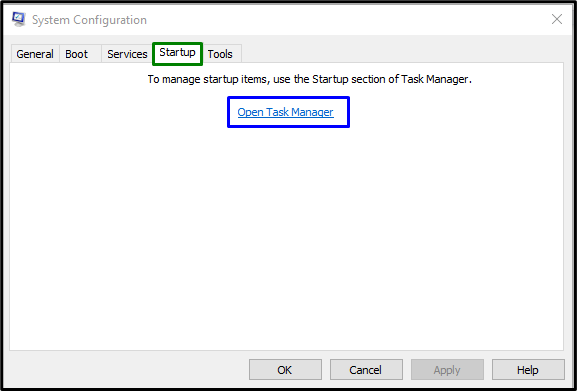
Step 4: Disable the Applications
In the below window, disable the applications that are enabled step by step:
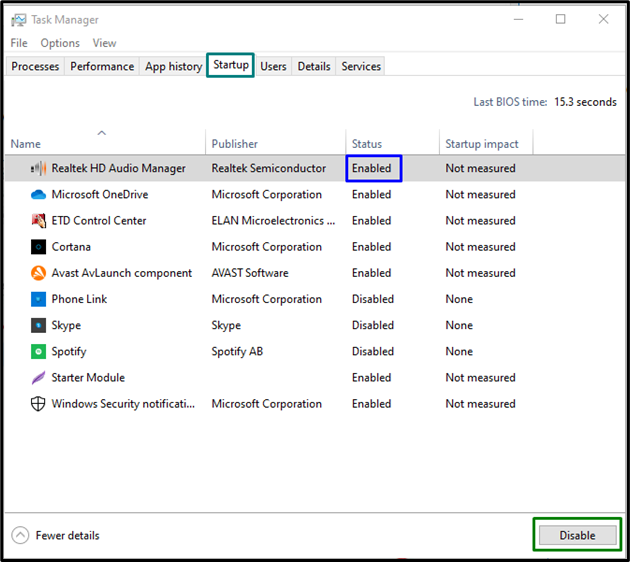
Restart the PC and see if the faced issue is streamlined. If not, consider further fixes.
Fix 7: Run Windows in Safe Mode
Starting the PC in “Safe Mode” also assists in troubleshooting various problems. Hence, it might resolve the stated issue. To carry out this approach, simply navigate to the “Recovery” section in the “Update & Security” settings and click the “Restart now” button to restart the PC:
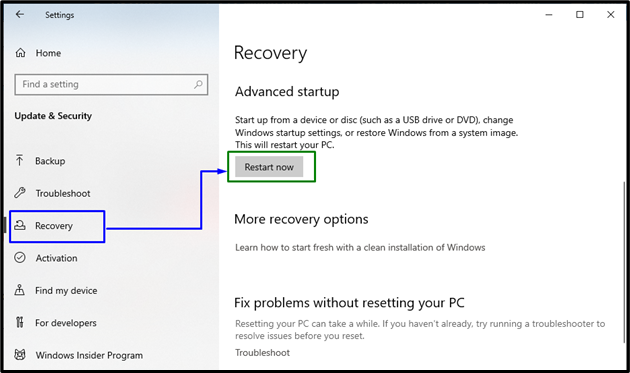
After the system restarts, a list will appear on the screen. From the list, opt for “Safe Mode with Networking” and see if this approach worked out.
Conclusion
To resolve the “IRQL_UNEXPECTED_VALUE” error on Windows 10, update the Device Driver, execute the SFC scan, execute the DISM scan, check for Windows update, uninstall third-party antivirus, execute the system in clean boot mode, or run Windows in safe mode. This blog discussed the steps to cope up with the IRQL_UNEXPECTED_VALUE error in Windows 10.
Source: linuxhint.com
