[SOLVED] How to Fix USB Device Not Recognized in Windows 10/8/7?
This write-up will explain the approaches to handle the “USB Device Not Recognized issue faced in Windows 10/8/7”.
How to Fix/Resolve USB Device Not Recognized in Windows 10/8/7?
To resolve the “USB Device Not Recognized” issue faced in Windows 10/8/7, consider the below-given fixes:
- Replacing the USB Cable.
- Disconnect and Plug the USB Again.
- Update USB Drivers.
- Restart the PC.
- Scan for the Hardware Changes.
- Reset your BIOS.
- Fix USB Root Hub.
Fix 1: Replacing the USB Cable
In order to resolve the stated issue, firstly, try to use another USB cable. Likewise, If you are trying to connect the phone to the PC via USB, replace the USB cable. If this approach does not resolve the issue, move on to the next fix.
Fix 2: Disconnect and Plug the USB Again
There are situations when there is a bit of malfunctioning in the system’s port. For instance, receiving an error message while plugging the USB cable into the system. To handle this issue, simply unplug and plug the USB again. If the issue remains, utilize another port; otherwise, go for the next solution.
Fix 3: Update USB Drivers
This solution works when the USB drive is not evident in “File Explorer” but displays an unallocated space in Disk Management. To resolve this issue, consider the below-stated steps.
Step 1: Open Device Manager
Firstly, navigate to the “Device Manager” by pressing the “Windows+X” shortcut keys and click the highlighted option as follows:

Step 2: Update the USB Driver
After that, expand the “Universal Serial Bus controller” section and right-click on the particular USB controller that needs to update and select “Update driver”:
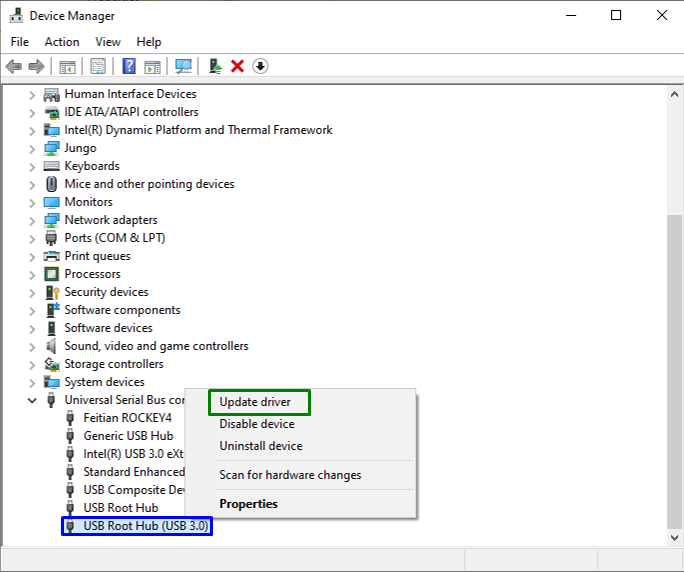
Step 3: Update the USB Driver
Now, click the “Search automatically for drivers” option to find the updated driver from the Internet:
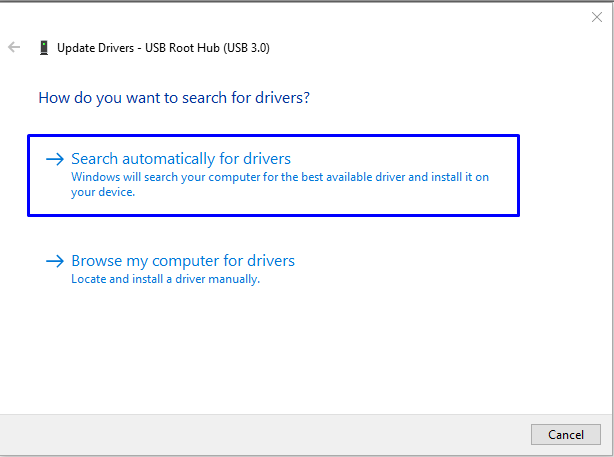
As a result, the wizard will search and update the USB driver in case the updates are available.
Fix 4: Restart the PC
Restarting the PC also does wonders in many cases. When the PC is restarted, the overall system turns off. This approach resolves some temporary issues like the “USB device not working”.
To perform this fix properly, apply the below-given steps:
- Detach the PC from the power source and other integrated devices.
- After that, turn off the PC.
- Upon doing so, wait a minute or two before booting it up with the power button.
Fix 5: Scan for the Hardware Changes
Scanning the USB for hardware changes can also resolve the stated issue. To do so, right-click on the driver causing issues and select “Scan for hardware changes”:
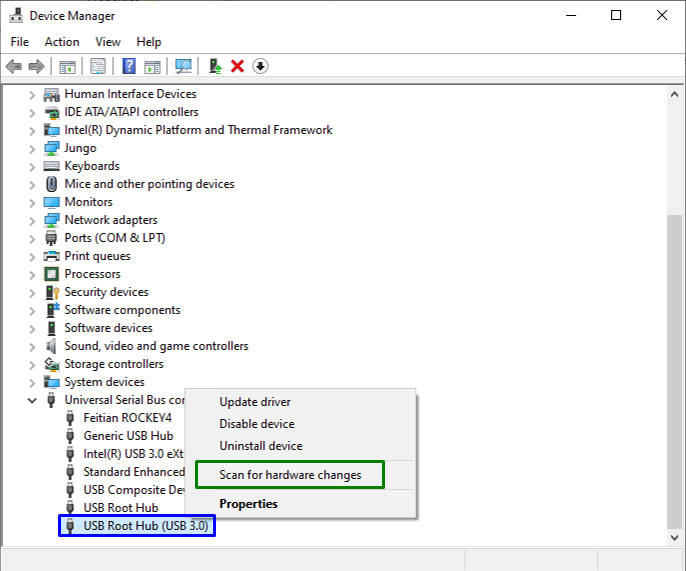
Fix 6: Reset Your BIOS (Basic Input/Output System)
To reset the “BIOS”, remove the battery from the motherboard of the PCs. In Laptops, reset the BIOS by removing the power cable.
After doing so, apply the below-stated steps:
- After confirming the detached power sources, press the power button for some time, like 3 to 5 seconds.
- Repeat this several times, and it will automatically reset the motherboard.
- Lastly, start the PC/Laptop. Now, the USB controller will be tested and connected.
Fix 7: Fix USB Root Hub
To resolve the USB Root Hub, consider the below-given steps.
Step 1: Navigate to USB Root Hub
From the “Device Manager”, extend the “Universal Serial Bus controllers” option. Now, locate “USB Root Hub”, right-click on it, and select “Properties”:
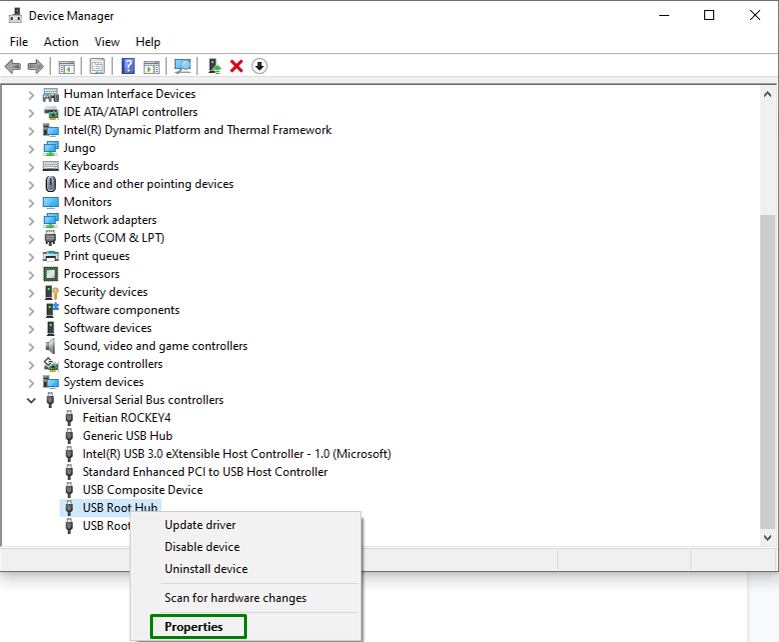
Step 2: Switch to Power Management Tab
In the Properties window, switch to the “Power Management” tab and disable “Allow the computer to turn off this device to save power“, as follows:

This write-up illustrated the fixes to resolve the “USB Device Not Recognized” issue in Windows 10/8/7.
Conclusion
To fix the “USB Device Not Recognized in Windows 10/8/7” error, replace the USB Cable, disconnect and plug the USB Again, update the USB Drivers, restart the PC, Scan for Hardware Changes, reset your BIOS, or fix the USB Root Hub. This blog explained to resolve the “USB Device Not Recognized issue in Windows 10/8/7”.
Source: linuxhint.com
