Setting up PostgreSQL in AWS RDS
This article will provide a detailed guide for setting up PostgreSQL in AWS RDS.
Setting up PostgreSQL in AWS RDS
First, create RDS by searching RDS in the Amazon management console and selecting the option RDS:
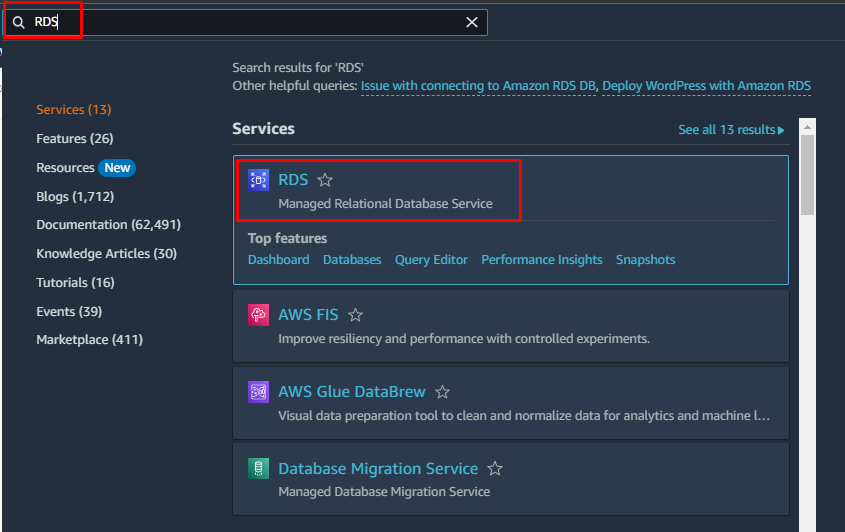
Click on the Create database button:

The database wizard will open, and select the option Standard create. After that, choose the option PostgreSQL from the engine options and select any version of PostgreSQL according to your preference:
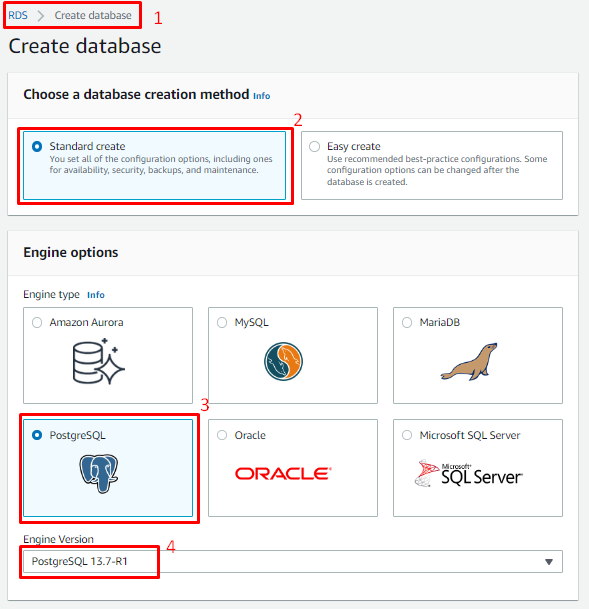
From the templates, select the Free tier option or the option according to your preference :
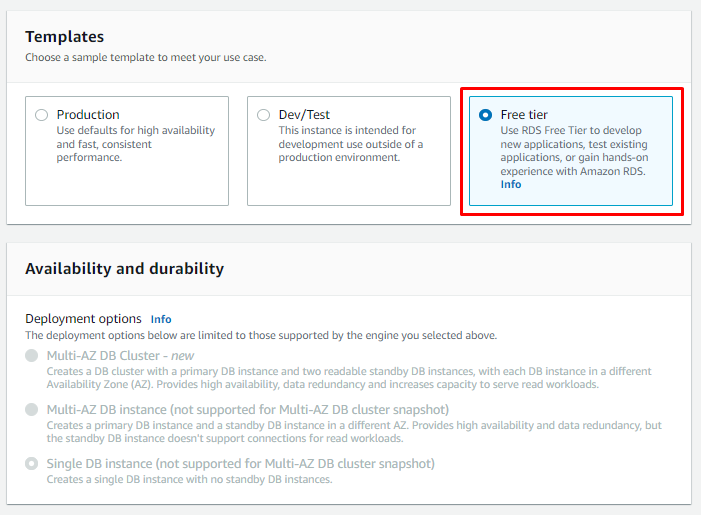
In Settings, provide the name for the DB instance, and set its username and password:
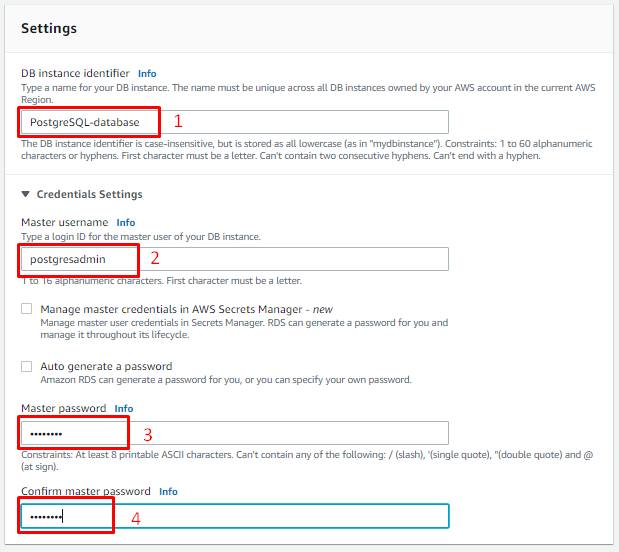
Leave Instance configuration as default, and set the allocated storage as per the requirement:
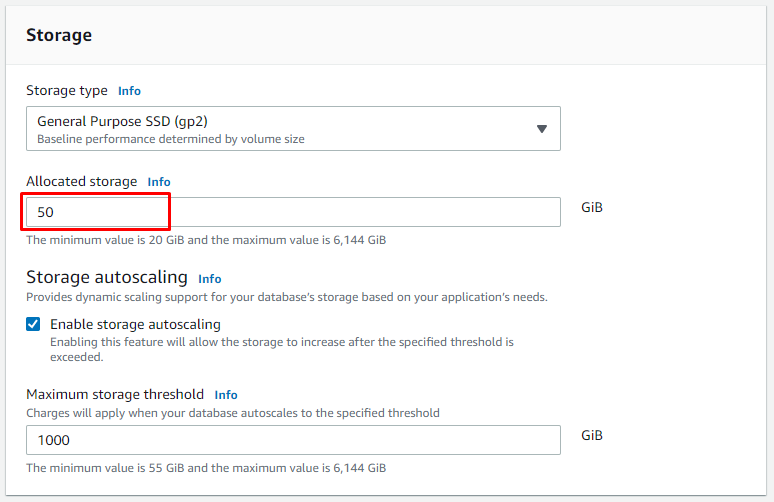
Scroll down to connectivity options, and configure it according to your requirement if you want to connect your RDS with an EC2 instance or VPC, for this post, the default options are selected:
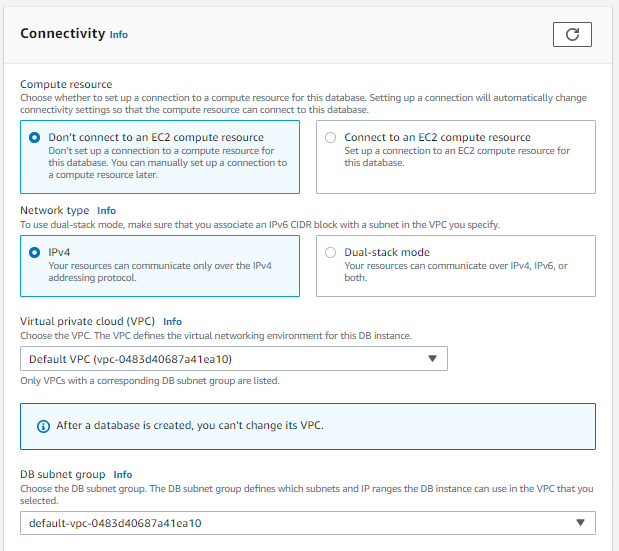
Select the option Public access to make sure that anyone from the internet can access this RDS using Public IP:
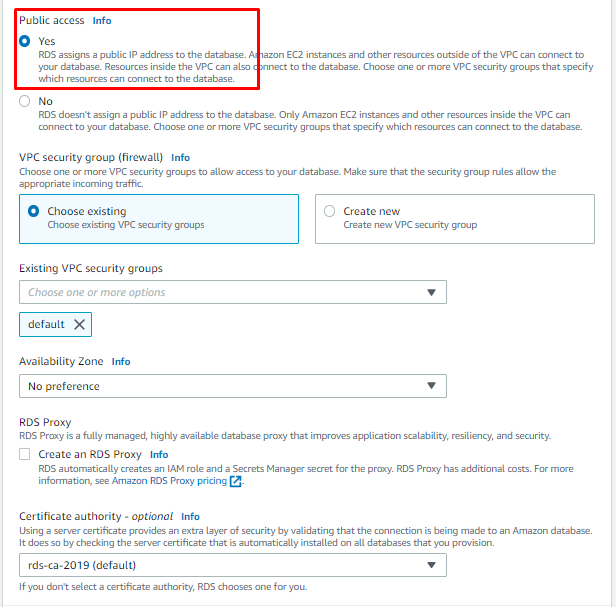
Click on “Create database” button:
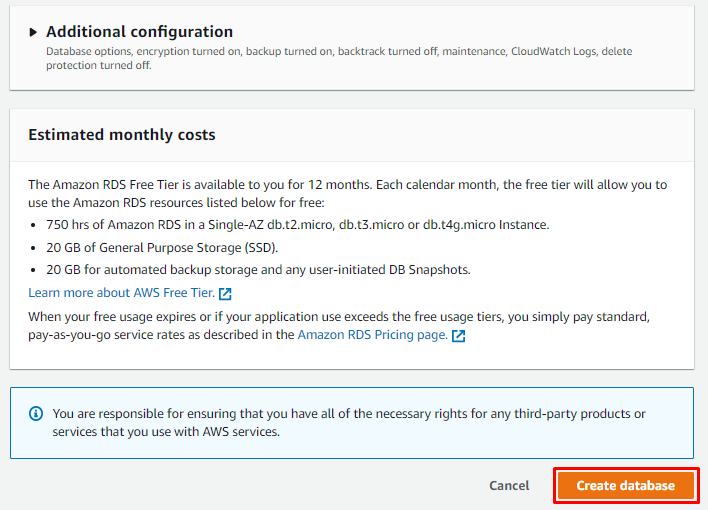
Wait for a while until the RDS is created successfully:
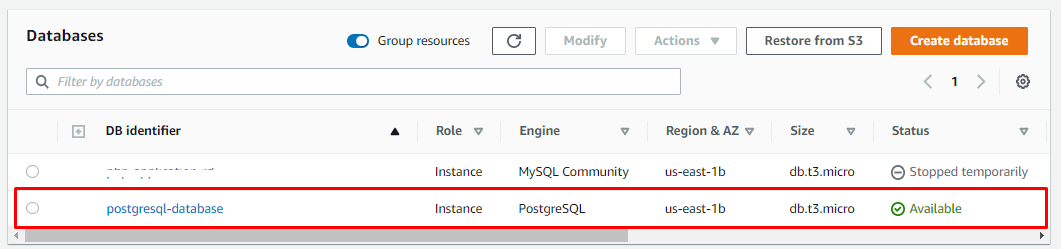
It is visible in the output above that the RDS status is available.
Now download the “pgAdmin 4” and install it to access this PostgreSQL database. To access it, copy the DB port and DB Endpoint by simply clicking on the DB identifier name:
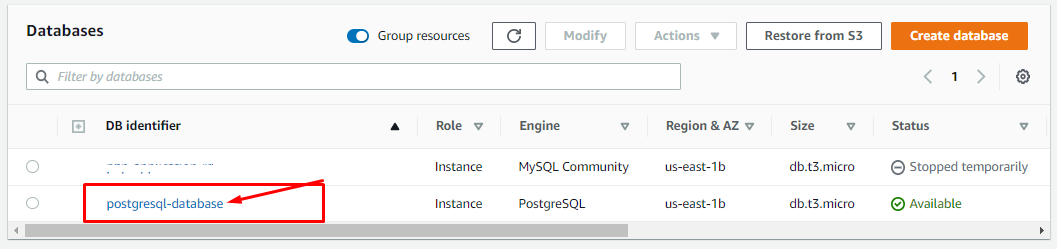
It will open the details of this database, copy the Endpoint and the port:
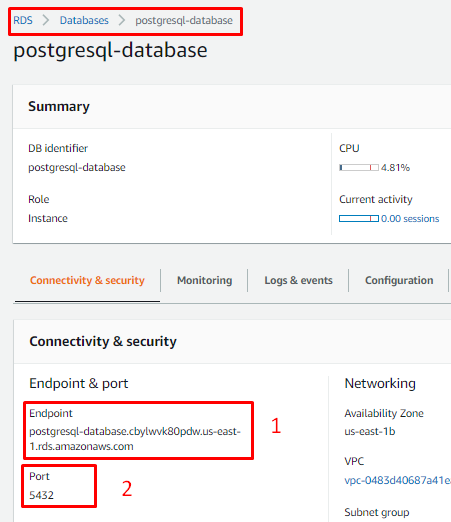
Now open the pgAdmin 4, and click on Add new server:
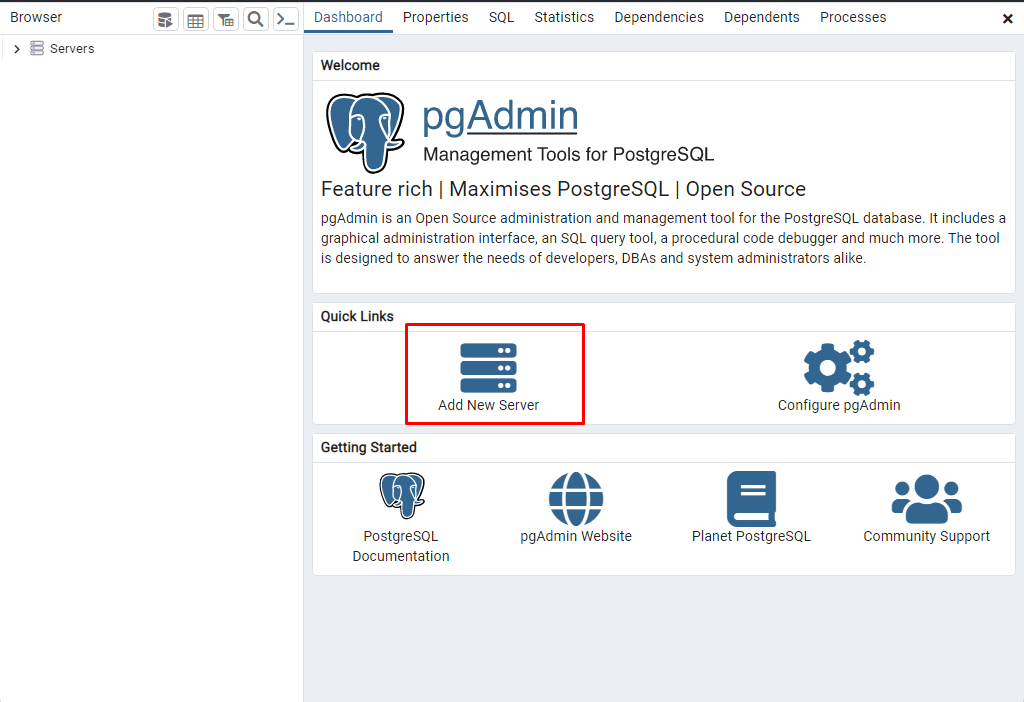
It will open a Register- Server window, go into the General tab, and write the name of the Database:
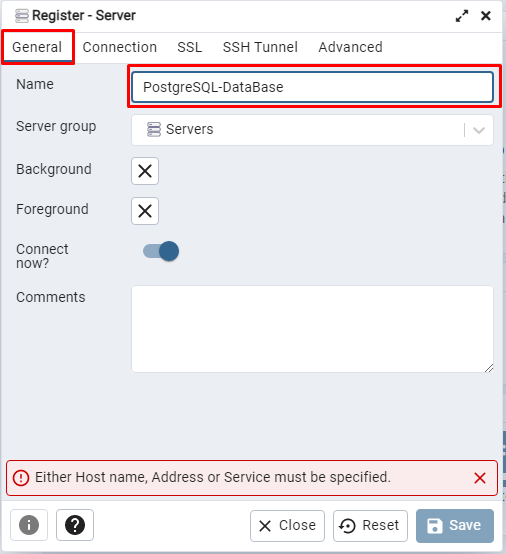
After that, go to the connection tab, paste the Endpoint in the Host address, and specify the port, username, and password of the database. Click on the Save button:
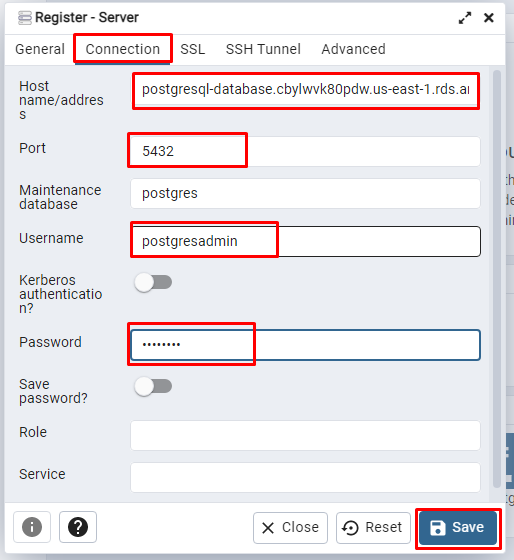
PostgreSQL will open in the pgAmin 4 Dashboard:
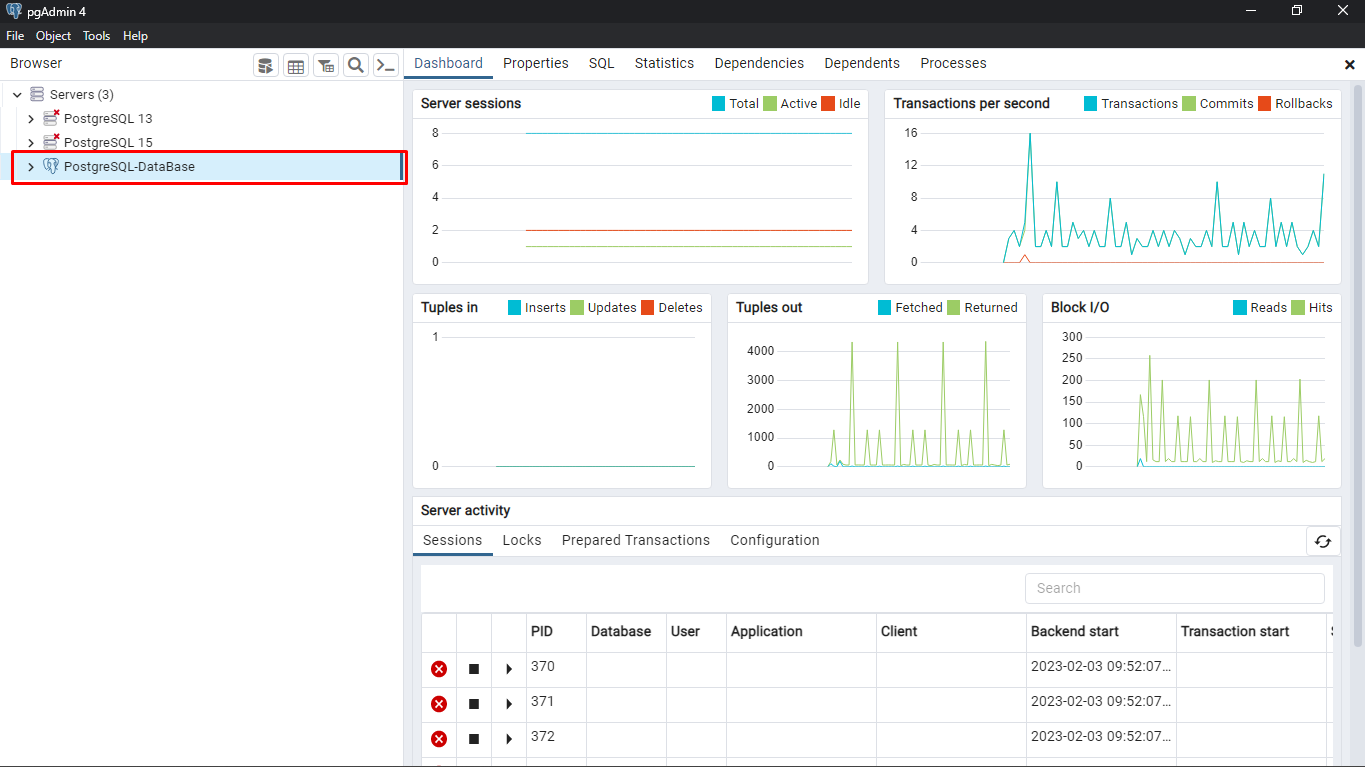
It is visible in the output above that PostgreSQL is ready for use, which means PostgreSQL is set up in AWS RDS.
Conclusion
PostgreSQL is a popular RDBMS that can be set up in AWS RDS to get rid of the worries about infrastructure and security by creating an RDS database with PostgreSQL as an Engine option. While creating the database, set its username and password and ensure that the Public Access option is selected so it can be accessed from anywhere using its IP Address. Download and install pgAdmin 4, and access PostgreSQL by providing the name, password, port, and endpoint of the RDS PostgreSQL database.
Source: linuxhint.com
