Secure String PowerShell
PowerShell can perform several automation and administrative tasks, including password management. Password management is a critical process, but in PowerShell, it looks pretty easy and secures to manage passwords. More specifically, the passwords are strings and can be secured in PowerShell using multiple techniques. The secured string is a text that should be kept confidential such as a password.
This tutorial will overview multiple methods to secure a string in PowerShell.
How to Secure a String in PowerShell?
The PowerShell string can be secured by applying the given methods:
Method 1: Secure a String in PowerShell Using the “ConvertTo-SecureString” Method
The “ConvertTo-SecureString” method is utilized to convert plain text into a secure string. Moreover, the standard encrypted string can also be converted to a secure string using this method.
Example
This example will demonstrate the method to create a secure string using the “ConvertTo-SecureString” cmdlet:
According to the given command:
- First, use the “ConvertTo-SecureString” alongside the string password and assign it to a variable.
- “$pwd” variable to convert the string into a secure password.
- Moreover, use the “-AsPlainText” parameter to convert the string password as plain text:
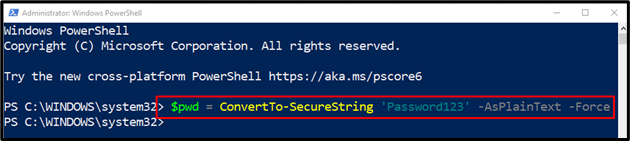
Execute the password assigned variable in the PowerShell console to verify whether a string was converted into a secure string or not:
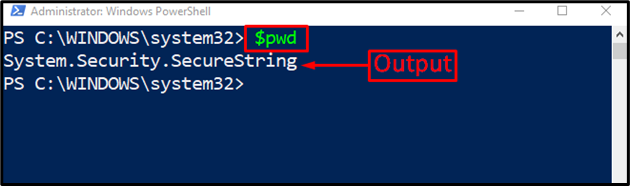
The “System.Security.SecureString” output verifies that the string has been converted into a secure one.
Method 2: Secure a String in PowerShell Using the “Read-Host” Method
The “Read-Host” cmdlet prompts the user for input. With the help of this command, we will ask the user to enter the password and then convert it into a secure string.
Example
This example will overview the conversion of the user input into a secure string:
> $StrPassword
In the stated command:
- First of all, use the “Read-Host” command alongside the “-AsSecureString”, and “-Prompt” parameters.
- After that, add the text that needs to be displayed to the user when taking input.
- “Read-Host” takes the input from the user.
- “-AsSecureString” parameter is used to create a secure string.
- “-Prompt” creates a prompt for the user.
- Finally, call the variable “$StrPassword” to print out its value:
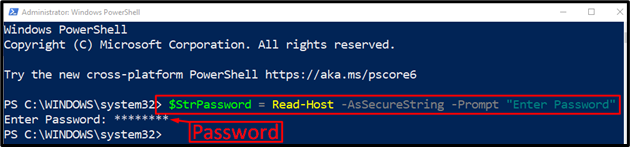
It can be observed that the prompt asked for the password, and we have entered it.
Now, let’s verify whether the specified input was converted into a secure string or not:

The given output confirms that the entered input was successfully converted into a secure string.
Conclusion
To secure a string in PowerShell, two methods can be used, including “ConvertTo-SecureString” and “Read-Host”. The first method accepts the pre-defined string and then converts it into a secure string, while the second method takes the input from the user. This tutorial has provided a detailed procedure to secure a string in PowerShell.
Source: linuxhint.com
