[Resolved] Kernel Power 41 Critical Error on Windows
This write-up will provide multiple ways to combat the Kernel Power 41 critical error on Windows.
How to fix Kernel Power 41 Critical Error on Windows?
To fix this critical error on Windows, try the following fixes:
- Replace the Faulty Hardware
- Use the Memory Diagnostic Tool
- Uninstall Faulty Third-Party Software
- Use the DISM Tool
- Use the SFC Scan
- Reinstall the Device Driver
Method 1: Replace the Faulty Hardware
Hardware issues might be causing this critical error. Listen to your system if it is making any noise or sounds. Moreover, your system RAM might be problematic, or your hard disk might be damaged. After finding out which hardware is faulty, replace it and restart your system to check if the critical error still exists.
Method 2: Use the Memory Diagnostic Tool
To check if your RAM is faulty which might be causing this error, we can run the Memory Diagnostic tool by following the instructions provided below.
Step 1: Launch the Run box
To open the Run box, hit “Windows + R”:
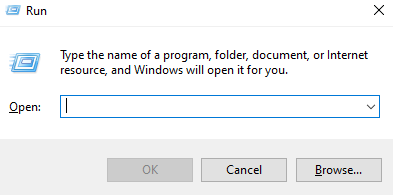
Step 2: Check Memory
Check the memory by first opening the “Windows Memory Diagnostic” tool and then typing “mdsched.exe” and finally hit enter:
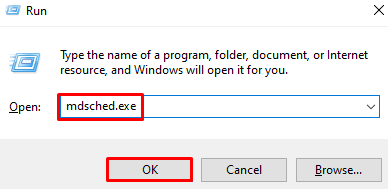
Step 3: Restart
Hit the highlighted option:
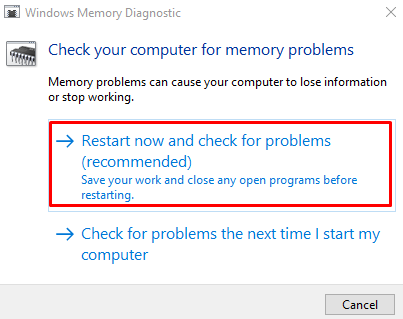
As a result, the system will check for the issues after restarting.
Method 3: Uninstall Faulty Third-Party Software
Find out which application is causing this issue and uninstall it from “Apps & features” by following the guide below.
Step 1: Open “Apps & features”
Type “Apps & features” in the search box of the Start-up menu and press enter to open it:
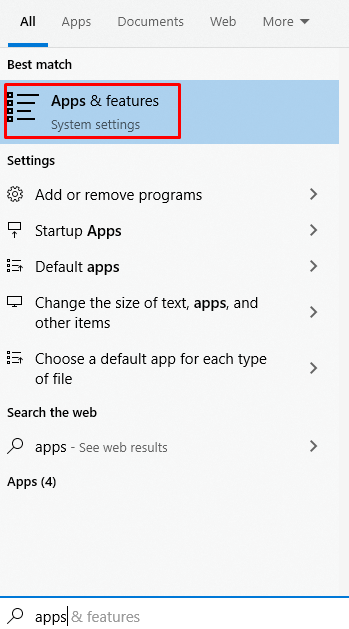
Step 2: Locate the Application
Scroll around to find the application which is causing this issue and click on it:
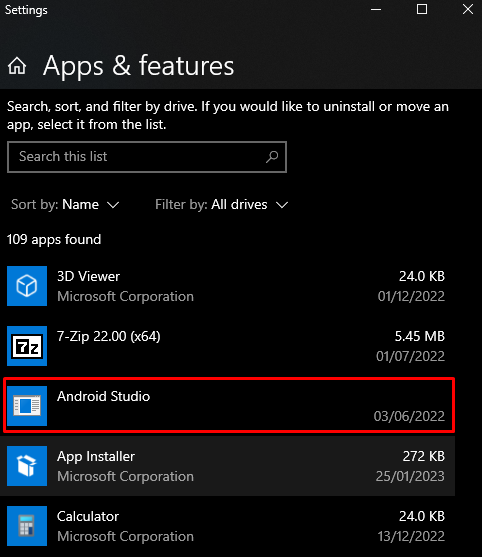
Step 3: Uninstall the Application
Click on the “Uninstall” button and follow the onscreen instructions to completely remove the software from your system:
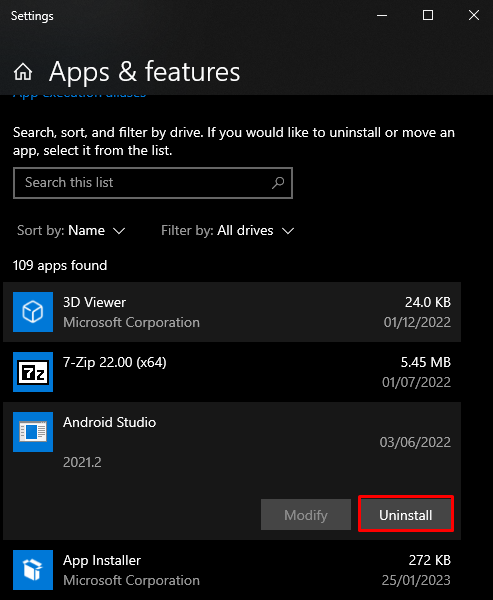
Method 4: Use the DISM Tool
DISM stands for Deployment Image Servicing Management. It is utilized to find and fix issues with the operating system. Moreover, it can also assist in resolving critical system errors.
Step 1: Start the Command Prompt With Administrative Privileges
To start “Command Prompt”, type “CMD” in the search box and hit the “Run as administrator” option as shown below:
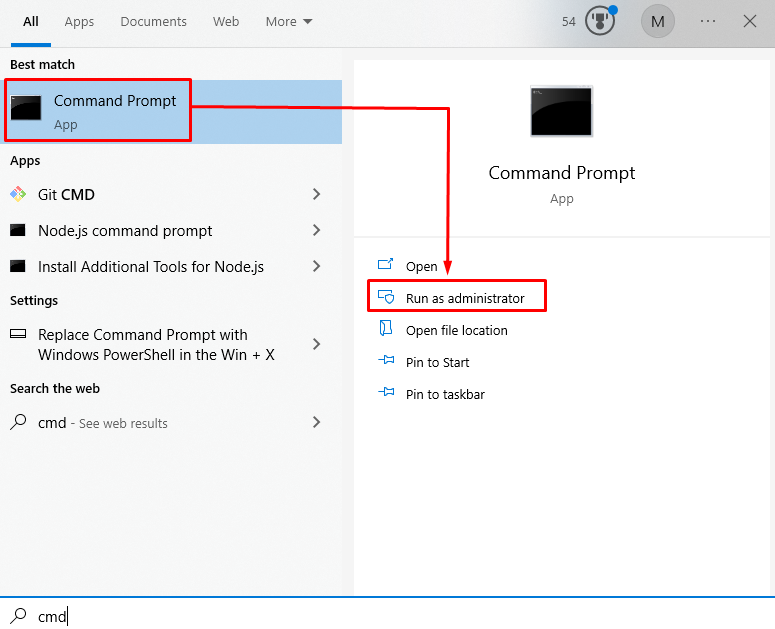
Step 2: Execute DISM Command
Run the following “DISM” command for restoring the system image health:
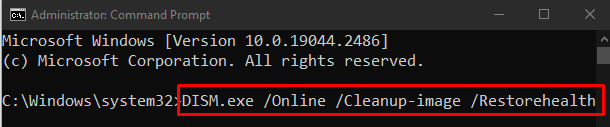
Method 5: Use the SFC Scan
SFC is a System File Checker. It finds and repairs all the damaged, corrupted, or faulty system files. To utilize it, run the provided command:
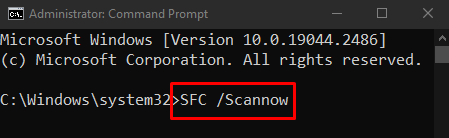
Method 6: Reinstall the Device Driver
Figure out which device is causing the “Kernel Power 41” Critical Error on Windows and uninstall its driver to try to fix this issue.
Step 1: Open the Device Manager
Launch the “Device Manager” from the Startup menu:
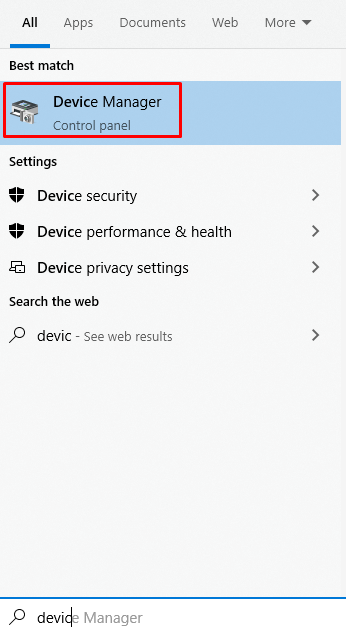
Step 2: Uninstall the Driver
Right-click the device causing this issue and hit “Uninstall”:
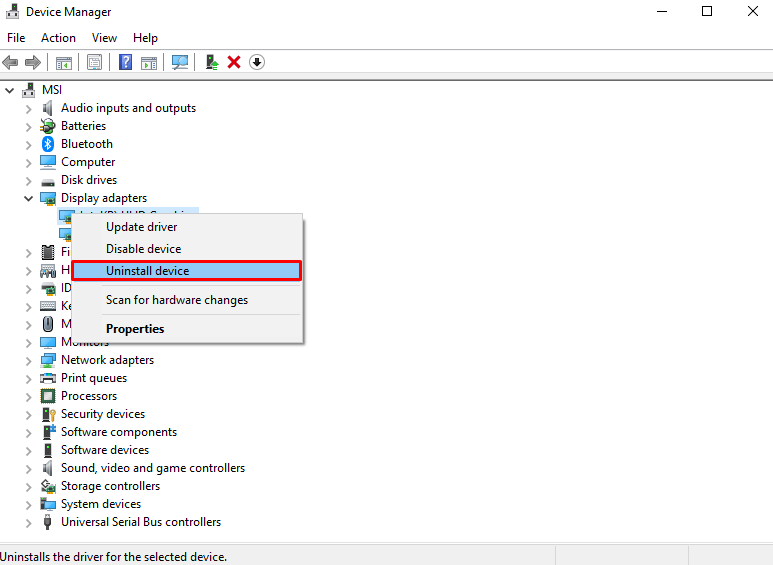
Step 3: Scan for Hardware Changes
Click on the highlighted button to scan for the hardware changes:
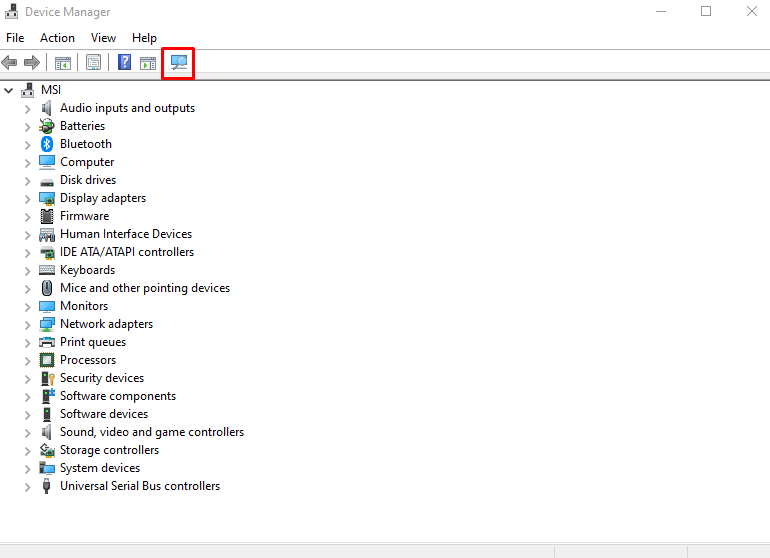
Lastly, reboot the system and the stated critical error will be resolved.
Conclusion
The “Kernel Power 41 Critical Error” on Windows can be fixed using multiple methods. These methods include replacing the faulty hardware, running the memory diagnostic tool, uninstalling any third-party software, using the DISM tool, using the SFC scan, or reinstalling the device driver. This article provided multiple solutions for resolving the discussed Kernel error.
Source: linuxhint.com
