Pandas DataFrame Remove Index
Pandas provides a powerful and flexible data structure called “DataFrame”, which can store tabular data with rows and columns. A DataFrame has an index that is used to identify and access the rows of the data. The index can be a single column or a multi-level hierarchy of columns. In some cases, we may want to remove the index column of a DataFrame, either because we don’t need it or because we want to use a different column.
This Python post presented a detailed guide on removing a single or multi-index of the Pandas DataFrame using suitable examples.
How to Remove/Delete the Index of Pandas DataFrame in Python?
To remove the Pandas DataFrame index, the “pd.reset_index()” method is employed in Python. It is used to remove/drop the single or multiple indexes of Pandas DataFrame.
Syntax
In the above syntax:
- The “level” parameter specifies which levels of the index to remove. By default, it removes all levels.
- The “drop” parameter indicates whether to drop or insert the old index values in the DataFrame.
- The “inplace” parameter indicates whether to modify/change the input DataFrame or retrieve a new one.
- The “col_level” and “col_fill” parameters are used to specify the level of the multi-level columns to insert old index values (default 0) and the name of the other levels of the multi-level columns (default empty string).
- The “allow_duplicates” parameter indicates whether to allow duplicate column labels to be created. By default, it is False.
- The “names” parameter is a string or list that specifies the name or names for the columns or columns containing the old index values.
Example 1: Remove/Delete the Index of Pandas DataFrame
To remove the index of DataFrame in Python, utilize the following code:
data_frame1 = pandas.DataFrame({'name': ['Anna', 'Joseph', 'Henry'], 'skills': ['Python', 'Java', 'Linux'], 'salary':[4500, 1000, 4500]})
data_frame1 = data_frame1.set_index('name')
print('Given DataFrame:\n', data_frame1)
data_frame1 = data_frame1.reset_index(drop=True)
print('\nAfter Removing Index:\n',data_frame1)
In the above code:
- The “pandas” library is imported.
- The “DataFrame()” function creates the Pandas DataFrame with various columns.
- The “set_index()” method sets the index by taking the specified column name as an argument.
- The “reset_index()” takes the parameter “drop=True” and removes/drops the index of the Pandas DataFrame.
Output
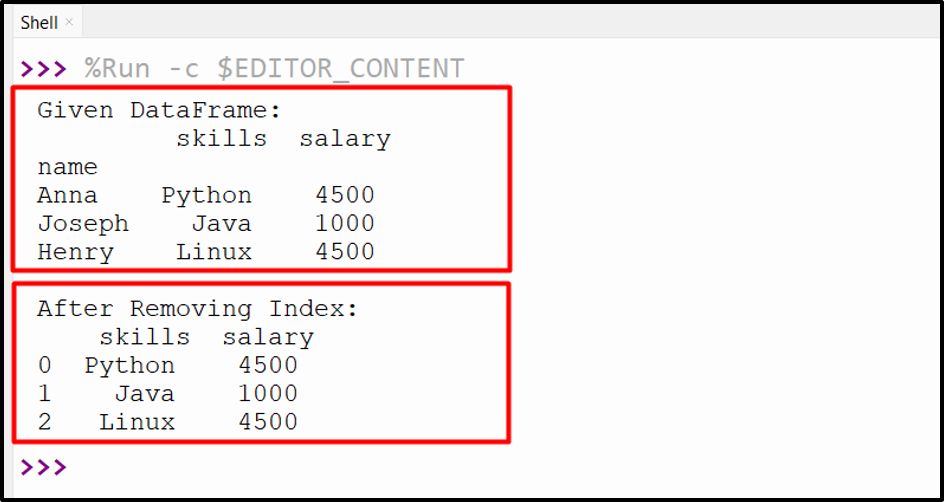
The DataFrame has been removed successfully.
Example 2: Remove the Multi-Index of Pandas DataFrame
This example is used to remove the multi-index of Pandas DataFrame:
data_frame1 = pandas.DataFrame({'name': ['Anna', 'Joseph', 'Henry'], 'id_no': [11, 12, 13],'skills': ['Python', 'Java', 'Linux'], 'salary':[4500, 1000, 4500]})
data_frame1 = data_frame1.set_index(['name', 'id_no'])
print('Given DataFrame:\n', data_frame1)
data_frame1 = data_frame1.reset_index(drop=True)
print('\nAfter Removing Index:\n',data_frame1)
In the above code block,
- The “set_index()” method takes the multiple column names as an argument and sets the multi-index.
- The “reset_index()” method takes the “drop=True” as an argument and removes both the index of Pandas DataFrame.
Note: To drop a single index from multi-index Pandas DataFrame, the “level=” parameter is used in the “df.reset_index()” method.
Output
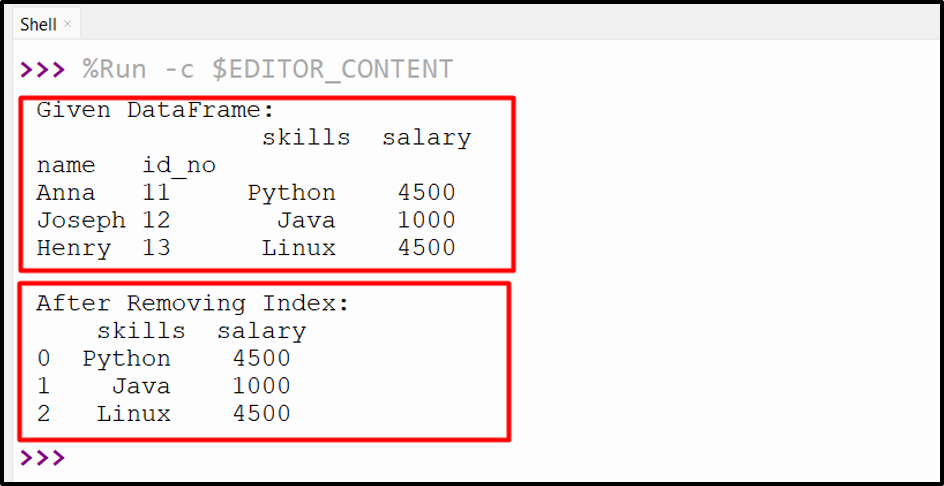
The multi-index has been removed from the Pandas DataFrame.
Conclusion
The “pd.reset_index()” method of the “pandas” module is used to remove/drop the single or numerous indexes of the specified DataFrame. The “pd.reset_index()” takes the “drop=True” parameter and removes the specified index from the Pandas DataFrame. It can also be utilized to remove/delete the multi-index of Pandas DataFrame. This Python guide presented a complete overview of removing the Pandas DataFrame index using numerous examples.
Source: linuxhint.com
