Pandas Check Version
“Pandas” is an open-source “Python” library. It is utilized for the evaluation of data. The version is deployed each year. Sometimes, earlier, the changes and updates occur continuously. At times, it is kind of important to know the version that we use in the installed Pandas library. For example, if we install it a year ago, it won’t be of the same version as when we installed it. It would have been updated once for sure and maybe twice the possibility is there. So, how will we recognize the exact version that is currently used?
For this, Pandas come up with a function that makes it easier for anyone to use it for the knowledge of the version used. It works for Linux, Windows users, and mac users as well. We will discuss all of the possible ways in which we can perform the check of the “Pandas version”. For the implementation of the code, we will use the “Spyder” software since it is a Python language based friendly software to perform the code.
Syntax:
The provided syntax is used to check the version of the Pandas. The “pd” in the code is for the “Pandas”, which means to import the Pandas library as “pd”. It is a simple approach to check the using version anytime we need to know the version that we are using. Run the code and we will get acknowledged about the version. It is very quick and simple.
Why and How to Use the Pandas Check Version
In the big companies, the data analysis performance is difficult and from time to time, the new-to-new problems take place for which the solutions are varying and knock by time. When the data is big, we need the problem solving techniques at every point. The update of some of them takes place by getting the knowledge of the process, which means that there are some criteria for the update that can be any kind of memory stuff or other requirements. After fulfilling the requirement, the update takes place and that is what shows up to us when we use the Pandas check version. The updated version shows up. Otherwise, the previous version can be seen. We will let you know and update it accordingly.
Following are the methods which can be used for the execution of checking the version in Pandas of “pandas”. We will review them one by one with examples for a clear understanding and application of the following:
-
- Use the “version” attribute to check the Panda’s version.
- Check the Pandas “version” with the dependencies.
- Check the Pandas “version” with the dependencies using the JSON format.
Example 1: Using the Version Attribute to Check the Pandas Version
In this example, we will use the easiest way to check the Pandas version that runs into our system. First, open the “Spyder” tool on your desktop/laptop as we will execute the code on it. Then, import the Pandas library to work on the Python environment and for the functional requirement of the version checking. We can get the version number check using the “__version__” attribute of Pandas. The version is with the four hyphens – two hyphens at the starting, and two hyphens after the version attribute.
The version is a built-in function that is provided by the Pandas to return the number that specifies the version of Pandas that is installed. Then, print the “pd” with “dot” and with the attribute. Here, we go with the provided version check knowledge. The version displayed is always the updated version that is installed in your working environment.
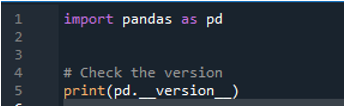
Here, the output displays the correct version that is currently running on your desktop. It is easy to check the Pandas version using the Pandas function. There is a trick here: in the beginning, when we install any software of the “Python oriented language” for using the Pandas functions to check that the Pandas version is installed or not, we can do the same version check that makes sure that the installation process is done with the Pandas libraries.
![]()
Example 2: Checking the Pandas Version with the Dependencies
In the previous example that we did to Pandas version check, it only shows the version number installed. What if we need to know somewhat about the dependencies and the cases involved? We can check that by the Pandas function. Let’s see how to do that. Import the library of Pandas since it is necessary.
Now, the utility function are “and”, “dot”, and the “show_version” method. The show version can not only give the information about the Panda’s version but also provides the complete details about the Panda’s dependent packages. The version of Python and the operating system type are installed and used in one of them.

The output shows the information in detail about every Pandas version, the other versions in your usage, and the hosting operating system info as well.
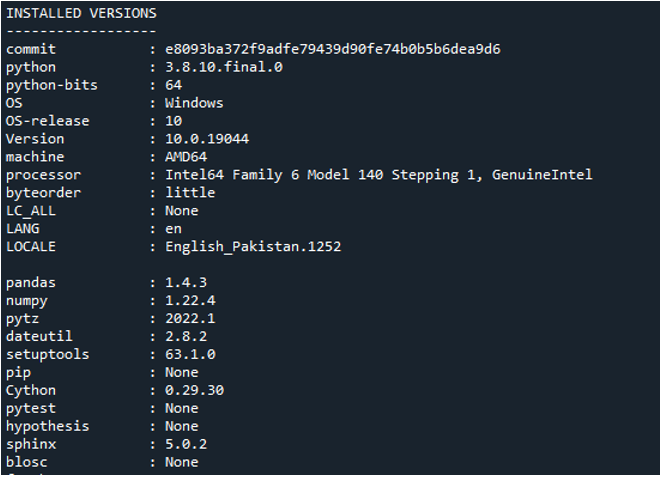
Example 3: Checking the Pandas Version with the Dependencies Using the JSON Format
We learned how to check the Pandas version and how to check its dependencies. Here, in this example, we will check the Pandas version depending but, we will now do it using “JSON”. It is an argument used in Pandas that is set in default as false. In the previous example, there was JSON but the fact that it was “not visible”, the setting of default is there. When we need to change the argument, we have to make it visible and change the Boolean term to “true” to change the default setting. Why does the JSON question arising? The JSON is an open standard file format, and it is an easy way to read the data because of its management of the data and the presentation. The “JSON” format denotes the JavaScript object notation format. That interchanges the format in standard data. Pandas JSON converts a list into a DataFrame that looks much more orderly and organized.

The display shows all the dependencies of the Pandas version after checking. As we see, the data is returned in the “JSON” format. The data becomes easy to read.
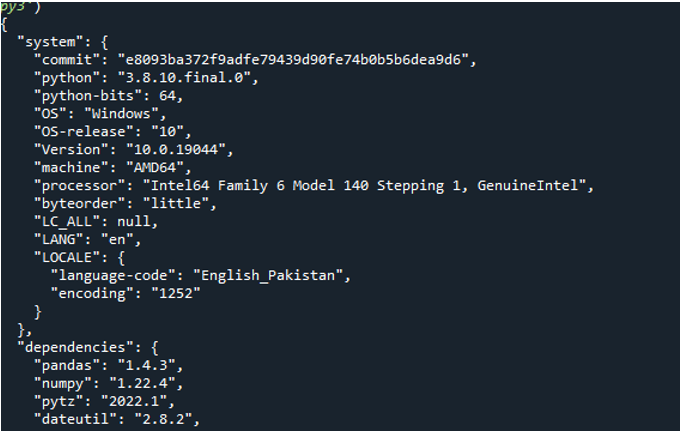
Conclusion
Pandas version check is such a helpful and useful function. Sometimes, it is important to know the version that we are using to work. Instead of going through a lot of commands and function settings, we can use the Pandas check version function to let us know about the version as it is too easy to do so as well. We did all the possible methods of Pandas check version executed in the examples. We have done the version check using the Pandas. We have done the version check in Pandas with all their dependencies. Lastly, we have done the version check in Pandas for all dependencies by changing the argument and to get the results in the “JSON” format. All of these techniques are great to let you know the installed version of Pandas. They all can be used in different situations as per the requirement. The Pandas check version is the fastest way to know the version effortlessly.
Source: linuxhint.com
