My MacBook isn’t Turned on – How to Fix it
The MacBooks are known for their slim design, high-end performance, and durability. However, being a machine, MacBook can also face some issues, like it won’t get turned on. Don’t worry about such a situation, as this guide will help you find a solution.
Why is the MacBook not Turning On
MacBook comprises of many components, so there could be multiple reasons due to which MacBook doesn’t turn on, two primary reasons are:
Software and hardware issue that are making MacBook not responding are further discussed in the following sections:
1: Software Issues
If there is a software issue in the MacBook or any other issue in the OS of the MacBook, then you may face this issue.
i: Outdated macOS
If you haven’t updated your macOS for a long time, then you may face issues like your MacBook won’t get turned on. To get yourself on the safe side, do update your macOS on time with the newer versions, as the new versions come with a lot of bug fixes.
ii: Malware and Viruses
Although the MacBook is safe, it can still get affected sometimes by malware and viruses that can damage the MacBook, and they directly affect the operating system of your MacBook, which might be causing the issue of MacBook not turning on. You can simply run an antivirus scan to get rid of those harmful viruses.
2: Hardware Issues
There are multiple hardware components in a MacBook, and if any of the hardware components aren’t working properly, then your MacBook may act up wired like it won’t turn on, following are the hardware issues one can expect if the MacBook is not turning on:
i: Power Problems
There is a possibility that there may be some power issues in your MacBook, like your battery is worn out or is out of charge. Not only this but there might be an issue with your MacBook charging system like the issue with voltage regulator IC. Moreover, there might be an issue with the power button of MacBook as it can be faulty and needs replacing.
ii: Display Issues
The display of your MacBook might be faulty though the chance of having such an issue is minimal but still it can be one of the reasons.
iii: Overheating
If the MacBook is getting overheated due to any factor, it can damage the circuit board along with other components and due to this your MacBook won’t be turning on.
MacBook isn’t Turned on- How to Fix it?
There are multiple fixes to get rid of this issue, the best fixes are listed below:
1: Check the Battery and Power Supply
Try replacing the battery of your MacBook if it is damaged, or you can replace the power supply with a new one. This can be done by taking your MacBook to a certified repairer or try to use a different power cable and adapter.
2: Remove External Accessories
See if any external devices are connected to your MacBook, remove those devices, and try turning the MacBook on again.
3: Check Power Button
A power button is required to turn on the MacBook, so there can be an issue with a power button, so replace the power button if it is faulty to solve this issue.
4: Connect External Monitor
If you think your MacBook display is damaged then in that case, connect an external monitor, and see if you get its display then it means that the screen is damaged, and you have to replace it.
5: Hard Reset Your MacBook
Hard resetting the MacBook will remove the glitches and viruses. To hard reset your MacBook, press the power button and hold Command + P+ R, and release the keys after a few seconds:
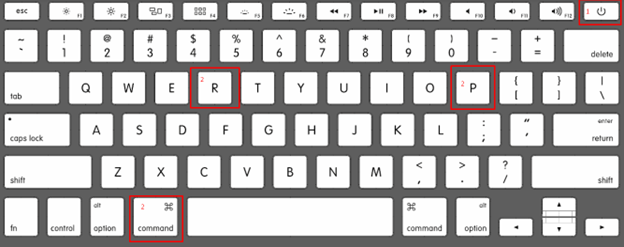
6: Contact MacBook Repair Centre
Apple is focusing more on customer support; if you are facing any issues with your MacBook and don’t want to try it yourself, you can contact the nearest MacBook repair centre and give your MacBook in for repairs.
Conclusion
Although MacBooks are famous because of their durability and reliability, MacBooks can still face some issues, like it won’t get turned on. There are many reasons mentioned above in this guide that can make you clear the exact cause of the issue. After that, you can try the fixes mentioned above to get rid of such issues.
Source: linuxhint.com
