Monitor System Resources on Linux with Mission Center
Keeping an eye on system resource usage is a bona-fide nerd pastime — and now a slick new tool helps Linux users us do it.
Mission Center is new system monitor utility for Linux written in Rust and GTK4/libadwaita.
Linux system monitoring tools aren’t in short supply, with everything from good-looking GUI apps through to powerful command-line software available — choice that is a boon for anyone wanting to keep a watchful eye on the health and performance of their Linux installs.
Mission Center is another valuable addition to the mix.
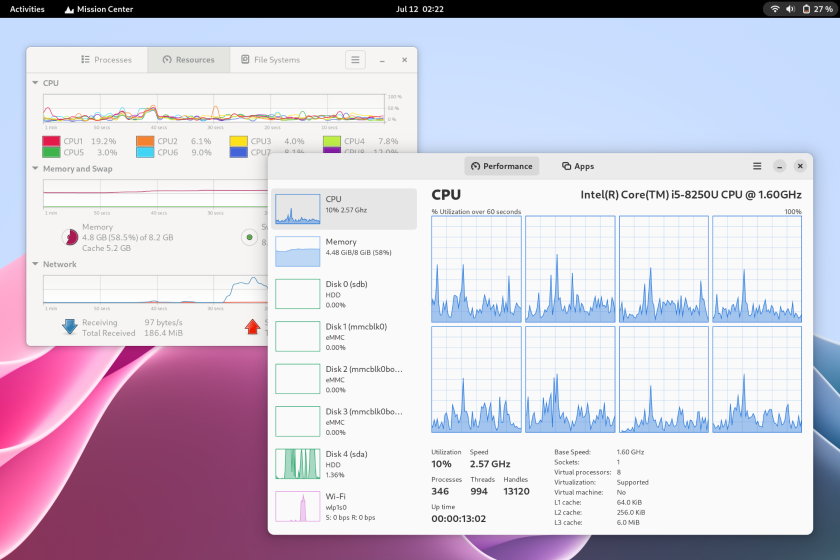
For me, the key sell is the array of large graphs (powered by OpenGL to reduce CPU load). These make it easy to get a birds-eye overview of how different part in your system are performing under load.
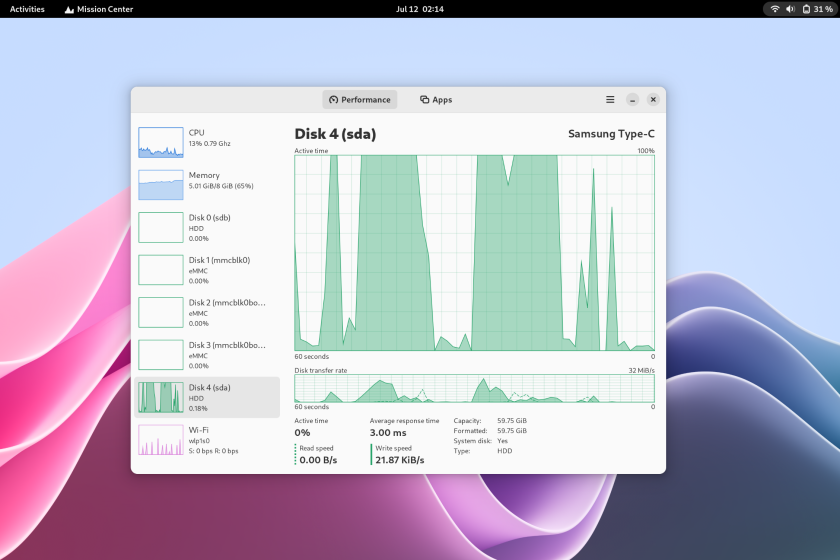
The “Apps” tab gives you a more traditional table-based view of processes. At present you can’t perform any actions from here, e.g., select a process and kill it, but it will make it easy to spot any errant processes, which you can then manage elsewhere.

Mission Center features:
- Monitor overall or per-thread CPU usage
- See RAM and Swap usage
- Monitor Disk utilization and transfer rates
- Monitor network utilization and transfer speeds
- View network interface information
- Monitor GPU usage (NVIDIA and AMD only)
- See a breakdown of resource usage by app and process
There are limitations to this app versus more established and well-tested tools like GNOME’s System Monitor. But this is just the first formal release. More features, extra capabilities, and refinements to usage reporting are likely to filter out in future releases.
If you’re looking for a visually engaging system monitor, give Mission Center a try.
• Get Mission Center on Flathub
The post Monitor System Resources on Linux with Mission Center is from OMG! Linux and reproduction without permission is, like, a nope.
Source: OMG! Linux
