Monitor Raspberry Pi Through Monit
Monit is an open-source Linux monitoring tool used to monitor processes running on your system, such as Apache, SSHD, MySQL, and so on. This tool can also monitor Raspberry Pi resources, including CPU, swap space, memory usage, and so on. It uses the web interface to display the system and process information, and you can set it up on your Raspberry Pi system through this article’s guidelines.
Monitor Raspberry Pi Through Monit
Monit can easily be installed from the Raspberry Pi default repository using the following command:
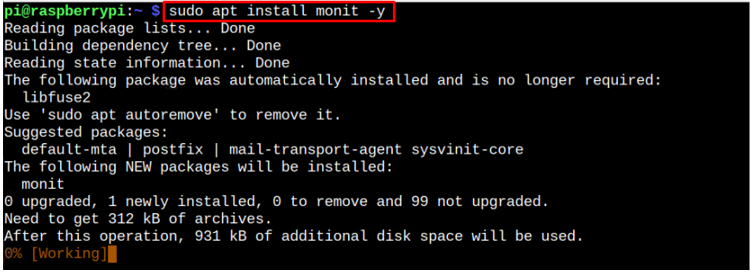
You can confirm the Monit installation through the following command:

Make sure the Monit service is running and you can do it through following command:
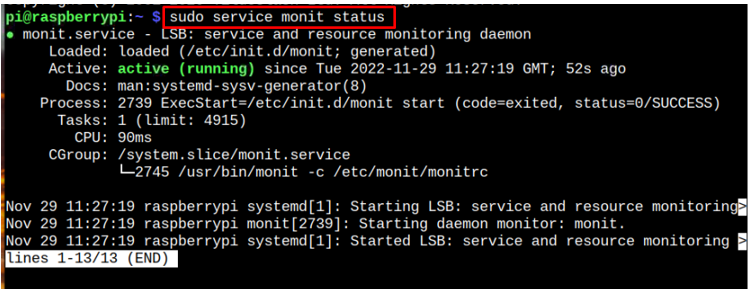
Open Monit Web Interface
To enable Monit web interface, you will need to do some changes, which are mentioned in the steps below:
Step 1: Open the main Monit configuration file through the following command:
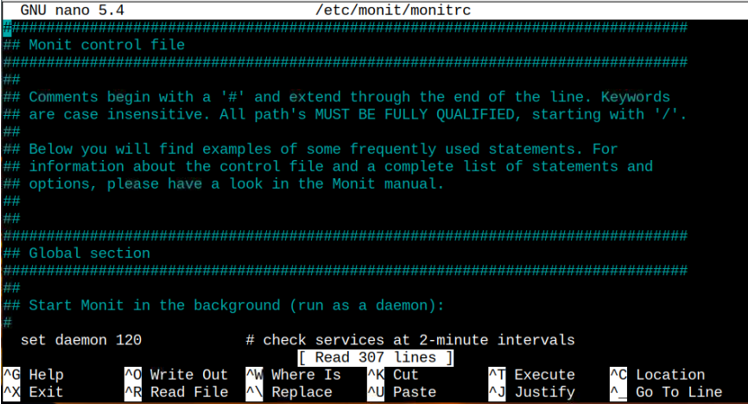
Step 2: Within the file uncomments the following lines:
Note: You can use “CTRL+W” to search for the lines inside the file.
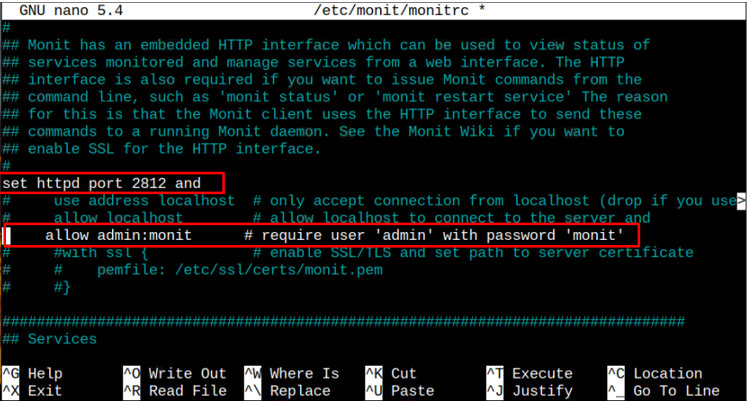
Save this file using “CTRL+X” keys.
Step 3: Restart Monit service through following command:

Step 4: Go to any system browser and enter the Raspberry Pi IP address with port number “2812” to access the Monit web interface.
Note: “hostname -I” command is used for retrieving the Raspberry Pi IP address.
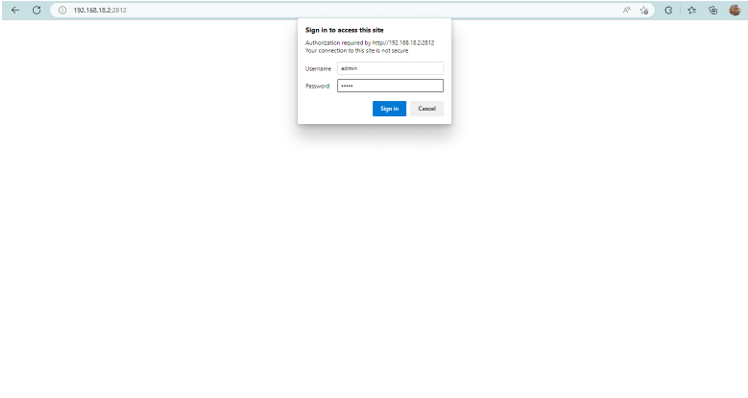
Provide the Monit username and password you see in the Step 2. This will open the Monit Service Manager dashboard on your system browser. There you will find your Raspberry Pi device status including processes, load, CPU and more.
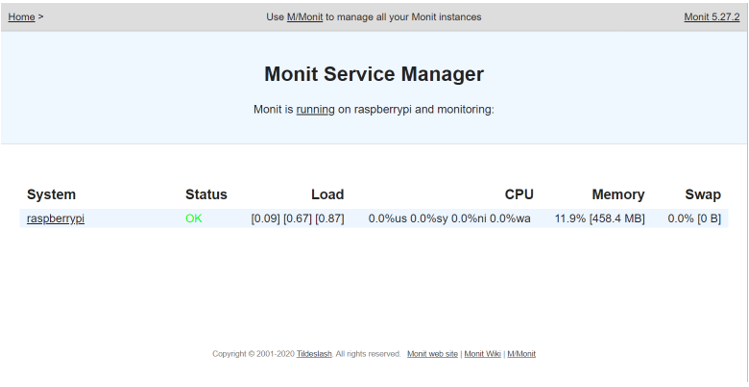
You can click on the “raspberrypi” option to view the system status in detail.
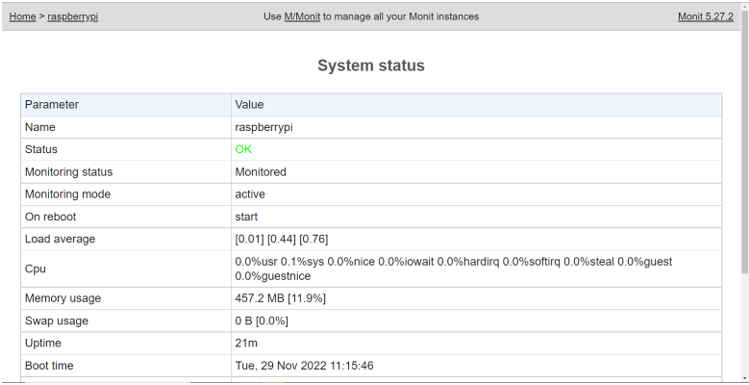
Conclusion
Monit is a Raspberry Pi monitoring tool that lets you monitor the running processes and system resources. You can directly install this monitoring tool from the default Raspberry Pi repository. However, to access the Monit dashboard, you must enable it from the configuration file. Later, you can access the dashboard using your system IP address with port number 2812.
Source: linuxhint.com
