Microsoft Store app For Live Animated Desktop in Windows 10
This guide sheds light on the Microsoft Store app for live animated desktops on Microsoft Windows 10 and explains the following content:
- Animate Windows 10 Desktop Screen Using the X Live Wallpaper app,
- Animate Windows 10 Desktop Screen Using the Lively Wallpapers app.
- User Concerns About the Live Animated Wallpapers Answered.
Animate Windows 10 Desktop Screen Using the “X Live Wallpapers app”
The “X Live Wallpaper” is a modified version of the famous “Lively Wallpapers” app that allows users to set animated/interactive wallpapers on their desktops.
You can animate your Windows 10 desktop screen using the “X Live Wallpaper” app, which can be installed from the “Microsoft Store” following these steps.
Step 1: Open Microsoft Store
To launch the “Microsoft Store”, hit the “Windows” key and launch the Microsoft Store via Start menu:
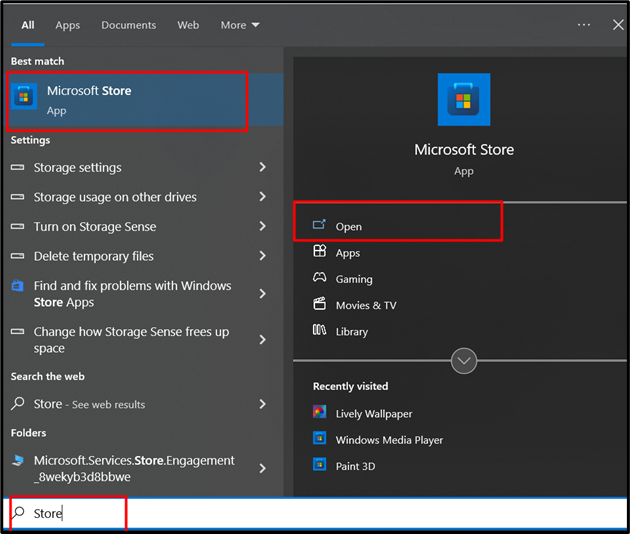
Step 2: Install X Live Wallpaper
In the Microsoft Store’s search bar, search for the “X Live Wallpaper” app and open it. After that, hit the “Get” button to install the app:
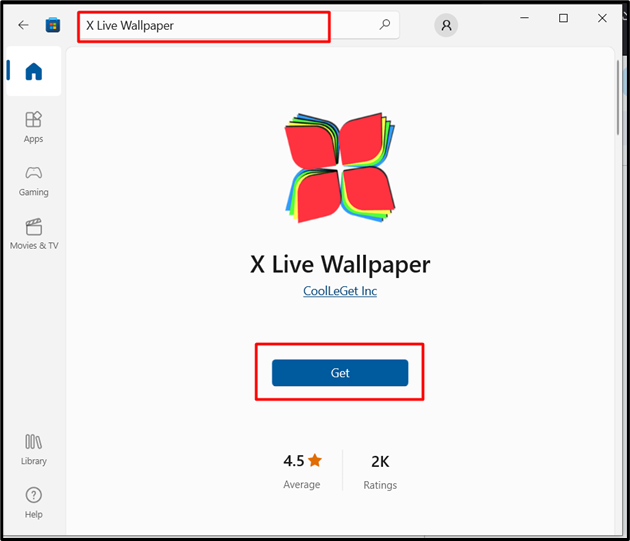
After the download process is complete, it will automatically be installed on the system, and you can launch it from the “Start Menu”:
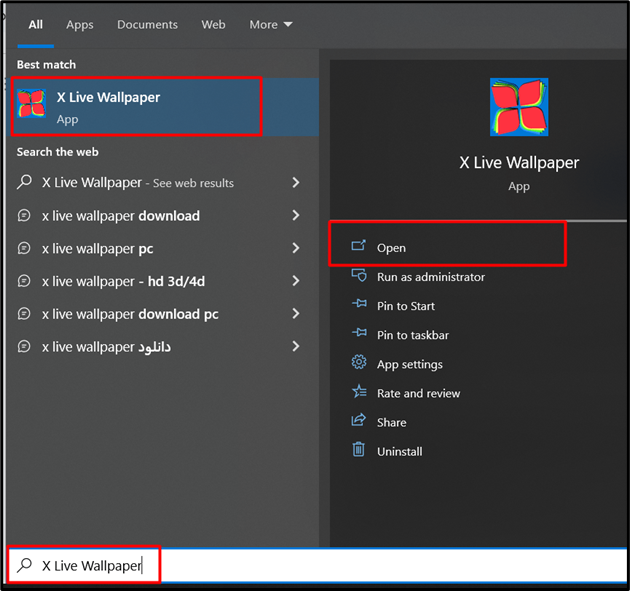
Step 3: Set Live, Animated Desktop Wallpaper in Windows 10, Using the X Live Wallpaper app
Once launched, the following screen will greet you. Hit the “Next” button to proceed:
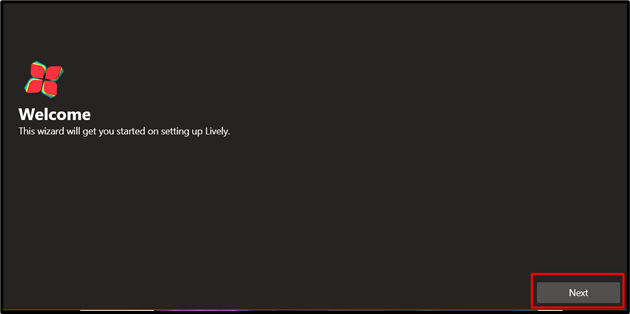
In the following window, toggle the highlighted option to launch the app on Windows boot:
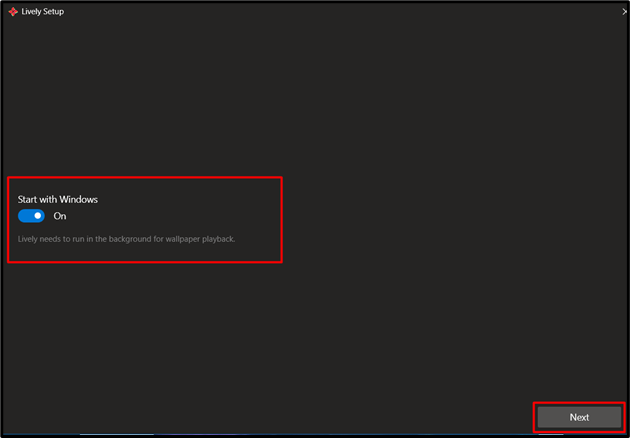
Hit the “OK” button to complete the installation after reading the instructions:
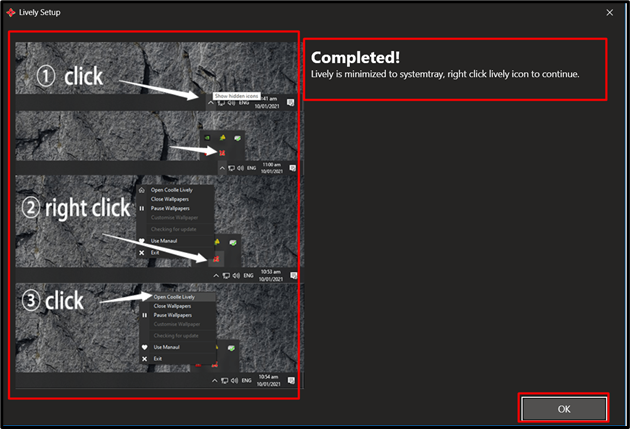
Left-clicking any wallpaper will automatically set it as your animated desktop wallpaper. Here, you can select from a variety of options such as “Local wallpapers(built-in)”, “Add wallpapers”, get “Help”, and learn “About”:
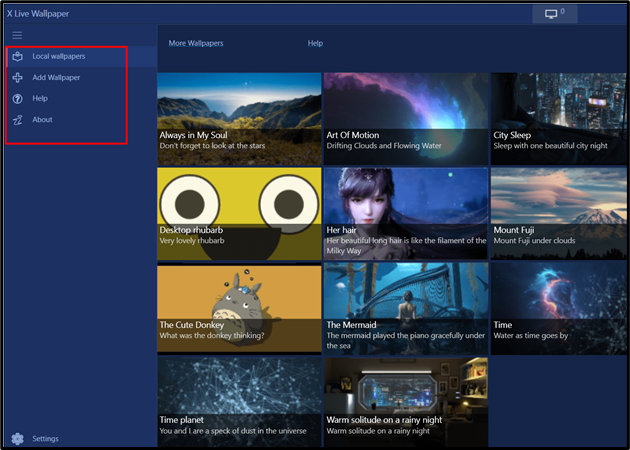
Animate Windows 10 Desktop Screen Using the Lively Wallpapers app
The “Live Wallpapers app” stands among the best-rated apps on “Microsoft Store”. It animates your desktop screen and can be installed following these steps:
Step 1: Open Microsoft Store
To launch the “Microsoft Store”, hit the “Windows” key and enter “Store” in the search bar. After that, hit the “Open” option of Microsoft Store to launch it:
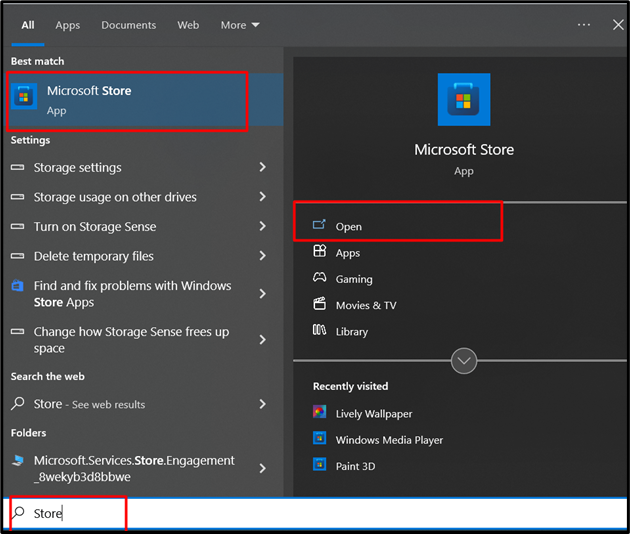
Step 2: Install the Live Wallpapers app
In the “Microsoft Store”, enter “Lively Wallpaper” in the search bar and trigger the “Get” button:
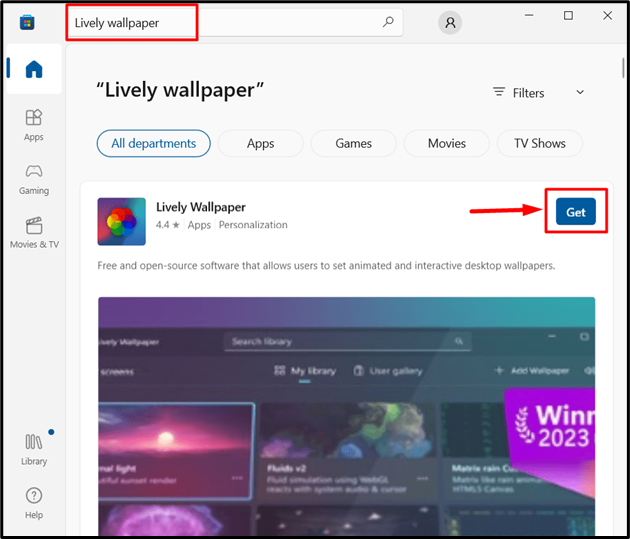
It is a lightweight tool (compared to the “X Live Wallpaper”) and can be downloaded much more quickly due to its smaller size.
Step 3: Set Live Animated Desktop on Windows 10 Desktop Using Lively Wallpaper App
Once the “Lively Wallpaper app” is installed, press the “Windows” key, and enter “Lively Wallpaper app” to launch it:
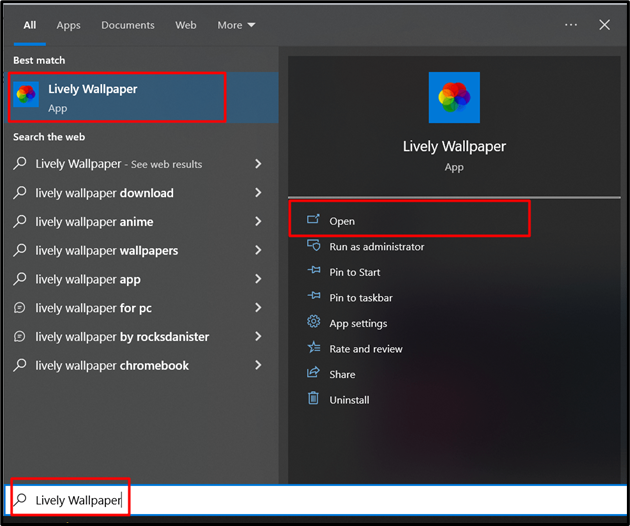
It has a simple UI that automatically sets the “Animated background wallpaper” on the desktop screen when the user clicks on a wallpaper. It also lets the users “Add Wallpaper” and gives details about the “Active Wallpaper(s)”:
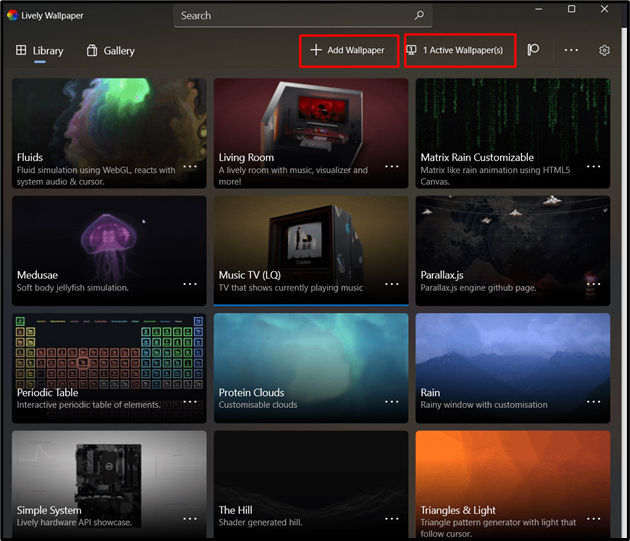
One of the best features of the “Lively Wallpaper” app is the “Customization” of the “Live Animated Wallpapers”. It can be done by clicking the three dots in the bottom-right corner of the wallpaper and then selecting “Customise”:
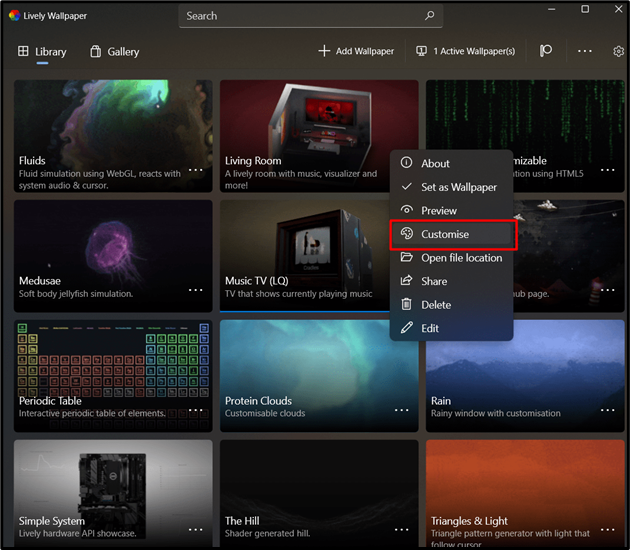
The customization usually includes the “Camera” and “Performance” settings:
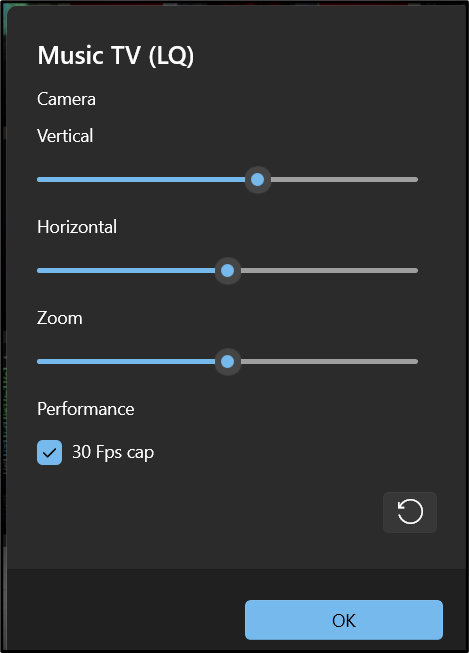
User Concerns About the Live Animated Wallpapers Answered
Here are some concerns (answered) of users who are using the “Live Animated Wallpapers”:
Will the Live Animated Wallpaper Affect my System’s Performance?
Yes, because the apps that enable the “Animated Wallpaper” take a considerable amount of your system’s resources. For example, the “X Live Wallpaper” app consumed 7% of the CPU and 130+MB of RAM, which is quite a lot.
Will the Live Animated Wallpaper Apps Always Run?
Yes, the “Live Animated Wallpapers” apps always run in the background, even when the system is idle.
How Much Power Can the Live Animated Wallpapers Apps Consume?
Looking at continuous use, the “Live Animated Wallpapers” apps can draw considerable power, so it is not recommended to be used on laptops or other battery-powered devices.
Are Live Animated Wallpapers Bad for My System?
No, they are not, but they will only have a little impact on your system’s performance.
Conclusion
There is no official app for “Live Animated Desktop Wallpapers” from Microsoft. However, some verified apps like “X Live Wallpaper” and “Lively Wallpaper” furnish a great experience regarding the “Live Animated Desktop Wallpapers”. These apps can be installed from Microsoft Store. This article has demonstrated the Microsoft Store app for live animated desktop.
Source: linuxhint.com
