List of Common and Frequently Faced Mouse Problems
A mouse is a small and moveable computer device. It helps us to control a variety of things on a computer. It is hardware and is a very important computer component. As it is frequently used, it might cause problems. However, these problems are simple to fix.
This post will cover the following common and frequently faced mouse problems and their solutions:
- Uneven Mouse Pointer Behavior
- Mouse Doesn’t Function at All
- Uneven Mouse Pointer’s Speed
- Mouse Pointer Freezes
- Double Click Issues
Issue 1: Uneven Mouse Pointer Behavior
Oftentimes, the mouse pointer behaves unevenly. To make it move smoothly, check the bottom of the mouse surface. This problem occurs mainly due to dust accumulation or glossy mouse pads.
Solution
- Clean the dust from the mouse’s bottom.
- Change the mousepad.
Issue 2: Mouse Doesn’t Function at All
The mouse doesn’t work when its connection is loose. It also occurs if there is a problem with the mouse hardware or software. The software might have crashed, or the last update downloaded automatically was defective. The hardware issues contain cable, ports, or connection problems. More specifically, a faulty USB, bad wiring, or IR wireless receiver could cause trouble.
Solution of Software Issue
- Reinstall the mouse driver.
- Try to restart your computer.
Solution of Hardware Issue
- Check your cables, ports, and connections.
- Try other devices on your port to check they are functioning properly.
Issue 3: Uneven Mouse Pointer’s Speed
The bad adjustment of the mouse can cause an uneven speed of the mouse pointer, and its solution is to fix the speed by following the instructions below.
Step 1: Navigate to the “Control Panel”:
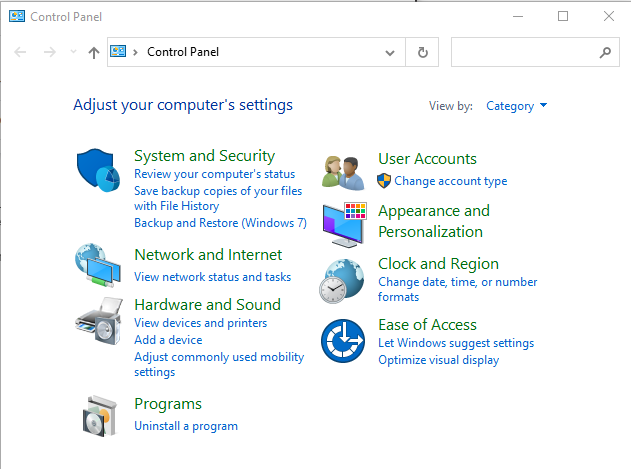
Step 2: Select “Hardware and Sound”:
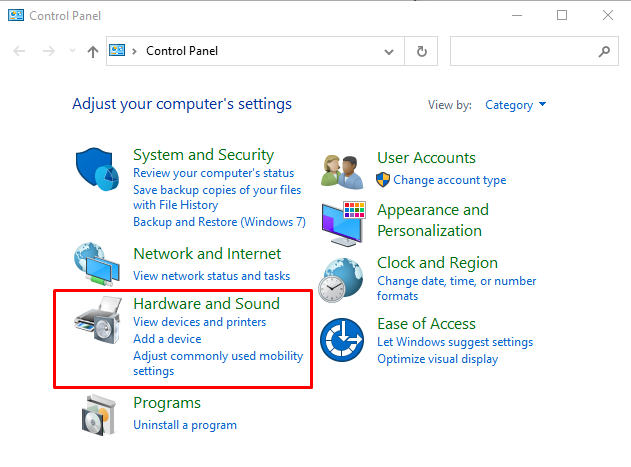
Step 3: Then, select the “Mouse” option:
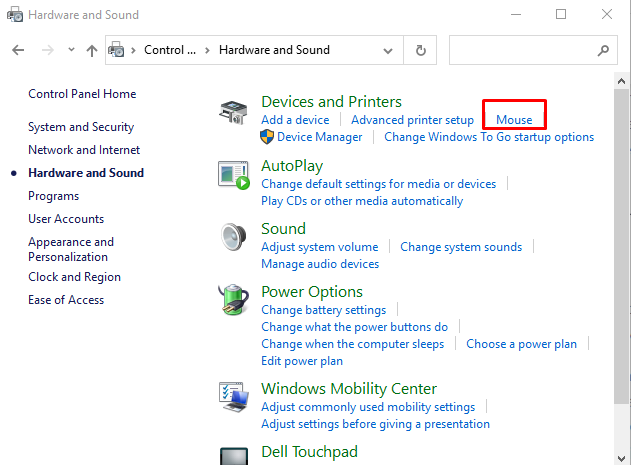
Step 4: Navigate to the “Pointer Options” tab:
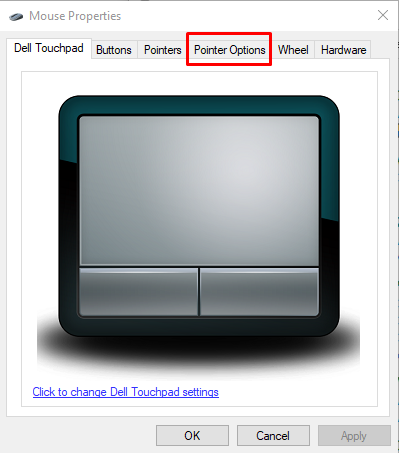
Then, adjust the settings according to your choice and hit the “Apply” button:
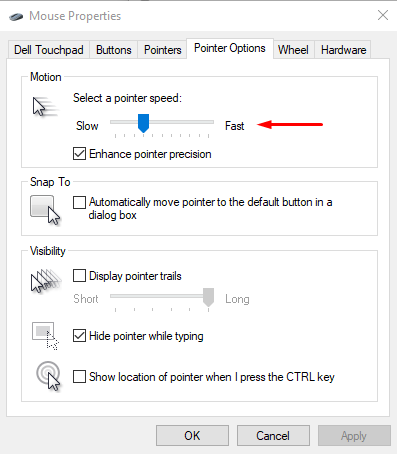
Issue 4: Mouse Pointer Freezes
The mouse pointer freezes when the system resources are overloaded. Many applications running in the background of a computer can cause this problem.
Solution
- Close some applications running in the computer’s background.
- If the above fixes fail, reboot your computer.
Issue 5: Double click issues
The double-click issue occurs because of the adjustment problems. To fix this, follow the steps discussed below:
Step 1: Navigate to the “Control Panel”:
Step 2: Select the “Hardware and Sound”.
Step 3: Then, select the “Mouse” option.
Step 4: Click on the “Buttons” tab and adjust the double-click setting of the mouse:
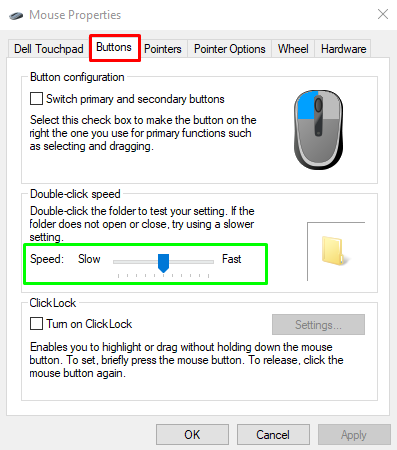
These are the common and frequently faced mouse problems and their fixes.
Conclusion
Common and frequently occurring mouse problems include frozen mouse pointers, double-clicking issues, not working mouse, uneven mouse speed, and uneven mouse pointer behavior. Their fixes include cleaning the mouse, checking the connections, reinstalling the mouse driver software, and many more. This post has explained the list of common and frequently faced mouse problems and their fixes.
Source: linuxhint.com
