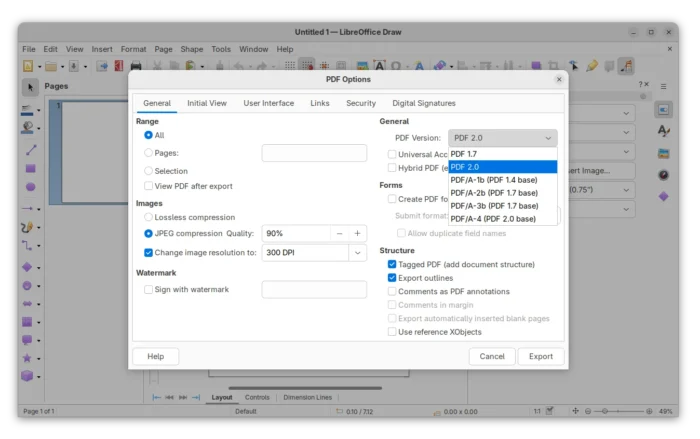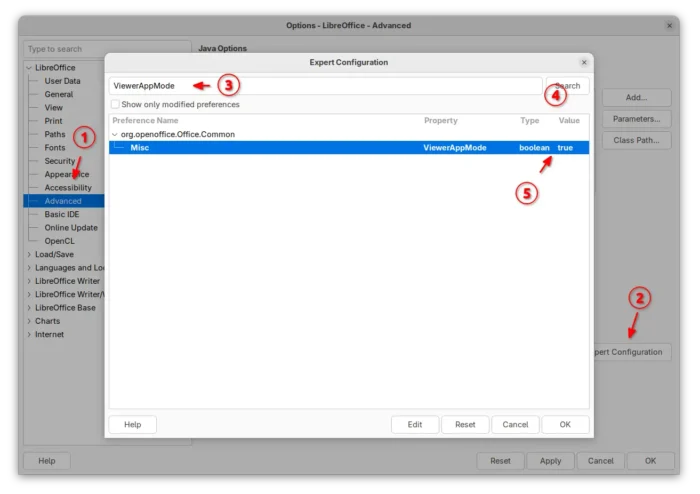LibreOffice 25.8 Released! PDF 2.0 Export & Many New Calc Functions
![]()
LibreOffice, the popular free open-source office suite, release new 25.8 version today!
LibreOffice 25.8 is a new major release that features user interface improvements, many new spreadsheet functions, faster file loading, and many other new features.
First, the new release added support for exporting PDF 2.0 (ISO 32000-2). The PDF export dialog now offers a drop-down box to choose PDF 2.0 or PDF/A-4 that’s using PDF 2.0 as the base. And, it implemented modern AES-256 encryption that is mandatory with PDF 2.0.
For those who would like to use LibreOffice as a document viewer, the release introduced application-wide viewer mode that all files will be open as read-only mode with all editing tools disabled.
And the option is controlled by ViewerAppMode option in the Advanced -> Expert Configuration dialog.
The Calc app in the release introduced many new functions. They include CHOOSECOLS, CHOOSEROWS, DROP, EXPAND, HSTACK, TAKE, TEXTAFTER, TEXTBEFORE, TEXTSPLIT, TOCOL, TOROW, VSTACK, WRAPCOLS, and WRAPROWS functions.
It as well added “Clear AutoFilter” option to Calc cells context menu, and ability to customize conditional formatting operators in icon sets.
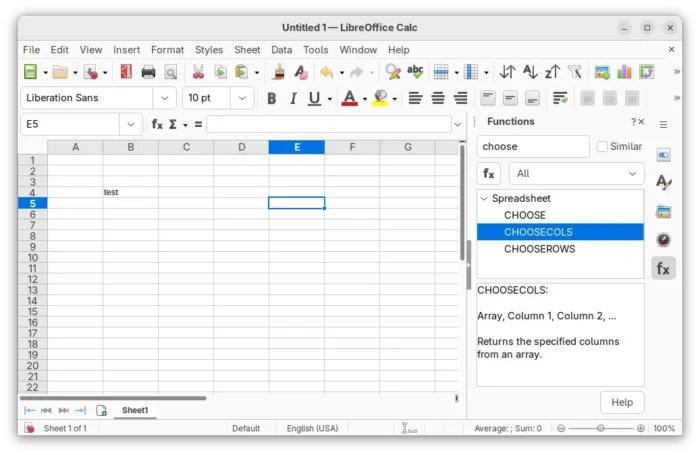
The Writer app introduced new Move line hyphenation rule to choose whether to hyphenate the last line words of the pages and move the whole lines to the next pages instead.
It added paragraph, column, page and spread end zones, command to insert a paragraph break before a table, command to convert fields into plain text, and dialog for copy content of a field from read-only document.
There are also per-window track changes recording, reinstate for tracked changes, option to redact images (remove sensitive data), and ability to set the language of certain punctuation characters.
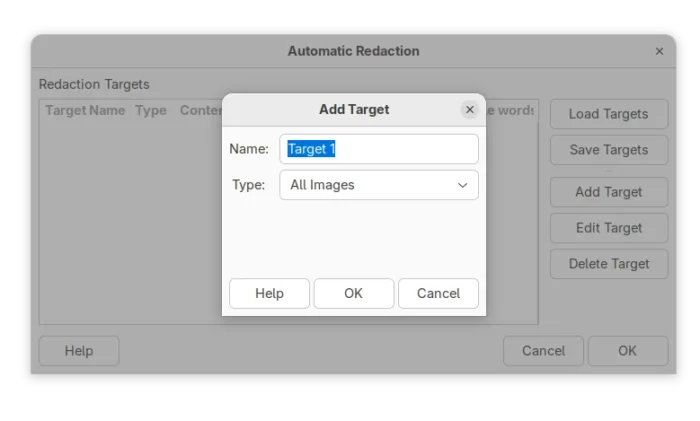
Redact Images
LibreOffice 25.8 also has significantly performance improvements. Writer and Calc open files up to 30% faster in benchmark tests.
For Writer, it’s now much faster for deleting very large tables, faster loading tables with bookmarks, and faster to open large right-to-left documents in. For Calc, it greatly improved loading XLSX files with lots of conditional formatting, graphical objects, customFormat attributes, or formulas.
Other changes in the release include:
- Accessibility check for links and references in writer header/footer.
- Support Embedded fonts in PPTX files.
- Master Slides in Impress and Master Pages in Draw can now be copied.
- Show boundaries for page margins in Draw.
- Signed PDF output now compatible with Adobe Reader.
- Background image in document now visible as a bitmap thumbnail.
- BASIC IDE code completion and auxiliary resources (experimental).
- New Macro Manager dialog (experimental)
- ODF Wholesome Encryption (experimental)
LibreOffice 25.8 also removed Windows 7 and 8/8.1 support, deprecated 32-bit Windows build. And, it’s the last version that runs on macOS 10.15. For more, see the official release note.
Get LibreOffice 25.8
LibreOffice 25.8 is available to download for Linux, Windows, and macOS via the link below:
For Ubuntu users, there are 5 choices, though some of them are not updated at the moment of writing.
- AppImage package – run to launch the office suite without installation required. Ubuntu since 22.04 needs to install
libfuse2package first.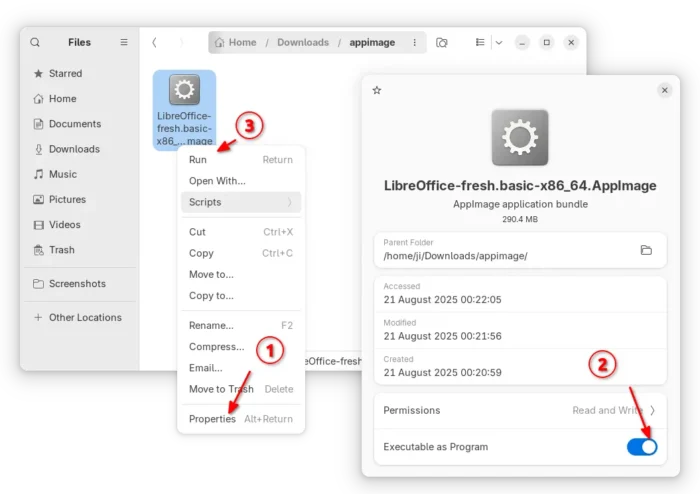
LibreOffice AppImage
- Flatpak package – runs in sandbox environment. Ubuntu users may run the 2 commands below one by one to install:
sudo apt install flatpak
flatpak install https://dl.flathub.org/repo/appstream/org.libreoffice.LibreOffice.flatpakref
- Snap package – available in App Center (Ubuntu Software), which also runs in sandbox environment.
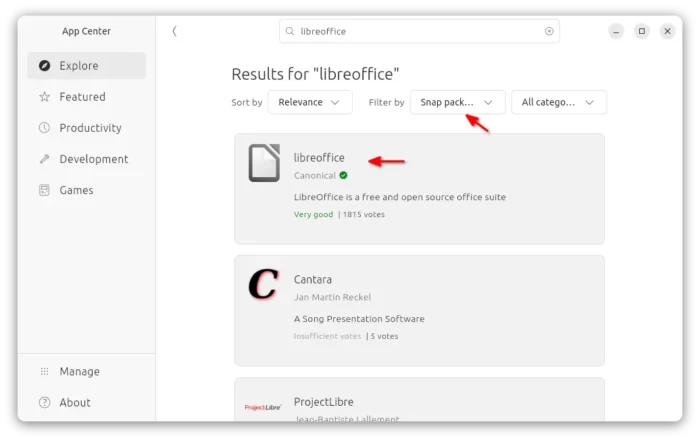
- Ubuntu PPA – recommend for users who prefer native
.debpackage. Though the LibreOffice Fresh PPA usually has a few weeks (even months) delay for the new major releases.To add PPA and upgrade pre-installed libreoffice to the latest, run commands below one by one:
sudo add-apt-repository ppa:libreoffice/ppa sudo apt update sudo apt libreoffice
- Official Deb packages – the download page also provide native
.debpackages for Ubuntu and Debian users.After downloaded the tarball, extract, and navigate to the sub-folder that contains all the .deb packages. Right blank area and select “Open in Terminal”, finally run command to install them all:
sudo apt install ./*.deb
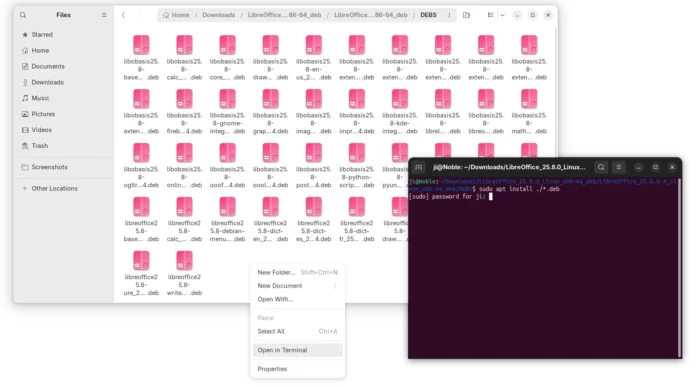
Uninstall LibreOffice
As there are so many ways to install the office suite, it’s easy to get it installed multiple times, resulting duplicated app icons.
Make backup of your important data before uninstalling the application.
To uninstall the Snap package, either use App Center (or Ubuntu Software) or run command:
snap remove --purge libreoffice
For Flatpak package, use the command below to uninstall:
flatpak uninstall --delete-data org.libreoffice.LibreOffice
To uninstall the Deb packages downloaded from LibreOffice website, use command:
sudo apt remove libobasis25.8* libreoffice25.8*
Or, remove the Ubuntu PPA package by running command:
sudo apt remove --autoremove libreoffice-common
NOTE: Remove the PPA package will also get rid of the pre-installed LibreOffice (if Ubuntu was installed in “Extended selection” mode). You may choose to purge PPA which will downgrade LibreOffice to the stock version:
sudo apt install ppa-purge
sudo ppa-purge ppa:libreoffice/ppa