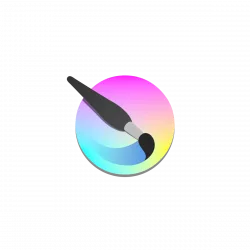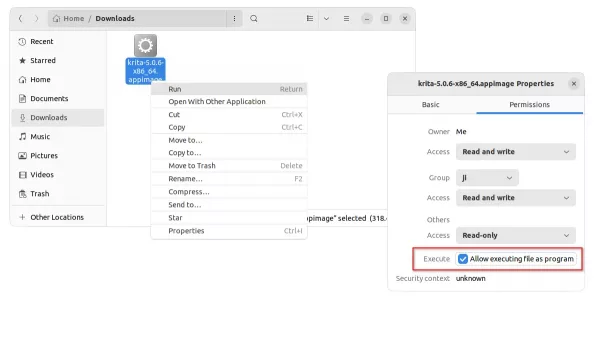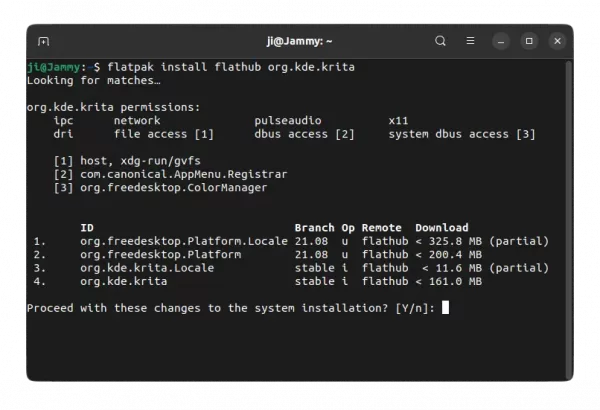Krita Lime PPA Abandoned! Here’re other choices to install it in Ubuntu
For users of Krita digital painting software, there’s a bad news that the Krita Lime PPA is abandoned. The repository page is even removed!
Krita Lime PPA was the ‘official’ (definitely not, but maintained by volunteer) package source in Krita’s website until the app switching to AppImage. It maintained the most recent packages for Ubuntu users who are sticking to the native .deb package.
The PPA recently announced the deprecation note: “The Krita Lime PPA has been deprecated. Please use official AppImage packages from the official Krita site instead“, and completely removed the PPA page.
How to Remove Krita Lime PPA:
If you still have the PPA in your system, you may remove it either by using “Software & Updates” utility under “Other Software” tab.
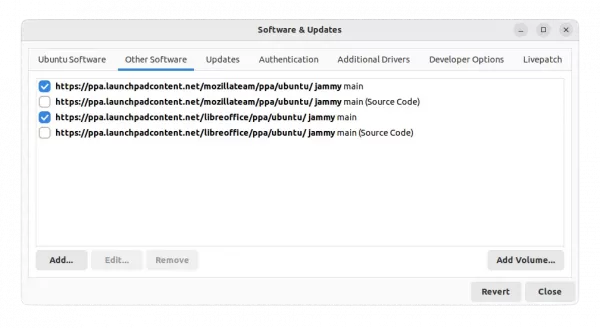
Remove PPAs via Software & Updates tool
Or, press Ctrl+Alt+T on keyboard to open terminal, and run command:
sudo add-apt-repository --remove ppa:kritalime/ppa
In case the previous methods do not work, you can manually remove the source and key files by running command in terminal:
sudo rm /etc/apt/sources.list.d/*kritalime* /etc/apt/trusted.gpg.d/*kritalime*
And finally update package cache via sudo apt update command.
Get most recent Krita package via other methods:
There are a few other choices to install or update the software package. Choose one of them that you prefer.
Option 1: AppImage
Krita website now provides the latest package for Linux via AppImage package.
It’s a single non-install executable package. Like some exe/msi for MS Windows, user can simply double-click to run the package to launch software. Though, AppImage runs in sandbox.
First, go to the software website via the link below and click download the AppImage package:
Once you got the package, right-click on it and select “Properties” and enable “Allow execute file as program” checkbox under Permissions tab. Finally, click run the package to launch Krita.
Tip: Ubuntu 22.04 does not support AppImage out-of-the-box, run sudo apt install libfuse2 in terminal to enable it.
Option 2: Flatpak
Flatpak is another package format works on most Linux and runs in sandbox. Krita website also refers to this package, though it’s maintained by the community.
The downside of Flatpak package could be that a small app can require quite a few hundreds MB downloads for run-time libraries.
1. First, open terminal (Ctrl+Alt+T) and run command to install the daemon package:
sudo apt install flatpak

2. Next, add the Flathub repository which hosts the package:
flatpak remote-add --if-not-exists flathub https://flathub.org/repo/flathub.flatpakrepo
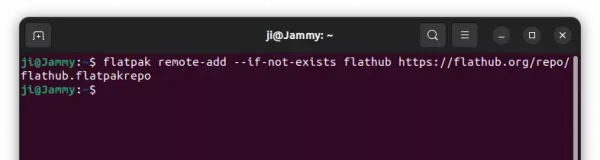
3. Finally, install Krita as Flatpak using command:
flatpak install flathub org.kde.krita
After installing the package, user may try to update it at any time by running command:
flatpak update org.kde.krita
(Optional) To remove the Flatpak package, use command:
flatpak uninstall --delete-data org.kde.krita
And clean up useless runtime libraries via flatpak uninstall --unused
Option 3: Other Ubuntu PPAs
If you insisting on using the native .deb package, keep an eye on the 2 others PPAs below:
- KUbuntu Backports PPA – It’s one of official KUbuntu PPAs that contains Plasma desktop, KDE apps, which also updates Krita packages.
- UbuntuStudio PPA – It’s the official PPA for Ubuntu Studio contains most recent Krita along with other app packages for recent LTS (meaning Ubuntu 22.04).
NOTE: Both of the PPAs do not update as soon as a new release is out, but build packages once in a while.
Source: UbuntuHandbook