Is There any Method to Delete a Local Repository in Git?
Git is a well-known version control DevOps program that is frequently used by programmers to maintain and test projects from small to larger scale. The Git program can work with a local repository on the user’s local machine and a remote repository that can be accessed remotely and hosted on the server so any team member can easily access it.
Git users occasionally desire to delete the local repository because it might be malicious or contain a virus. More specifically, deleting the repository means losing all project content.
This blog will illustrate how to delete a Git local repository.
Is There any Method to Delete a Local Repository in Git?
To remove/delete the local repository, users must first remove all repository content. To do so, first, open the Git local repository, then utilize the “git clean -fd” command. After that, remove the local repository using the “rm -rf .git” command.
In order to check the whole procedure for removing Git local repository, follow the provided steps.
Step 1: Open Git Bash Terminal
First, open the “Git Bash” terminal from the Start menu:
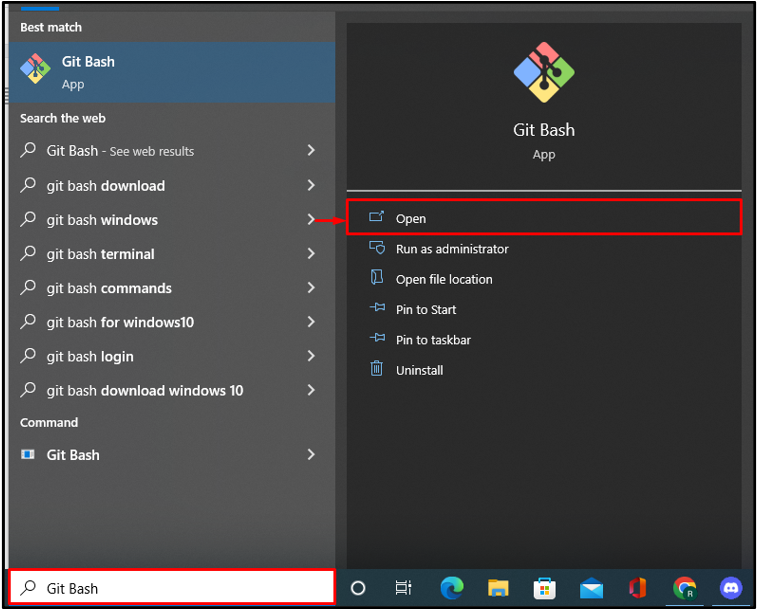
Step 2: Move to Git Local Repository
Move to the local Git repository by utilizing the “cd” command:
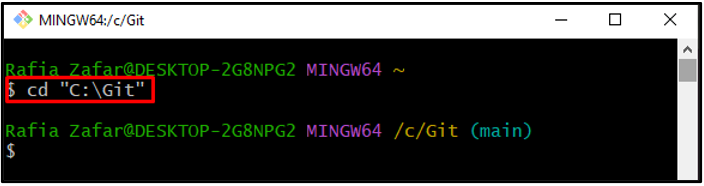
Step 3: Check Repository State
Verify whether any files or folders exist by checking the repository status:
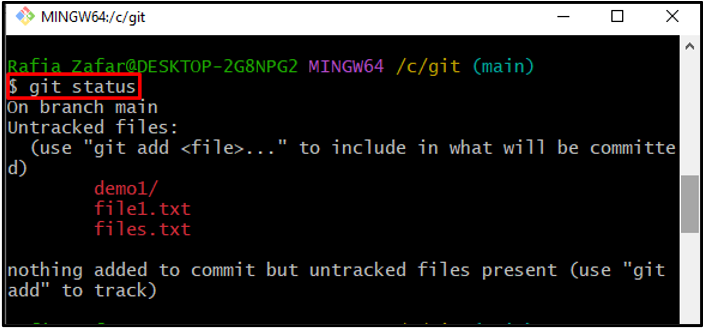
Step 4: Move to Sub Repository
If any other directory or repository exists in the local repository, then move to that directory using the “cd” command:
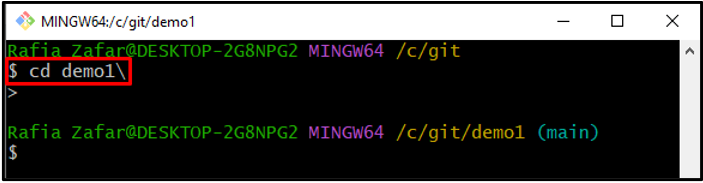
Step 5: Clear Sub-directory/Repository
Next, utilize the below-provided command to clear the currently opened directory:
The “git clean” command will remove all content from the repository and the “-fd” option is utilized to remove files and directories forcefully:
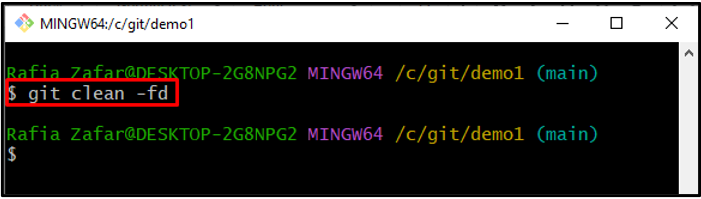
After that, move back to the main local repository through the “cd ..” command:
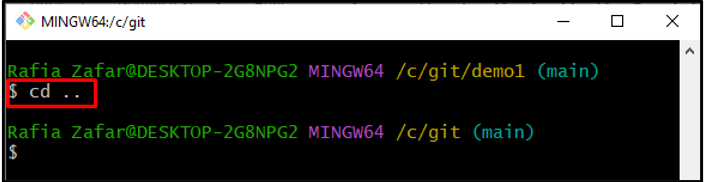
Step 6: Clear Repository
Now, clean the main local repository through the “clean” command and remove all files and folders forcefully:
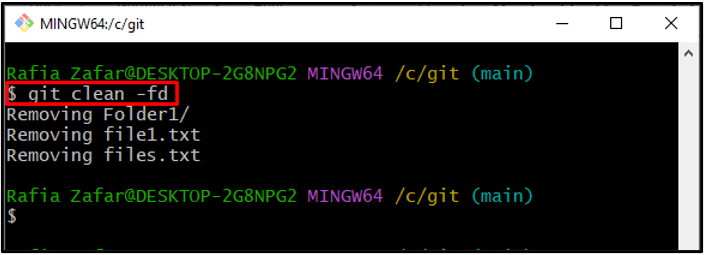
Step 7: Remove the Local Repository
Lastly, remove the local Git repository by utilizing the “rm -rf” command. Here, “.git” is the local repository’s name and a hidden folder:
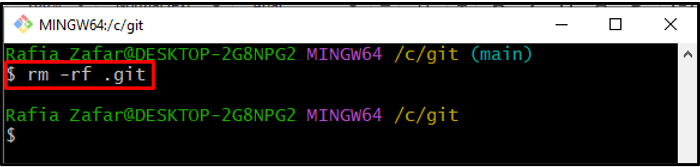
To verify whether the repository is removed or not, again check the Git repository status:
Here you can see we are getting the “not a git repository” error which means we have successfully deleted the Git local repository:
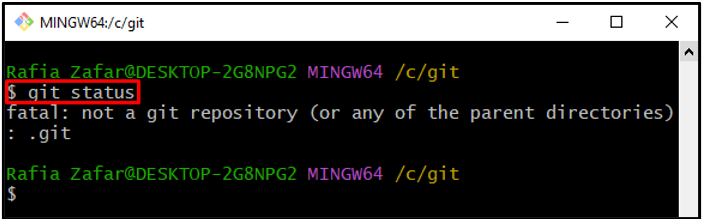
We have taught you the procedure to delete a local repository in Git.
Conclusion
To delete a local repository in Git, first, open the Git repository. Next, remove all content from the repository, such as files and directories or sub-repositories, by utilizing the “$ git clean -fd” command. After that, delete the local repository by executing the “$ rm -rf .git” command and check the Git status to verify whether the repository is deleted or not. This post has taught you how to delete a Git local repository.
Source: linuxhint.com
