Integrating Monday.com in Salesforce
Setting Up Monday.com
Before integrating Salesforce with monday.com, we need to set up a board in monday.com with some items. Let’s see how to do it.
Login to your monday.com account and click on the “+” icon. Then, select “New Board”.
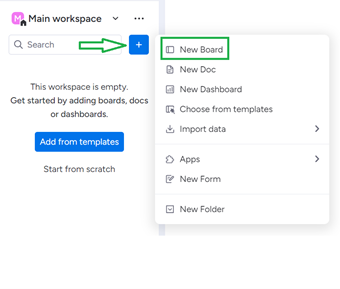
Now, add the name for your board and select “Campaigns” under managing. Then, create a board.
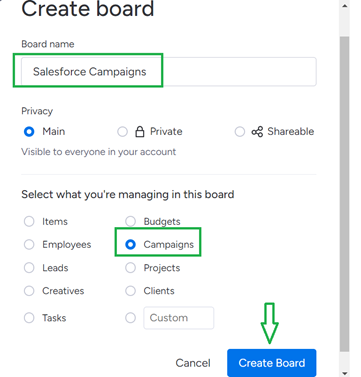
Change all the item names from (item1, item2, item3, …) to the following specified campaigns:
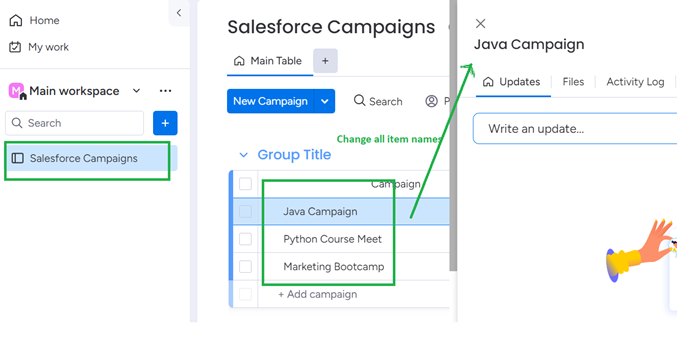
These are the final items for the previous Salesforce “Campaign” board.
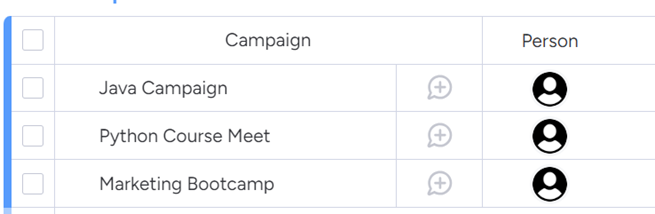
Zapier
Zapier is a product which is used to allow the end users to integrate the web applications that they use and automate quickly and accurately. It connects nearly 5000+ apps. Using Zapier is free and simple. No coding is required. We just need one Salesforce account and a monday.com account.
Integrating Salesforce with Monday.com
In this scenario, we will see how to create items in the monday.com board when the records are created/updated in Salesforce. Both scenarios are discussed with two different examples.
Example 1: When the New Records Are Created in Salesforce and the Items Are Created in Monday.com Board
In this example, we create a campaign in Salesforce and Zap will directly insert the created campaign as an item in the board (Salesforce Campaigns) that is created in monday.com.
Quickly go to the following link and click on the “Try it” button:
https://zapier.com/apps/monday/integrations/salesforce

Trigger Component:
Account: Add the Salesforce account by allowing Zapier to access your Salesforce account. Click on the “Continue” button.
Trigger: The Salesforce object has to be selected. Choose “Campaign” as object and click on “Continue”.
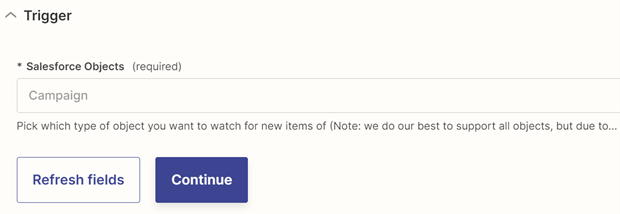
Test: Test this trigger by selecting an existing campaign record from Salesforce.
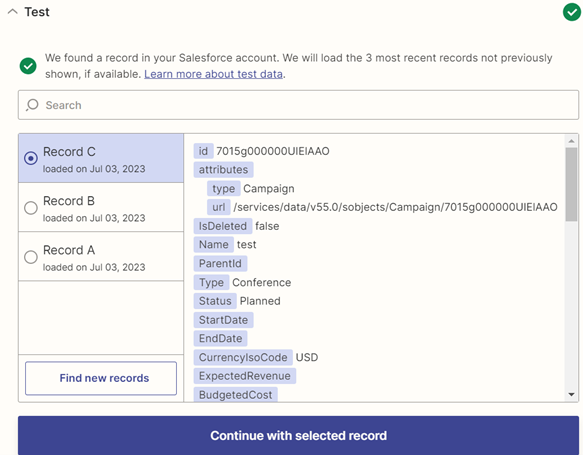
Action Component:
Account: Add the monday.com account. Allow Zapier to your account by specifying the access token of monday.com. Go to your monday.com profile icon and choose “Developers”.
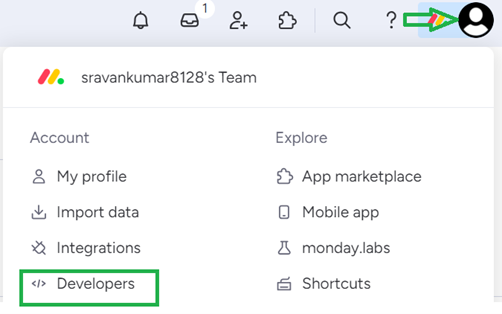
Go to the “My access tokens” tab and copy the token. After the account is specified, click on “Continue”.
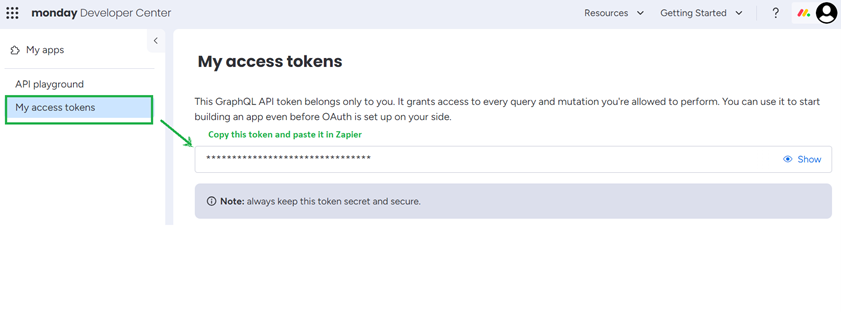
Action: We need to create the items from the Salesforce data. It will ask for the Board ID. The item name has to be the Salesforce campaign name. Similarly, specify the person, status, and date as shown in the following screenshot. Then, click on “Continue”.
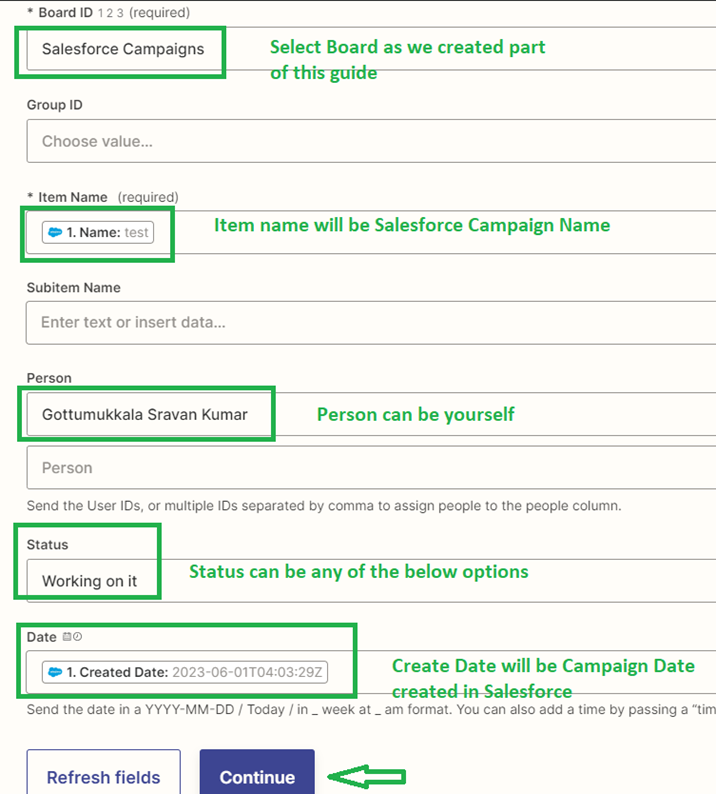
Test: Test the action and publish Zap.
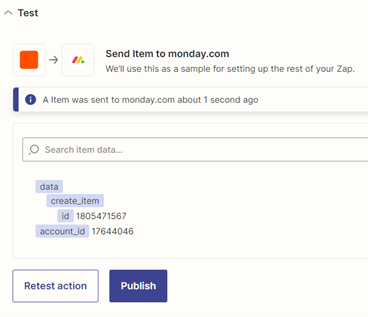
Let’s go to the Salesforce account and navigate to the “Campaigns” tab. Create the campaign record with the following details:
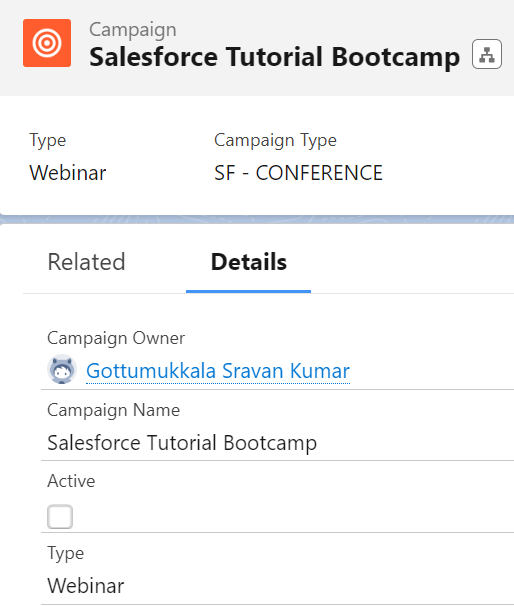
Go to monday.com and navigate to your Board. We can see that the campaign items are created with the specified details.
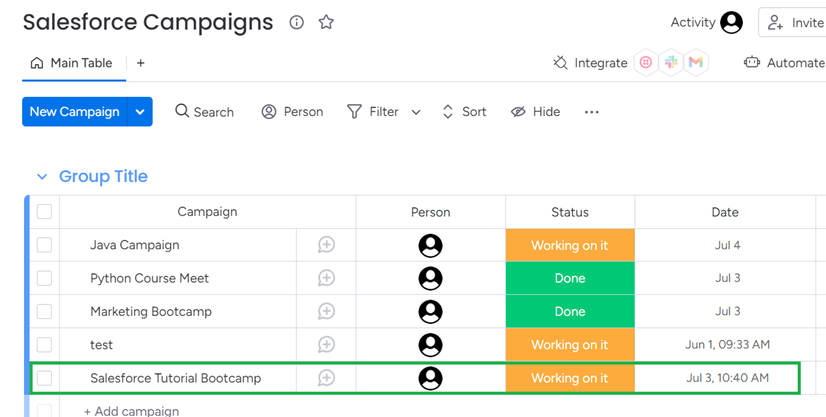
Example 2: When the Record Is Updated in Salesforce and the Item Is Created in the Monday.com Board
If a specific field (Salesforce record) in the Salesforce object is updated, an item is created in the monday.com board.
In this example, we create a Zap that creates an item with the campaign as “Salesforce Campaign Name – Salesforce Campaign ID”, the person and status as “Done” in monday.com, and the Salesforce campaigns board if the campaign status is updated to “Completed”.
Quickly go to the following link and choose “Create items in monday.com for updated Salesforce records” by clicking on the “Try it” button.
https://zapier.com/apps/monday/integrations/salesforce

Trigger Component:
Account: Add the Salesforce account. Allow Zapier to your Salesforce account and click on “Continue”.
Trigger: The Salesforce object has to be selected. Choose “Campaign” as the object, “Status” as its field, and “Completed” as the value. Refer to the following screenshot and click on “Continue”.
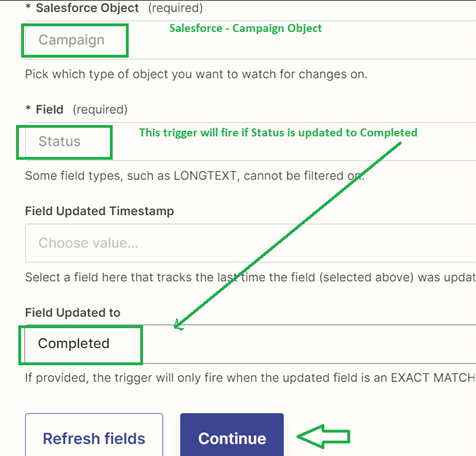
Test the trigger.
Action Component:
- Account: Add the monday.com account.
- Action: Now, we need to specify the item details for monday.com board. The item name should be the Salesforce campaign name ID, the status is “Done”, and the person is yourself. Then, click on “Continue”.
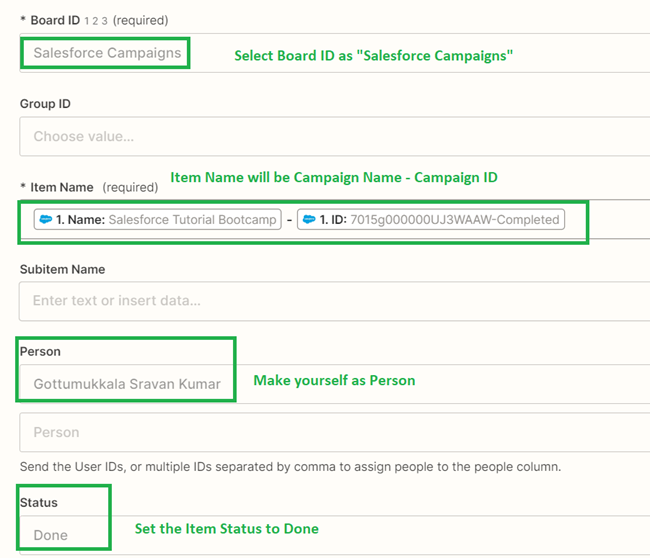
Test the action and publish it.
Go to Salesforce and update the status of the previous record (Example 1) to “Completed”.
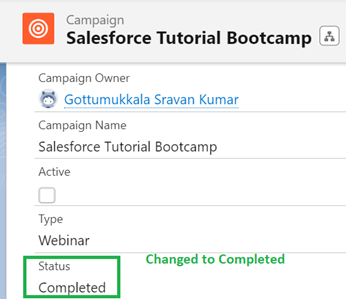
Let’s check it in the monday.com board.
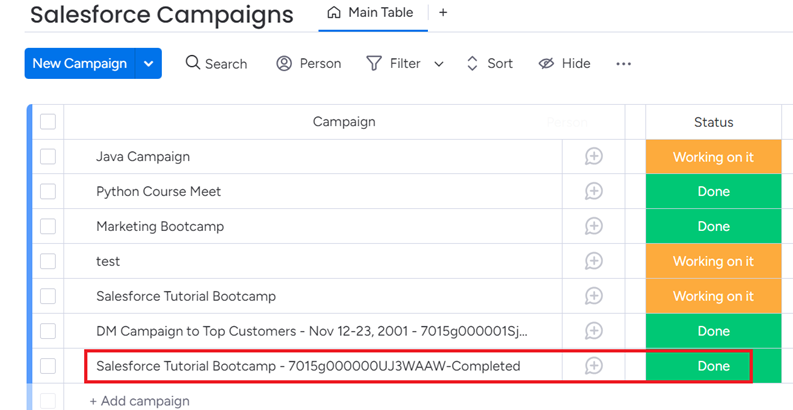
We can see that the item is created with the campaign as “Salesforce Tutorial Bootcamp – 7015g000000UJ3WAAW-Completed” and the status as “Done”.
Integrating Monday.com with Salesforce
Now, we will see how to create campaigns in Salesforce from the monday.com board campaigns by integrating monday.com with Salesforce.
Example: Create Salesforce Records for the New Monday.com Board Items
In this example, we will manually create an item in the monday.com board. Then, Zapier automatically inserts this record into the Salesforce campaign object with the campaign name, type, status, and start date.
Choose “Create Salesforce records for new monday.com board items” by clicking the “Try it” button.

Trigger Component:
Account: Add the monday.com account. Allow Zapier to your monday.com account and click on “Continue”.
Trigger: The Board ID has to be selected. Choose “Salesforce Campaigns” as the Board ID and click on “Continue”.
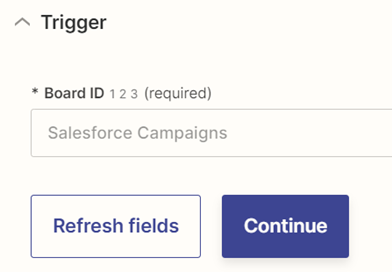
Test by selecting any item from the board. Continue with the selected record.
Action Component:
Account: Add the Salesforce account.
Action: The object is “Campaign”. The campaign name is the Item Name – Item ID, the campaign type is “Webinar”, the campaign status is “Planned”, and the campaign start date is the item date. Test this action and publish it.
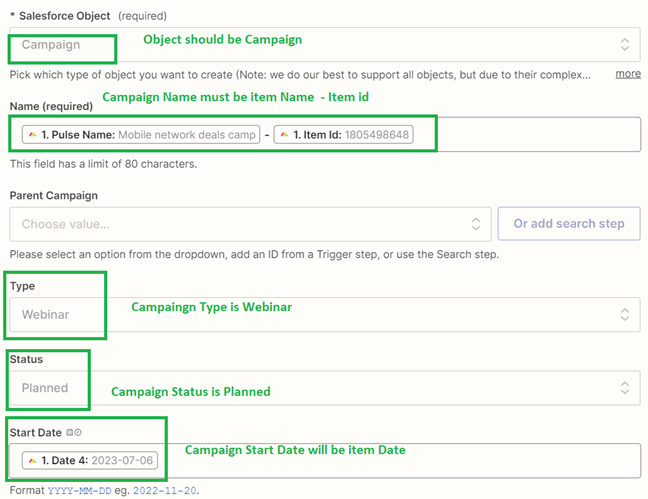
Go to monday.com and create a campaign with the following details:
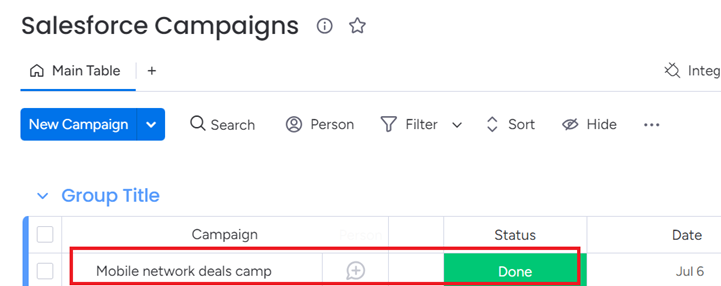
The “Mobile network deals camp – 1805498648” campaign is created in Salesforce with all the specified fields.

Conclusion
We learned how to manage the work in monday.com by integrating Salesforce with monday.com and vice versa. The Zapier product is utilized to integrate Salesforce and monday.com. All the scenarios are discussed with good and real time examples. In each example, the trigger and action have to be specified correctly. You can also test the trigger and actions while building Zap.
Source: linuxhint.com
