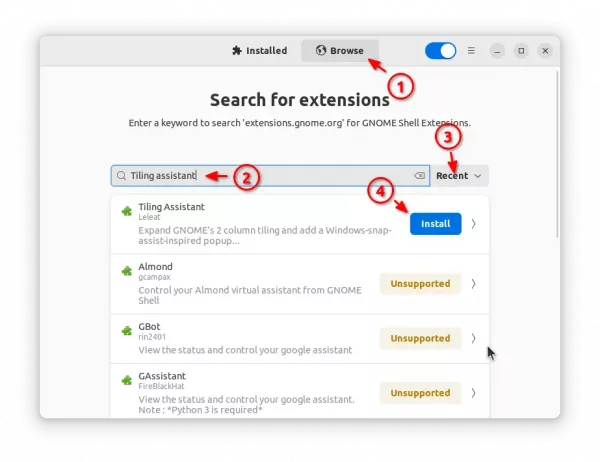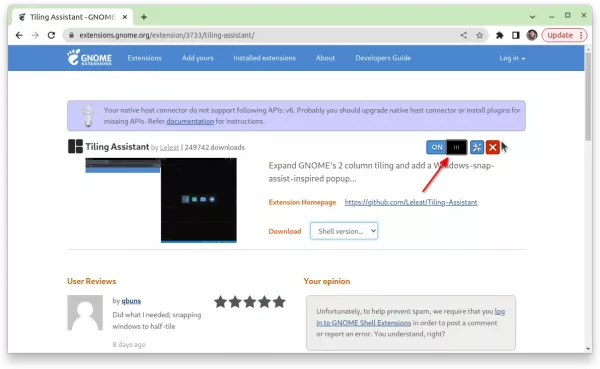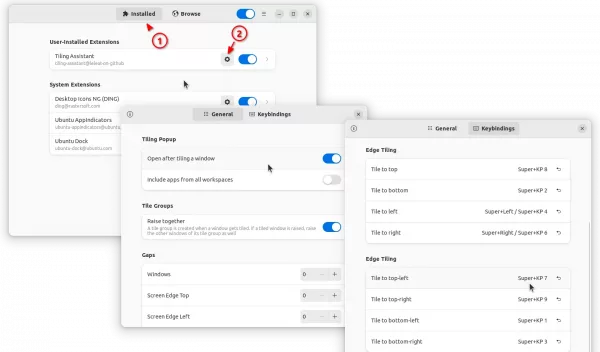Install Ubuntu 23.10’s New Window Tiling Function in Ubuntu 22.04
Ubuntu 23.10 is going to introduce new enhanced tiling window support! Here’s how you can try it out in Ubuntu 22.04 & Ubuntu 20.04.
For those who don’t know what is window tiling, it’s a window management behavior that snap window to screen edge/corner to be half or quarter-tile. So, you can work with 2, 3, or 4 app windows side by side in your screen.
Ubuntu so far has basic tiling support, that can only snap window to left or right half-tile. An enhanced tiling is available soon via a new built-in extension called “Tiling Assistant”.
By either dragging or use keyboard shortcut, user can tile window to left, right, top and bottom half, which is called Edge Tiling. And, tile window to top-left, top-right, bottom-left, and bottom-right quarter of screen, called Corner Tiling.
And, after tiling a window, it has a tiling pop-up feature that automatically show you ‘Super + Tab’ app switcher style pop-up to choose which app to auto-tile to the remaining screen space. And, when click focus (raise) a tiled window, all windows in the tile group raise together.
Install Tiling Assistant in Ubuntu 22.04/20.04
Like ‘Ubuntu Dock’, the new extension is a fork of the community maintained ‘Tiling Assistant’ extension. Which, support GNOME desktop from version 3.36 to 44 at the moment.
Ubuntu 22.04 user can firstly search for and install “Extension Manager” from Ubuntu Software.
Then, launch the tool and use it to search & install “Tiling Assistant” extension under Browse tab.
For Ubuntu 20.04, first press Ctrl+Alt+T on keyboard to open terminal and run command to install the agent and Extensions app packages:
sudo apt install chrome-gnome-shell gnome-shell-extension-prefs
Then, go to the link below and use ON/OFF switch to install ‘Tiling Assistant’:
If you don’t see the ON/OFF switch, install browser extension with link in the page and then refresh!
After installed, the extension, launch either “Extension Manager” or “Gnome Extensions” app and open the settings for that extension to configure the new tiling behavior.
Source: UbuntuHandbook