Install deb File on Ubuntu 24.04
This post gives five methods to install deb files on Ubuntu 24.04. Some methods are based on the command line, while others involve installing the deb file graphically.
5 Methods to Install deb File on Ubuntu 24.04
Ubuntu is a Debian-based Linux distribution. As such, it allows installing packages as deb files, and there is no specific installation method to follow. Which method to use depends on your preference but if you are new to installing deb files, below are the various approaches you can take.
We are installing the Google Chrome deb file stored in our downloads folder for this case.

You must first download the deb file and then proceed with the installation methods.
Method 1: Via dpkg
One of the most convenient ways of installing deb files on Ubuntu 24.04 is by using the dpkg command. The command acts as a package manager that allows you to install and manage deb packages.
To use the dpkg package manager, run the below syntax and add the path to the target deb file.
In our case, we have it in our current directory.
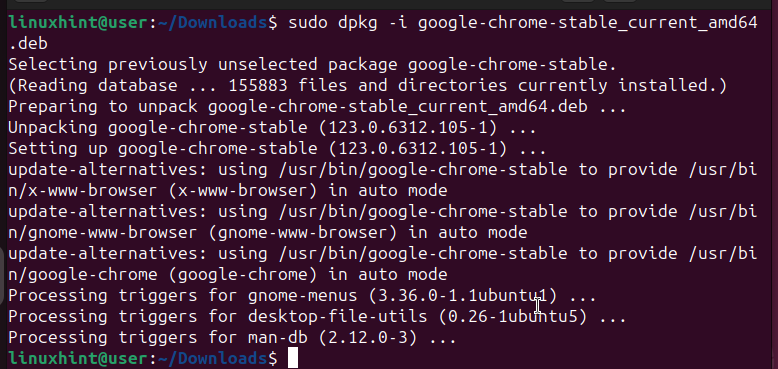
The installation process will initiate and the deb file will get installed. You can now locate and start using the installed package from your applications.
Method 2: Via APT
The apt package manager mainly installs packages by sourcing them from the Ubuntu repository. However, you can also utilize it to install deb files in Ubuntu 24.04.
Like using the dpkg command, APT requires you to specify the path to the target deb file. Otherwise, it will try sourcing it from the Ubuntu repository.
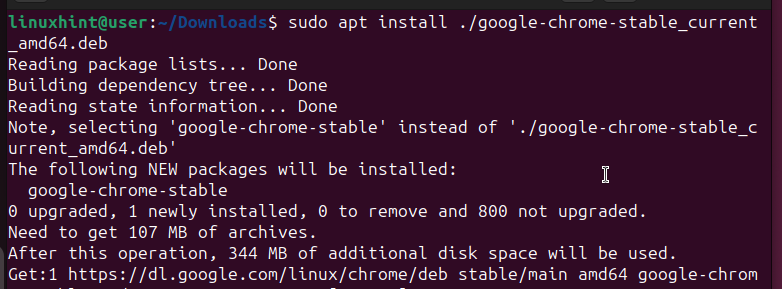
Even though we have the deb file in our current directory, we must specify so when running the command. Once you enter your password, APT will install the deb file and the package will be available in your applications.
Method 3: Via GDebi Command Line
Third on our list is GDebi. It is a command-line and GUI-based package manager that allows installing local deb packages. However, the tool isn’t installed by default on Ubuntu 24.04.
Therefore, start by installing it using the below command.
 Once it installs, you can use it via GUI or command-line. For this method, we are working with the command-line version. Run the below syntax to install your target deb file.
Once it installs, you can use it via GUI or command-line. For this method, we are working with the command-line version. Run the below syntax to install your target deb file.
Press ‘y’ and hit the enter key to install the deb file.
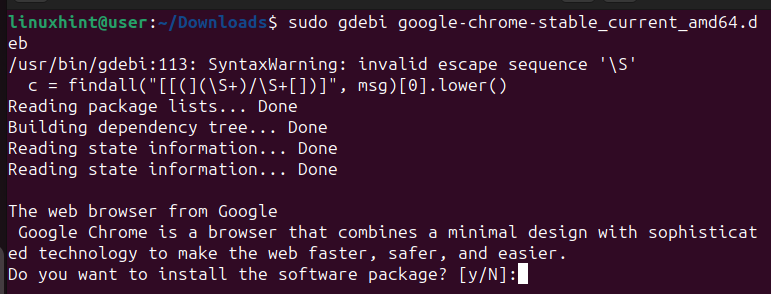
Once the process is completed, your package will be available from your applications. That’s how you can quickly use GDebi to install a deb file via the command line.
Method 4: Via GDebi GUI
If you are uncomfortable using the command line, you can install deb files on Ubuntu 24.04 via GUI. One approach is to use the GDebi GUI version.
Start by opening up your files and navigating to the target deb file.
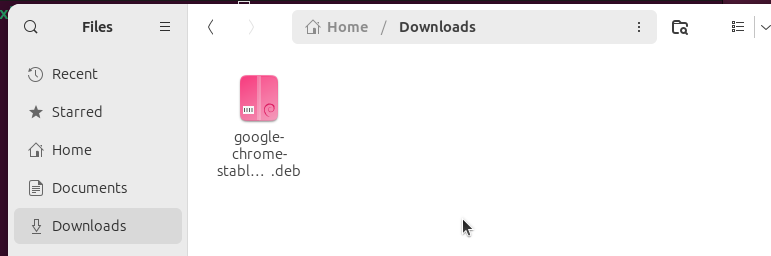
Next, right-click on the deb file and select the option to ‘Open with.’
Select the GDebi Package Installer from the list and click the Open button at the top.
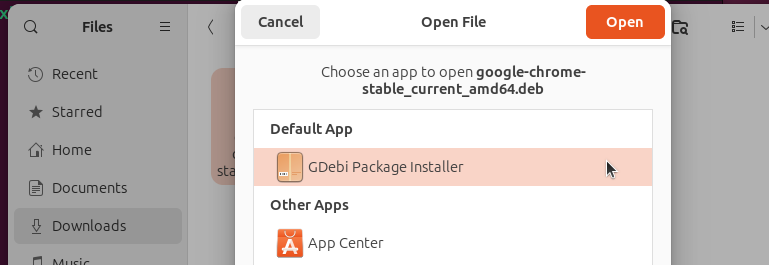
Once the installer loads, click on the Install Package option.
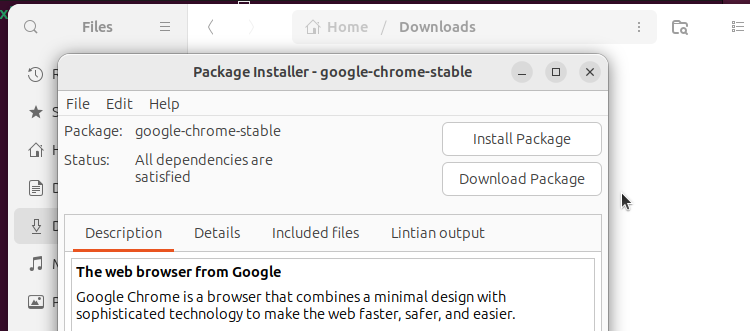
Authorize the installation by entering your password.
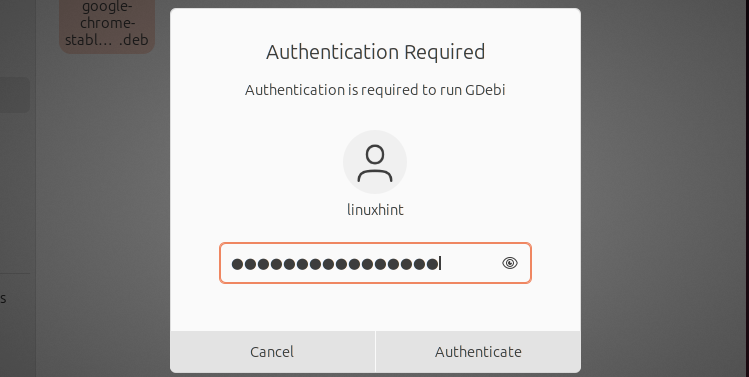
That’s it. The installation process will begin and once it completes, you will have your application available on Ubuntu 24.04 and ready for use.
Method 5: Via App Center
The last approach you can use to install deb files on Ubuntu 24.04 is the App Center. The procedure is similar to what we had in the previous method.
Start by locating where the deb file is saved in your Ubuntu 24.04
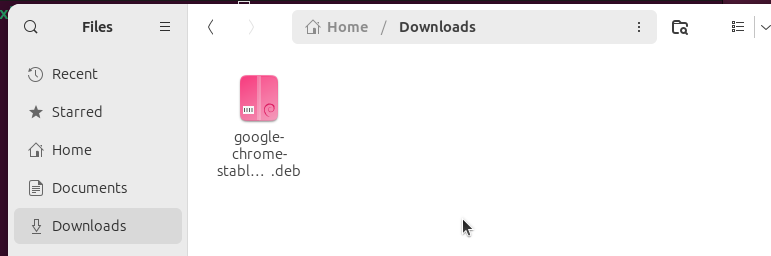
Next, right-click on the image and select the Open with > App Center option.
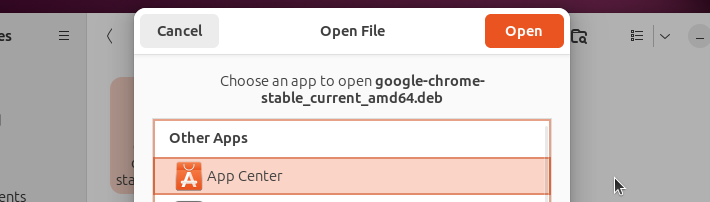
Install the package once it loads, and ensure you enter your password when prompted to.
That’s it. You can now open the installed application and enjoy using it.
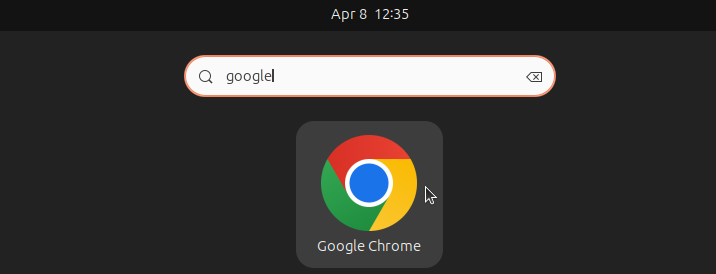
Conclusion
For Debian-based Linux distributions, you often encounter cases where you want to install deb files for given applications. The good news is that you have numerous options to install the deb files, and this post has shared the five approaches you can use. With that, you now understand what it takes to install deb files on Ubuntu 24.04.
Source: linuxhint.com
