Install and Use Slack on Ubuntu 22.04
For the purpose of installing Slack on Ubuntu 22.04, there are various methods available, and each of these methods has been discussed in this blog.
Install and Use Slack on Ubuntu 22.04
Before you jump toward installing Slack using any of the methods mentioned below, it is highly recommended that you update your system. For this purpose, press “CTRL+ALT+T” to open up the terminal and utilize the below-given command:
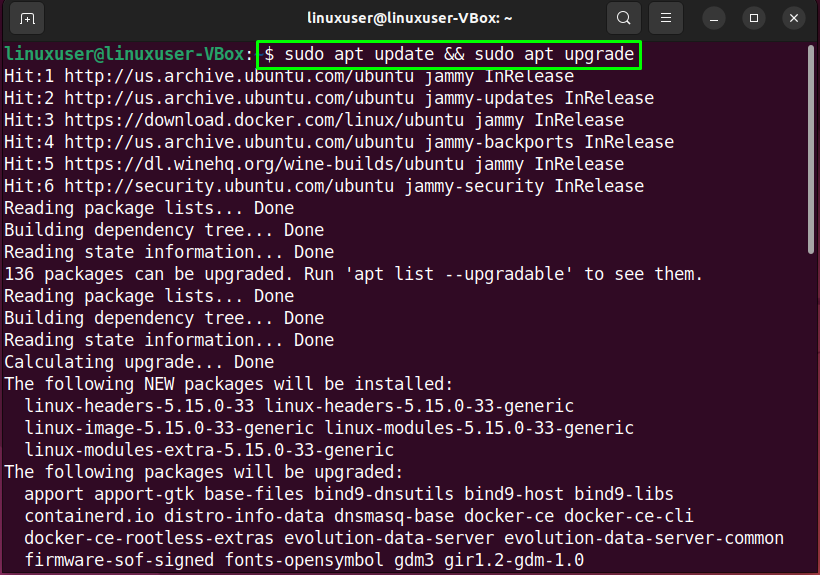
Press “Y” to continue:
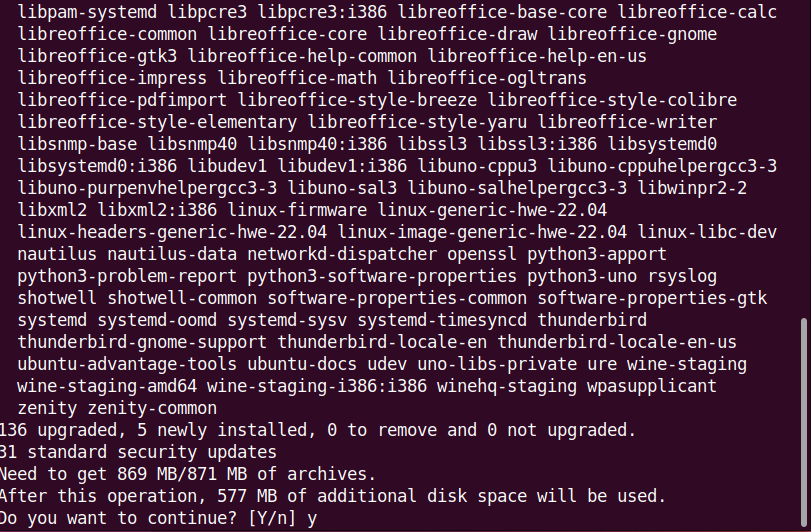
Within a few minutes, all of the system packages will get updated.
Method 1: Using Flatpak to install Slack on Ubuntu 22.04
The first method that we are going to discuss is the installation of Slack using the Flatpak package manager. The major advantage of utilizing this method is that you will always have the Slack latest version.
Step 1: Install Flatpak
Flatpak is not present on Ubuntu 22.04 by default; therefore, you have to install it using this command:
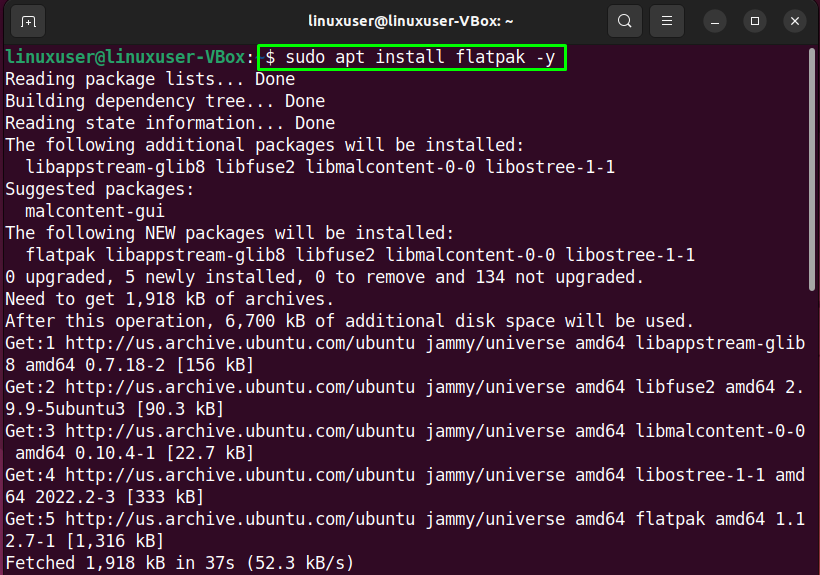
Step 2: System Reboot
Once installed, use this command to reboot your system:
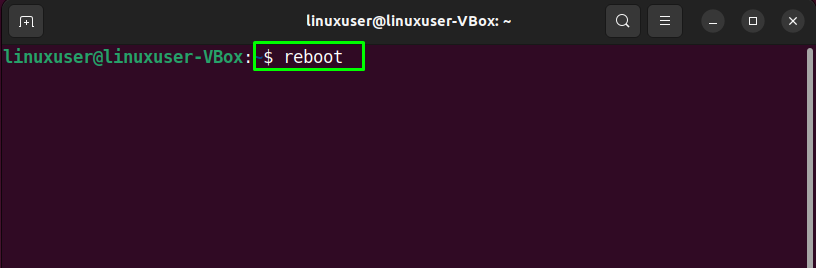
You can skip the above steps if you have already installed Flatpak on your system.
Step 3: Enable Flatpak
After the system reboots, write out the below command for the purpose of enabling the Flatpak package manager:
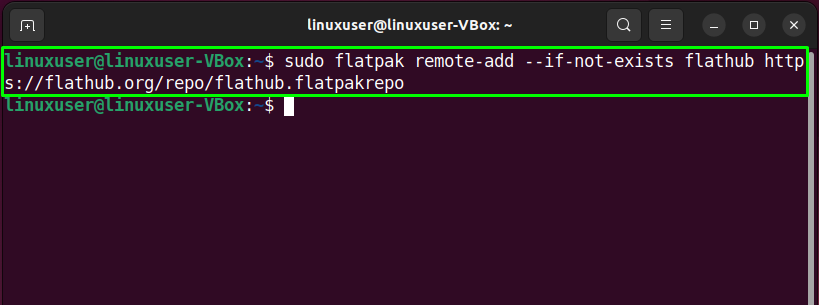
Step 4: Install Slack
When enabled you can now use it to install Slack on your system:
Output
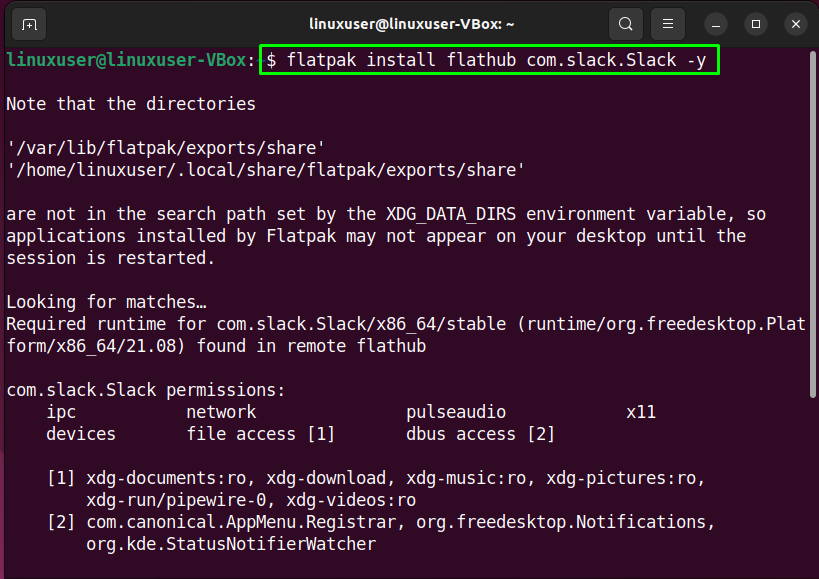
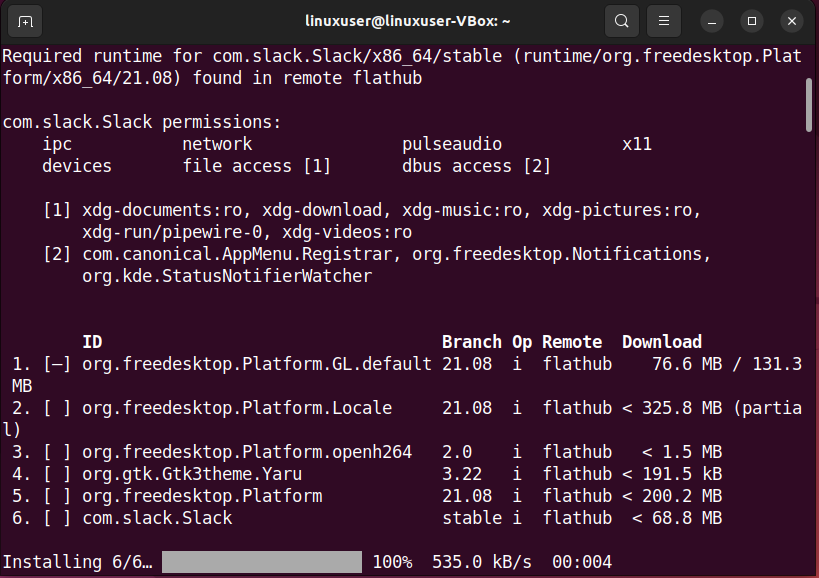
As you can see, the Slack application has been successfully installed using Flatpak.
How to uninstall Slack using Flatpak
For the purpose of uninstalling Slack using Flatpak, follow the provided procedure.
Step 1: Remove Slack
Utilize the following command to uninstall Slack from your Ubuntu 22.04:
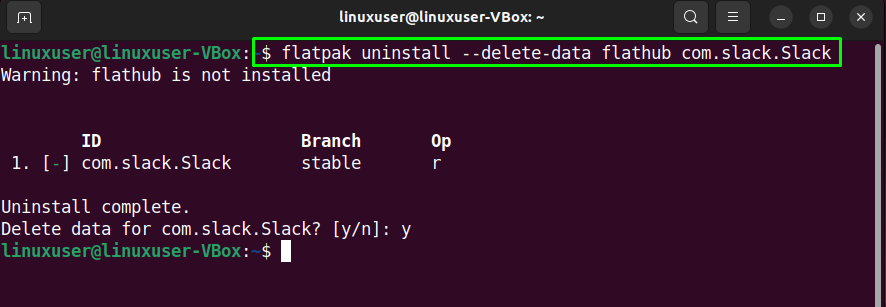
Now, move to the next instruction.
Step 2: Remove Leftovers
Now make sure there are no leftovers by running this command:
Output
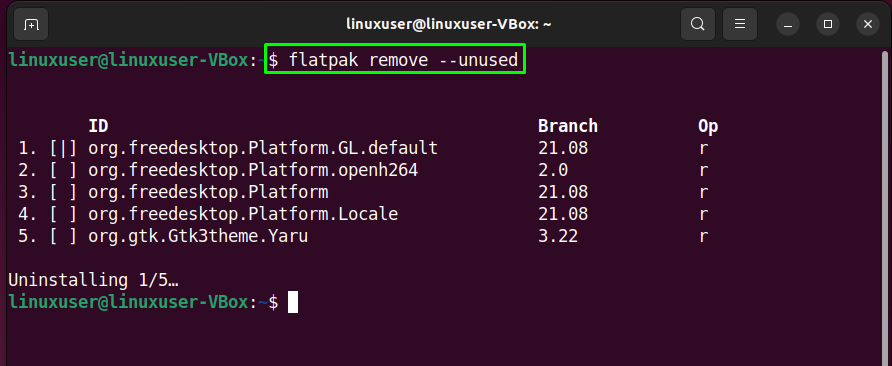
Slack was removed from the system.
Method 2: Using Snap to install Slack on Ubuntu 22.04
The next method that we will discuss is installing Slack using the Snap package.
Step 1: Install Snap
If you have not installed Snap previously, then execute the provided command:
Output
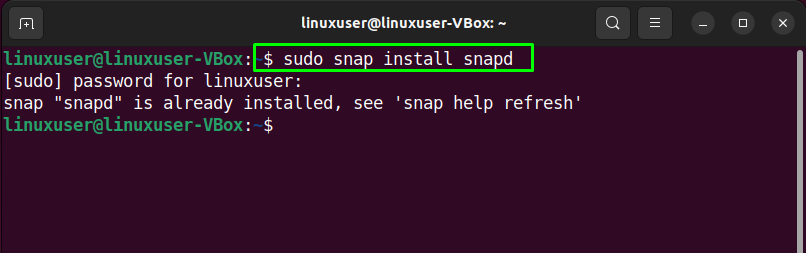
The Snap package is already present on our system.
Step 2: Install Snap Core
Now, to avoid any kind of conflicts, install snap core:
Output
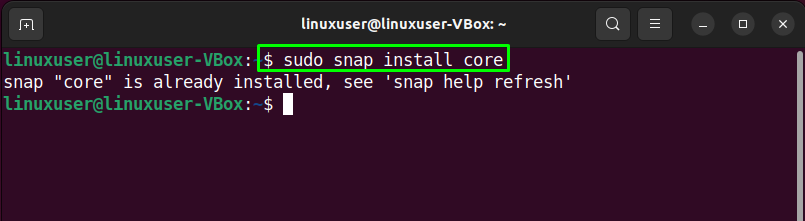
Snap core has been already installed.
Step 3: Install Slack
And now run the following command on the terminal to install Slack using Snap:
Output
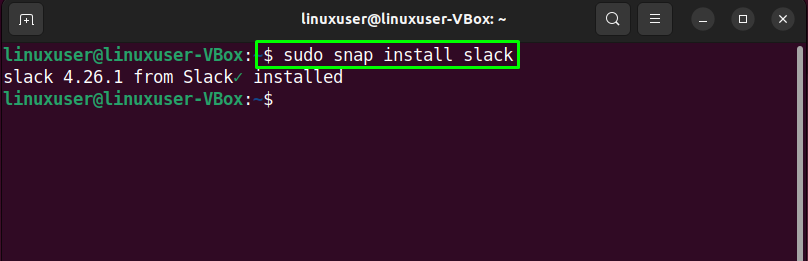
How to uninstall Slack using Snap
If you have installed Slack using Snap, then simply run this command to uninstall it from the system:
Output
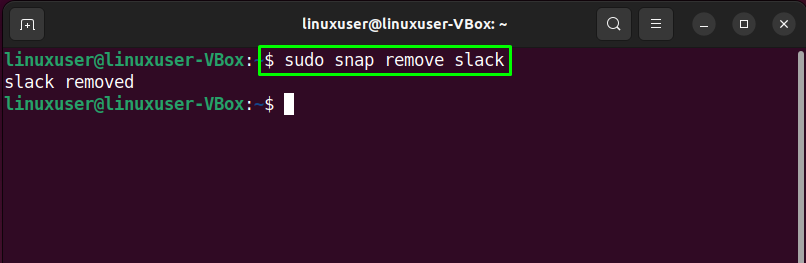
The app has been removed.
How to use Slack on Ubuntu 22.04
In order to use Slack, launch it on your Ubuntu 22.04 system by utilizing any of the below-given commands:

OR:
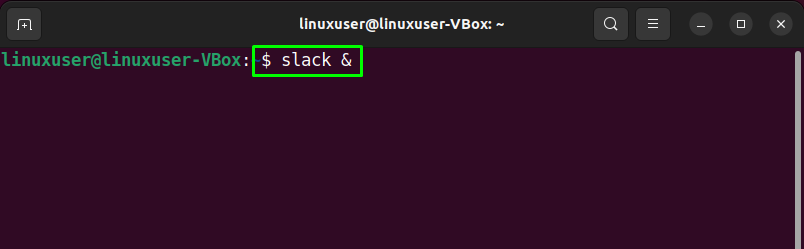
Or if you have installed slack using Flatpak, then use this command.
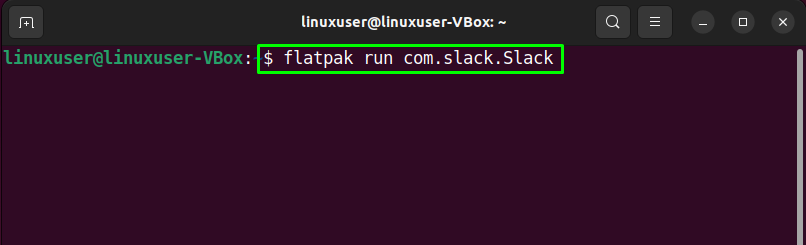
Output
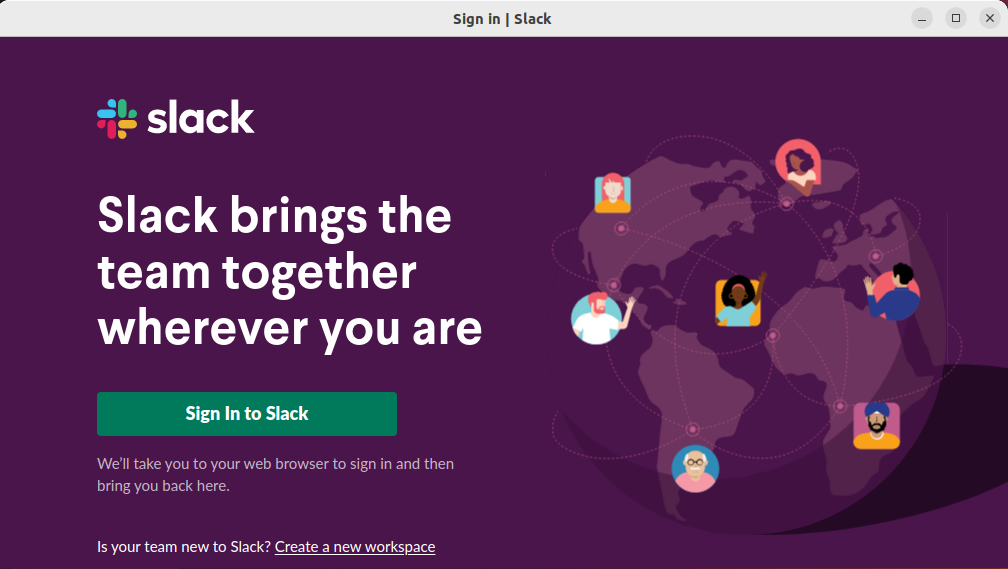
Sign up/in and start using the app.
Conclusion
You can install Slack on Ubuntu 22.04 using either the Flatpak package manager or the Snap package. Whichever way you may be using, just make sure that you have the packages installed on your system. Once installed and enabled, you can use them to install Slack on your system. Furthermore, you can also use any one of the methods to uninstall Slack. This blog demonstrated the method to install and use Slack on Ubuntu 22.04.
Source: linuxhint.com
