How to Use the Set-Location (Microsoft.PowerShell.Management) Cmdlet in PowerShell?
In this post, PowerShell’s “Set-Location” cmdlet will be discussed.
How to Use the Set-Location (Microsoft.PowerShell.Management) Cmdlet?
To set the current working directory’s location, first, use the “Set-Location” cmdlet. Then, add the “-Path” parameter and assign it the target location. Consider the below-mentioned examples to learn further about the “Set-Location” cmdlet.
Example 1: Use the “Set-Location” Cmdlet to Change the Current Location to the HKCU in the Registry Provider
To alter the current location to the registry path, utilize the cmdlet “Set-Location”. Then, add the “-Path” parameter and assign the registry path:
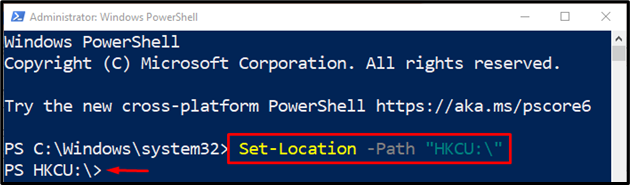
Example 2: Use the “Set-Location” Cmdlet to Set the Current Location to the Particular Drive
Execute the following command to change the current location to your desired directory. In our case, we will change it to the “F:” drive:
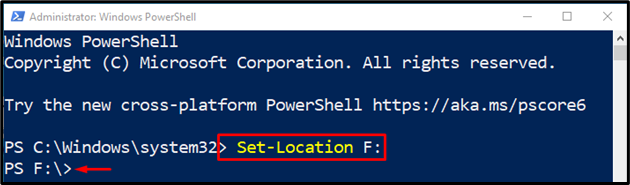
Example 3: Use the “Set-Location” Cmdlet to Change the Current Location to the Environment Variable Provider
Run the below-provided command to alter the current location to the environment variable provider:
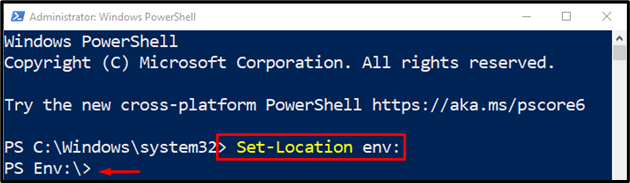
That’s it! We have delivered the detailed information of the “Set-Location” cmdlet.
Conclusion
PowerShell’s “Set-Location” cmdlet is used to set the current working directory to a specified location. It sets the location of the current working directory to a folder path, registry location, or shared folder path. This post has elaborated on the “Set-Location” cmdlet and its working in PowerShell.
Source: linuxhint.com
