How to Use SQLite Viewer Web App
If you are looking for a hassle-free way to manage your databases without any complex setup, then SQLite is the perfect solution for you. This free and open-source software is widely used for managing databases and is known for its simple yet powerful features. With SQLite, you can easily work on multiple databases in a single session, making it a popular choice among developers and data analysts.
While SQLite can be downloaded and installed on your system, there are also some web-based applications that allow you to work with SQLite databases online. One such popular web application is the SQLite Viewer Web App, with an easy-to-use interface for managing SQLite database files.
Using the SQLite Viewer Web App is simple and straightforward, and in this tutorial, we will walk you through the steps to get started.
What is SQLite Viewer Web App
SQLite Viewer web app is a free online tool for viewing SQLite databases. This tool organized the tables of the database in one place so that you can access them with ease. It offers the search option as well to search the columns and tables from the lists. The SQLite Viewer Web App offers the following features:
-
- Excellent interface for viewing the databases
- Users can use the search tools to find the tables and columns
- Pin the important tables
- Expand and collapse the record of the table from the table section
- Provide good security to users and everything stays on the client side
How to Use SQLite Viewer Web App
Follow the below-given steps to use the SQLite Viewer Web application:
Step 1: Launch any browser on your system and open the SQLite Viewer Web app official website. The interface of the website will look as follows:
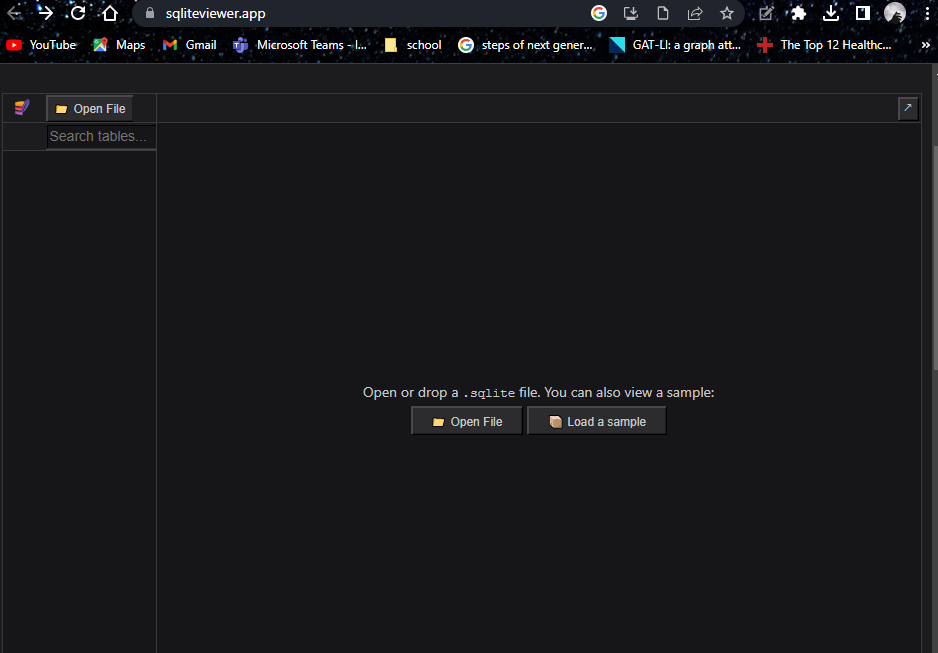
Step 2: Click on the Open File button to select the SQLite database from your system:
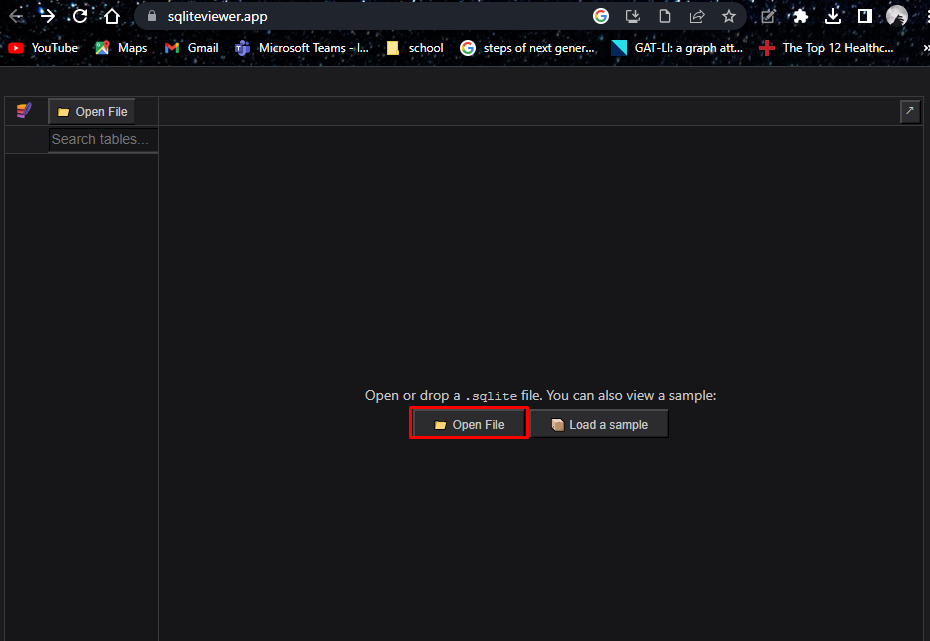
Step 3: A window will appear on your screen; select the database you want to view on the site and click on the Open button:

Step 4: The database will be opened in a few seconds and all the columns and tables will be displayed on your screen:
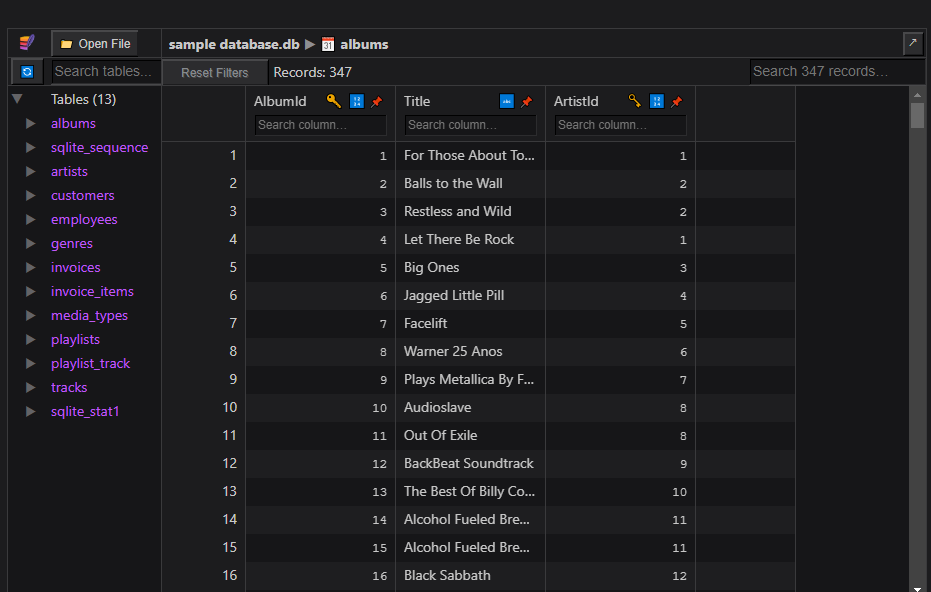
Step 5: Use the Search Record option to search the columns and tables in the database, Here I am searching the supernatural in my database and the result is as follows:
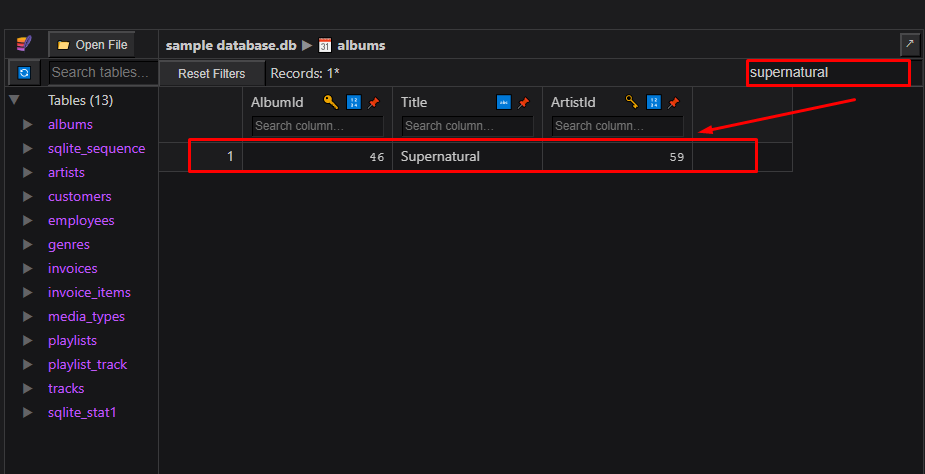
Step 6: You can pin any row of the database if it’s important using the Pin row option. Click on the arrow you want to pin and click on the Pin row icon as highlighted in the below image:

Step 7: Click on the Arrow icon present right next to the row to see the details of the specific row in the table:
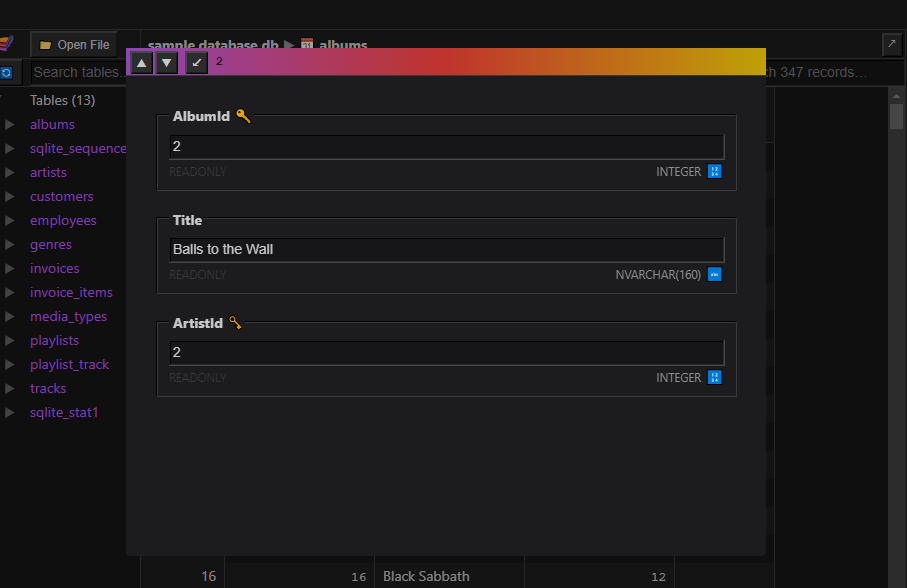
A dedicated section of the table is present on the left side of the Window. You can expand and collapse the data of the tables:
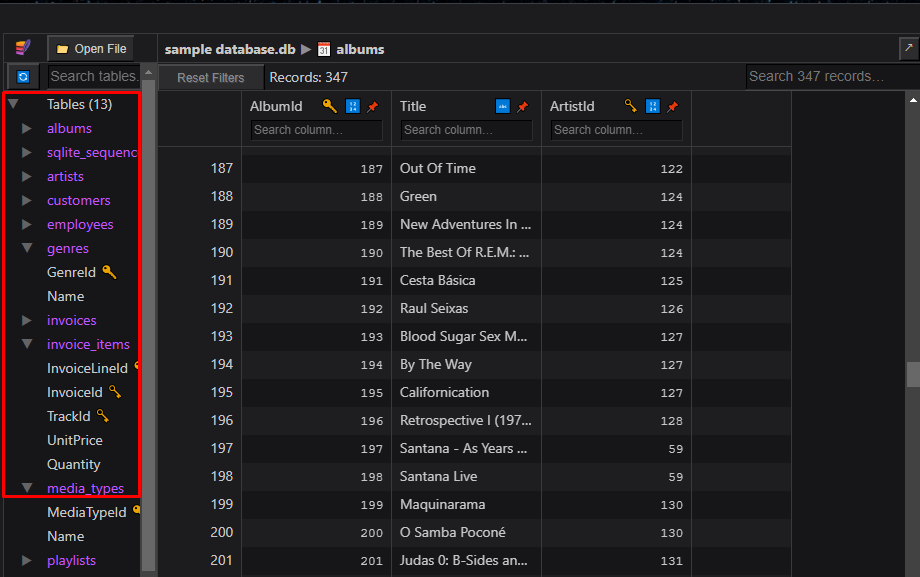
Conclusion
SQLite Viewer Web App allows you to view the SQLite database online without the need to install the tools on your system. Anyone can use this tool to view the data without any hassle. However, you must keep in mind that the online web version for viewing and editing the SQLite databases might have some limitations in terms of storage and security.
Source: linuxhint.com
